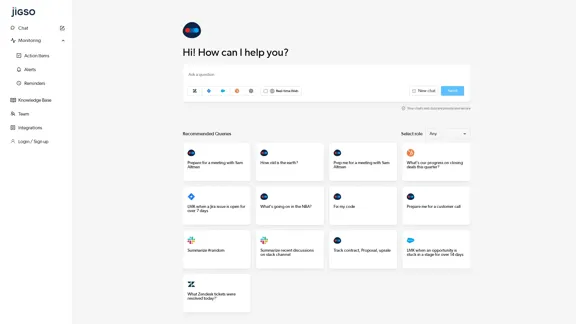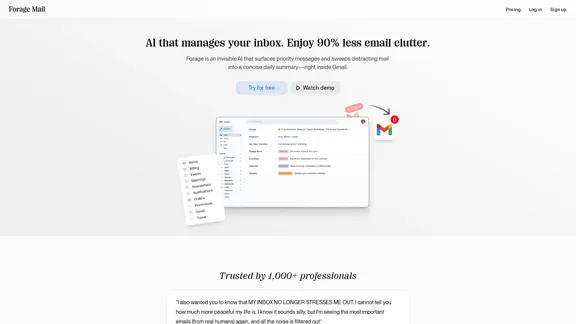UCG is a Chrome extension developed by SmartStudi that allows users to interact with ChatGPT in an undetectable manner. This innovative tool operates in the background, enabling users to send queries without needing an open tab or visible chat interface. It is designed for convenience and efficiency, making it easier to utilize AI capabilities while working on other tasks.
UCG - Chrome Web Store
ChatGPT without leaving the tab or visible chat!
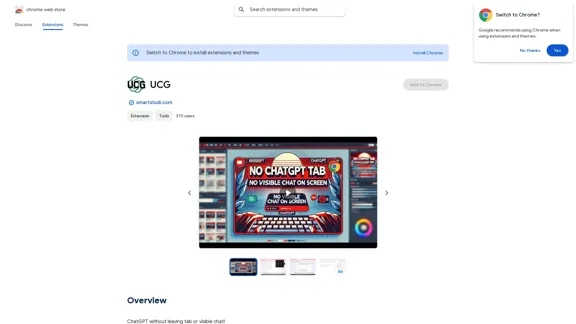
Introduction
Feature
-
Undetectable Interaction
UCG allows users to communicate with ChatGPT without a visible chat window, providing a seamless experience while working on other tasks.
-
Human Typing Simulation
A new feature mimics human typing in Google Docs, enhancing the user experience by making interactions feel more natural.
-
Easy Setup
Users can quickly sign up for a free account at smartstudi.com to start using the extension.
-
Privacy Focused
UCG prioritizes user privacy, ensuring that personal data is not sold to third parties and is only used for the core functionality of the extension.
-
User-Friendly Interface
The extension is designed to be intuitive, making it accessible for users of all skill levels.
How to Use?
- Visit smartstudi.com and sign up for a free account to access UCG.
- Install the UCG Chrome extension from the Chrome Web Store.
- Open Google Docs or any other platform where you want to use the extension.
- Start typing your queries, and UCG will handle the interaction with ChatGPT in the background.
FAQ
What is UCG?
UCG is a Chrome extension that allows users to interact with ChatGPT without a visible chat interface, making it easier to use AI while multitasking.
How does UCG work?
UCG communicates with ChatGPT behind the scenes, enabling users to send questions and receive answers without needing to have a dedicated chat window open.
Is my data safe with UCG?
Yes, UCG prioritizes user privacy and does not sell personal data to third parties. Data is only used for the extension's core functionalities.
Can I use UCG on any website?
UCG is primarily designed for use in Google Docs and similar platforms, allowing for seamless integration while you work.
How do I get started with UCG?
To get started, simply sign up for a free account at smartstudi.com and install the UCG extension from the Chrome Web Store.
Price
- Free account: $0/month
The price is for reference only, please refer to the latest official data for actual information.
Evaluation
-
UCG offers a unique and convenient way to interact with ChatGPT, making it suitable for users who want to maintain focus on their tasks without distractions.
-
The human typing simulation feature enhances the experience, making it feel more natural and engaging.
-
While the extension is user-friendly, it may require users to familiarize themselves with its functionalities to maximize its potential.
-
Future improvements could include expanding compatibility with more platforms beyond Google Docs to increase usability.
-
Overall, UCG is a valuable tool for those looking to integrate AI assistance into their workflow, though its current functionality may be limited to specific use cases.
Latest Traffic Insights
Monthly Visits
193.90 M
Bounce Rate
56.27%
Pages Per Visit
2.71
Time on Site(s)
115.91
Global Rank
-
Country Rank
-
Recent Visits
Traffic Sources
- Social Media:0.48%
- Paid Referrals:0.55%
- Email:0.15%
- Referrals:12.81%
- Search Engines:16.21%
- Direct:69.81%
Related Websites
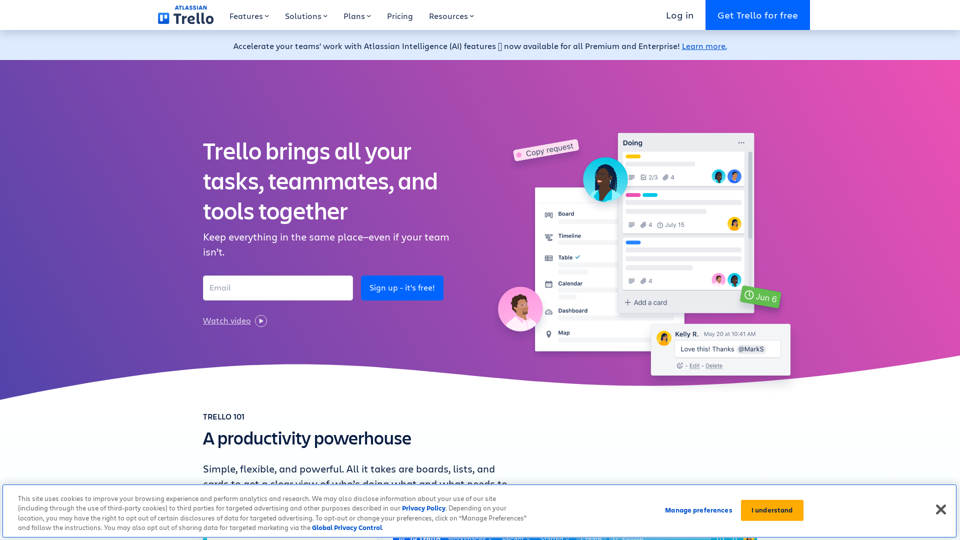
Manage Your Team's Projects From Anywhere | Trello
Manage Your Team's Projects From Anywhere | TrelloMake the impossible, possible with Trello. The ultimate teamwork project management tool. Start up a board in seconds, automate tedious tasks, and collaborate anywhere, even on mobile.
76.84 M
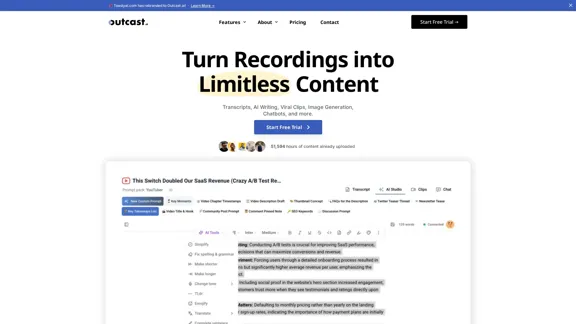
Turn Recordings into Limitless Content Transcripts, AI Writing, Viral Clips, Image Generation, Chatbots, and more. Start Free Trial Watch Demo 51,594 hours of content already […]
38.94 K
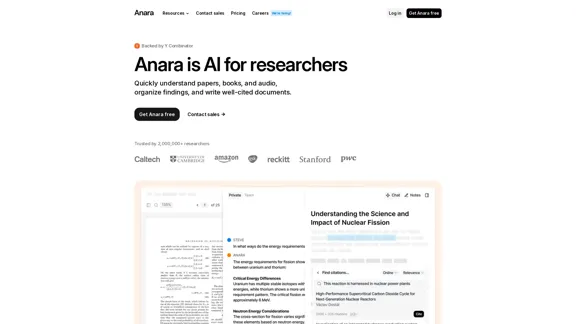
Automate your research workflows with Anara's AI. Build a research library, verify sources, and collaborate with your team. Trusted by researchers worldwide.
1.40 M
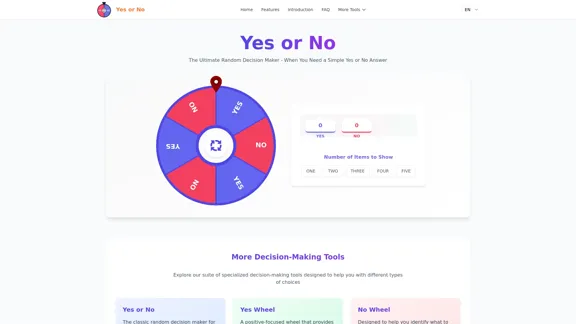
Yes or No | Tool for Making Decisions & Generating Random Answers
Yes or No | Tool for Making Decisions & Generating Random AnswersMake difficult decisions easier with YesOrNo.run - the yes or no decision maker. Use our simple online decision maker to get instant answers to your questions.
0
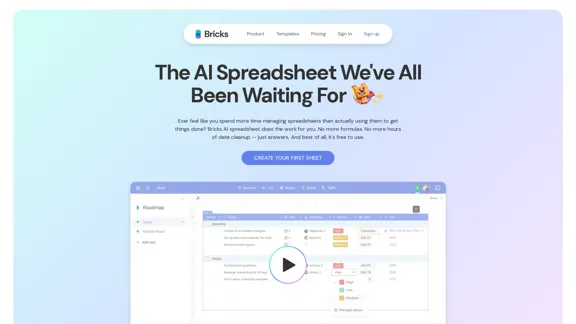
Ever feel like you spend more time managing spreadsheets than actually using them to get things done? Bricks AI spreadsheet does the work for you. No more formulas. No more hours of data cleanup — just answers. And best of all, it's free to use.
705.85 K
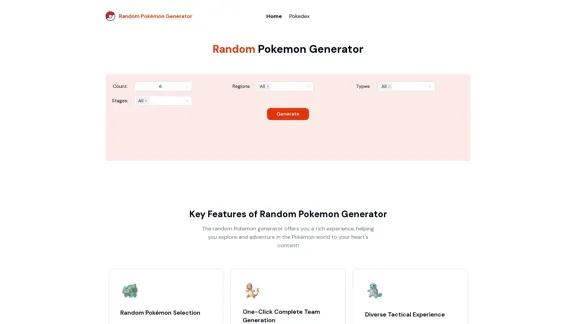
Random Pokemon Generator - Quickly customize and randomly generate Pokemon.
Random Pokemon Generator - Quickly customize and randomly generate Pokemon.Discover the world of Pokémon with our interactive website! Unleash the excitement of random Pokémon generation, and delve into comprehensive Pokédex entries to learn about each creature's unique characteristics, abilities, and evolutions.
94