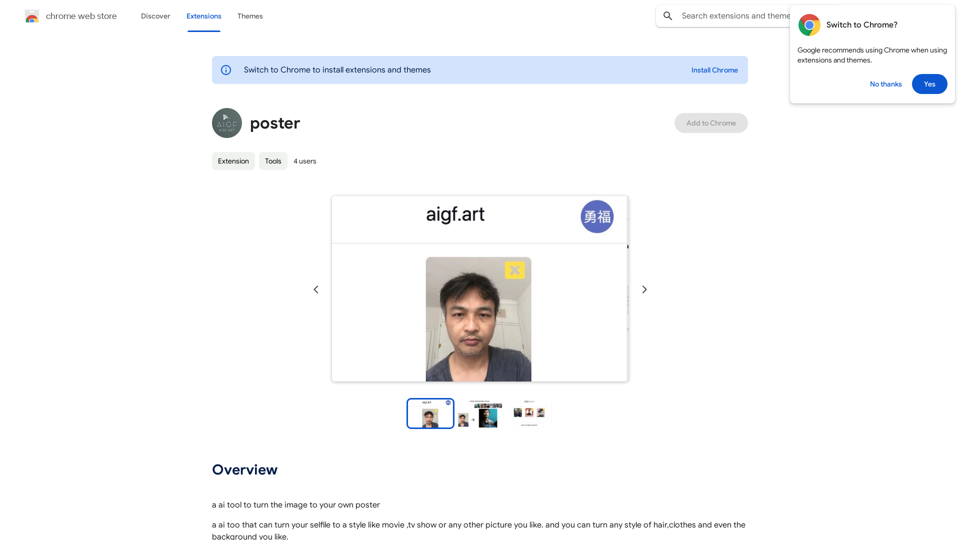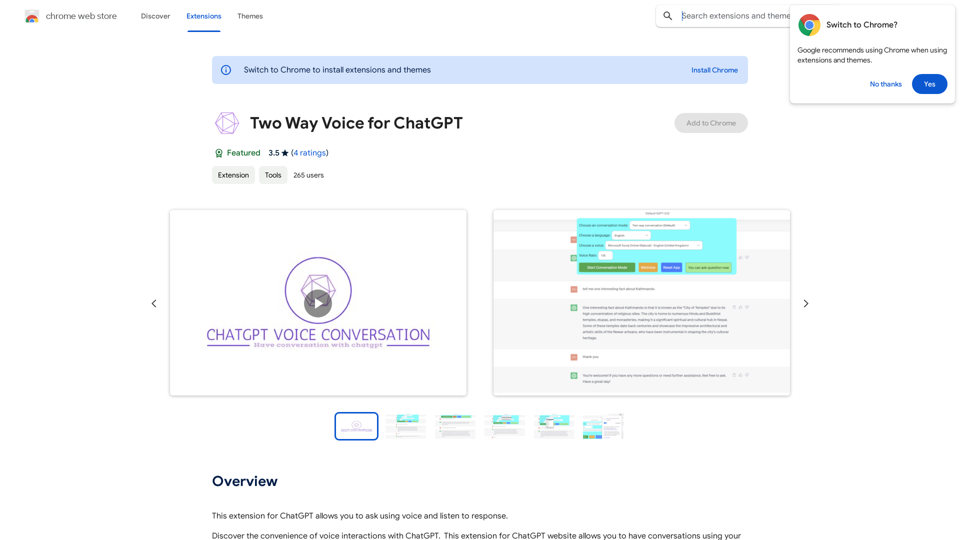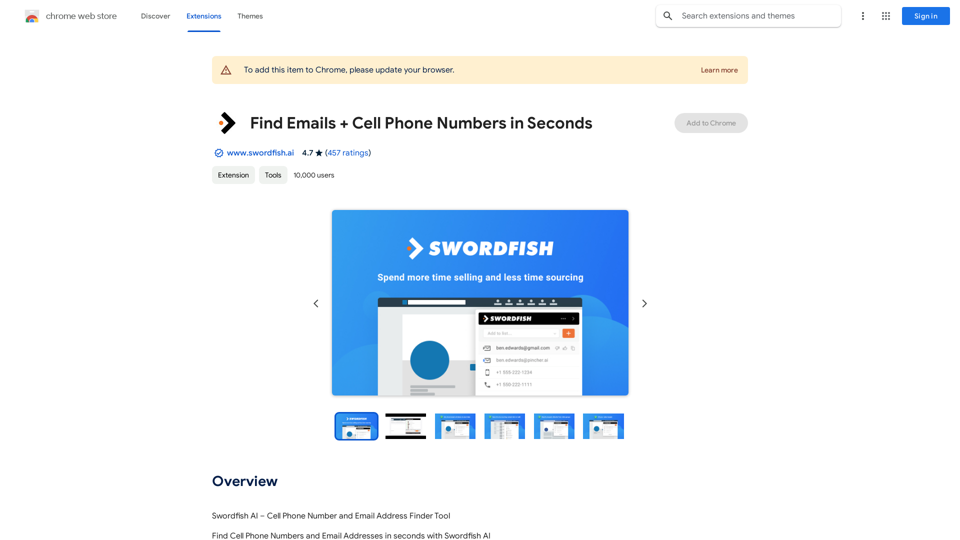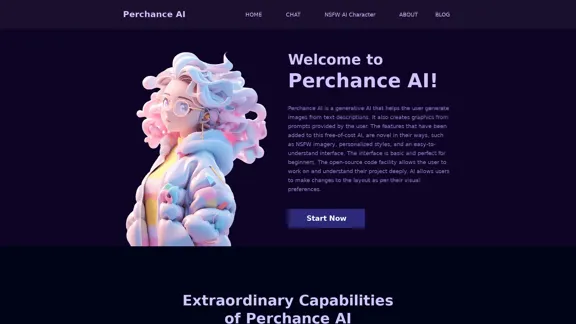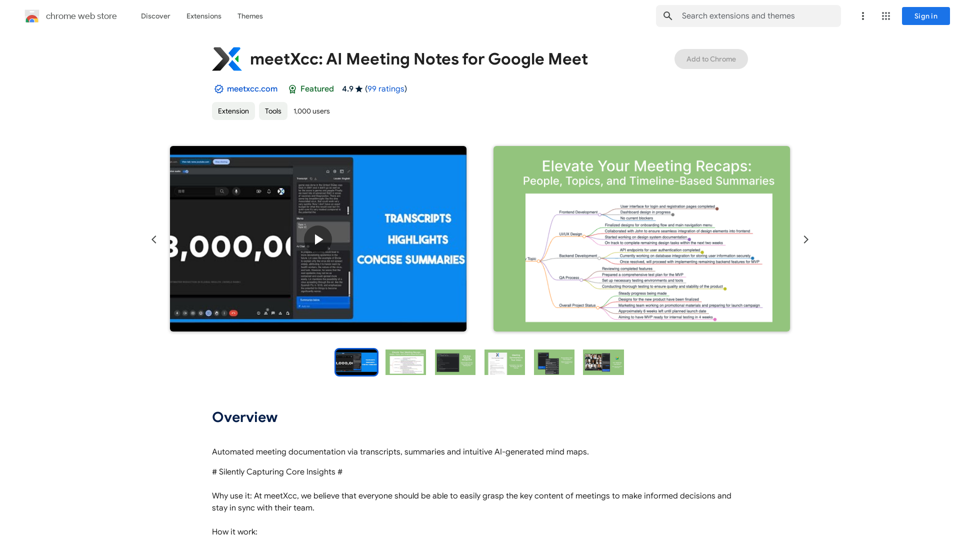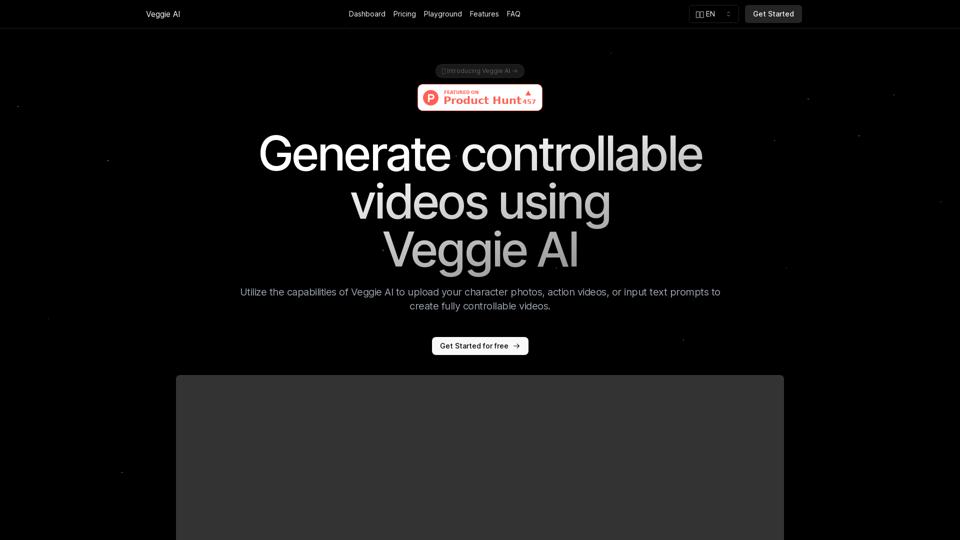YTHACKS 是一個革命性的 AI 驅動平台,通過分析影片字幕來生成創新的內容創意,從而改變 YouTube 內容創作。這個工具旨在幫助內容創作者擴展其頻道的內容範圍,並以新鮮、相關的內容吸引觀眾。YTHACKS 利用先進的 AI 技術支持多種語言,並提供一系列適合各種內容領域的功能。
YTHACKS
YouTubeAI
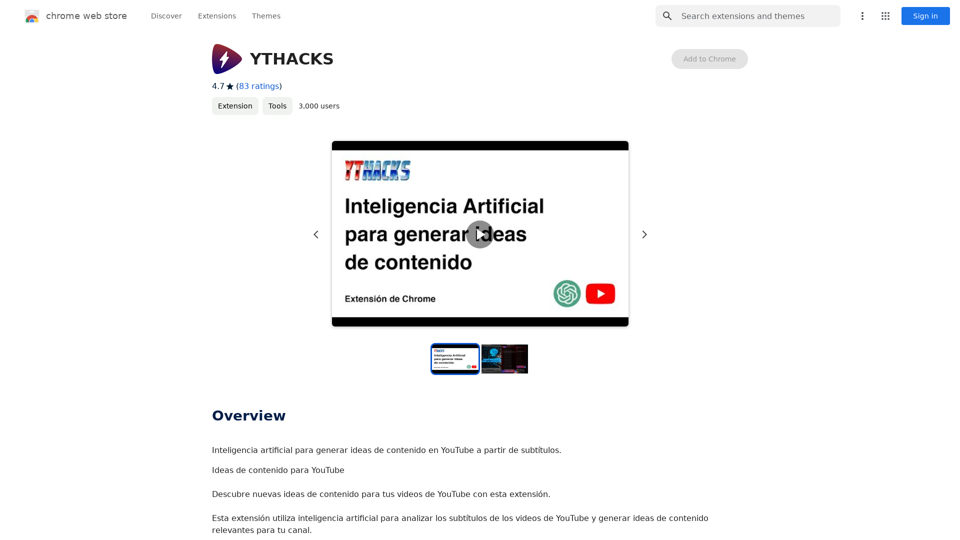
介紹
功能
字幕分析和創意生成
YTHACKS 使用 AI 分析 YouTube 影片字幕,為您的頻道生成相關的內容創意。這個功能幫助創作者克服創意瓶頸,發現新的內容機會。
多語言支持
該平台支持多種語言,使全球的內容創作者都能使用。
瀏覽器擴展整合
YTHACKS 提供便捷的瀏覽器擴展,允許用戶:
- 安裝擴展
- 導航到帶有字幕的 YouTube 影片
- 點擊擴展按鈕生成創意
AI 驅動工具
用戶可以利用各種 AI 技術,包括:
- GPT-4o 用於文檔閱讀(每天 20 次免費使用)
- Dalle 的圖像生成
隱私保護
YTHACKS 優先考慮用戶隱私:
- 用戶數據不用於訓練目的
- 用戶可以隨時刪除其帳戶和所有相關數據
訂閱選項
雖然 YTHACKS 提供免費使用,但也為需要更廣泛訪問 GPT-4o 對話的用戶提供價格合理的訂閱計劃。
常見問題
YTHACKS 如何為 YouTube 內容生成創意?
YTHACKS 利用人工智能分析 YouTube 影片字幕,並生成適合您頻道領域的相關內容創意。
我可以免費使用 YTHACKS 嗎?
是的,YTHACKS 提供免費使用,每天可有限次數使用其 AI 驅動工具。對於更廣泛的使用,有價格合理的訂閱計劃可供選擇。
我如何開始使用 YTHACKS?
要開始使用 YTHACKS:
- 安裝瀏覽器擴展
- 導航到帶有字幕的 YouTube 影片
- 點擊擴展按鈕生成內容創意
YTHACKS 可以生成哪些類型的內容創意?
YTHACKS 可以為各種領域生成創意,包括:
- 烹飪頻道:食譜、烹飪技巧、特殊場合菜餚
- 科技頻道:產品評測、軟件教程、省錢技巧
- 旅遊頻道:目的地指南、旅行技巧、視頻日誌
我如何最大化利用 YTHACKS?
要充分利用 YTHACKS:
- 利用每天免費使用 GPT-4o 和 Dalle 圖像生成的機會
- 嘗試不同的 AI 驅動工具,找出最適合您內容的工具
- 對平台建議的新內容格式和創意保持開放態度
最新流量資訊
月訪問量
193.90 M
跳出率
56.27%
每次訪問瀏覽頁數
2.71
訪問時長(s)
115.91
全球排名
-
國家排名
-
最近訪問量
流量來源
- 社交媒體:0.48%
- 付費推薦:0.55%
- 郵件:0.15%
- 推薦:12.81%
- 搜索引擎:16.21%
- 直接訪問:69.81%
相關網站
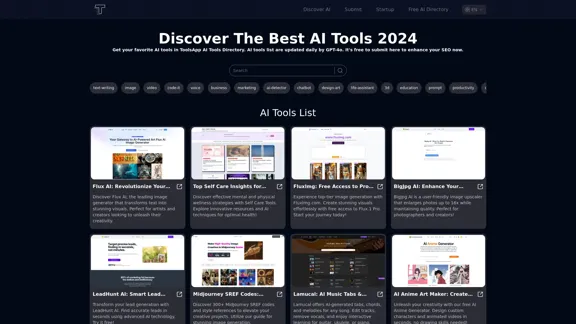
ToolsApp AI 目錄是一個提供免費 AI 工具目錄的工具。透過 ToolsApp AI 目錄獲取您喜愛的 AI 工具,ToolsApp AI 目錄旨在收集所有 AI 工具並為用戶提供最佳選擇。
0