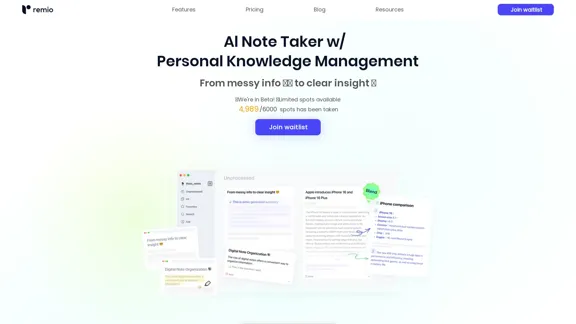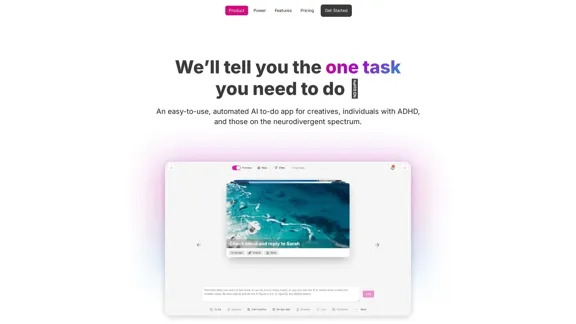TypeflowAI ist eine No-Code-Plattform, die Benutzern ermöglicht, KI-gestützte Tools ohne Programmierkenntnisse zu erstellen. Sie ermöglicht Unternehmen und Einzelpersonen, dynamische Lead-Magnete, KI-Quizze, Rechner und andere interaktive Tools schnell und einfach zu erstellen. Die Plattform bietet einen optimierten Prozess zur Erstellung von KI-Tools, flexible Preispläne und eine Reihe von Funktionen, die darauf ausgelegt sind, den Website-Traffic zu steigern, das SEO zu verbessern und die Lead-Generierung zu erhöhen.
AI-Tools ohne Programmierung in Minuten erstellen | TypeflowAI
TypeflowAI ermöglicht Benutzern die Erstellung von KI-Werkzeugen mithilfe dynamischer Formulare und fortschrittlicher Prompts. Verbessern Sie Ihre SEO, steigern Sie den Datenverkehr und generieren Sie mehr Leads, indem Sie diese Werkzeuge in Ihre Website integrieren.
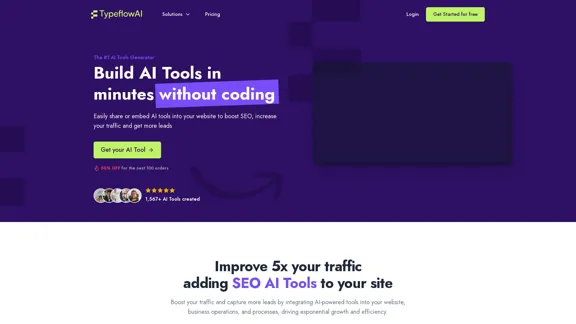
Einführung
Funktion
No-Code KI-Tool-Erstellung
TypeflowAI ermöglicht Benutzern die Erstellung von KI-gestützten Tools ohne Programmierkenntnisse, was es für eine breite Palette von Benutzern zugänglich macht.
SEO-freundliche Tool-Integration
Die Plattform bietet eine SEO-freundliche Integration von KI-Tools, die dazu beiträgt, den Website-Traffic zu steigern und das Ranking in Suchmaschinen zu verbessern.
Anpassbare Vorlagen
Benutzer haben Zugriff auf über 350 anpassbare Vorlagen, die einen schnellen Start für die KI-Tool-Erstellung ermöglichen.
Unterstützung mehrerer KI-Modelle
TypeflowAI unterstützt verschiedene KI-Modelle, einschließlich GPT-3.5Turbo, GPT-4 und GPT-4o, sodass Benutzer die beste Option für ihre Bedürfnisse wählen können.
Integrationsmöglichkeiten
Die Plattform bietet Integration mit beliebten Tools wie Webhooks, Zapier, Notion, Google Sheets, Airtable und Slack, um Arbeitsabläufe zu optimieren.
Funktionen für Teamzusammenarbeit
TypeflowAI enthält Funktionen für die Teamzusammenarbeit, die ein effizientes Projektmanagement und Koordination ermöglichen.
Vier-Schritte-Erstellungsprozess
- Definieren Sie Ihre Fragen
- Fügen Sie Fragen in Ihren Prompt ein
- Passen Sie Ihr KI-Tool an
- Veröffentlichen und liefern Sie Ihr KI-Tool
Flexible Preispläne
TypeflowAI bietet drei Preisstufen, um verschiedenen Bedürfnissen gerecht zu werden:
| Plan | Preis | Funktionen |
|---|---|---|
| Basic | 29 €/Monat | 2 KI-Tools, 500 KI-Tool-Antworten, Zugang zu +350 Vorlagen |
| Pro | 49 €/Monat (50% Rabatt) | Unbegrenzte KI-Tools, 2500 KI-Tool-Antworten, Zugang zu +350 Vorlagen |
| Enterprise | Individueller Preis | Unbegrenzte KI-Tools, Unbegrenzte KI-Tool-Antworten, Zugang zu +350 Vorlagen |
Häufig gestellte Fragen
Ist TypeflowAI kostenlos?
TypeflowAI bietet kostenpflichtige Pläne ab 29 €/Monat an. In den bereitgestellten Informationen wird kein kostenloser Plan erwähnt.
Sind Vorlagen enthalten?
Ja, alle Pläne beinhalten Zugang zu über 350 Vorlagen.
Benötige ich ein kostenpflichtiges ChatGPT/OpenAI-Konto?
Nein, Sie benötigen kein separates kostenpflichtiges ChatGPT- oder OpenAI-Konto. TypeflowAI bietet im Rahmen ihres Dienstes Zugang zu verschiedenen KI-Modellen, einschließlich GPT-3.5Turbo und GPT-4.
Wie funktioniert die Preisgestaltung von TypeflowAI?
TypeflowAI bietet gestaffelte Preise basierend auf der Anzahl der benötigten KI-Tools und Antworten. Der Basic-Plan beginnt bei 29 €/Monat, während der Pro-Plan derzeit mit 50% Rabatt für 49 €/Monat angeboten wird.
Ist TypeflowAI DSGVO-konform?
Obwohl es im bereitgestellten Text nicht explizit erwähnt wird, nennt TypeflowAI die DSGVO in ihren Footer-Links, was darauf hindeutet, dass sie Ressourcen im Zusammenhang mit der DSGVO-Konformität haben.
Kann ich TypeflowAI mit anderen Anwendungen integrieren?
Ja, TypeflowAI unterstützt Integrationen mit verschiedenen Tools wie Webhooks, Zapier, Notion, Google Sheets, Airtable und Slack.
Neueste Verkehrsdaten
Monatliche Besuche
593
Absprungrate
31.75%
Seiten pro Besuch
2.49
Verweildauer auf der Website(s)
63.97
Weltweites Ranking
-
Länderranking
-
Aktuelle Besuche
Verkehrsquellen
- Soziale Medien:3.75%
- Bezahlte Überweisungen:1.93%
- E-Mail:0.18%
- Überweisungen:14.08%
- Suchmaschinen:40.67%
- Direkt:38.71%
Verwandte Webseiten
![KI-basiertes Testautomatisierungstool [2024] – testRigor Software Testing KI-basiertes Testautomatisierungstool [2024] – testRigor Software Testing](https://static.right-ai.com/tools/2024/7/24/testrigor-com-thumbnail-1721853975.png)
KI-basiertes Testautomatisierungstool [2024] – testRigor Software Testing
KI-basiertes Testautomatisierungstool [2024] – testRigor Software TestingTestautomatisierungstool – testRigor. Automatisierte Softwaretests für End-to-End-Testfälle in einfachem Englisch. Suchen Sie nach Software-Testtools? Kontaktieren Sie uns jetzt!
197.24 K
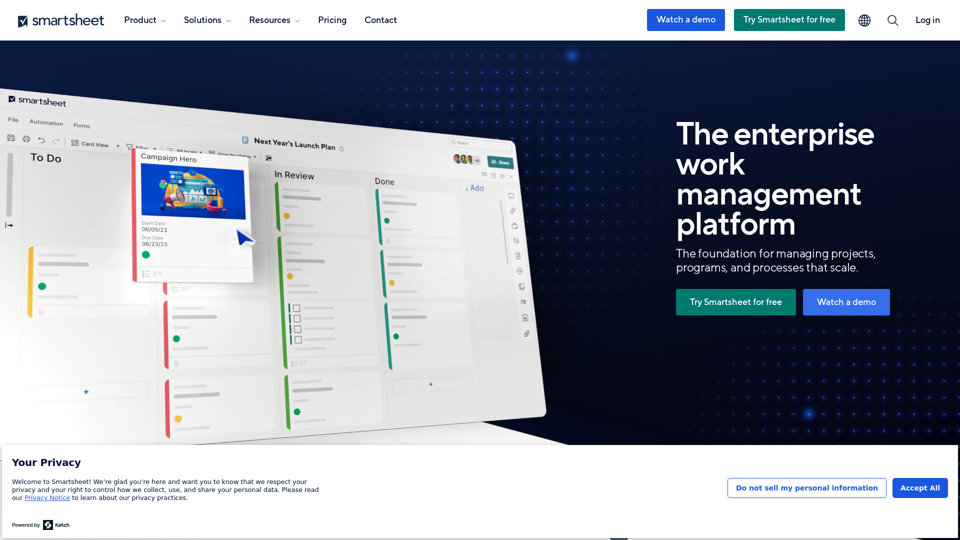
Smartsheet ermöglicht Teams die Verwaltung von Projekten, die Automatisierung von Prozessen und die Skalierung von Programmen auf einer leistungsstarken Plattform. Behalten Sie den Überblick und halten Sie verteilte Teams verbunden.
22.15 M
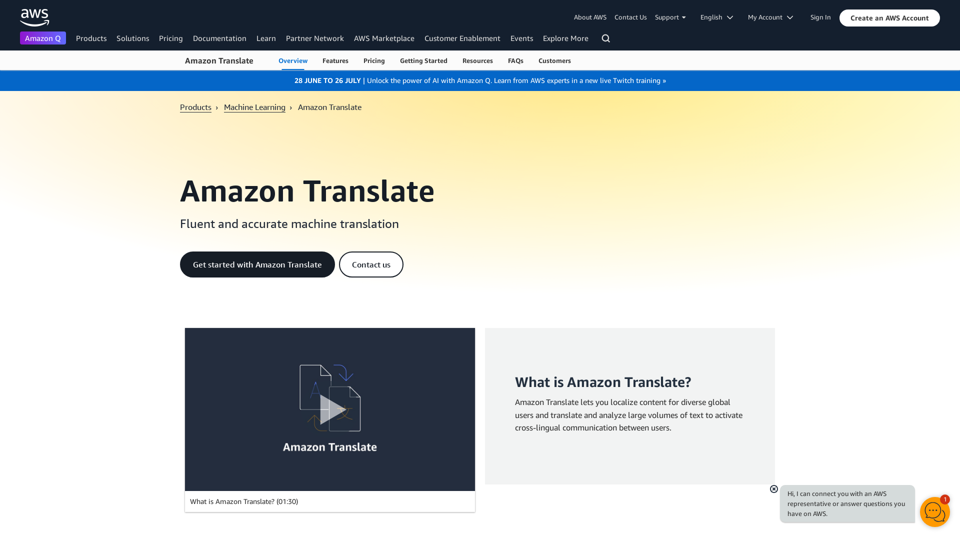
Amazon Translate, ein neuronaler maschineller Übersetzungsdienst, verwendet Deep Learning, um genauere und natürlichere Übersetzungen zu liefern als herkömmliche Algorithmen.
60.83 M
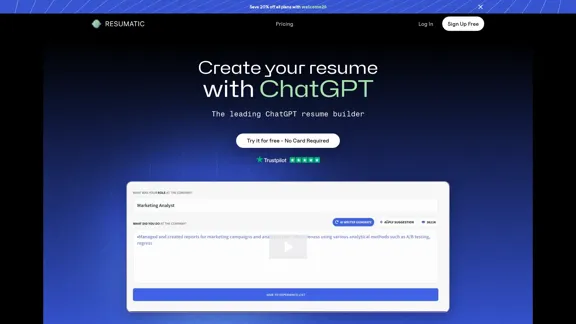
Resumatic - Schnellster ChatGPT-gesteuerter Lebenslauf-Generator
Resumatic - Schnellster ChatGPT-gesteuerter Lebenslauf-GeneratorErstellen Sie Ihren Traumlebenslauf in Minuten mit Resumatic, dem schnellsten ChatGPT-gestützten Lebenslauf-Generator. Beeindrucken Sie Arbeitgeber mit einem professionell maßgeschneiderten, KI-generierten Lebenslauf, der Ihre einzigartigen Fähigkeiten und Erfolge hervorhebt. Probieren Sie es noch heute aus!
36.26 K
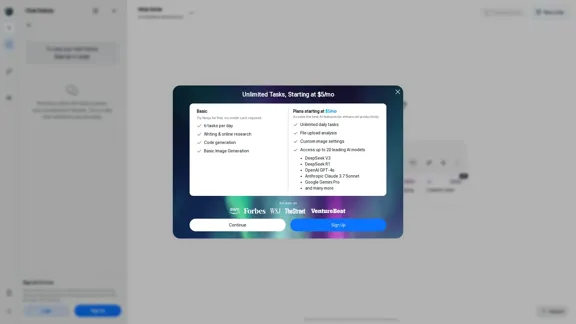
Ninja AI | All-in-One KI-Agent für grenzenlose Produktivität
Ninja AI | All-in-One KI-Agent für grenzenlose ProduktivitätErreichen Sie jeden Tag mehr mit den besten KI-Tools für Forschung, Schreiben, Programmierung, Bilderzeugung, Dateianalyse und mehr. Probieren Sie Ninja noch heute kostenlos aus.
740.62 K
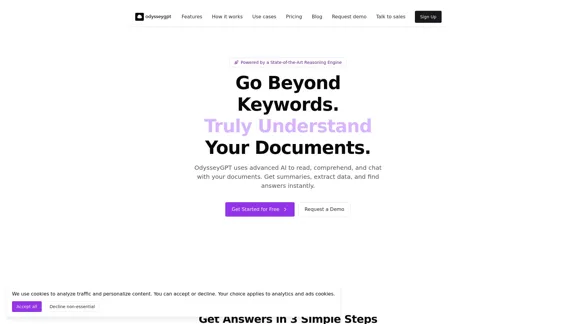
OdysseyGPT liest und versteht Ihre Dokumente wirklich, sodass Sie sofort suchen, zusammenfassen und Erkenntnisse extrahieren können.
0