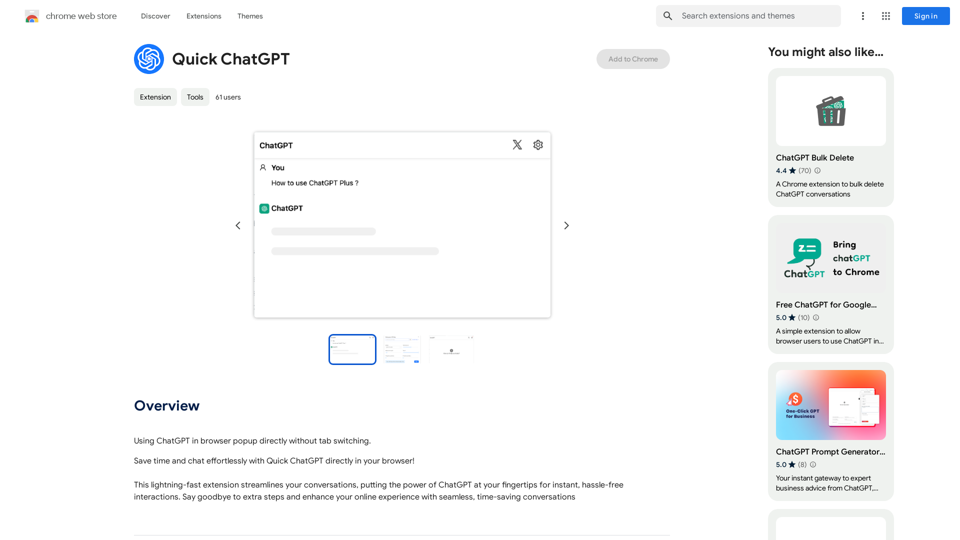Aikiu Studio is an AI-powered logo generator designed for small businesses. It offers a fast and affordable solution to create unique, memorable brand identities. The platform utilizes advanced AI technology, including diffusion models, to generate custom logos without relying on pre-made templates or generic designs.
Fast and Affordable Logo Generator for Small Businesses
Generate unique logos quickly and affordably with Aikiu Studio. Create professional designs for small businesses and solopreneurs in minutes. Get high-quality, hassle-free logo creation.
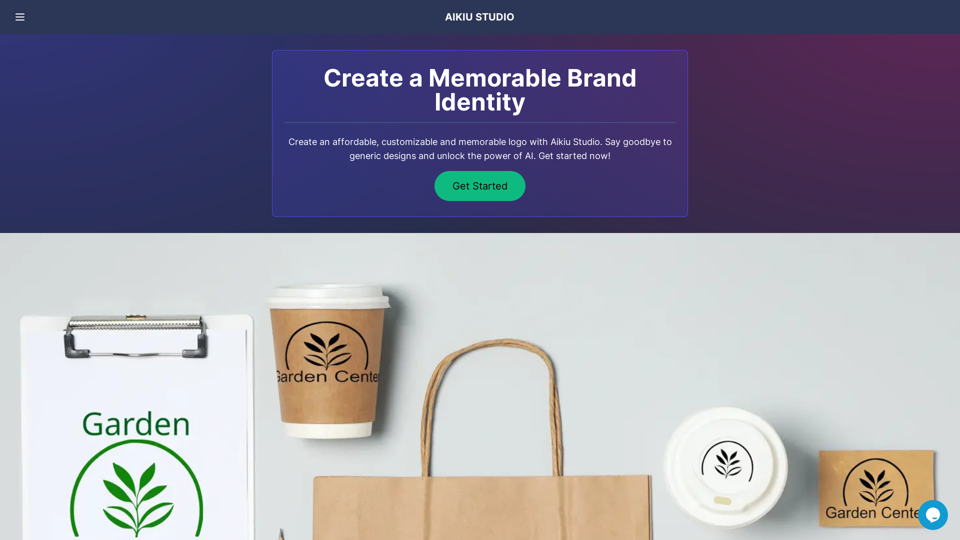
Introduction
Feature
Unlimited Logo Generation
Aikiu Studio provides users with an unlimited number of logo ideas at no cost. Users only pay when they are completely satisfied with their chosen design.
AI-Powered Unique Designs
The platform uses cutting-edge AI technology, including diffusion models, to create one-of-a-kind logos. This approach ensures that each design is unique and tailored to the user's brand.
Comprehensive Customization
Users can easily modify various aspects of their logos, including:
- Colors
- Fonts
- Sizing
- Layout
- Design elements
User-Friendly Interface
The platform offers step-by-step instructions, making it accessible for users without design experience to create professional logos.
Multiple File Formats
Upon completion, users receive high-resolution logo files in various formats:
- SVG
- PNG
- JPEG
- WEBP
Transparent background options are also available.
Dedicated Customer Support
Aikiu Studio provides customer support to assist users with questions or technical issues throughout the logo creation process.
FAQ
How does the Aikiu Studio logo creation process work?
The logo creation process involves four main steps:
- Provide brand information (company name, industry, vision)
- AI generates exclusive logo designs
- Customize the selected logo using the intuitive interface
- Preview the logo in various real-world scenarios
What is the pricing structure for Aikiu Studio?
Aikiu Studio offers an affordable pricing plan tailored for small businesses. Users only pay when they are fully satisfied with their design.
Are there any limitations on logo creation or customization?
No, users can create an unlimited number of logos and customize their designs extensively.
What file formats are provided for the final logo?
Users receive high-resolution files in SVG, PNG, JPEG, and WEBP formats, with options for transparent backgrounds.
Do users own the rights to their created logos?
Yes, users retain full ownership rights to the logos they create using Aikiu Studio.
Latest Traffic Insights
Monthly Visits
0
Bounce Rate
0.00%
Pages Per Visit
0.00
Time on Site(s)
0.00
Global Rank
-
Country Rank
-
Recent Visits
Traffic Sources
- Social Media:0.00%
- Paid Referrals:0.00%
- Email:0.00%
- Referrals:0.00%
- Search Engines:0.00%
- Direct:0.00%
Related Websites
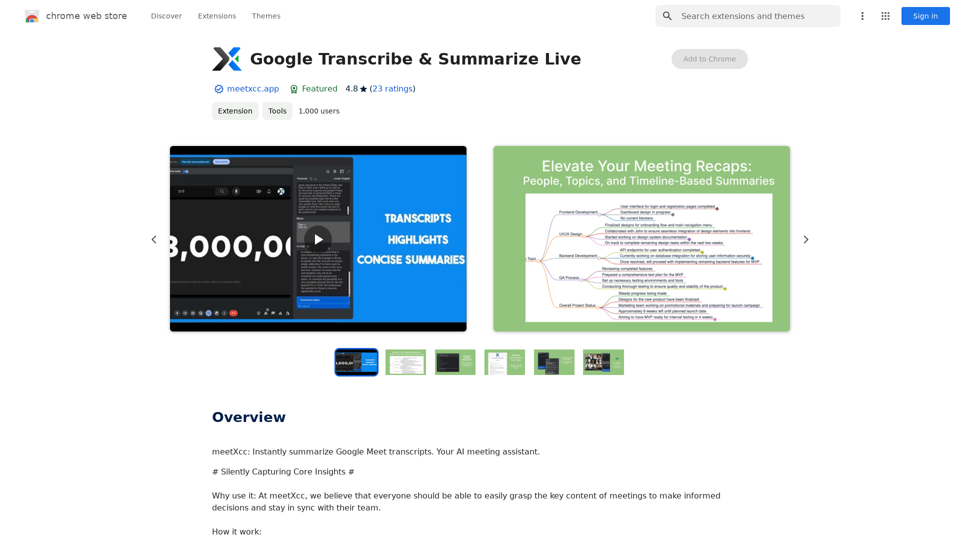
Google Transcribe & Summarize Live Automatically transcribe and summarize live audio and video streams in real-time using Google's AI technology.
Google Transcribe & Summarize Live Automatically transcribe and summarize live audio and video streams in real-time using Google's AI technology.meetXcc: Instantly summarize Google Meet transcripts. Your AI meeting assistant.
193.90 M
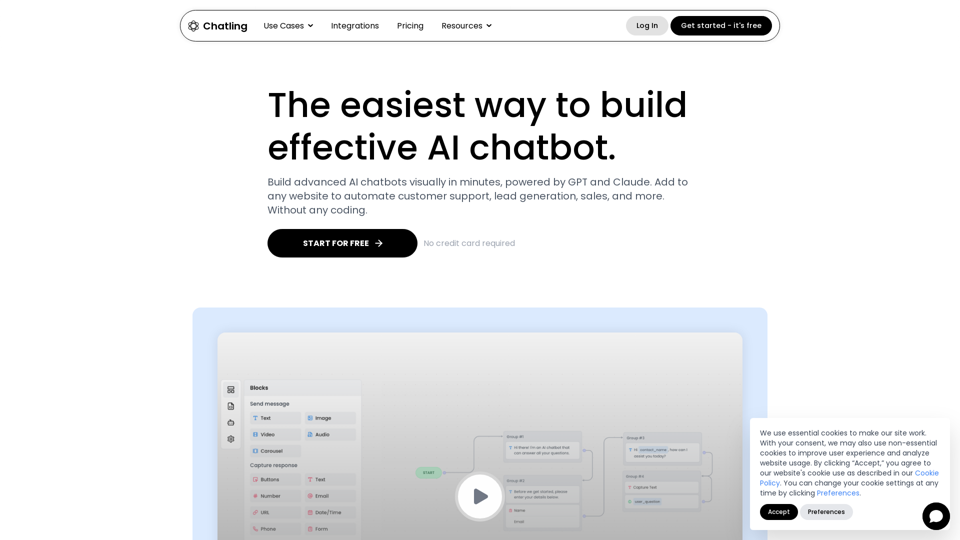
Empower your business with a custom AI website chatbot that helps with customer support, lead generation, knowledge base search, and more. It's free to start!
125.24 K
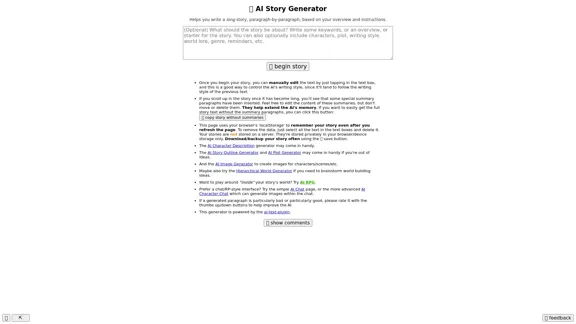
Here is the English translation: 📖 AI Story Generator (free, unlimited, no sign-up)
Here is the English translation: 📖 AI Story Generator (free, unlimited, no sign-up)Completely free & unlimited AI story generator/writer based on a prompt. No sign-up or login.
17.40 M
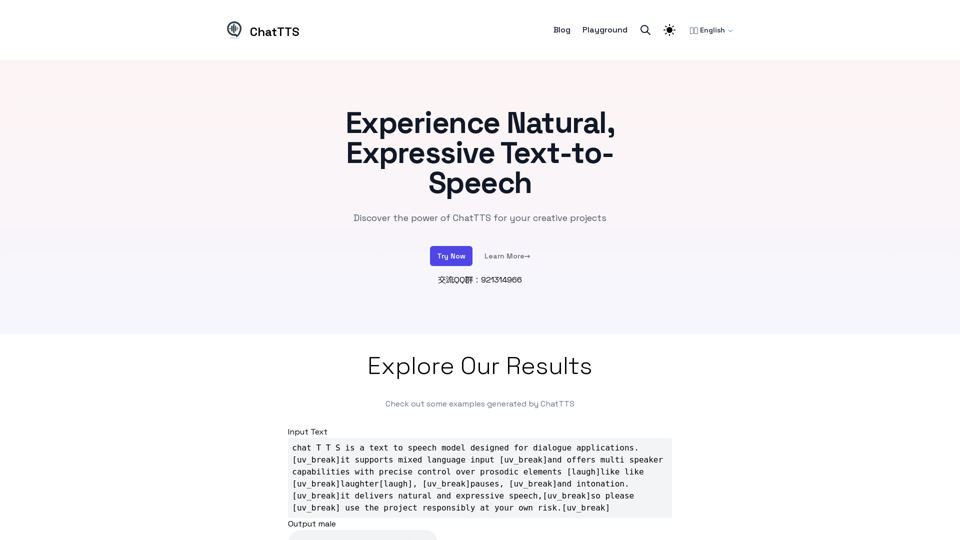
Discover the power of ChatTTS for your creative projects with natural and expressive text-to-speech capabilities.
0
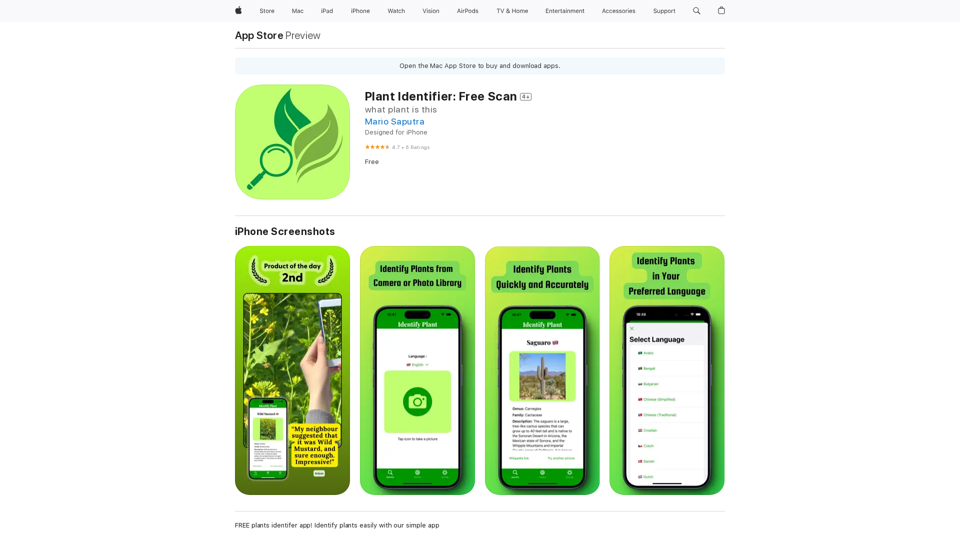
Use your camera or a picture to quickly identify plants with AI. Perfect for gardeners, nature lovers, and anyone curious about the plants around them. Features: * Instantly identify plants using AI-powered image recognition technology * Browse a vast database of plants from around the world * Learn about plant care, habitat, and other interesting facts * Snap a photo or upload an image to identify plants in seconds * Explore plant families, genera, and species to expand your knowledge * Create a personalized plant journal to track your discoveries
124.77 M
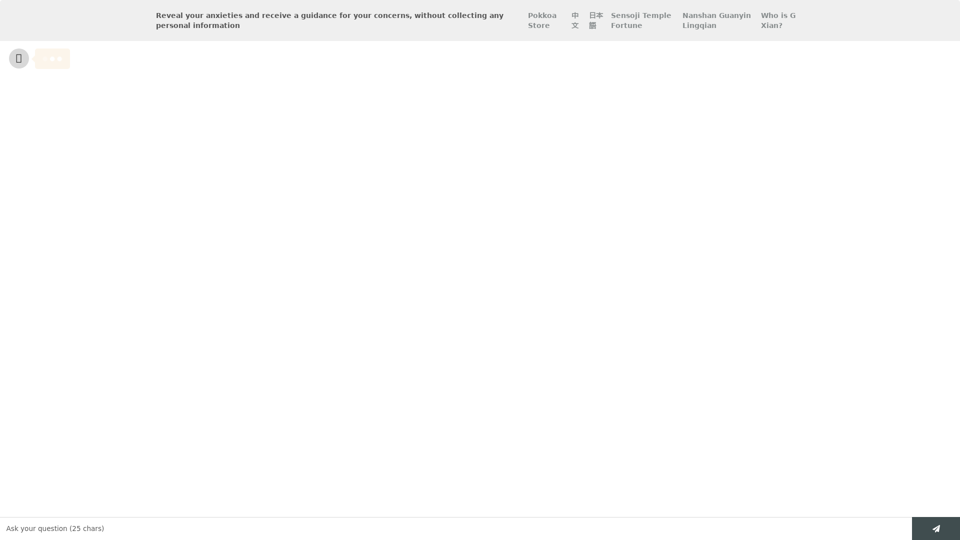
Life is tiring, but the future "will be better" - Pokkoa AI x I Ching Insight Discovery
Life is tiring, but the future "will be better" - Pokkoa AI x I Ching Insight DiscoveryUnleash the Power of AI I Ching for Insight Discovery and Detailed Guidance
0
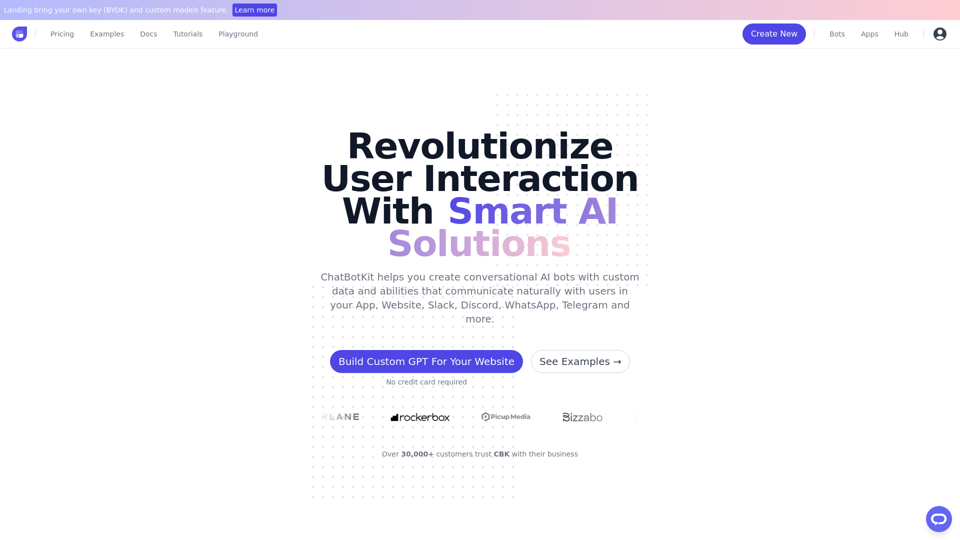
ChatBotKit makes it easy for developers and non-developers alike to build chatbots that can communicate with users in natural language.
33.88 K