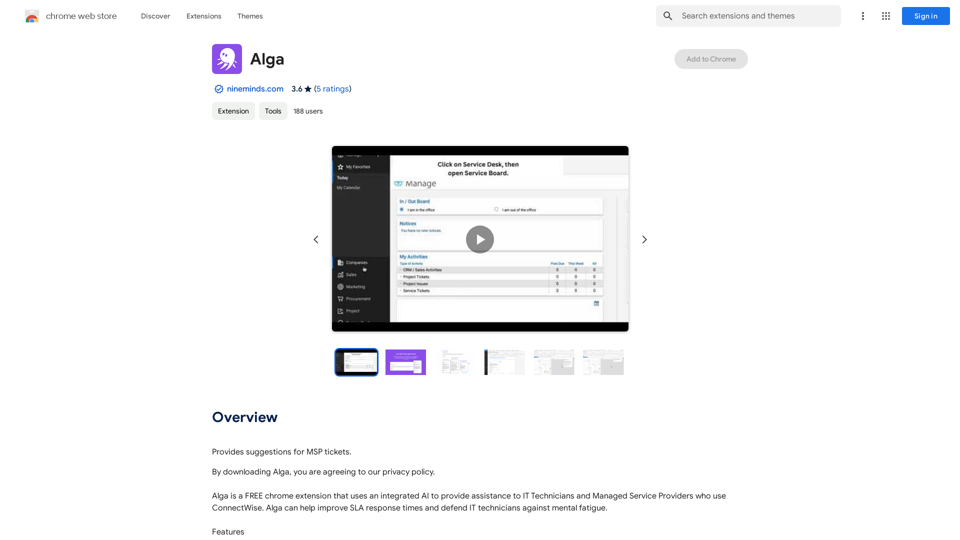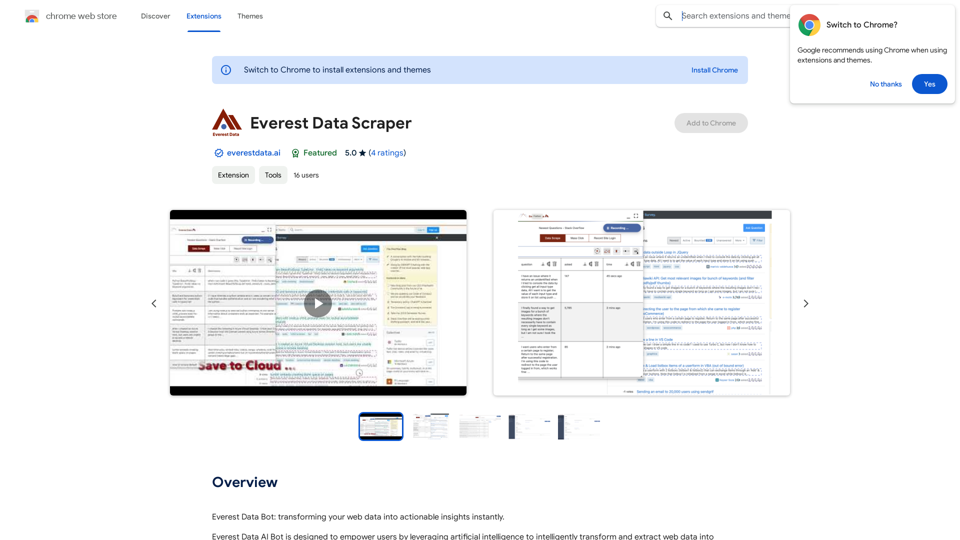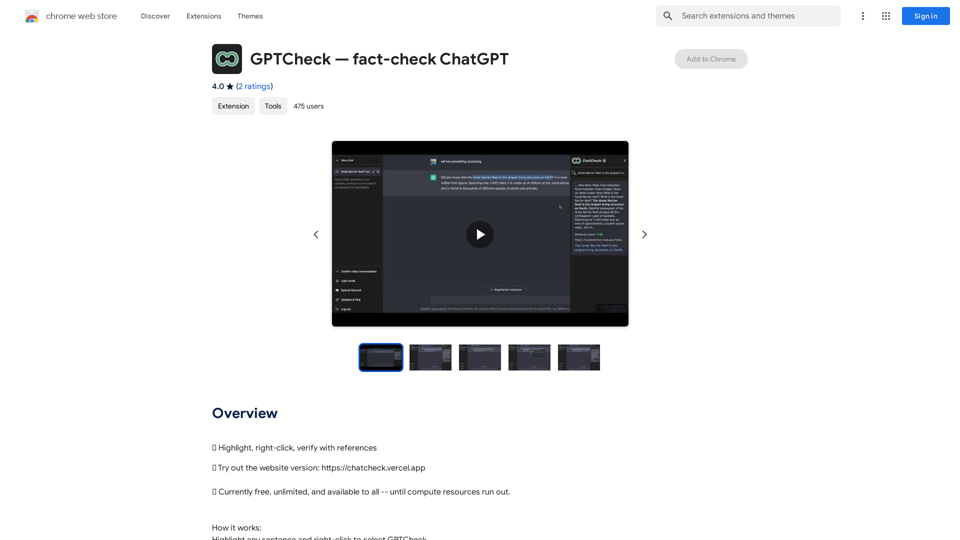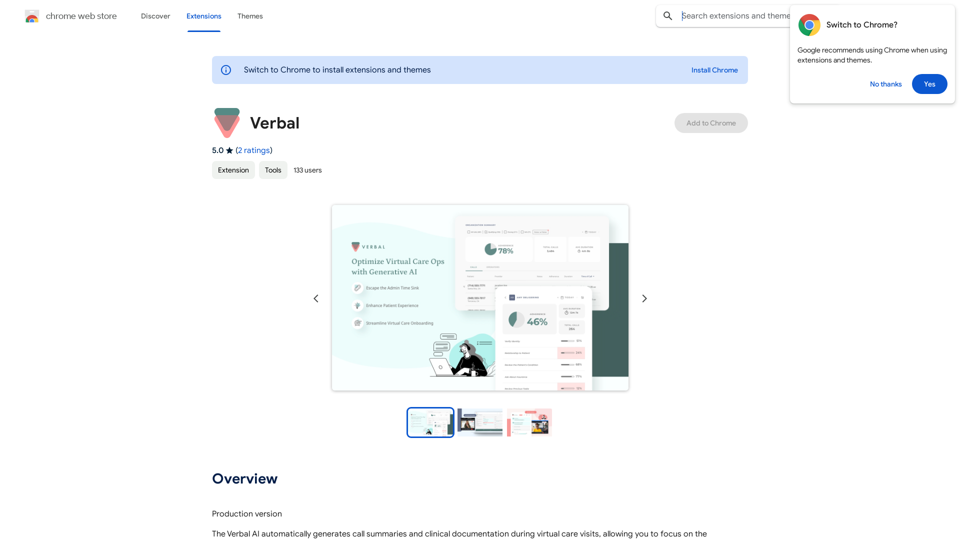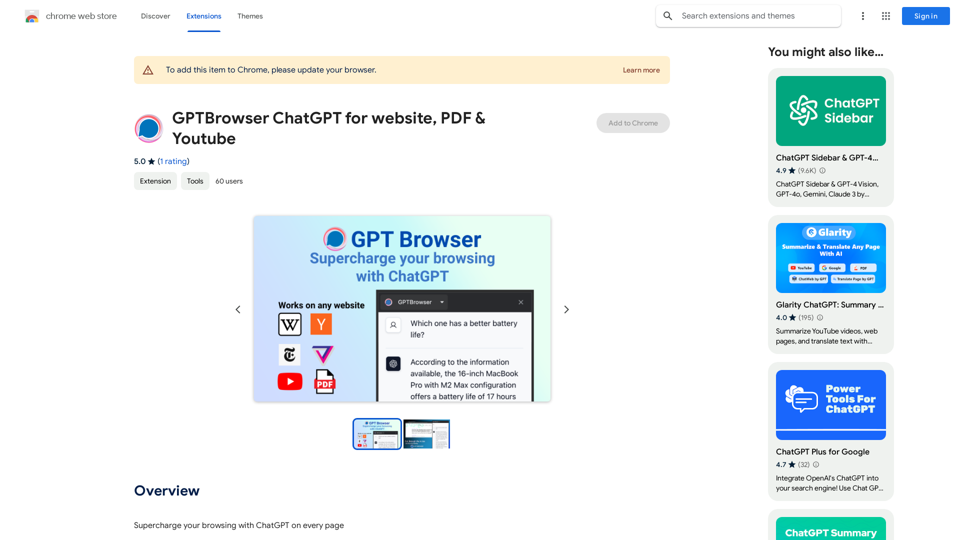Moodle GPT Quiz Solver is a Chrome extension designed to assist users with Moodle quizzes by leveraging OpenAI's language models. This tool generates answers for quizzes, supporting various file formats and offering an easy-to-use interface. While primarily aimed at students seeking help with assignments, it's important to use the extension responsibly and for educational purposes only.
Moodle GPT Quiz Solver
A Chrome extension that helps you find answers for Moodle quizzes by using the ChatGPT API. Press Shift + S to show or hide the answers.
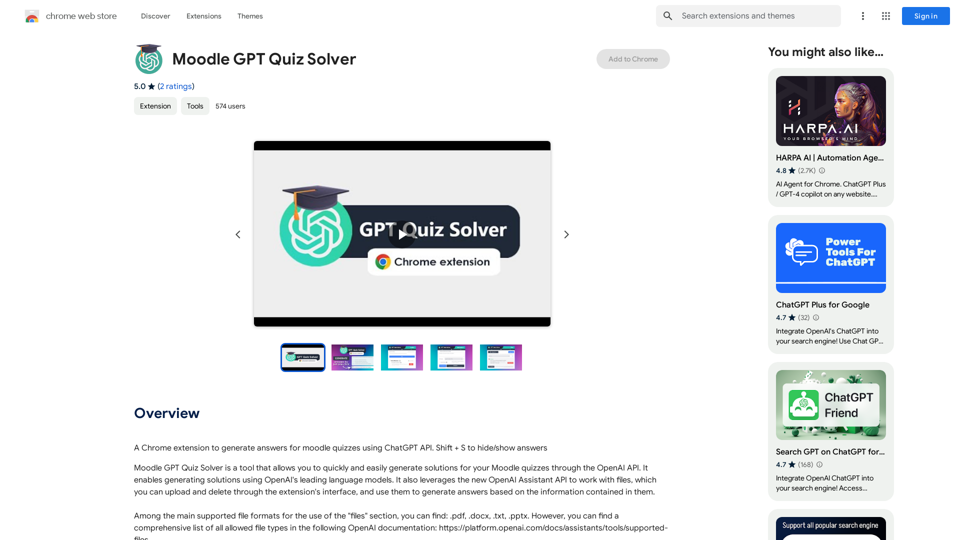
Introduction
Feature
Generate Answers with AI
Moodle GPT Quiz Solver utilizes OpenAI's advanced language models to generate answers for Moodle quizzes, providing quick and efficient assistance to users.
Multi-Format Support
The extension supports a variety of file formats including:
- PDF (.pdf)
- Microsoft Word (.docx)
- Plain Text (.txt)
- PowerPoint (.pptx)
Users can upload and manage these files directly through the extension's interface.
User-Friendly Interface
With a simple and efficient design, the extension offers an intuitive experience for generating quiz answers.
File Management
Users can easily upload and delete files within the extension, streamlining the process of using external information for answer generation.
Free with Premium Options
While the basic extension is free, in-app purchases are available for users seeking additional features and functionality.
FAQ
What is Moodle GPT Quiz Solver?
Moodle GPT Quiz Solver is a Chrome extension that leverages the ChatGPT API to generate answers for Moodle quizzes, providing assistance to users with their assignments.
How do I use Moodle GPT Quiz Solver?
To use the extension:
- Install it in Chrome
- Open the extension
- Click "Generate Answer"
- Select your desired file format
- Upload a file or enter text
- Click "Generate Answer" again to receive the result
Is Moodle GPT Quiz Solver free?
Yes, the basic version of Moodle GPT Quiz Solver is free. However, it offers in-app purchases for users who want access to additional features and functionality.
Latest Traffic Insights
Monthly Visits
193.90 M
Bounce Rate
56.27%
Pages Per Visit
2.71
Time on Site(s)
115.91
Global Rank
-
Country Rank
-
Recent Visits
Traffic Sources
- Social Media:0.48%
- Paid Referrals:0.55%
- Email:0.15%
- Referrals:12.81%
- Search Engines:16.21%
- Direct:69.81%
Related Websites
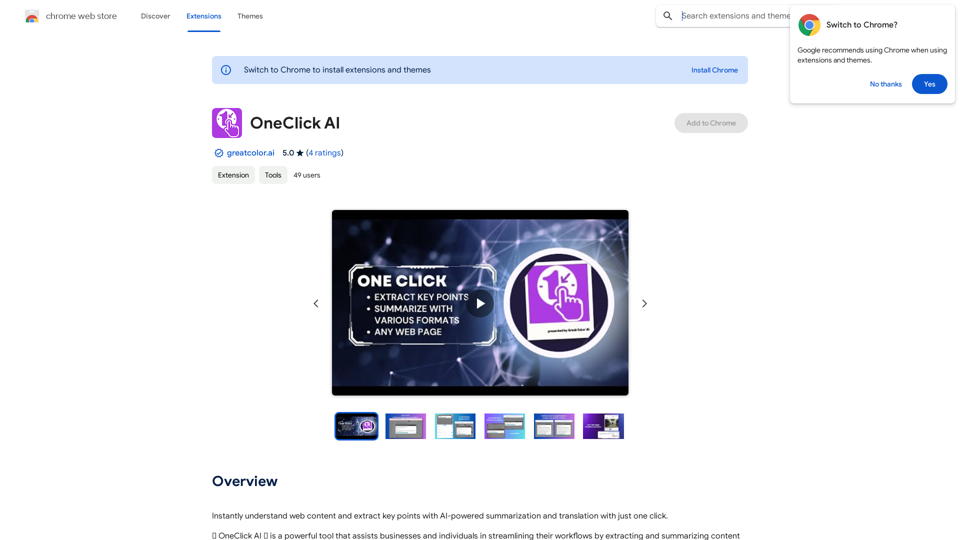
Instantly understand web content and extract key points with AI-powered summarization and translation with just one click.
193.90 M
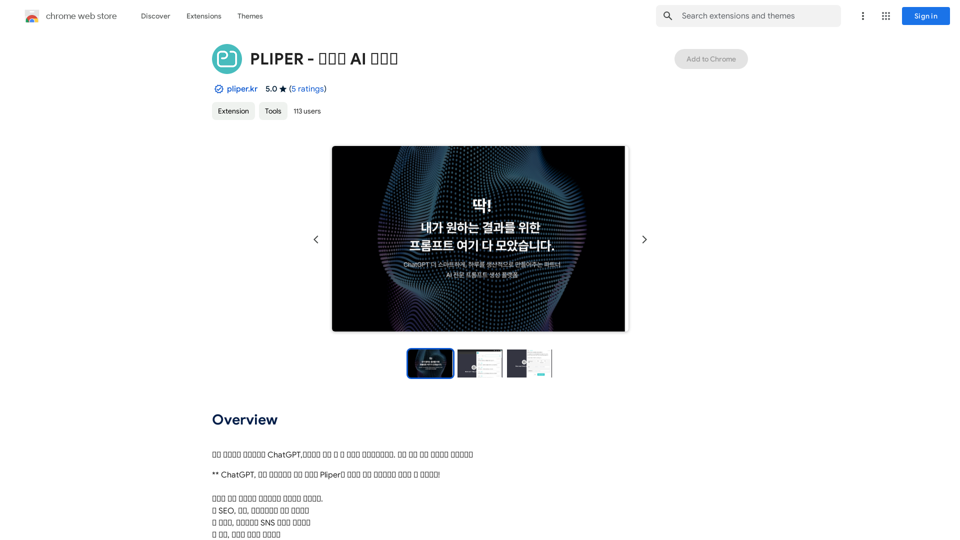
Here are some commonly used prompts that you can use directly in ChatGPT and LLaMA to boost your productivity today. Let's make today productive!
193.90 M
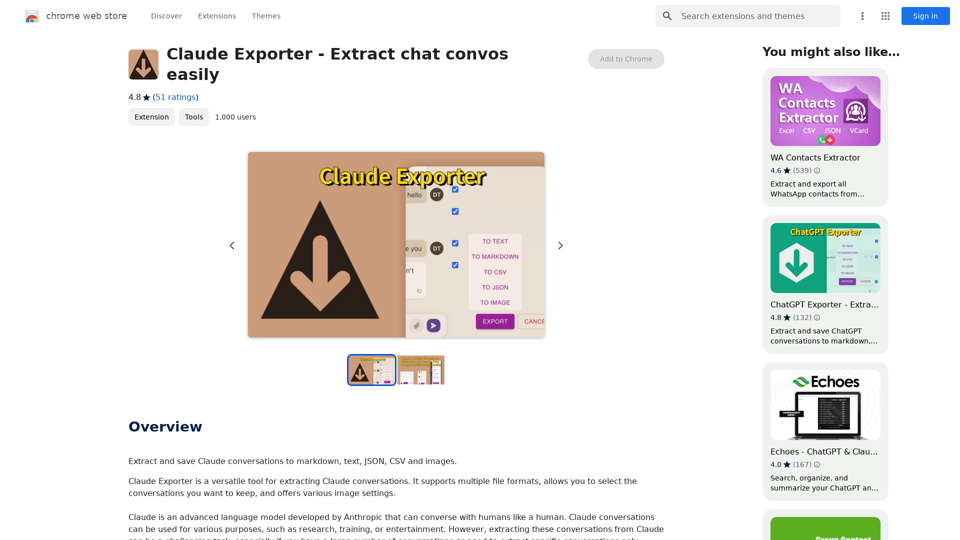
Claude Exporter - Easily Extract Chat Conversations
Claude Exporter - Easily Extract Chat ConversationsExtract and save Claude conversations to markdown, text, JSON, CSV, and images.
193.90 M