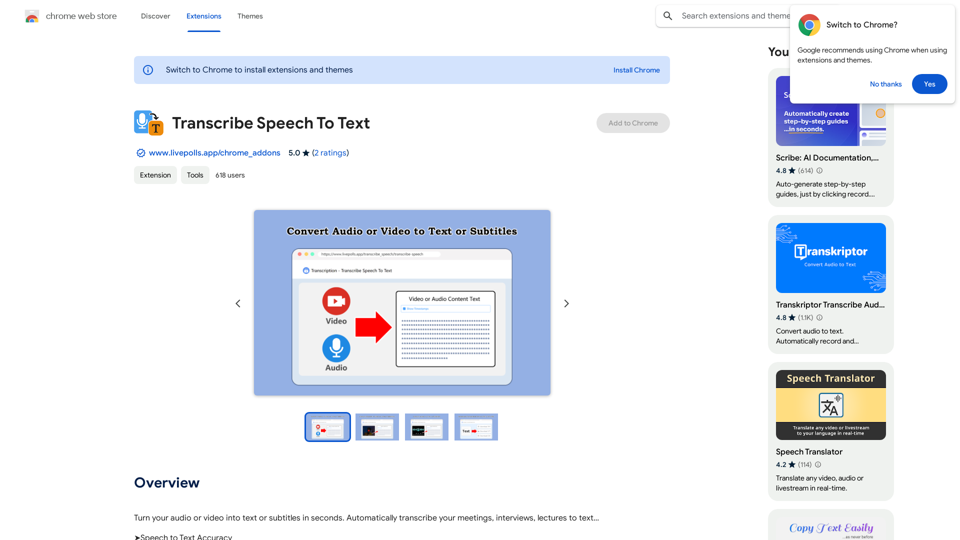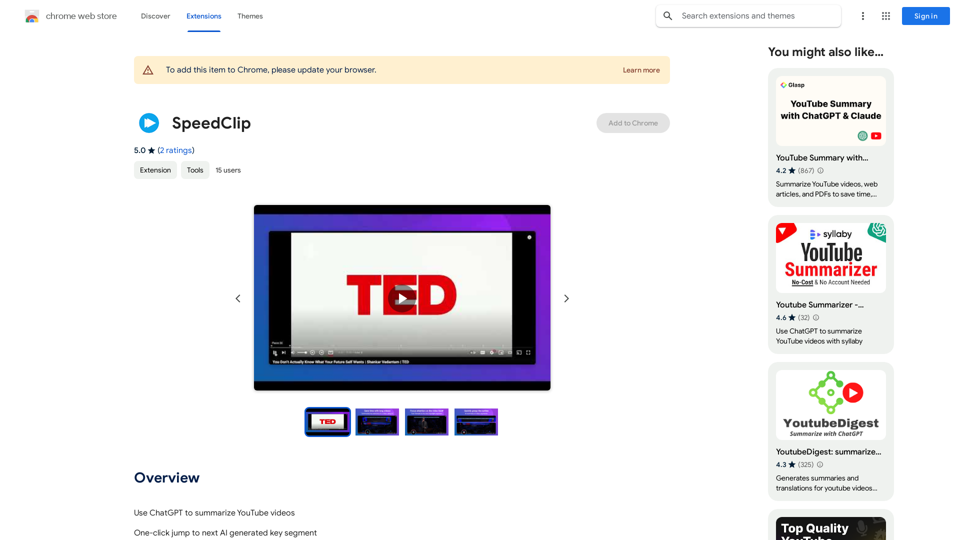NotionAI is a Chrome extension that enhances Notion pages with unlimited AI functionality. It offers a native AI experience and serves as an affordable alternative to Notion AI subscriptions. Compatible with Mac, Windows, and all Chrome-based browsers, NotionAI empowers users to create unlimited AI-powered content directly within their Notion workspace.
NotionAI Plugin
The best alternative to a Notion AI subscription.
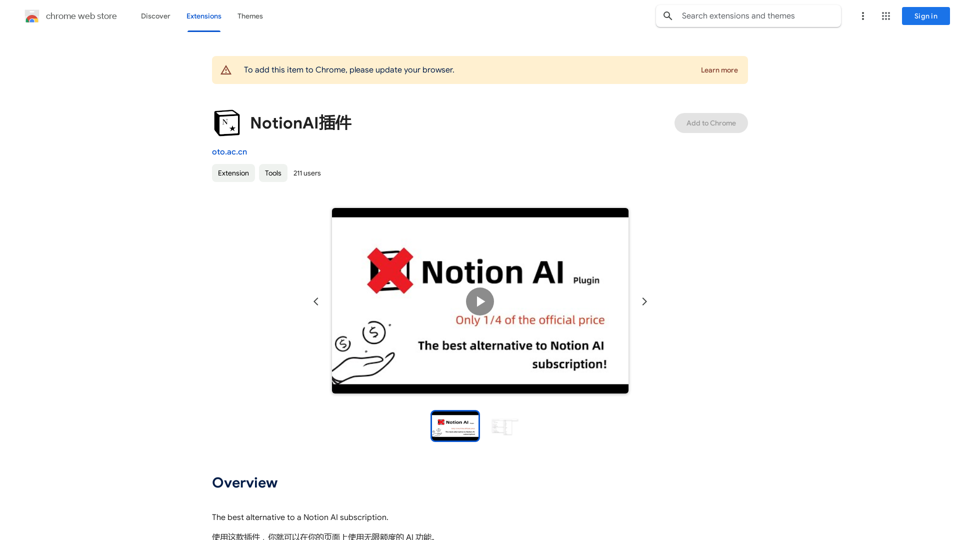
Introduction
Feature
Unlimited AI Functionality
NotionAI provides users with unrestricted access to AI-powered features on their Notion pages, allowing for unlimited content creation and enhancement.
Native AI Experience
The extension seamlessly integrates with Notion, offering a smooth and intuitive AI experience that feels native to the platform.
Cross-Platform Compatibility
NotionAI supports Mac and Windows operating systems, as well as all Chrome-based browsers, ensuring wide accessibility for users.
Cost-Effective Solution
As a free Chrome extension, NotionAI presents a highly affordable alternative to premium Notion AI subscriptions.
Easy Installation and Use
Users can quickly install the Chrome extension and immediately start leveraging AI capabilities on their Notion pages without complex setup processes.
FAQ
What makes NotionAI different from a Notion AI subscription?
NotionAI is a free Chrome extension that provides unlimited AI functionality on Notion pages, offering a cost-effective alternative to paid Notion AI subscriptions while maintaining a native AI experience.
Is NotionAI compatible with different operating systems and browsers?
Yes, NotionAI supports both Mac and Windows operating systems, and works with all Chrome-based browsers, ensuring broad compatibility for users across various platforms.
How do I get started with NotionAI?
To begin using NotionAI, simply install the Chrome extension. Once installed, you can immediately start creating unlimited AI-powered content on your Notion pages without any additional setup.
Are there any limitations on the AI-generated content with NotionAI?
NotionAI allows for unlimited AI-powered content creation on Notion pages, providing users with extensive capabilities without restrictions typically associated with subscription-based services.
Latest Traffic Insights
Monthly Visits
193.90 M
Bounce Rate
56.27%
Pages Per Visit
2.71
Time on Site(s)
115.91
Global Rank
-
Country Rank
-
Recent Visits
Traffic Sources
- Social Media:0.48%
- Paid Referrals:0.55%
- Email:0.15%
- Referrals:12.81%
- Search Engines:16.21%
- Direct:69.81%
Related Websites
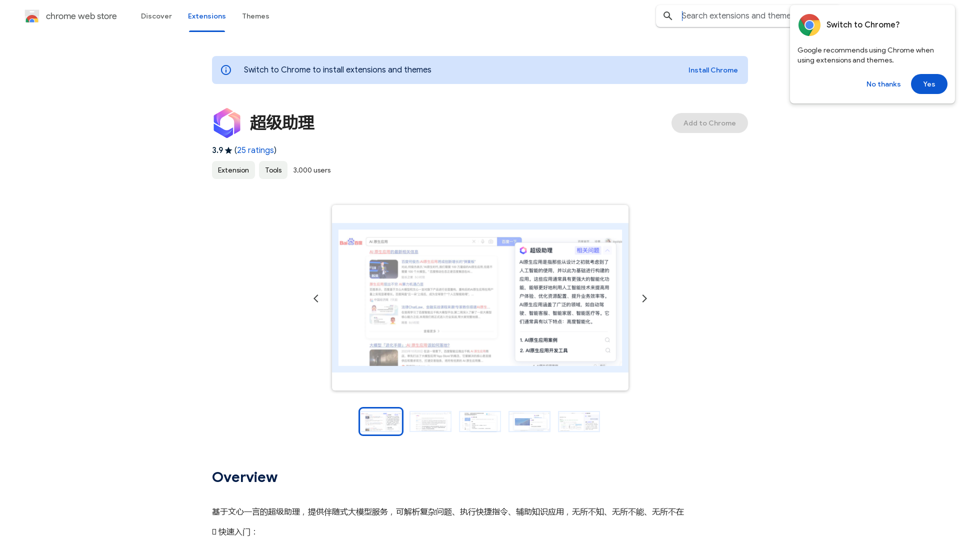
A super assistant based on Wenxin Yiyan, providing companion-style large model services. It can parse complex questions, execute quick commands, and assist with knowledge applications. It knows everything, can do everything, and is everywhere.
193.90 M
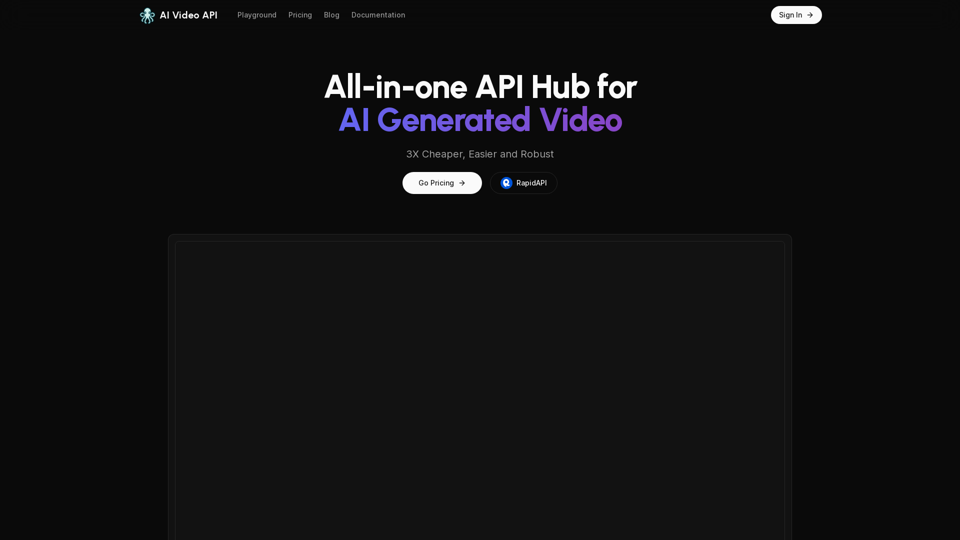
AI Video API This is a general term and could refer to many different things. To give you a helpful answer, I need more context. For example, are you interested in: * APIs that allow you to generate videos using AI? * APIs that analyze video content using AI? * APIs that edit or enhance videos using AI? Please tell me more about what you'd like to know about AI Video APIs.
AI Video API This is a general term and could refer to many different things. To give you a helpful answer, I need more context. For example, are you interested in: * APIs that allow you to generate videos using AI? * APIs that analyze video content using AI? * APIs that edit or enhance videos using AI? Please tell me more about what you'd like to know about AI Video APIs.All-in-one API Hub for AI Generated Video This is a platform that brings together all the tools you need to create videos using artificial intelligence.
16.01 K
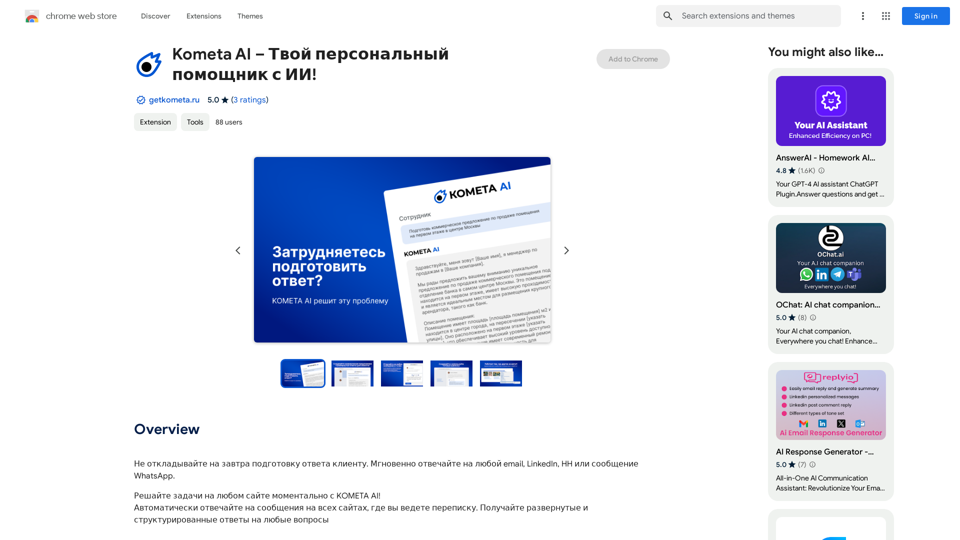
Don't delay preparing a response to a client. Respond immediately to any email, LinkedIn, HH, or WhatsApp message.
193.90 M
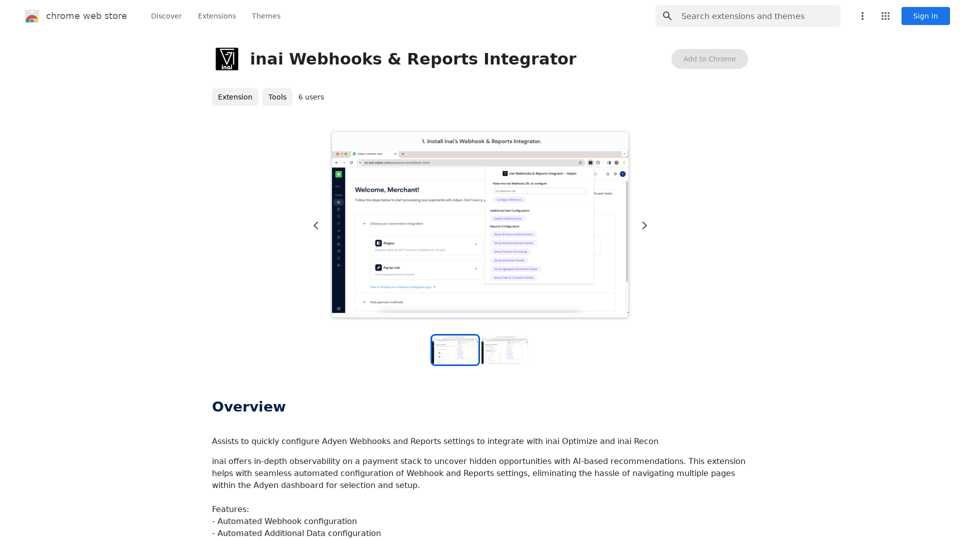
Helps you quickly set up Adyen Webhooks and Reports so they work with inai Optimize and inai Recon.
193.90 M

Universal Listening Comprehension - Speech-to-Text, Bilingual Subtitle Translation
Universal Listening Comprehension - Speech-to-Text, Bilingual Subtitle TranslationAlibaba's free large model application, real-time speech recognition, AI subtitle translation, and intelligent summarization. Essential for online courses, chasing dramas, and online meetings. Record, transcribe, translate, and summarize online courses and meetings from any web page.
193.90 M
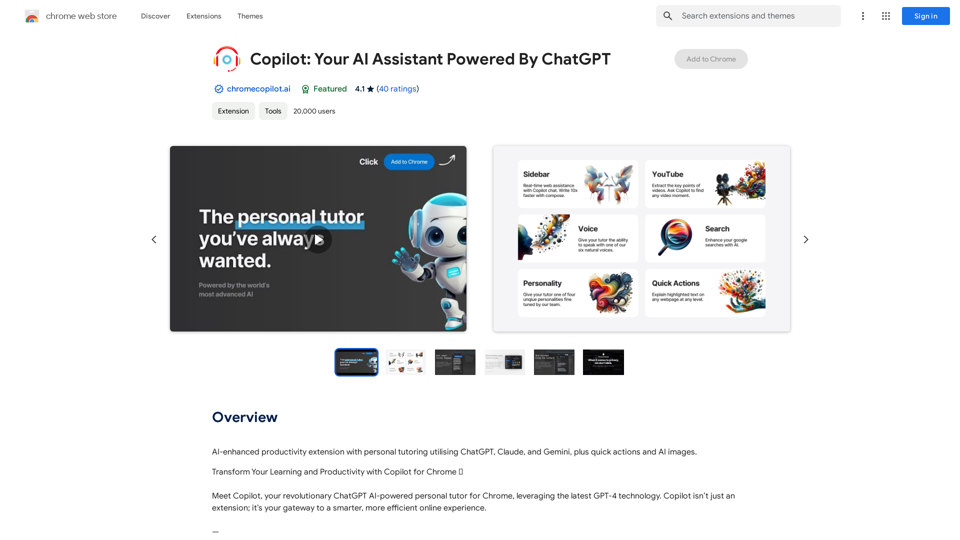
AI-powered productivity extension with personalized coaching using ChatGPT, Claude, and Gemini, plus rapid actions and AI-generated images.
193.90 M