AiToolGo is a comprehensive platform designed to make AI tools and learning resources accessible and empowering for everyone. It offers a curated collection of AI tools, tutorials, use cases, and expert insights across various industries, catering to both beginners and experts. The platform aims to be a gateway to the world of AI, combining tool discovery with learning resources to help users enhance productivity, explore creative AI applications, and deepen their understanding of AI technologies.
Discover and Learn AI Tools with AiToolGo | Your AI Learning Platform
Find the best AI tools and learning resources tailored to your needs at AiToolGo. Empower your AI journey with solutions for everyone, regardless of background or expertise. Join our community today!
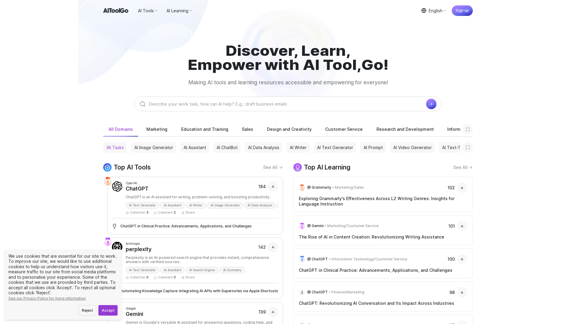
Introduction
Feature
Diverse AI Tool Categories
Explore AI tools for various domains including Marketing, Education, Sales, Design, Customer Service, and more. Find task-specific tools for image generation, chatbots, data analysis, writing assistance, and code generation.
Comprehensive AI Learning Resources
Access curated learning materials on popular AI tools like ChatGPT, Gemini, and Grammarly. Gain industry-specific insights on AI applications in different sectors, from Information Technology to Legal.
User Empowerment
- Discovery: Easily find and compare top AI tools across various categories
- Learning: Access comprehensive guides and tutorials to master AI technologies
- Community: Join a growing community of AI enthusiasts and professionals
- Up-to-Date Information: Stay informed about the latest advancements in AI tools and applications
User-Friendly Getting Started Process
- Explore AI Tools: Browse through an extensive collection of AI tools categorized by domain and task
- Engage with Learning Resources: Dive into the AI learning section for in-depth knowledge and practical insights
- Join the Community: Share experiences, ask questions, and collaborate with other users
Privacy and Security Focus
AiToolGo prioritizes user privacy and data security, using essential cookies for site functionality and offering options for additional cookies to enhance user experience.
Dedicated Support Channels
| Purpose | Contact |
|---|---|
| Support | [email protected] |
| Feedback | [email protected] |
| Business Inquiries | [email protected] |
FAQ
What is AiToolGo?
AiToolGo is a comprehensive platform designed to make AI tools and learning resources accessible and empowering for everyone. It offers a curated collection of AI tools, tutorials, use cases, and expert insights across various industries.
Who can benefit from using AiToolGo?
AiToolGo caters to both beginners and experts in AI. Whether you're looking to enhance your productivity, explore creative AI applications, or deepen your understanding of AI technologies, AiToolGo provides the platform to help you achieve your goals.
What types of AI tools can I find on AiToolGo?
AiToolGo offers a diverse range of AI tools across various categories including Marketing, Education, Sales, Design, Customer Service, and more. You can find task-specific tools for image generation, chatbots, data analysis, writing assistance, and code generation.
How does AiToolGo support AI learning?
AiToolGo provides top AI learning resources, including curated learning materials on popular AI tools like ChatGPT, Gemini, and Grammarly. It also offers industry-specific insights on AI applications in different sectors, from Information Technology to Legal.
How can I get started with AiToolGo?
To get started with AiToolGo, you can:
- Explore AI Tools by browsing through the extensive collection categorized by domain and task
- Engage with Learning Resources by diving into the AI learning section for in-depth knowledge
- Join the Community to share experiences, ask questions, and collaborate with other users
Latest Traffic Insights
Monthly Visits
65.31 K
Bounce Rate
43.15%
Pages Per Visit
1.58
Time on Site(s)
14.68
Global Rank
559327
Country Rank
Russia 94749
Recent Visits
Traffic Sources
- Social Media:3.19%
- Paid Referrals:0.72%
- Email:0.14%
- Referrals:11.98%
- Search Engines:50.13%
- Direct:33.80%
Related Websites
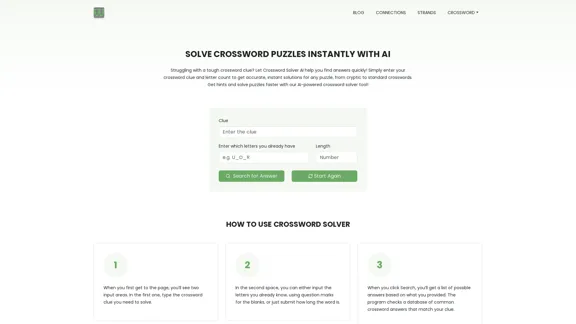
Crossword Solver AI - Get Instant Help for Any Puzzle
Crossword Solver AI - Get Instant Help for Any PuzzleGet instant crossword help with our AI-powered solver. Enter your clue and letter count to find accurate answers quickly for any puzzle, cryptic or standard.
7.02 K
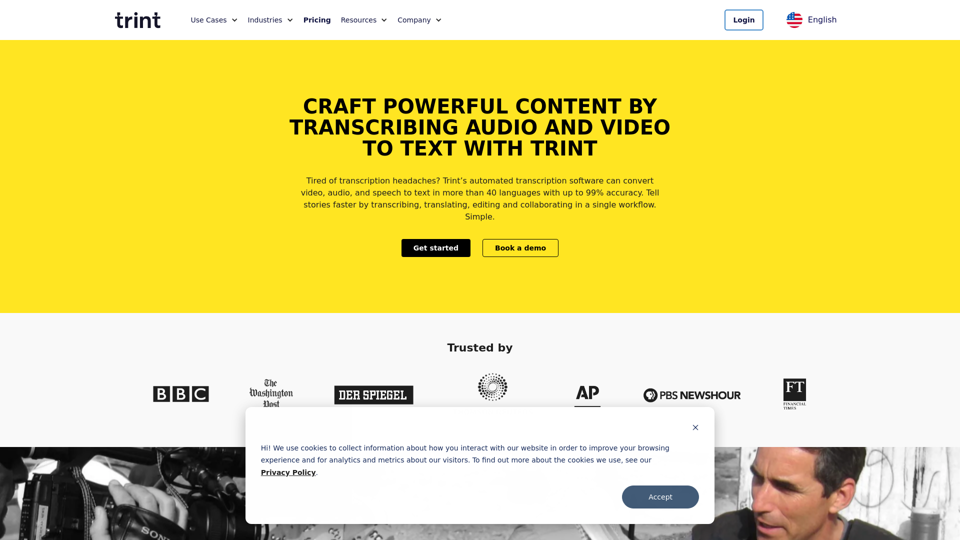
Transcription Software | AI Transcription & Content Editor | Trint
Transcription Software | AI Transcription & Content Editor | TrintTrint's AI-powered software swiftly converts video and audio files into text. Transcribe, edit, share, and collaborate to boost your team's productivity.
399.58 K
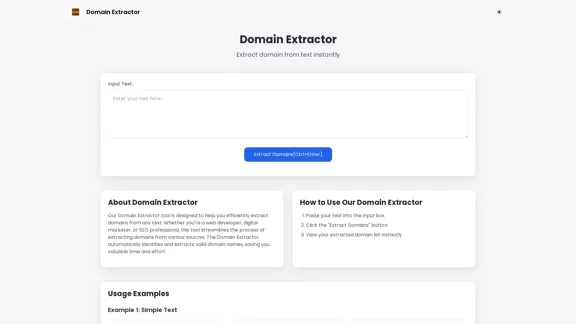
Free online Domain Extractor tool to easily extract domain names from text or URLs. Extract domains quickly and efficiently.
0
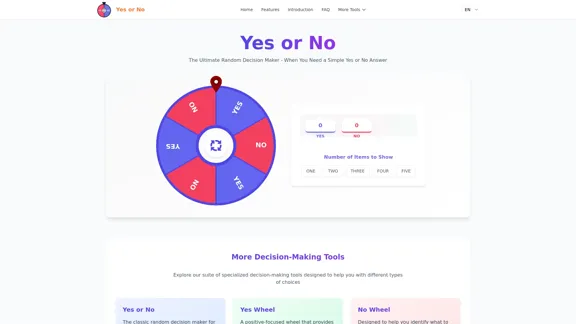
Yes or No | Tool for Making Decisions & Generating Random Answers
Yes or No | Tool for Making Decisions & Generating Random AnswersMake difficult decisions easier with YesOrNo.run - the yes or no decision maker. Use our simple online decision maker to get instant answers to your questions.
0
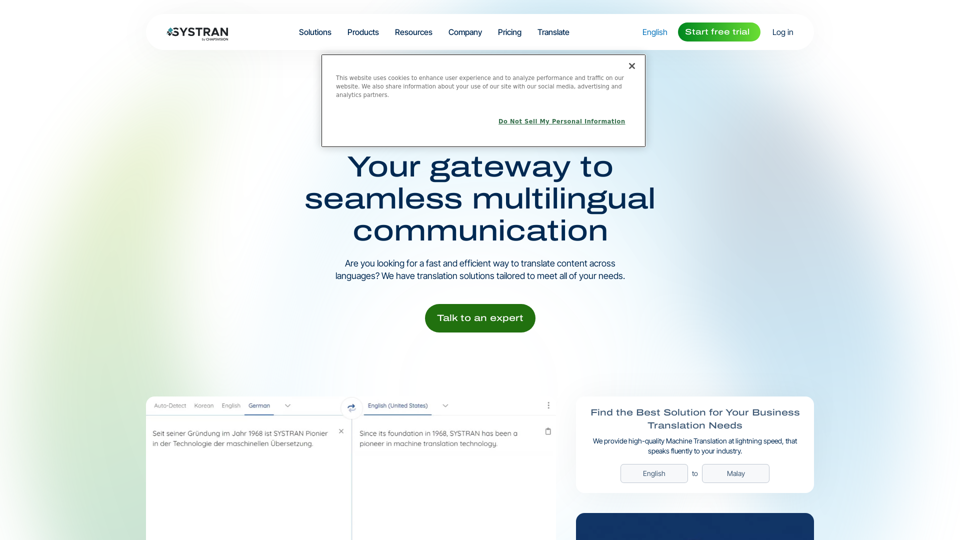
Translate texts, documents and much more in over 55 languages with SYSTRAN's fully secure professional translation solutions. API & CAT Tool integration
314.63 K
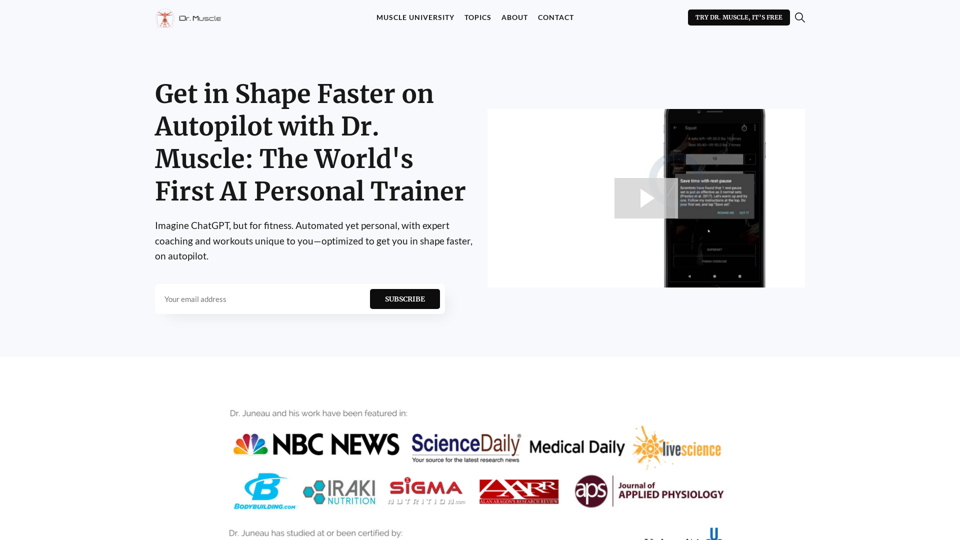
Imagine ChatGPT, but for fitness. Automated yet personal, with expert coaching and workouts tailored specifically to you—optimized to get you in shape faster, on autopilot.
385
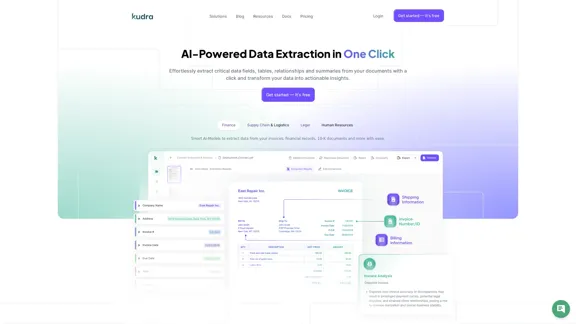
Kudra • AI-Powered Data Extraction in one click - Kudra
Kudra • AI-Powered Data Extraction in one click - KudraSolutions Dedicated Solutions Unlock unparalleled performance and reliability with our dedicated solutions. Finance Financial statements, 10K, reports Human Resources Resume, Employment Contracts Logistics Commercial invoices, Bill of lading Legal Contracts, litigation documents Blog Resources Tutorials Videos and Step-by-step guides White Papers AI document processing resources Affiliate Marketing Invite your community and profit Docs Pricing Login
1.60 K
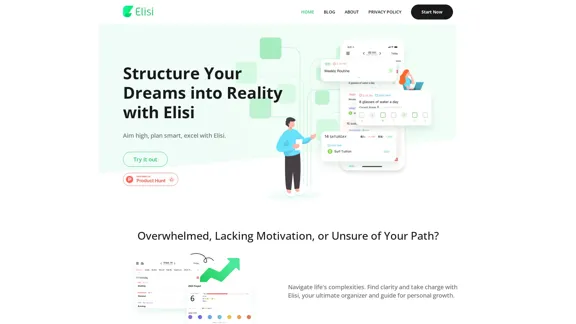
Digital All-in-One Planner for Productivity & Time Management | Elisi
Digital All-in-One Planner for Productivity & Time Management | ElisiElisi is a user-friendly, cross-device All-in-one Planner to help you improve personal productivity and manage your time effectively. Features include pre-templated modules in a bullet journal along with task planning, habit tracking, project management and note taking. Try Elisi on your iPhone or Android device today!
8.90 K