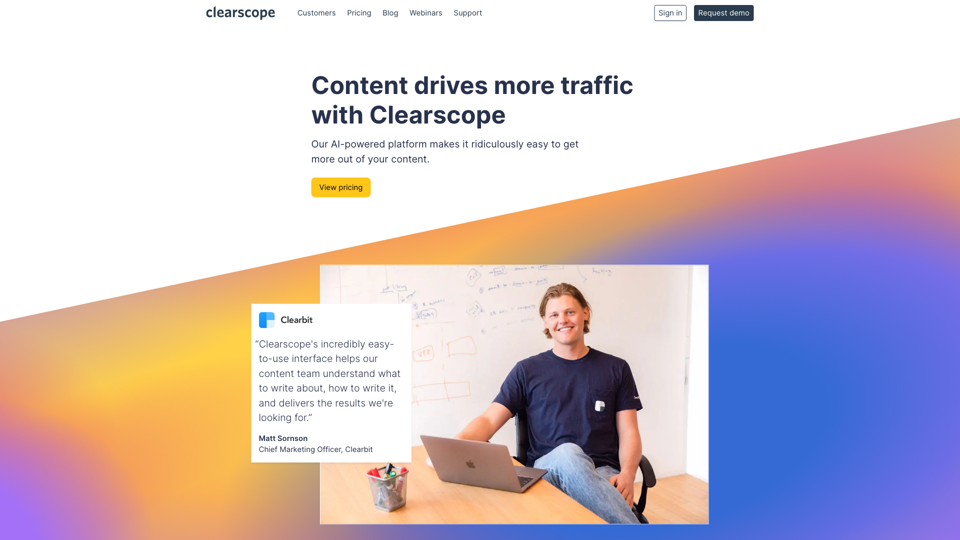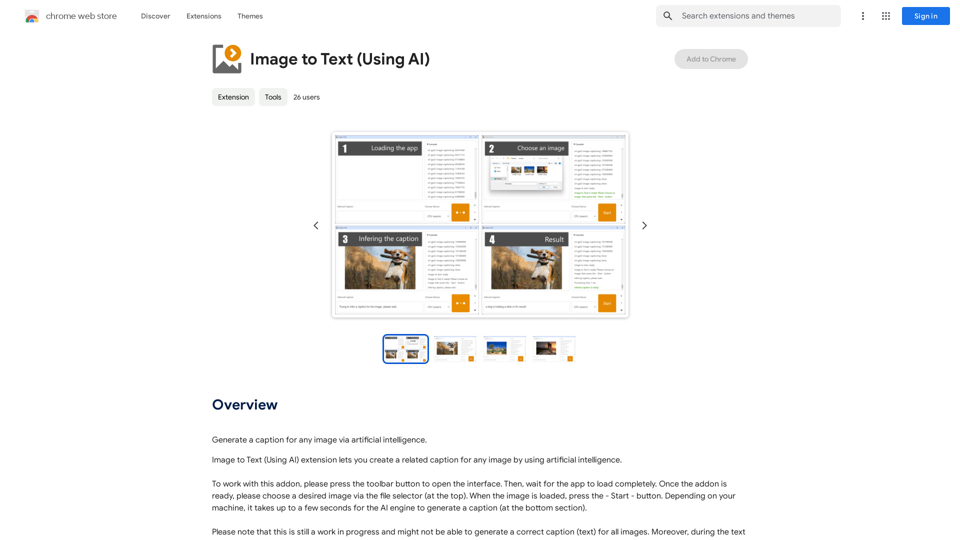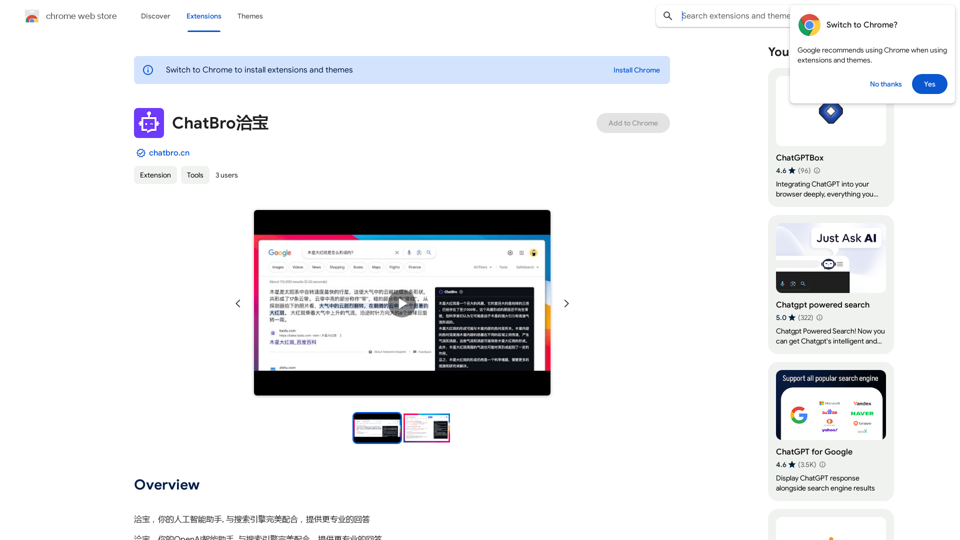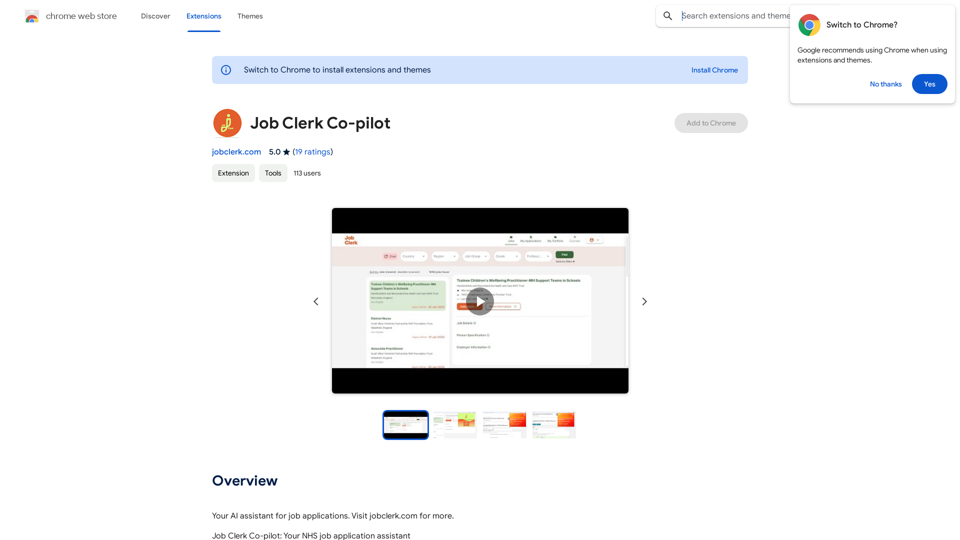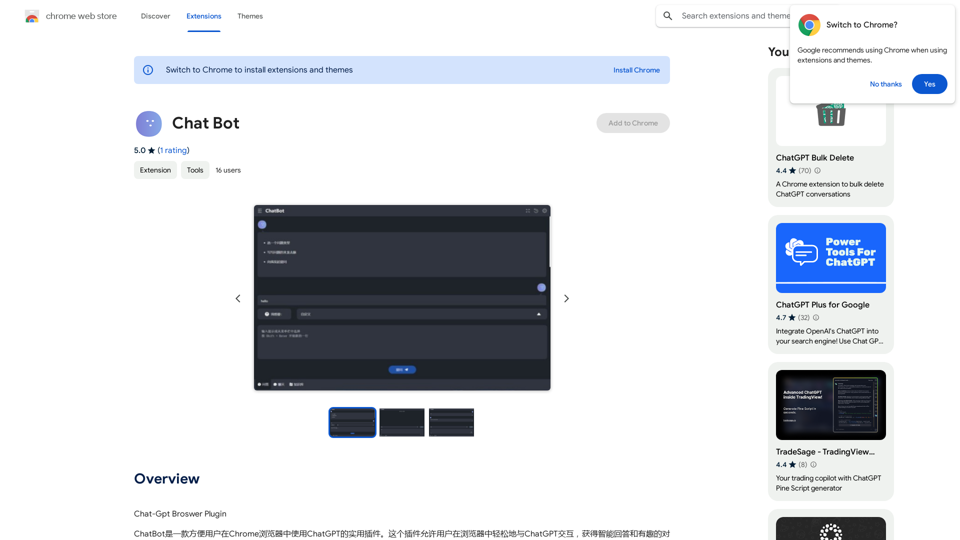WiseGPT 是一個強大的擴展程式,旨在增強 ChatGPT 的使用體驗。它引入了自動完成功能和個人提示,使 ChatGPT 更加用戶友好和高效。這個工具允許用戶創建自定義提示,並通過快捷鍵快速訪問它們,簡化了與 ChatGPT 的互動過程。
智慧GPT
聊天機器人 ChatGPT 的自動完成功能和個人提示語。
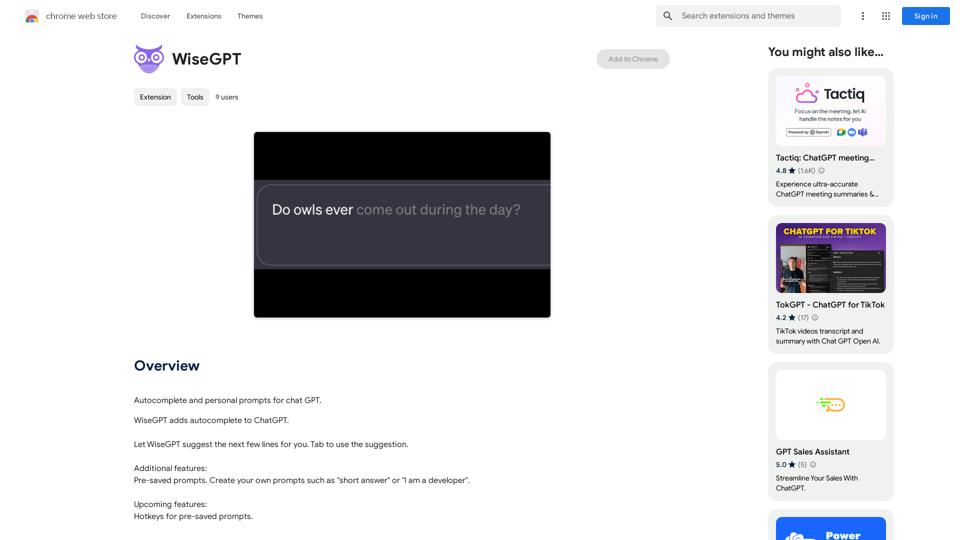
介紹
功能
自動完成和個人提示
WiseGPT 為 ChatGPT 提供智能自動完成建議,使用戶能夠迅速完成句子和想法。用戶可以創建個性化提示,如「簡短回答」或「我是一名開發者」,以保持專注並提高生產力。
預先保存的提示
該擴展程式允許用戶保存常用提示以便輕鬆訪問。這個功能便於快速回憶和使用喜愛的提示,在過程中節省時間和精力。
免費使用
WiseGPT 作為免費擴展程式提供,無需訂閱或付費。用戶可以無限制地使用所有功能。
輕鬆整合
要使用 WiseGPT,用戶只需安裝擴展程式,然後像往常一樣繼續使用 ChatGPT。該擴展程式會自動提供自動完成建議和訪問預先保存的提示。
常見問題
WiseGPT 是否與其他聊天機器人兼容?
不,WiseGPT 專門為 ChatGPT 設計,不與其他聊天機器人兼容。
我如何創建自己的個人提示?
您可以通過點擊 WiseGPT 擴展程式中的「創建提示」按鈕來創建自己的個人提示。
使用 WiseGPT 有哪些有用的技巧?
- 利用自動完成功能快速完成句子和想法
- 創建個人提示以保持專注和生產力
- 使用預先保存的提示功能快速訪問您喜愛的提示
最新流量資訊
月訪問量
193.90 M
跳出率
56.27%
每次訪問瀏覽頁數
2.71
訪問時長(s)
115.91
全球排名
-
國家排名
-
最近訪問量
流量來源
- 社交媒體:0.48%
- 付費推薦:0.55%
- 郵件:0.15%
- 推薦:12.81%
- 搜索引擎:16.21%
- 直接訪問:69.81%
相關網站
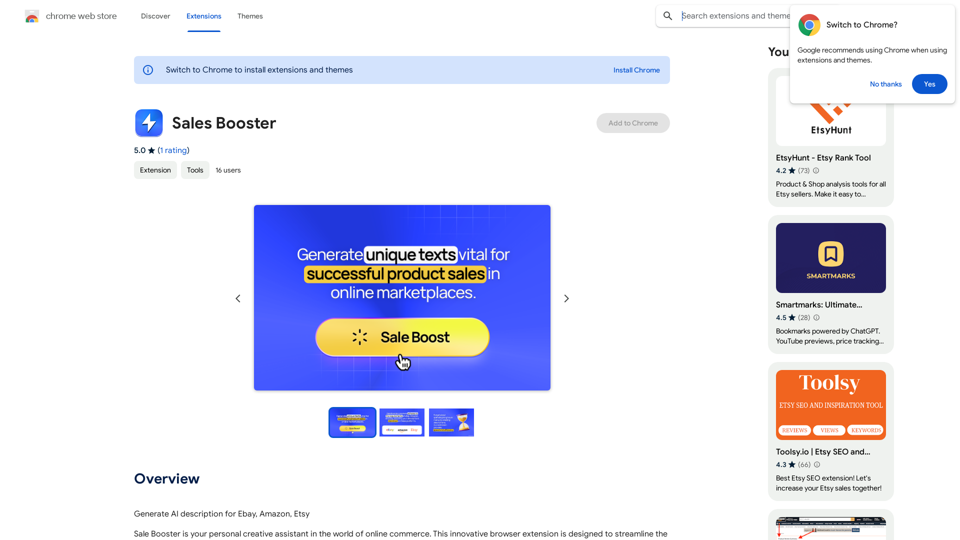
AI 描述 eBay: * 全球最大的線上拍賣平台,提供各種新舊商品,以競標或一口價方式購買。 Amazon: * 全球最大的電子商務平台,提供廣泛的商品種類,包括書籍、電子產品、服飾、家居用品等,以直購方式購買。 Etsy: * 手工藝品和獨特商品的線上 marketplace,專注於獨特設計、手工製作和二手商品。
193.90 M