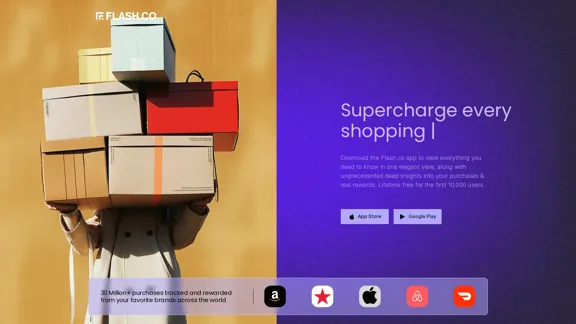Focus Buddy — это инструмент продуктивности на основе ИИ, разработанный для повышения концентрации и эффективности. Он выступает в роли сопилота, помогая пользователям управлять своими списками задач, избегать прокрастинации и выявлять поведенческие паттерны, мешающие продуктивности. Инструмент предоставляет актуальные данные и ответственность, что делает его подходящим для всех, кто хочет улучшить свои рабочие привычки.
Focus Buddy - Увеличьте продуктивность с помощью сессий фокуса на базе ИИ
Увеличьте свою продуктивность с помощью сессий фокуса Focus Buddy на базе ИИ. Оставайтесь на правильном пути, управляйте отвлечениями и достигайте большего за меньшее время.
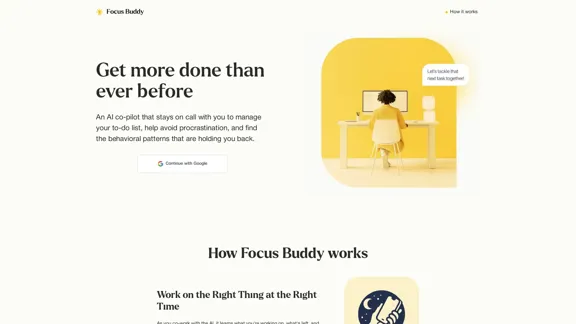
Введение
Функциональность
-
ИИ Сопилот
Focus Buddy служит в качестве ИИ-ассистента, который учится на ваших рабочих привычках, помогая вам оставаться на правильном пути с вашими задачами и эффективно управлять своим списком дел.
-
Проверки в реальном времени
ИИ-коуч проверяет вас во время рабочих сессий, предлагая поддержку для решения проблем, перфекционизма и барьеров для начала задач.
-
Поведенческие инсайты
Наблюдая за вашими рабочими паттернами, Focus Buddy выявляет отвлекающие факторы, тенденции к выгоранию и ошибки в оценке времени, предоставляя еженедельные инсайты для повышения продуктивности.
-
Доступность
Focus Buddy разработан так, чтобы быть доступным и недорогим, предлагая бесплатную версию для общего использования и персонализированную платную версию для избранных пользователей.
-
Доступность 24/7
Пользователи могут работать вместе со своим ИИ-коучем по продуктивности в любое время, обеспечивая поддержку, когда это необходимо.
Как использовать?
- Зарегистрируйтесь в Focus Buddy, используя свою учетную запись Google для удобного доступа.
- Начните сессию концентрации, выбрав задачи из своего списка дел.
- Взаимодействуйте с ИИ во время проверок, чтобы обсудить любые проблемы или отвлечения.
- Просмотрите еженедельные инсайты, предоставленные ИИ, чтобы понять свои рабочие паттерны.
- Используйте инструмент последовательно, чтобы максимизировать его преимущества и улучшить свои рабочие привычки.
Вопросы и ответы
Что такое Focus Buddy?
Focus Buddy — это инструмент продуктивности на основе ИИ, который помогает пользователям управлять задачами, избегать прокрастинации и получать инсайты о своих рабочих привычках.
Как работает Focus Buddy?
Инструмент учится на ваших рабочих паттернах, предоставляя проверки в реальном времени и инсайты, чтобы помочь вам оставаться сосредоточенным и продуктивным.
Бесплатен ли Focus Buddy?
Да, Focus Buddy предлагает бесплатную версию для общего использования, с персонализированной платной версией для избранных пользователей.
Может ли Focus Buddy помочь при СДВГ?
Многие пользователи с СДВГ сообщали о положительном опыте, так как инструмент помогает им оставаться вовлеченными и сосредоточенными на задачах.
Как я могу начать использовать Focus Buddy?
Просто зарегистрируйтесь на сайте, используя свою учетную запись Google, и начните использовать инструмент для управления своими задачами и повышения продуктивности.
Цена
- Бесплатная версия: Общее использование без затрат
- Персонализированная версия: Доступна для избранных (цены не указаны)
Цена указана только для справки, пожалуйста, обращайтесь к последним официальным данным для получения актуальной информации.
Оценка
- Focus Buddy эффективно поддерживает пользователей в управлении их задачами и избегании прокрастинации, что делает его ценным инструментом для повышения продуктивности.
- Проверки в реальном времени и инсайты предоставляют пользователям ответственность и лучшее понимание их рабочих привычек.
- Однако доступность персонализированной версии ограничена, что может ограничить доступ для некоторых пользователей.
- Хотя инструмент полезен, он может требовать от пользователей активного взаимодействия с ИИ, чтобы полностью реализовать его потенциал, что может стать барьером для некоторых.
Последние данные о трафике
Месячные посещения
2.48 K
Показатель отказов
28.87%
Страниц за визит
2.71
Время на сайте(s)
180.12
Глобальный рейтинг
5419727
Рейтинг по странам
United States 1762045
Последние посещения
Источники трафика
- Социальные сети:10.01%
- Платные рефералы:1.10%
- Почта:0.10%
- Рефералы:8.54%
- Поисковые системы:24.22%
- Прямой доступ:55.91%
Связанные сайты
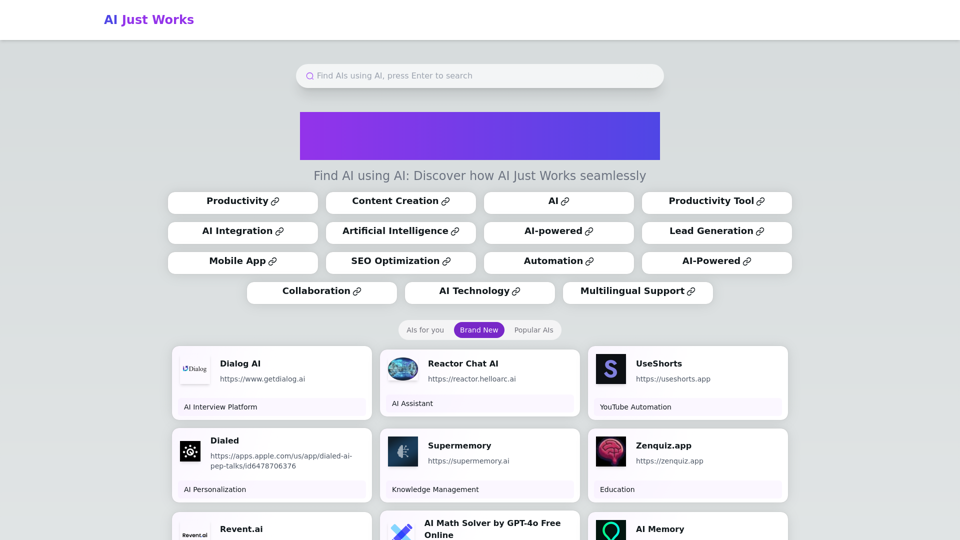
AI просто работает: Откройте для себя лучшие инструменты искусственного интеллекта для ваших потребностей, предназначенные для поиска решений на основе ИИ для вашего бизнеса.
0
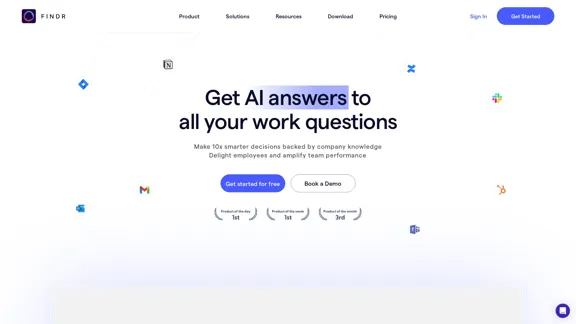
AI-ассистент и корпоративный поиск для команд | Findr
AI-ассистент и корпоративный поиск для команд | FindrИИ-ассистент для поиска и общения с информацией, документами и аналитическими данными из нескольких приложений. Получайте ответы на все ваши вопросы с помощью ИИ-поиска.
12.47 K
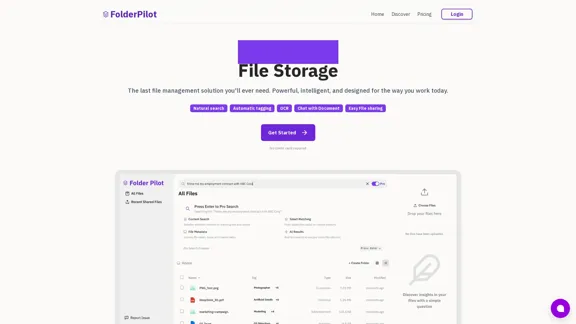
FolderPilot - Платформа интеллектуальной обработки документов на основе ИИ
FolderPilot - Платформа интеллектуальной обработки документов на основе ИИИспытайте интеллектуальное взаимодействие с документами с FolderPilot. Общайтесь естественно с вашими PDF, документами, файлами и видео. Получайте мгновенные инсайты, ответы и анализ через разговоры с вашим контентом на основе ИИ. Умное управление документами стало простым.
0
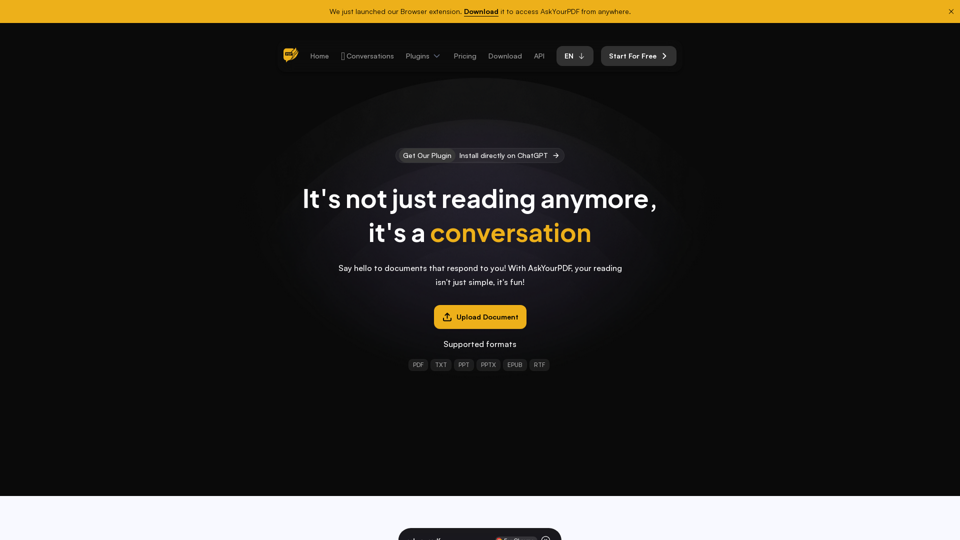
AskYourPDF: Лучшее приложение для чата с PDF с использованием ИИ
AskYourPDF: Лучшее приложение для чата с PDF с использованием ИИМы создали AskYourPDF как единственное приложение ChatPDF с искусственным интеллектом, которое вам когда-либо понадобится. Легко загружайте свои PDF-файлы и взаимодействуйте с нашим интеллектуальным чат-ботом, чтобы извлекать ценную информацию из ваших документов.
355.38 K
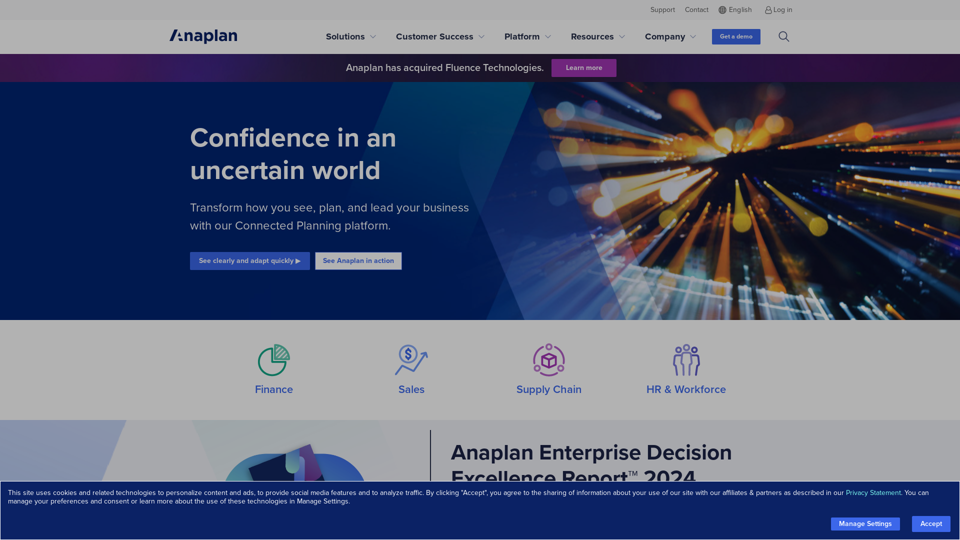
Повышайте эффективность бизнеса с помощью программного обеспечения для планирования | Anaplan
Повышайте эффективность бизнеса с помощью программного обеспечения для планирования | AnaplanСмотрите, планируйте и руководите финансовыми стратегиями, стратегиями цепочки поставок и продаж, которые стимулируют эффективность бизнеса, используя платформу связанного планирования Anaplan.
1.03 M
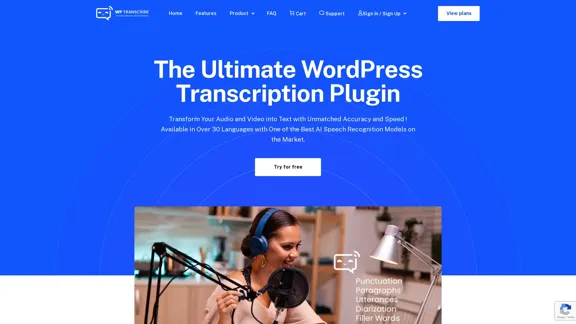
WordPress Transcribe AI - Лучший плагин для транскрипции аудио
WordPress Transcribe AI - Лучший плагин для транскрипции аудиоУлучшите создание контента на вашем сайте WordPress с помощью WordPress Transcribe AI, продвинутого плагина для транскрипции аудио. Преобразуйте аудиофайлы и ссылки YouTube в точный, удобочитаемый текст, повышая SEO вашего сайта и вовлеченность пользователей.
0
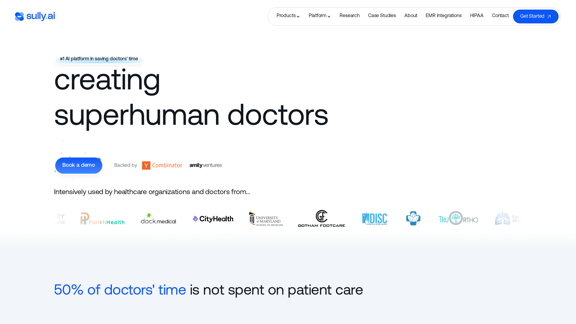
Sully.ai - №1 комплексное решение на основе ИИ для экономии времени врачей
Sully.ai - №1 комплексное решение на основе ИИ для экономии времени врачейSully.ai - это всесторонний медицинский ассистент на основе ИИ, предназначенный для экономии времени врачей, помогая им с выполнением трудоемких задач до, во время и после визитов к пациентам.
42.63 K