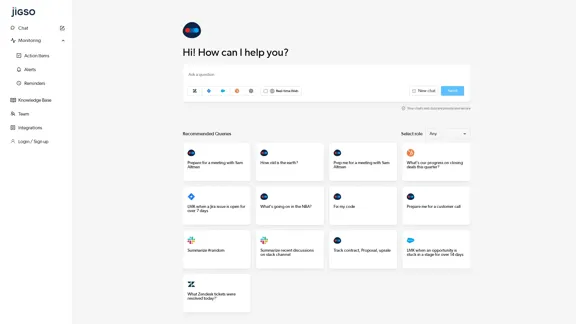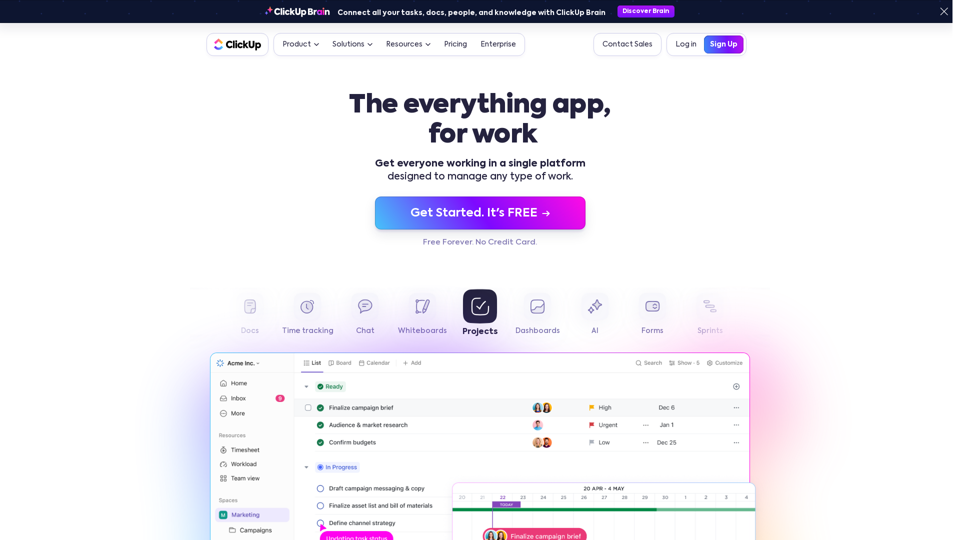Cove is an innovative AI collaboration tool designed to enhance exploration, planning, and teamwork. Unlike traditional chatbots, Cove acts as a collaborative partner, allowing users to engage in a shared workspace where ideas can be built upon collectively. It offers features that facilitate real-time editing and learning from user inputs, making it a versatile tool for various tasks.
Cove
Visual workspace for thinking with AI
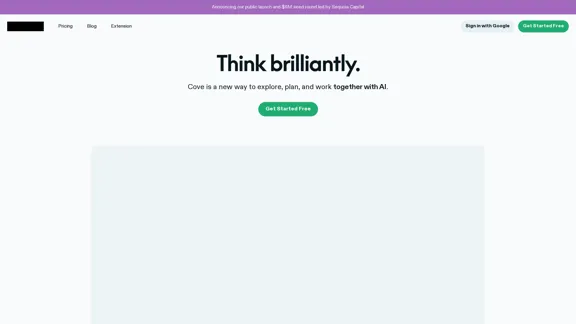
Introduction
Feature
-
Shared Workspace
Cove provides a collaborative environment where users and AI can interact without the limitations of chat threads. This allows for a more dynamic exchange of ideas.
-
Real-Time Editing
Users can edit content directly with Cove, similar to how colleagues might collaborate on a document. This feature enables precise adjustments without needing to reprocess entire responses.
-
Contextual Learning
Cove learns from user contributions, integrating text, tables, images, web pages, PDFs, and more into a shared context that enhances the collaborative experience.
-
Exploratory Suggestions
As users navigate their tasks, Cove offers various suggestions to guide them in different directions, ensuring that they are never at a standstill.
-
Accelerated Web Research
With access to up-to-date web data, Cove performs multiple searches in parallel, significantly speeding up research processes.
-
Integration with Existing Tools
Cove can be used alongside popular tools through a Chrome extension, allowing seamless integration with email, documents, CRM systems, and more.
-
Powered by Advanced LLMs
The tool utilizes a combination of leading language models to deliver high-quality responses with minimal latency.
How to Use?
- Sign up for a free account on the Cove website.
- Install the Cove Chrome extension for easy access while using other applications.
- Start a new project in the shared workspace to collaborate with Cove.
- Utilize the real-time editing feature to refine your content as you work.
- Explore the suggestions provided by Cove to enhance your research and planning.
- Incorporate various types of media (text, images, tables) to enrich the collaborative experience.
FAQ
What is Cove?
Cove is an AI-powered collaboration tool designed to facilitate exploration, planning, and teamwork in a shared workspace.
How does Cove work?
Cove allows users to interact with AI in a collaborative environment, enabling real-time editing and contextual learning from user inputs.
Can I use Cove with other applications?
Yes, Cove integrates seamlessly with other tools through a Chrome extension, allowing users to work alongside their favorite applications.
What makes Cove different from traditional chatbots?
Cove is designed as a collaborative partner rather than a simple chatbot, providing a shared workspace for dynamic interaction and real-time editing.
How does Cove enhance web research?
Cove accelerates research by performing multiple searches in parallel and providing up-to-date information from the web.
Price
- Free Plan: $0/month
- Basic Plan: Pricing details not provided
The price is for reference only, please refer to the latest official data for actual information.
Evaluation
- Cove excels in creating a collaborative environment that enhances productivity through real-time editing and shared context.
- The ability to integrate with existing tools is a significant advantage, making it user-friendly and versatile.
- However, the pricing structure lacks clarity, particularly for plans beyond the free option, which may deter potential users.
- While Cove offers innovative features, further enhancements in user guidance and onboarding could improve the overall experience for new users.
Latest Traffic Insights
Monthly Visits
21.16 K
Bounce Rate
44.60%
Pages Per Visit
1.93
Time on Site(s)
48.89
Global Rank
1241061
Country Rank
United States 663691
Recent Visits
Traffic Sources
- Social Media:3.55%
- Paid Referrals:1.07%
- Email:0.11%
- Referrals:8.18%
- Search Engines:40.25%
- Direct:46.71%
Related Websites
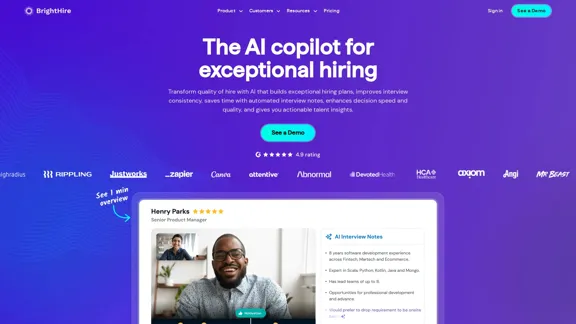
Interview Intelligence Platform for Streamlined Hiring | BrightHire
Interview Intelligence Platform for Streamlined Hiring | BrightHireAn Interview Intelligence platform that creates recruitment strategies, produces interview summaries and key points, provides candidate insights, and offers additional features.
40.01 K
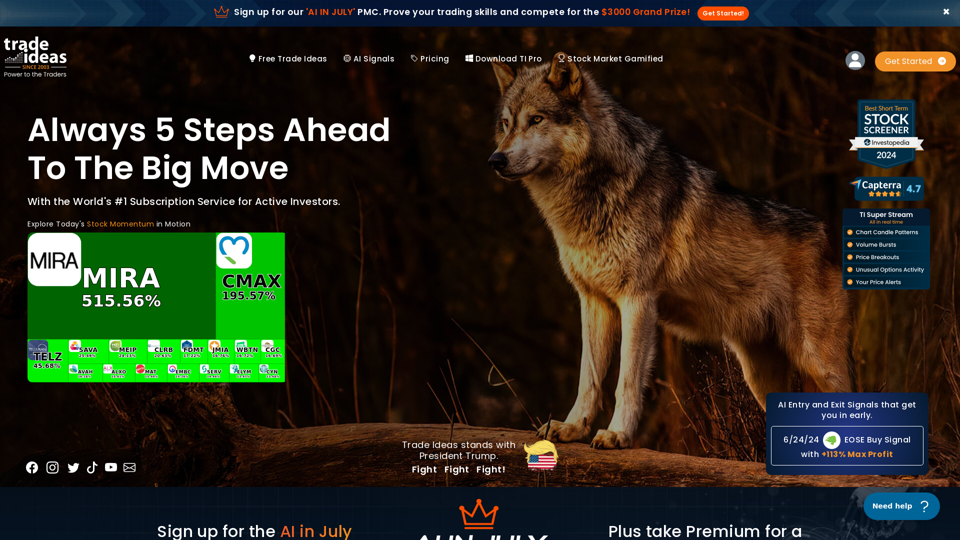
Trade Ideas: AI-Driven Stock Scanning & Charting Platform
Trade Ideas: AI-Driven Stock Scanning & Charting PlatformTrade Ideas: Real-time AI stock scanning, automated trades, entry/exit signals & trade alerts. Manage your portfolio, mitigate risk, backtest, & analyze markets
355.16 K
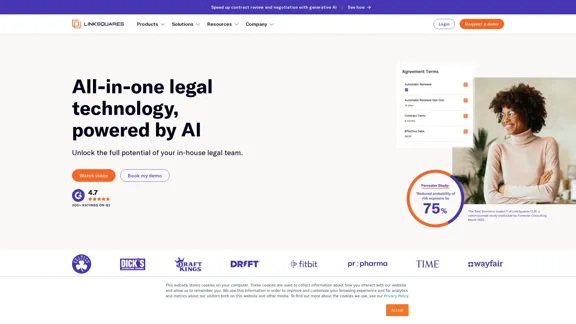
AI-Powered Contract Management for Legal Teams | LinkSquares
AI-Powered Contract Management for Legal Teams | LinkSquaresLegal teams depend on LinkSquares for effortless agreement drafting, reviewing, and execution using AI-powered contract lifecycle management and project management software.
81.95 K
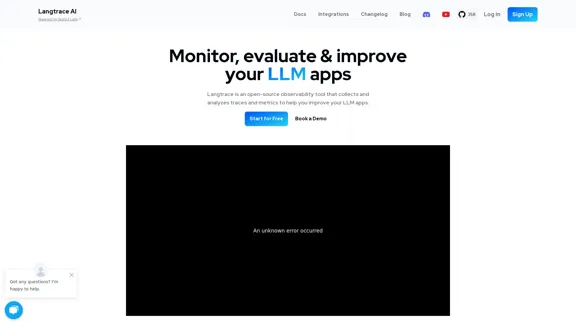
Discover Langtrace, the comprehensive tool for monitoring, evaluating, and optimizing large language models. Enhance your AI applications with real-time insights and detailed performance metrics.
15.51 K
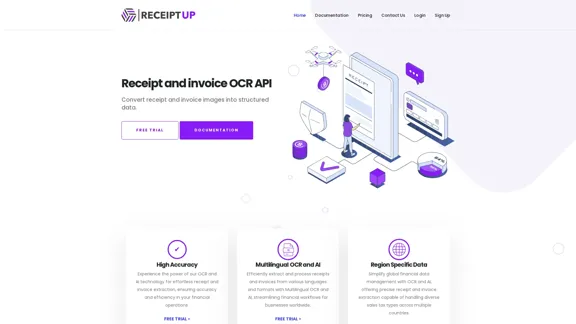
Receipt OCR API: Precise Data Extraction Tool | ReceiptUp
Receipt OCR API: Precise Data Extraction Tool | ReceiptUpTransform your receipt management with our advanced OCR API. Experience fast, accurate data extraction for streamlined workflow and improved efficiency.
0
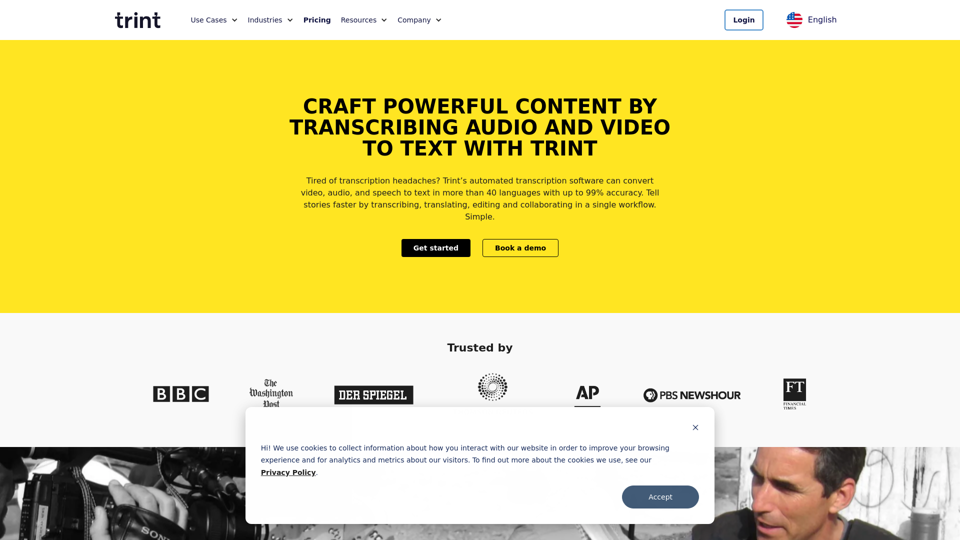
Transcription Software | AI Transcription & Content Editor | Trint
Transcription Software | AI Transcription & Content Editor | TrintTrint's AI-powered software swiftly converts video and audio files into text. Transcribe, edit, share, and collaborate to boost your team's productivity.
399.58 K