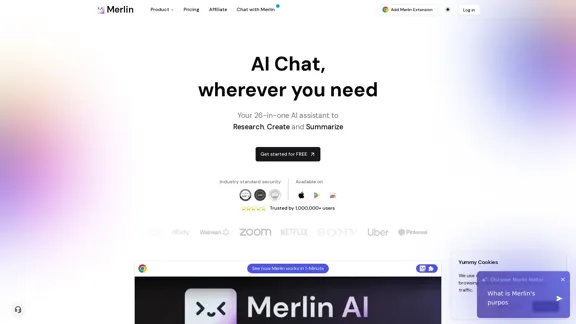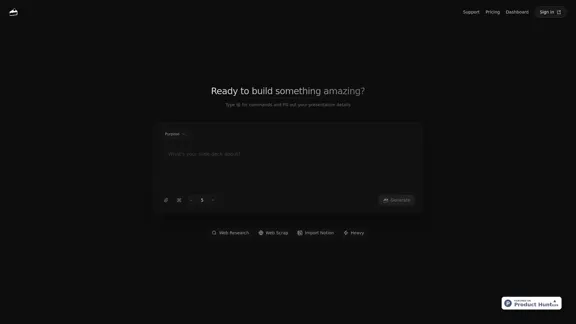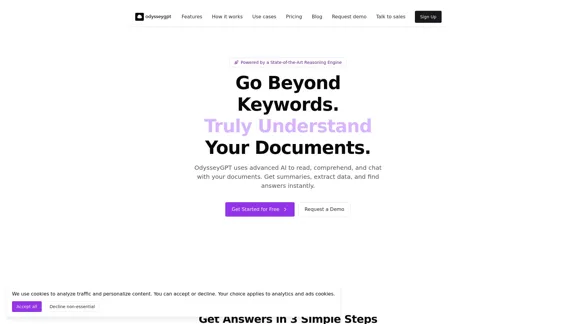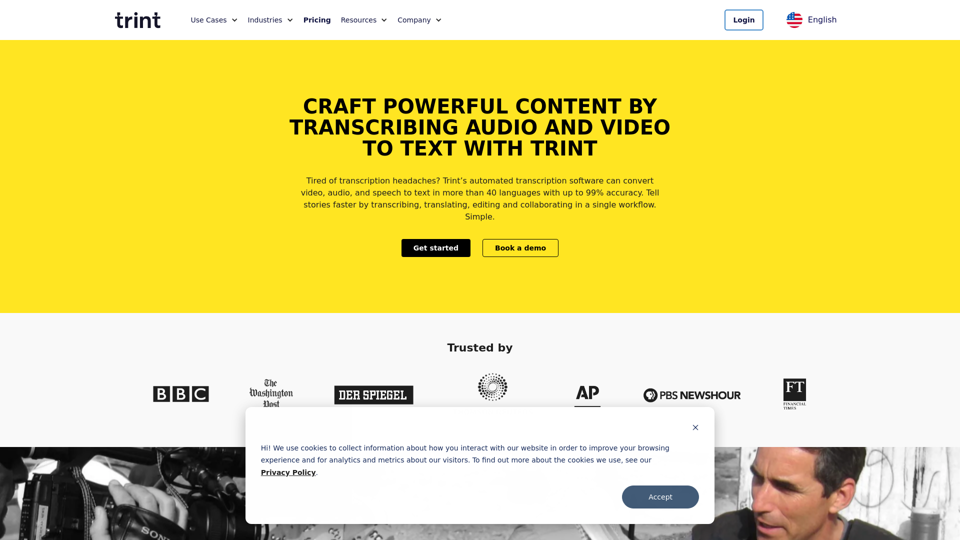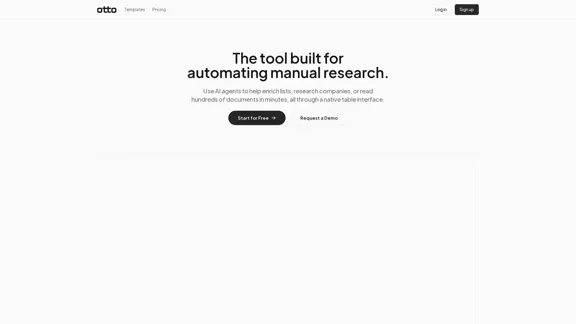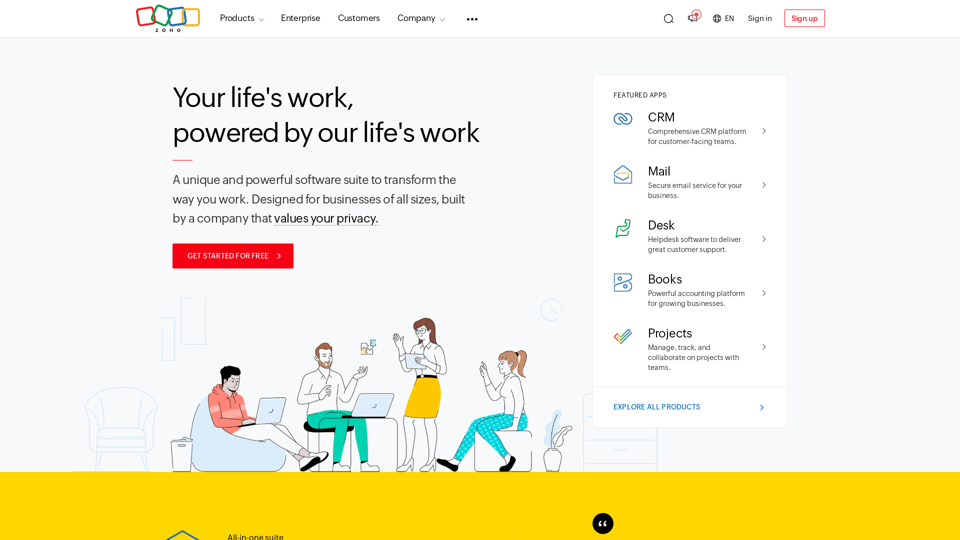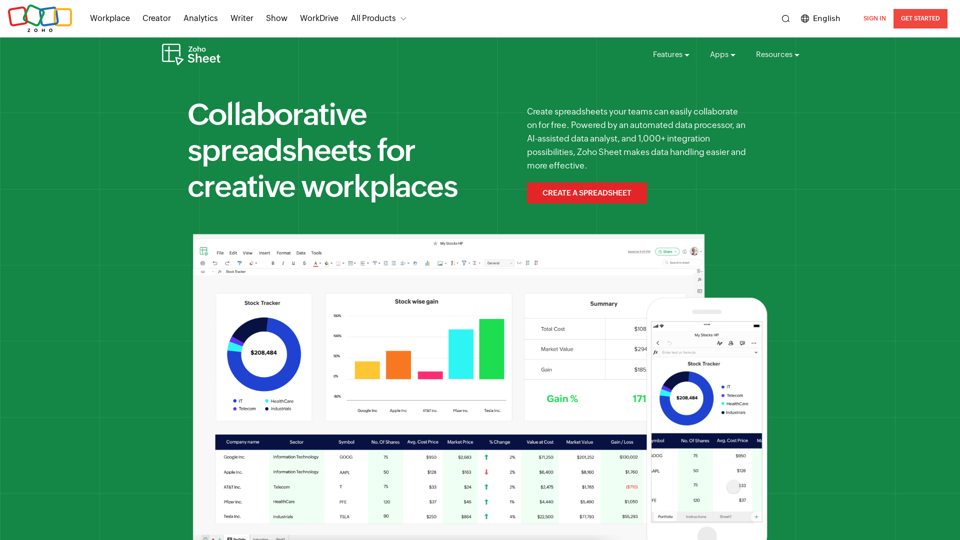Pygma 是一個由人工智能驅動的社交媒體管理工具,旨在提升您的 Instagram 形象。它充當個人助理,幫助用戶輕鬆創建、規劃和安排內容。憑藉人工智能內容生成、智能規劃和個性化等功能,Pygma 旨在革新用戶管理 Instagram 帳戶的方式。
Pygma – 個人化 AI 社交媒體經理
智能 Instagram 助手 - 創建、排程、互動 - 在社交媒體上成長所需的一切
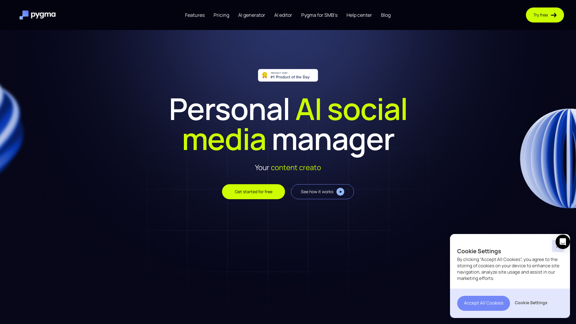
介紹
功能
人工智能內容生成
人工智能頭像技術
- 創建各種場景和服裝中的個性化圖像
- 在任何景色或地點生成照片
- 使用簡單的提示以 35 多種風格編輯現有圖像
人工智能編輯器
- 使用簡單的指令快速修改照片
- 無需複雜的編輯工具
自動標題和標籤生成器
- 一鍵生成吸引人的標題
- 根據當前趨勢推薦熱門標籤
智能內容規劃
- 獲取博客文章想法,輕鬆規劃
- 查看完整的內容網格
- 獲取 7 天的內容創意
- 將連結轉化為博客文章
- 直接從應用程式將帖子安排到 Instagram
個性化
- 根據您的 Instagram 數據進行微調
- 評估您的寫作風格、語氣和觀眾反應
- 複製並儲存您獨特的氛圍以供未來發帖使用
常見問題
Pygma 是什麼?
Pygma 是一款專為 Instagram 設計的創新人工智能驅動社交媒體管理工具。它充當個人助理,幫助用戶輕鬆創建、規劃和安排內容。
Pygma 的主要功能有哪些?
Pygma 提供人工智能內容生成(包括人工智能頭像技術和人工智能編輯器)、自動標題和標籤生成、智能內容規劃,以及基於您 Instagram 數據的個性化服務。
Pygma 的費用是多少?
Pygma 提供 7 天免費試用。試用期後,每週費用為 7 美元。用戶可以隨時取消。
Pygma 如何使用戶受益?
Pygma 提供節省時間的內容創建、提高內容質量和一致性、增強 Instagram 增長、易於使用的界面,以及針對您品牌的個性化內容。
Pygma 可以直接將帖子安排到 Instagram 嗎?
是的,Pygma 允許用戶直接從應用程式將帖子安排到 Instagram,簡化了內容發布過程。
最新流量資訊
月訪問量
5.70 K
跳出率
33.94%
每次訪問瀏覽頁數
2.82
訪問時長(s)
44.31
全球排名
2840470
國家排名
Nigeria 49611
最近訪問量
流量來源
- 社交媒體:7.74%
- 付費推薦:1.15%
- 郵件:0.34%
- 推薦:12.31%
- 搜索引擎:41.13%
- 直接訪問:36.91%