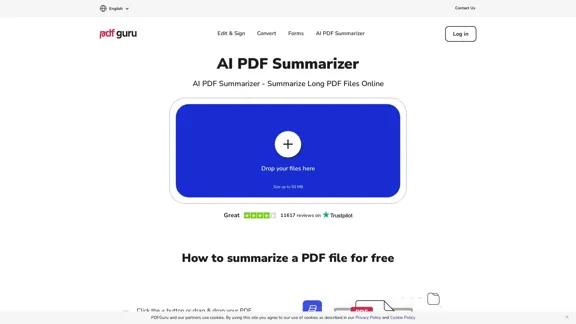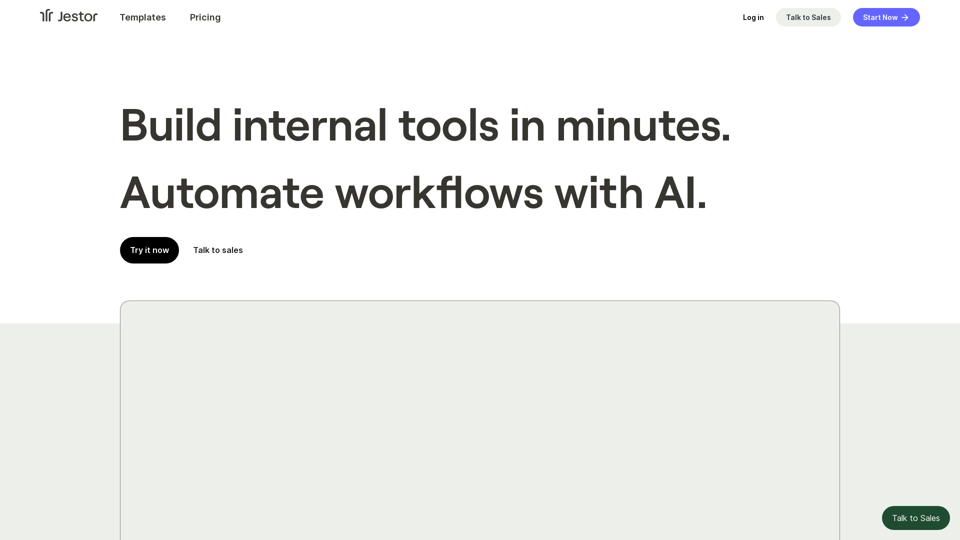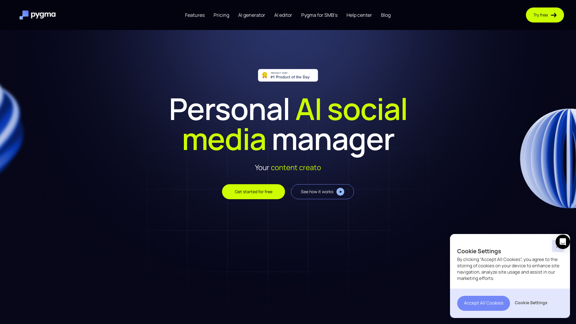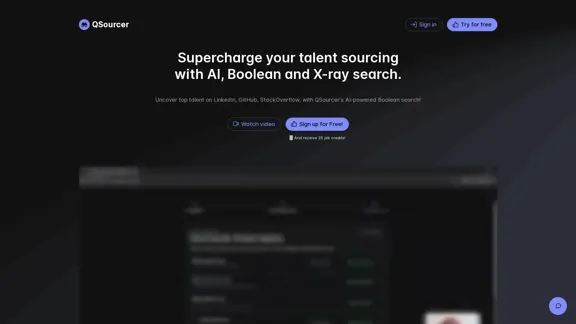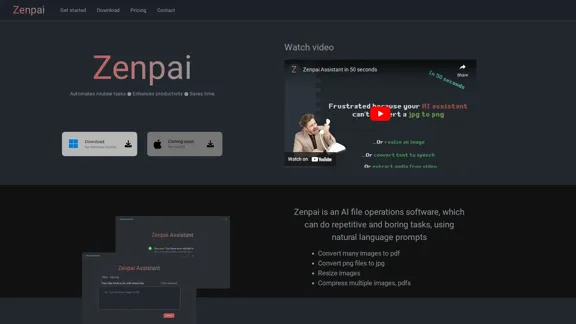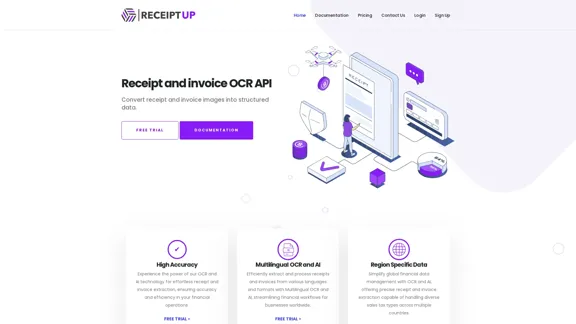BeforeSunset AIは、忙しい専門家やチームが効果的に1日を計画し管理するために設計されたAI駆動のワークスペースです。ユーザーのスケジュールとToDoリストに基づいて日次および週次の計画を作成するAIパーソナルアシスタントを提供し、カレンダーにタイムブロッキングを活用します。このプラットフォームは、ユーザーが時間を節約し、気が散るのを最小限に抑え、より効率的に作業できるようにすることを目指しています。
BeforeSunset AI - ホーム
自分のタスクに集中しながら、BeforeSunset AIがあなたに最適なスケジュールを立ててくれます。日々の計画立てがこれほど簡単だったことはありません。
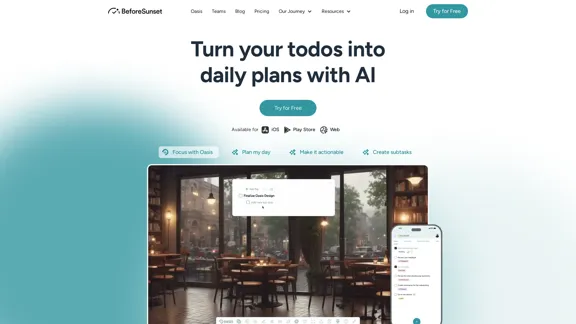
紹介
機能
AI駆動の日次計画
- AIがスケジュールとToDoリストを分析して最適化された日次計画を作成
- より良い時間管理のためにカレンダーにタスクをタイムブロック
- ToDoを実行可能な項目に変換し、サブタスクを提案
チームコラボレーションツール
- チームメンバーの空き状況とタスクの可視化のためのチームフィード
- チームメンバーの興味や特別な日を知るためのメンバー詳細機能
- チームプロジェクトの洞察と進捗追跡のための分析ページ
生産性向上
- 気が散るのを最小限に抑えるフォーカスモード
- タスクに費やした実際の時間と計画時間を監視する時間追跡
- タスク分類のためのカスタマイズ可能なタグ
- 定期的なタスクやイベントのための繰り返しToDo
統合と同期
- Googleカレンダーとの同期
- 個人タスクと仕事タスクを1か所に統合
- 個人タスクと共有チームタスクの区別が可能
分析と洞察
- パフォーマンス概要と分析の提供
- 成長と改善の領域の特定
- バーンアウトを防ぐためのワークライフバランスの分析
追加機能
- メモ機能
- 重要なタスクのブックマーク
- 未完了のToDoを再訪して複製するための履歴セクション
- タスクの重要性を示す優先度タグ
FAQ
BeforeSunset AIは日次計画にどのように役立ちますか?
BeforeSunset AIは人工知能を使用してあなたのスケジュールとToDoリストを分析し、カレンダー上でタスクをタイムブロックすることで最適化された日次計画を作成します。これにより、1日を視覚化し、タスクに優先順位をつけ、時間をより効果的に管理できます。
BeforeSunset AIはチームコラボレーションに使用できますか?
はい、BeforeSunset AIはチームフィード(チームメイトのタスクと空き状況の可視化)、メンバー詳細(チームの絆を深めるため)、チームの進捗とプロジェクトを追跡するための共有分析ページなど、チームコラボレーション機能を提供しています。
BeforeSunset AIはどのような生産性機能を提供していますか?
BeforeSunset AIには、フォーカスモード、時間追跡、カスタマイズ可能なタグ、繰り返しToDo、サブタスク、履歴セクションなどの機能が含まれています。これらのツールは、ユーザーが気が散るのを最小限に抑え、タスクに費やす時間を追跡し、作業を分類し、定期的な責任を効率的に管理するのに役立ちます。
BeforeSunset AIは既存のツールとどのように統合されますか?
BeforeSunset AIはGoogleカレンダーと同期し、ユーザーが個人タスクと仕事タスクを1か所で管理できるようにします。個人タスクと共有チームタスクを区別でき、プライバシーを確保しながらコラボレーションを促進します。
BeforeSunset AIはどのような洞察を提供しますか?
このプラットフォームは、ユーザーのパフォーマンスに関する分析と洞察を提供し、成長と改善の領域を特定します。また、バーンアウトを防ぐためにワークライフバランスを分析し、生産性と時間管理を向上させるための実行可能な洞察を提供します。
最新のトラフィック情報
月間訪問数
76.01 K
直帰率
39.61%
訪問あたりのページ数
1.79
サイト滞在時間(s)
25.07
グローバルランキング
472258
国別ランキング
United States 434589
最近の訪問数
トラフィック源
- ソーシャルメディア:3.67%
- 有料リファラル:1.07%
- メール:0.11%
- リファラル:10.71%
- 検索エンジン:45.51%
- ダイレクト:38.53%
関連ウェブサイト
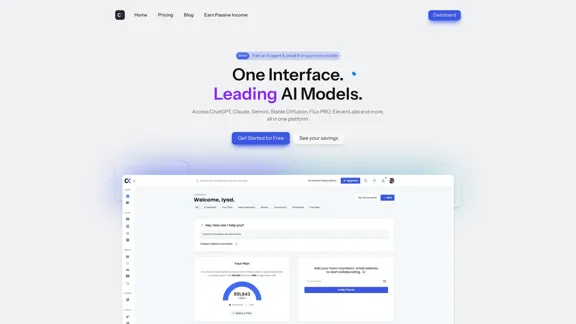
Blacktoothは、テキスト、画像などを生成するための強力なAIプラットフォームです。ChatGPT、Claude、Gemini、Stable Diffusion、Flux PRO、ElevenLabsなどにアクセスできます。
191
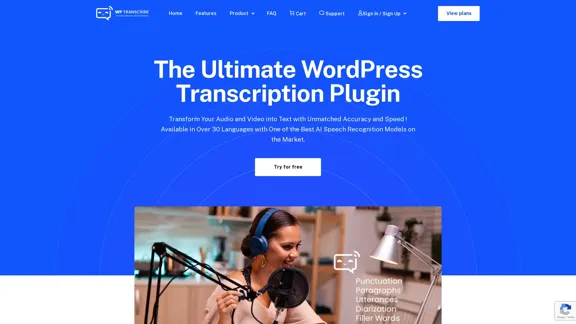
WordPressサイトのコンテンツ作成を、高度な音声文字起こしプラグインであるWordPress Transcribe AIでブーストしましょう。音声ファイルやYouTubeリンクを正確で読みやすいテキストに変換し、ウェブサイトのSEOとユーザーエンゲージメントを向上させます。
0