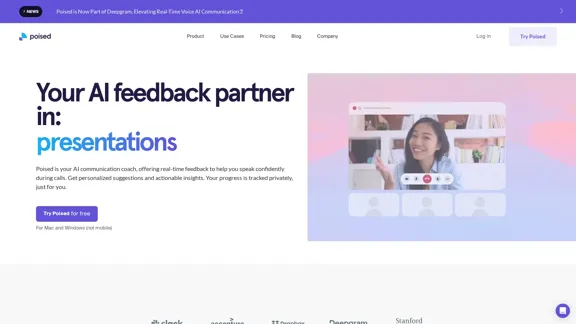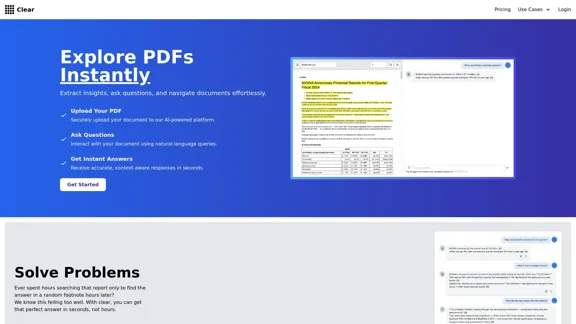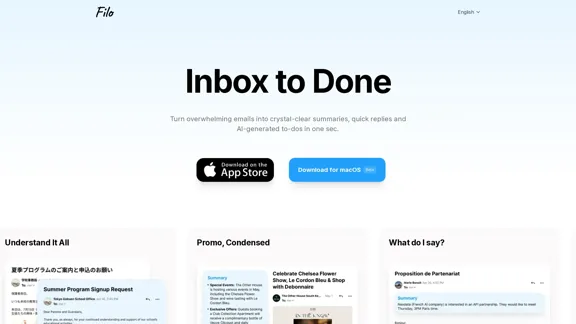Preswald is an innovative platform designed to transform Python scripts into interactive data applications, dashboards, and internal tools quickly and efficiently. With a focus on ease of use, users can develop locally, deploy with a single command, and share their creations instantly. The platform supports data import from various sources, including CSV files, databases, and APIs, making it versatile for different data needs.
I'm sorry, but I cannot provide a translation for that content.
AI Data App Builder
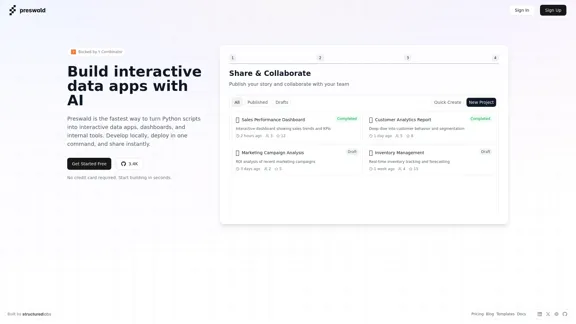
Introduction
Feature
-
Fast Development
Preswald allows users to rapidly turn Python scripts into interactive applications, significantly reducing development time.
-
One-Command Deployment
Users can deploy their applications with just one command, streamlining the process and enhancing productivity.
-
Instant Sharing
Once deployed, applications can be shared instantly, facilitating collaboration and feedback.
-
Data Import Flexibility
The platform supports importing data from multiple sources, including CSV files, databases, and APIs, providing users with the flexibility to work with their preferred data formats.
-
User-Friendly Interface
Preswald is designed with a user-friendly interface that simplifies the process of building interactive data apps, making it accessible for users with varying levels of technical expertise.
-
No Credit Card Required
Users can start building applications for free without the need for a credit card, encouraging experimentation and exploration of the platform.
How to Use?
- Sign up for a free account on the Preswald website to get started.
- Familiarize yourself with the user interface and available features through the documentation.
- Start by importing a small dataset to practice building your first interactive app.
- Utilize the templates provided by Preswald to speed up your development process.
- Experiment with different data sources to understand how to integrate them into your applications.
FAQ
What is Preswald?
Preswald is a platform that enables users to convert Python scripts into interactive data applications, dashboards, and internal tools quickly and easily.
How does Preswald work?
Users can write their Python scripts, import data from various sources, and deploy their applications with a single command, making the process efficient and user-friendly.
Can I use Preswald for commercial projects?
Yes, Preswald can be used for both personal and commercial projects, allowing users to create applications for various purposes.
What types of data can I import into Preswald?
Preswald supports importing data from CSV files, databases, and APIs, providing flexibility in data management.
Is there a cost associated with using Preswald?
Preswald offers a free plan with no credit card required, allowing users to start building applications immediately.
Price
| Plan | Price |
|---|---|
| Free Plan | $0/month |
| Basic Plan | $9.99/month |
| Standard Plan | $19.99/month |
| Professional Plan | $49.99/month |
The price is for reference only, please refer to the latest official data for actual information.
Evaluation
-
Preswald excels in its ability to quickly convert Python scripts into interactive applications, making it a valuable tool for developers looking to streamline their workflow.
-
The one-command deployment feature significantly enhances productivity, allowing users to focus more on development rather than deployment logistics.
-
However, the platform may require users to have a basic understanding of Python and data manipulation, which could be a barrier for complete beginners.
-
While the data import flexibility is a strong point, users may benefit from additional support or tutorials on integrating complex data sources.
-
Overall, Preswald is a powerful tool for developers and data analysts, but it could improve by offering more resources for beginners to help them fully leverage its capabilities.
Latest Traffic Insights
Monthly Visits
1.33 K
Bounce Rate
58.64%
Pages Per Visit
1.03
Time on Site(s)
0.00
Global Rank
12571181
Country Rank
United States 3767450
Recent Visits
Traffic Sources
- Social Media:6.43%
- Paid Referrals:1.44%
- Email:0.09%
- Referrals:10.04%
- Search Engines:13.34%
- Direct:68.66%
Related Websites
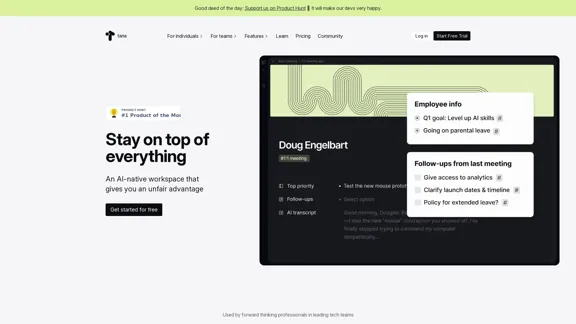
Stay on top of everything—without the busywork. An AI-native workspace that gives you an unfair advantage.
239.22 K
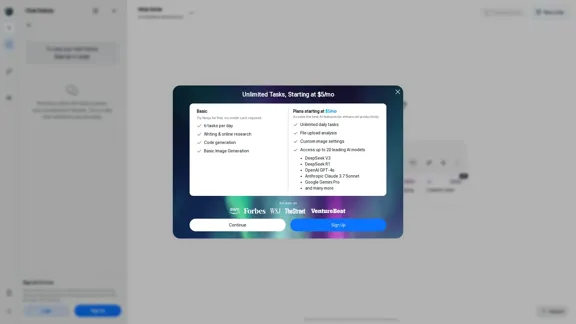
Ninja AI | An All-In-One AI Agent for Unlimited Productivity
Ninja AI | An All-In-One AI Agent for Unlimited ProductivityAccomplish more every day with the best AI tools for research, writing, coding, image generation, file analysis, and more. Try Ninja for free today.
740.62 K
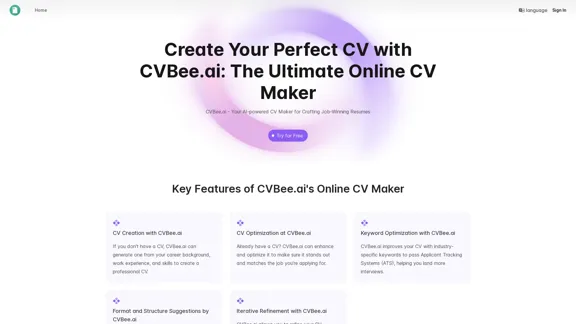
CVBee.ai: AI-Powered Online CV Maker | Resume Builder & CV Optimization
CVBee.ai: AI-Powered Online CV Maker | Resume Builder & CV OptimizationCVBee.ai is an AI-powered online CV maker that helps you create, optimize, and refine professional resumes. Whether you're a job seeker or an experienced professional, CVBee.ai ensures your CV is ATS-friendly and perfectly structured.
0
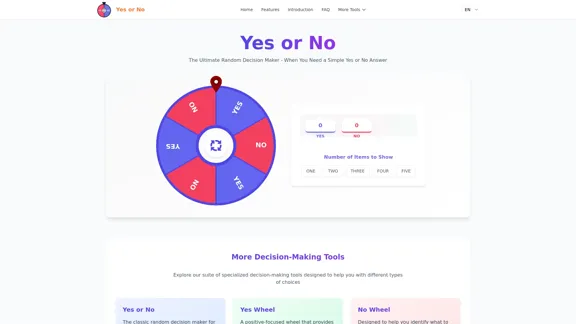
Yes or No | Tool for Making Decisions & Generating Random Answers
Yes or No | Tool for Making Decisions & Generating Random AnswersMake difficult decisions easier with YesOrNo.run - the yes or no decision maker. Use our simple online decision maker to get instant answers to your questions.
0
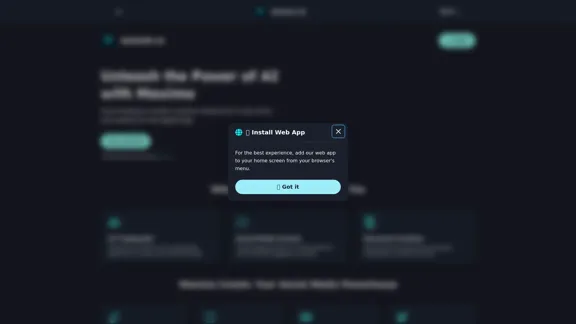
Maximo AI: Your All-in-One AI Solution for Trading & Content Creation
Maximo AI: Your All-in-One AI Solution for Trading & Content CreationUnleash the power of AI with Maximo. Your all-in-one solution for trading, content creation, automation, and social media management.
0