Zenpai is an AI-powered file operations assistant designed to automate repetitive tasks using natural language prompts. It streamlines workflows, boosts productivity, and saves time for developers, freelancers, and students. Zenpai offers features like image-to-PDF conversion, image format conversion, resizing, and file compression, all accessible through simple, conversational commands.
Zenpai Assistant: AI assistant that handles your tedious tasks
An AI assistant that handles your tedious tasks. Download our AI-powered desktop software that performs routine jobs such as file conversion, image resizing, and more.
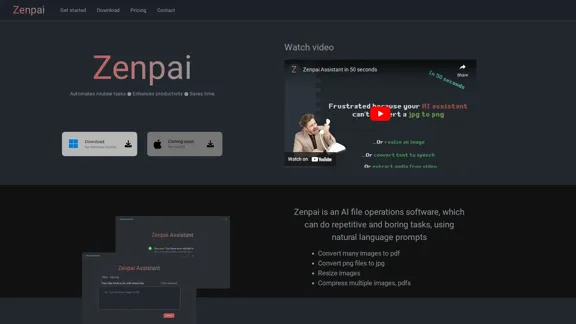
Introduction
Feature
Natural Language Processing
Zenpai utilizes natural language processing, allowing users to interact with the software using simple, conversational commands. No complex coding or technical knowledge is required.
Image to PDF Conversion
Easily transform multiple images into a single PDF document, simplifying document creation and management.
Image Format Conversion
Switch between various file formats, such as converting PNG to JPG, enhancing file compatibility and versatility.
Image Resizing
Adjust image dimensions effortlessly, making it easy to prepare images for different purposes or platforms.
File Compression
Compress multiple images and PDFs to save storage space and optimize file sizes for various uses.
Flexible Pricing Plans
Zenpai offers three pricing tiers to suit different needs:
| Plan | Price | Runs per Hour | File Selection Limit |
|---|---|---|---|
| Free | $0 | 30 | Up to 50 files |
| Versatile | $8 | 360 | Up to 100 files |
| Effective | $11 | Half a million | Unlimited files |
User Feedback Integration
As a new company, Zenpai actively seeks user feedback to improve its service, demonstrating a commitment to user-centric development.
Newsletter Updates
Users can sign up for a newsletter to receive updates and productivity tips, helping them maximize their use of Zenpai.
FAQ
What is Zenpai?
Zenpai is an AI-powered file operations assistant that automates repetitive tasks using natural language prompts. It's designed to streamline workflows, boost productivity, and save time for various users, including developers, freelancers, and students.
What are the main features of Zenpai?
Zenpai's key features include:
- Converting images to PDF
- Image format conversion
- Image resizing
- File compression
- Natural language processing for easy interaction
How does Zenpai work?
Zenpai uses natural language processing, allowing users to interact with the software using simple, conversational commands. This eliminates the need for complex coding or technical knowledge, making it accessible to a wide range of users.
What pricing plans does Zenpai offer?
Zenpai offers three pricing plans:
- Free Plan: $0 with 30 runs per hour and up to 50 file selections
- Versatile Plan: $8 with 360 runs per hour and up to 100 file selections
- Effective Plan: $11 with half a million runs per hour and unlimited file selections
How can I get started with Zenpai?
To get started with Zenpai:
- Download the software
- Choose your preferred pricing plan
- Begin automating your file operations using natural language commands
Latest Traffic Insights
Monthly Visits
0
Bounce Rate
0.00%
Pages Per Visit
0.00
Time on Site(s)
0.00
Global Rank
-
Country Rank
-
Recent Visits
Traffic Sources
- Social Media:0.00%
- Paid Referrals:0.00%
- Email:0.00%
- Referrals:0.00%
- Search Engines:0.00%
- Direct:0.00%
Related Websites
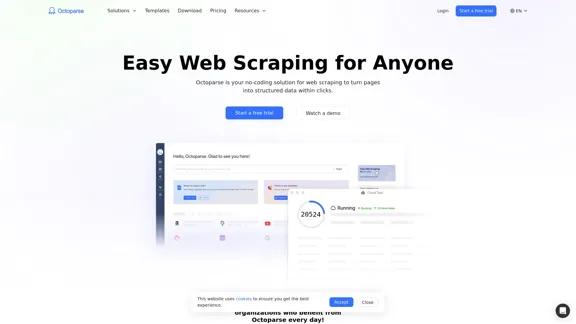
Web scraping simplified. Gather information from any website in minutes using our code-free web crawler. Obtain the essential data to propel your business forward. Begin at no cost today!
309.69 K
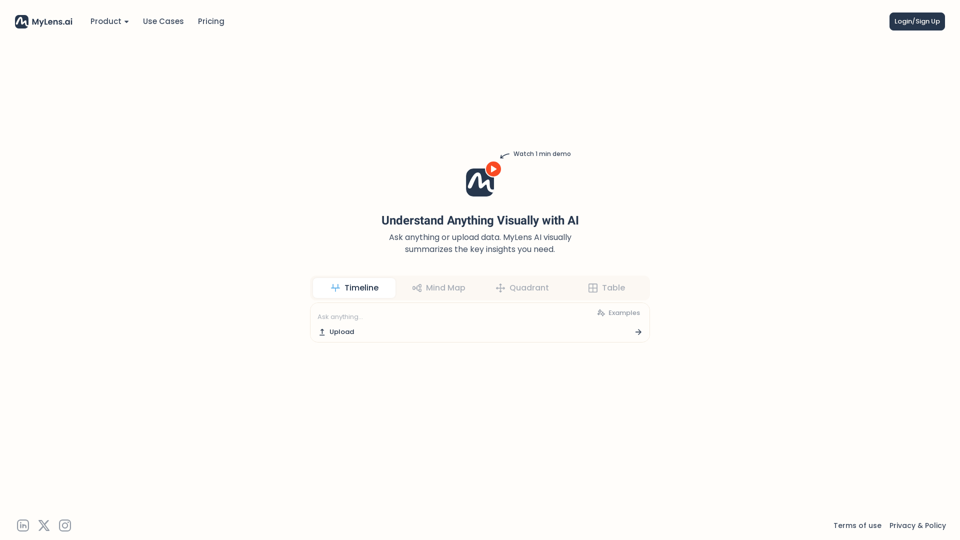
Discover the intersections of history with our AI-powered timelines. Dive deep into the narratives of the past and see where two unique histories meet. Create, explore, and connect stories seamlessly.
193.06 K
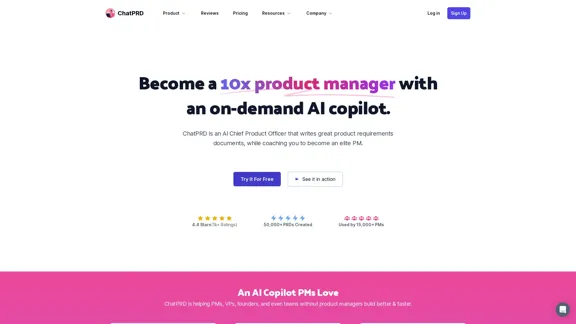
An on-demand Chief Product Officer who creates and enhances your Product Requirements Documents (PRDs), while mentoring you to become a top-tier Product Manager.
162.60 K
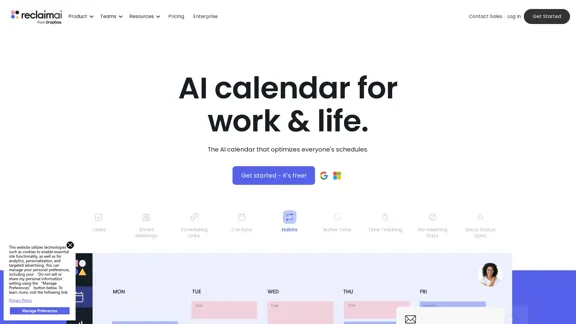
Reclaim is an AI-powered app that creates 40% more time for teams by automatically scheduling tasks, habits, meetings, and breaks — available for free on Google Calendar and Outlook Calendar.
1.06 M
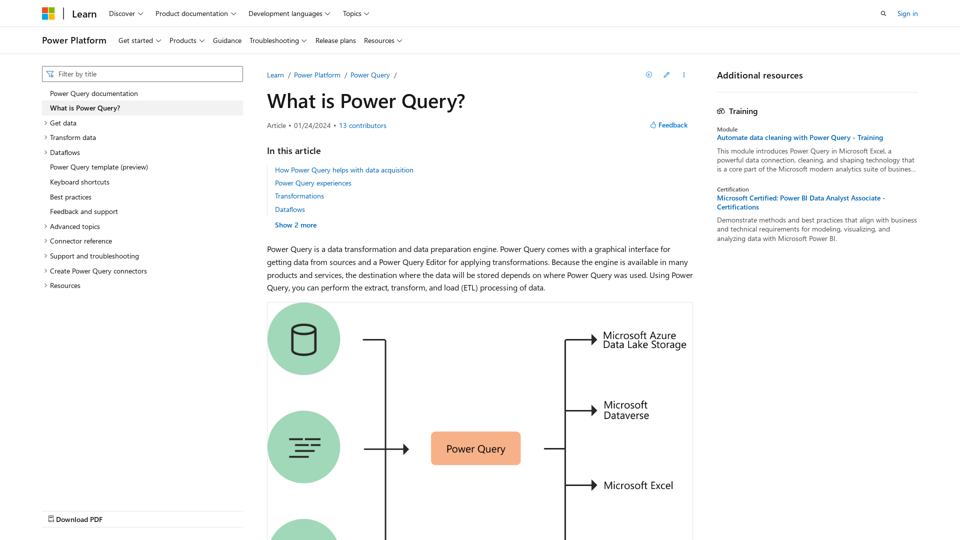
What is Power Query? - Power Query | Microsoft Learn
What is Power Query? - Power Query | Microsoft LearnLearn about Power Query and its capabilities for data acquisition and transformation Power Query is a powerful data preparation tool that enables you to: - Extract data from various sources - Transform and clean data efficiently - Combine data from multiple sources Key benefits of Power Query: 1. User-friendly interface for data manipulation 2. Supports a wide range of data sources 3. Automates repetitive data tasks 4. Enhances data quality and consistency 5. Integrates seamlessly with other Microsoft tools Power Query helps streamline your data processes, saving time and improving accuracy in data analysis.
34.93 K
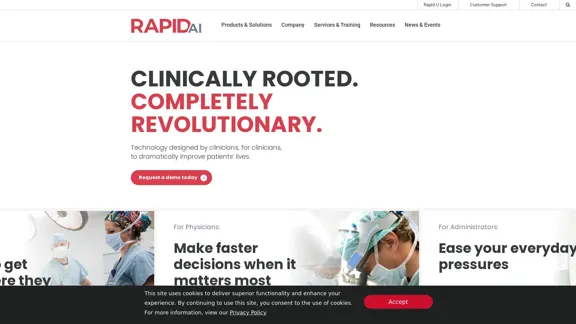
Artificial intelligence-powered software platform for aneurysms, pulmonary embolisms, and strokes
Artificial intelligence-powered software platform for aneurysms, pulmonary embolisms, and strokesRapidAI empowers neurovascular and vascular clinical teams to push the limits of care, decreasing treatment time and enhancing patient outcomes.
20.57 K
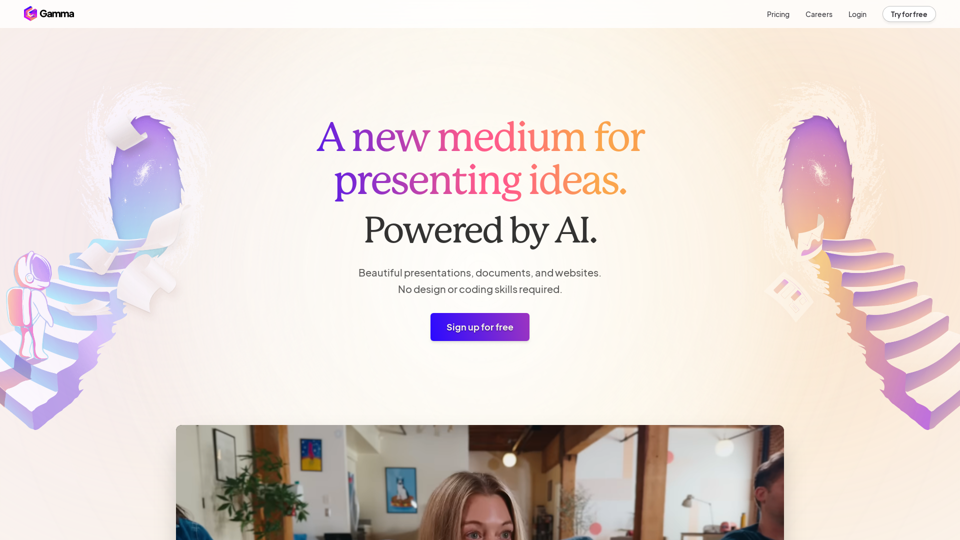
.webp)