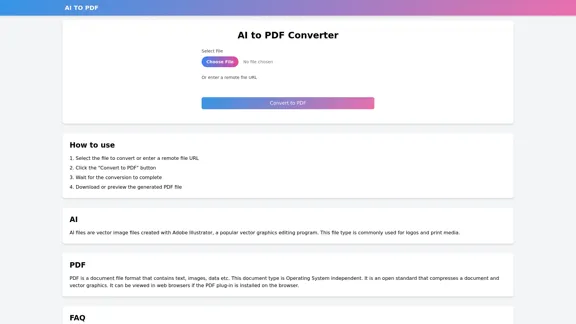Jestor is a versatile no-code platform designed to empower businesses to build internal tools, automate workflows, and create custom applications without programming skills. It consolidates operations, reduces costs, and replaces multiple tools with a single, comprehensive solution. Jestor caters to both small businesses and large enterprises, offering flexibility, scalability, and powerful features to streamline various operational processes.
Jestor - Build apps for operations without code
Build scalable Apps, automations, and workflows for your entire company without any coding required. Do it yourself.
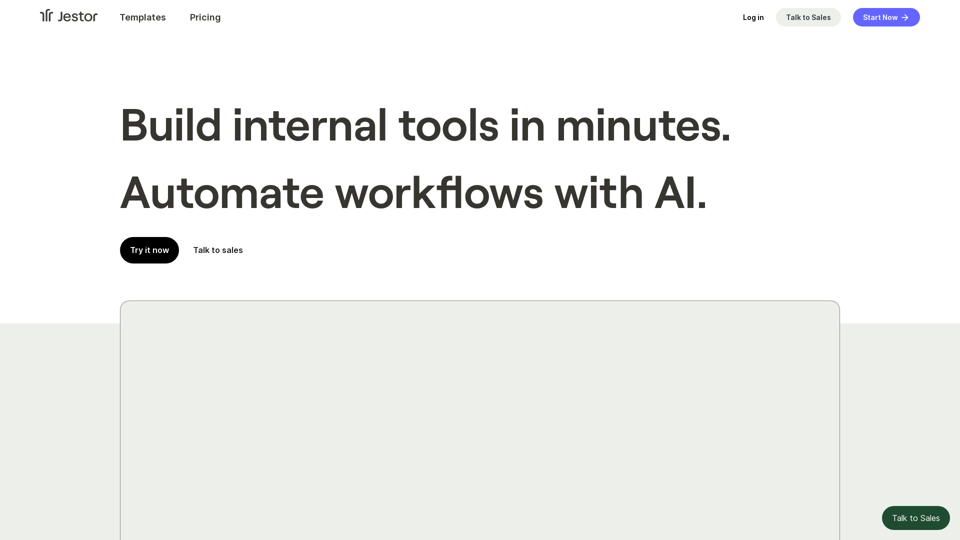
Introduction
Feature
No-Code Builder
Create complete internal tools and applications without developers, enabling non-technical users to design powerful solutions.
Smart Kanbans
Manage workflows efficiently with automated and customizable boards, providing visual organization for tasks and processes.
Super Forms
Design complex forms with conditionals, multiple pages, and public/update options for versatile data collection and management.
Native Automations
Implement over 220 native automations to easily create workflows and integrations, enhancing operational efficiency.
AI Integration
Leverage artificial intelligence capabilities to enhance processes and decision-making within your custom applications.
Database Management
Utilize tables and formulas for efficient data organization and manipulation, creating a robust foundation for your tools.
Communication Tools
Benefit from integrated email and chat functionalities to improve collaboration and information sharing within your organization.
Mobile Access
Access your tools and workflows on-the-go with mobile apps available for Windows, Apple, Android, and Linux platforms.
FAQ
Can I replace my existing tools with Jestor?
Yes, Jestor is designed to replace multiple tools including spreadsheets, project management software, and form builders, consolidating your operations into a single platform.
Do I need coding skills to use Jestor?
No, Jestor is a no-code platform that allows you to build tools and automations without programming knowledge, making it accessible to users of all technical backgrounds.
Is Jestor suitable for large enterprises?
Yes, Jestor is used by high-growth companies and can handle complex operations across various industries, making it suitable for both small businesses and large enterprises.
Can I integrate Jestor with other software?
Yes, Jestor offers 220+ native automations for easy integration with other tools and systems, allowing you to connect your existing software ecosystem.
Is there a mobile app available?
Yes, Jestor provides mobile apps for Windows, Apple, Android, and Linux platforms, enabling you to access your tools and workflows from anywhere.
Latest Traffic Insights
Monthly Visits
36.60 K
Bounce Rate
52.32%
Pages Per Visit
2.21
Time on Site(s)
121.57
Global Rank
789896
Country Rank
Brazil 70544
Recent Visits
Traffic Sources
- Social Media:1.55%
- Paid Referrals:0.84%
- Email:0.08%
- Referrals:9.80%
- Search Engines:30.52%
- Direct:57.14%
Related Websites
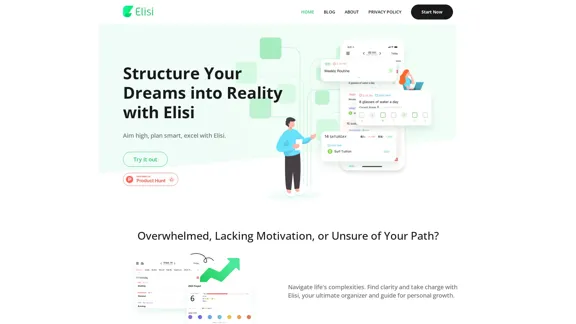
Digital All-in-One Planner for Productivity & Time Management | Elisi
Digital All-in-One Planner for Productivity & Time Management | ElisiElisi is a user-friendly, cross-device All-in-one Planner to help you improve personal productivity and manage your time effectively. Features include pre-templated modules in a bullet journal along with task planning, habit tracking, project management and note taking. Try Elisi on your iPhone or Android device today!
8.90 K
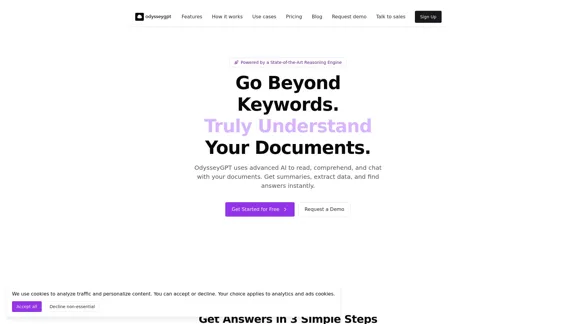
OdysseyGPT reads and genuinely understands your documents, allowing you to search, summarize, and extract insights instantly.
0
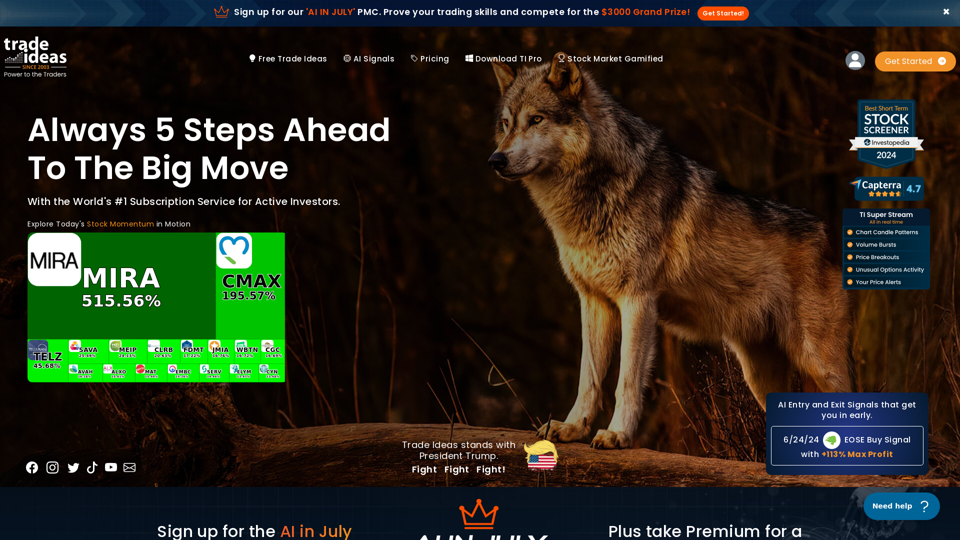
Trade Ideas: AI-Driven Stock Scanning & Charting Platform
Trade Ideas: AI-Driven Stock Scanning & Charting PlatformTrade Ideas: Real-time AI stock scanning, automated trades, entry/exit signals & trade alerts. Manage your portfolio, mitigate risk, backtest, & analyze markets
355.16 K
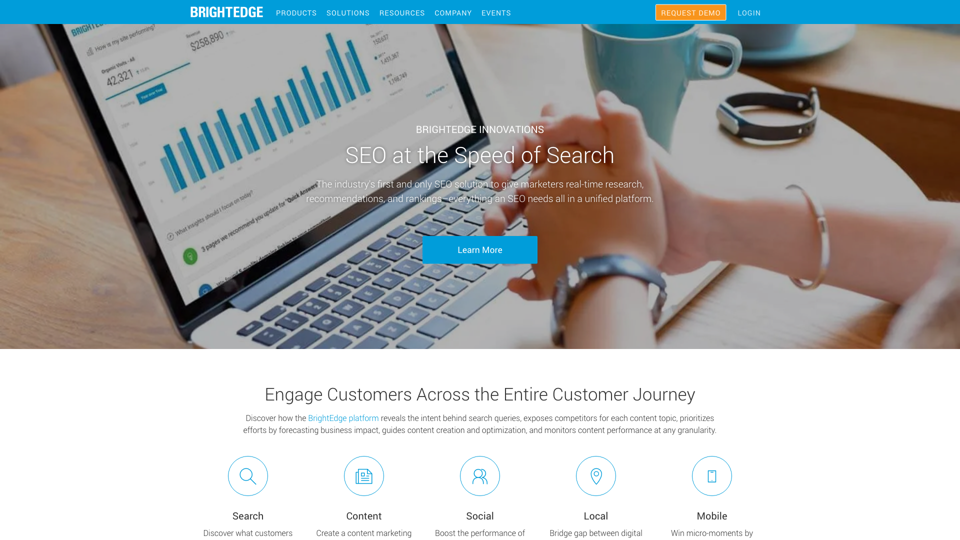
BrightEdge - Enterprise SEO Platform | Content Marketing Solution
BrightEdge - Enterprise SEO Platform | Content Marketing SolutionBrightEdge is the premier SEO solution and content performance marketing platform, assisting over 1,700 clients in increasing their organic traffic. Headquartered in San Mateo, CA, BrightEdge has offices in New York, Seattle, Chicago, Cleveland, Tokyo, Sydney, and London. Get in touch with us for an SEO demonstration today.
167.78 K
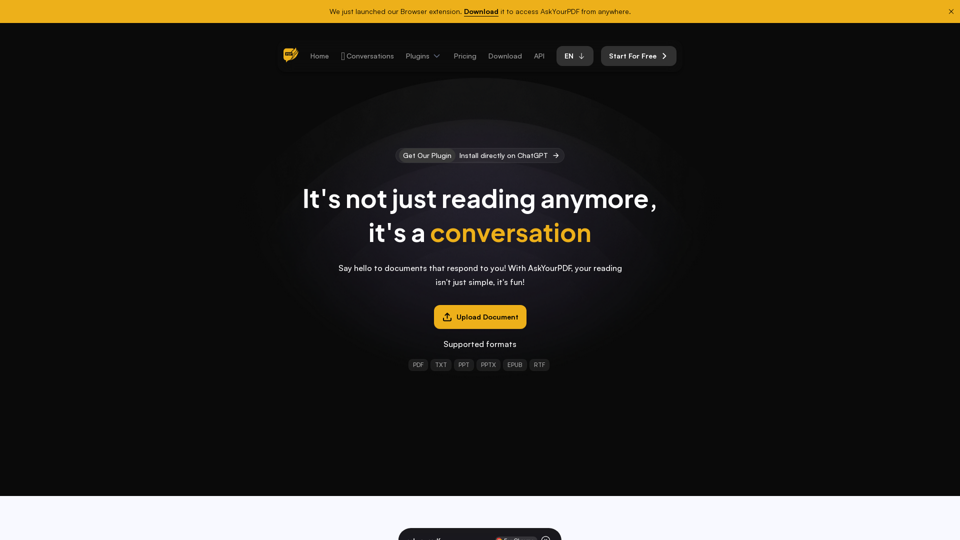
We created AskYourPDF as the ultimate ChatPDF AI App for all your needs. Simply upload your PDF files and interact with our smart chat AI to extract valuable information from your documents.
355.38 K
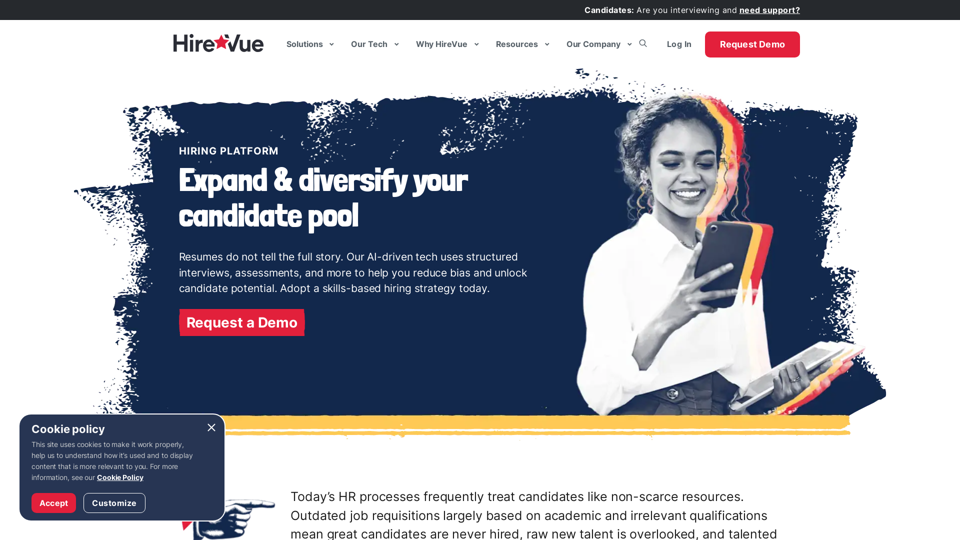
HireVue Hiring Platform: Video Interviews, Assessments, AI, and More
HireVue Hiring Platform: Video Interviews, Assessments, AI, and MoreHireVue's enterprise-level hiring platform is a comprehensive recruitment solution that includes video interviewing, hiring assessments, AI automation, and additional features.
1.69 M
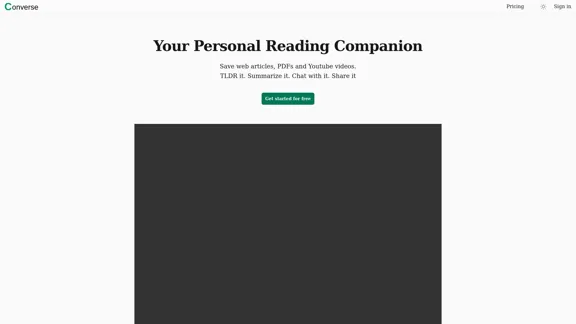
Converse - AI Reading Assistant for web articles, PDFs, and videos
Converse - AI Reading Assistant for web articles, PDFs, and videosSave, summarize, and chat with web articles, PDF documents, and YouTube videos. Enhance your reading experience with customized summaries, TLDRs, Key Takeaways, intuitive document chat, and social sharing on Converse.
2.41 K