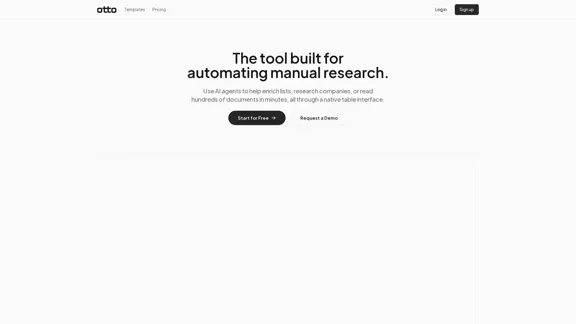Outcast.ai is an innovative platform designed to streamline content creation and repurposing. With features like automated transcriptions, AI writing, and customizable chatbots, it offers a comprehensive system for creators to enhance their productivity. Users can easily import content, identify speakers, and generate various types of media, making it suitable for marketers, content creators, and businesses looking to optimize their output.
Create Incredible Content with Just a Few Clicks.
Turn Recordings into Limitless Content Transcripts, AI Writing, Viral Clips, Image Generation, Chatbots, and more. Start Free Trial Watch Demo 51,594 hours of content already […]
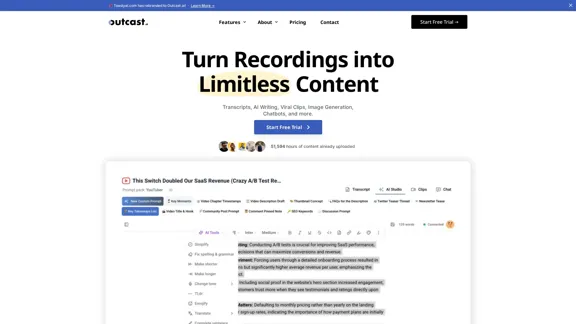
Introduction
Feature
-
Transcriptions
Outcast.ai provides industry-leading transcription services that convert audio and video content into text, making it easier to create written materials from existing recordings.
-
Prompt Packs
Users can leverage pre-made prompt packs to kickstart their writing process, eliminating the need to start from scratch for newsletters, social posts, or video descriptions.
-
AI Studio
The integrated AI Writer and smart toolbar enhance the writing experience, allowing users to create content seamlessly within the platform.
-
Clip Creator
This feature enables users to export memorable moments from their content as engaging video clips for social media, complete with customizable subtitles and formatting.
-
Image Generation
Users can create stunning visuals by simply typing a prompt and selecting a style, allowing for a variety of creative outputs.
-
OutcastGPT
Each upload is paired with a GPT interface, offering users the ability to choose from 300 personas to match the desired voice or expertise for their content.
-
Custom Chatbots
Users can turn their content into interactive chatbots, training them on their material and customizing their responses to engage audiences effectively.
-
Team Collaboration
The platform supports live collaboration, allowing teams to co-edit transcripts and generate content in real-time, ensuring organization and synchronization.
How to Use?
- Start by importing your content via file upload, YouTube URL, or RSS feed.
- Identify your speakers to enhance transcription accuracy.
- Utilize pre-made prompt packs or create your own to streamline your writing process.
- Experiment with the AI Studio for a more integrated writing experience.
- Use the Clip Creator to produce eye-catching social media clips.
- Explore the image generation feature to complement your written content visually.
- Customize chatbots to provide interactive experiences for your audience.
FAQ
What is Outcast.ai?
Outcast.ai is a content creation platform that automates the process of generating and repurposing content using advanced AI tools.
How does Outcast.ai work?
Users can import content, identify speakers for accurate transcriptions, and utilize various features like prompt packs and AI writing to create diverse media outputs.
Can I use the content created with Outcast.ai for my projects?
Yes, the content generated through Outcast.ai can be used freely for various projects, including marketing and social media.
How is Outcast.ai different from other content creation tools?
Outcast.ai combines multiple functionalities, such as transcription, AI writing, and chatbot creation, into one platform, enhancing efficiency and collaboration for users.
How do I get started with Outcast.ai?
To get started, visit the Outcast.ai website, sign up for a free trial, and explore the various features available for content creation.
Price
| Plan | Price |
|---|---|
| Free Trial | $0/month |
| Basic Plan | $9.99/month |
| Standard Plan | $19.99/month |
| Professional Plan | $49.99/month |
The price is for reference only, please refer to the latest official data for actual information.
Evaluation
-
Outcast.ai effectively streamlines the content creation process, making it accessible for users of all skill levels. The integration of various features allows for a comprehensive approach to content management.
-
The transcription accuracy is commendable, and the ability to create engaging clips and visuals enhances the overall user experience.
-
However, some users may find the learning curve steep when navigating through all the features, particularly for those unfamiliar with AI tools.
-
While the platform offers a robust set of functionalities, improvements could be made in user onboarding to help new users maximize the potential of the tools available.
-
Overall, Outcast.ai presents a valuable solution for content creators looking to enhance their productivity and creativity, though ongoing support and tutorials could further improve user satisfaction.
Latest Traffic Insights
Monthly Visits
38.94 K
Bounce Rate
39.57%
Pages Per Visit
1.66
Time on Site(s)
12.79
Global Rank
811334
Country Rank
United States 921493
Recent Visits
Traffic Sources
- Social Media:7.55%
- Paid Referrals:1.30%
- Email:0.11%
- Referrals:7.37%
- Search Engines:33.38%
- Direct:50.19%
Related Websites
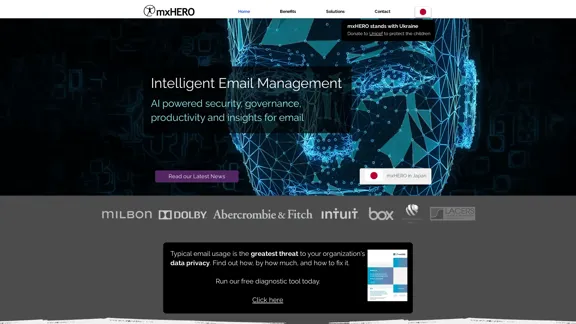
AI for Email Security & Sustainability | mxHERO Inc.
AI for Email Security & Sustainability | mxHERO Inc.mxHERO AI combines the power of LLM AI with your email in a single dashboard. It offers robust email security, governance, and environmental sustainability features.
20.76 K
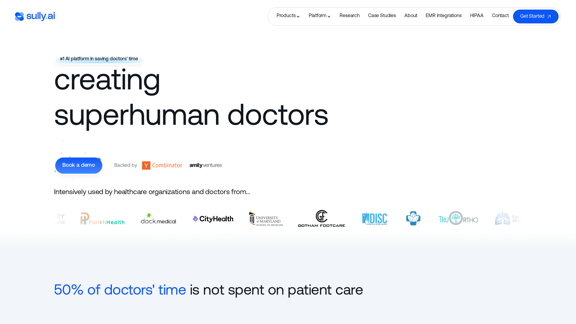
Sully.ai - The #1 all-in-one AI solution for saving doctors' time
Sully.ai - The #1 all-in-one AI solution for saving doctors' timeSully.ai is an all-in-one AI Medical Assistant designed to save doctors' time by helping them with time-consuming tasks performed before, during, and after patient visits.
42.63 K
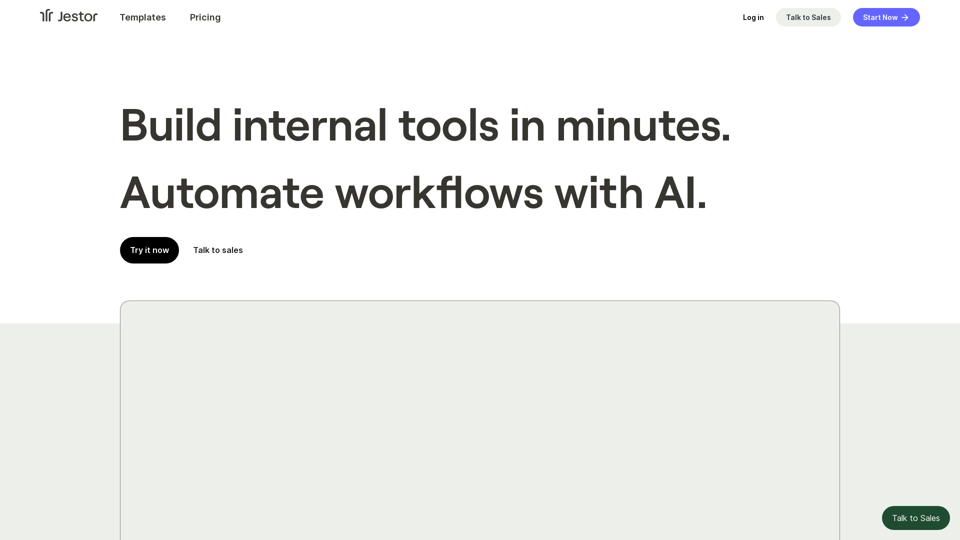
Build scalable Apps, automations, and workflows for your entire company without any coding required. Do it yourself.
36.60 K
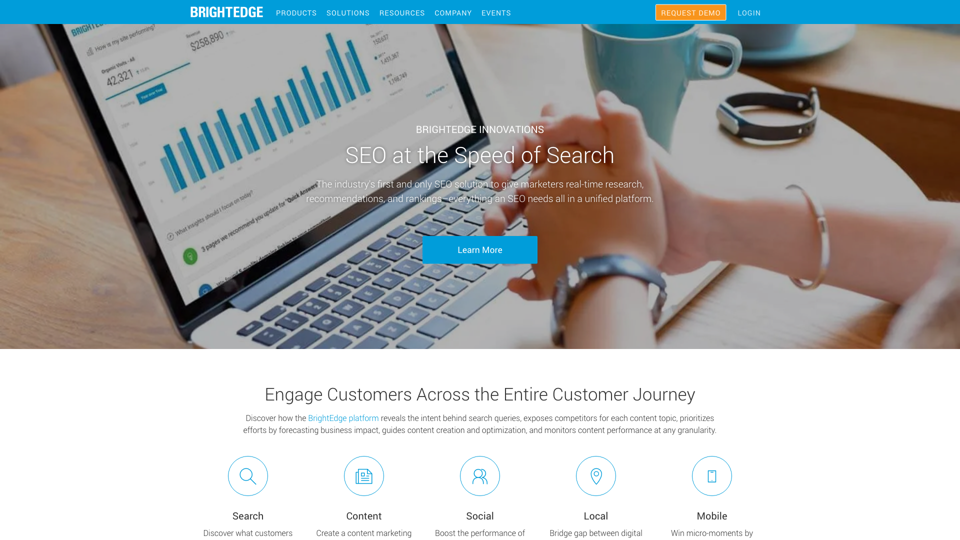
BrightEdge - Enterprise SEO Platform | Content Marketing Solution
BrightEdge - Enterprise SEO Platform | Content Marketing SolutionBrightEdge is the premier SEO solution and content performance marketing platform, assisting over 1,700 clients in increasing their organic traffic. Headquartered in San Mateo, CA, BrightEdge has offices in New York, Seattle, Chicago, Cleveland, Tokyo, Sydney, and London. Get in touch with us for an SEO demonstration today.
167.78 K
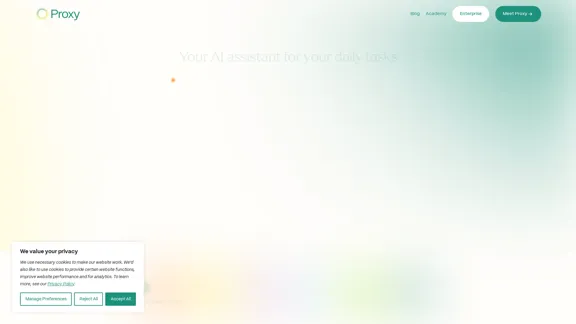
🎉 Proxy 1.0 Your AI assistant for your daily tasks Proxy is a fully automated AI assistant for your daily tasks. Message* New Templates Shuffle Show less Summarize articles about a company Find relevant jobs Find trending GitHub authors' LinkedIn profiles Summarize pull requests on Github Summarize top news stories as an email Summarize daily […]
11.66 K

.webp)