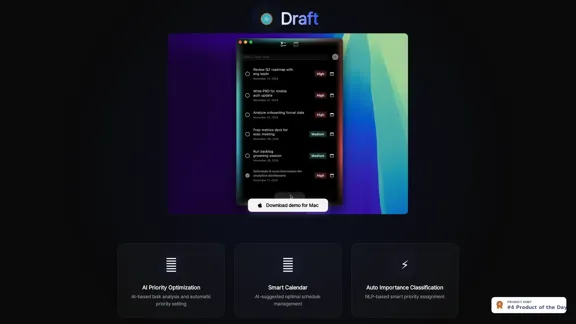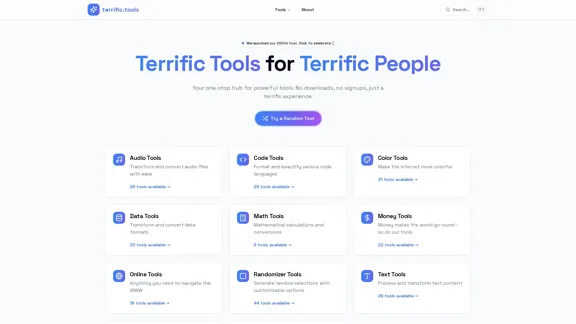WordPress Transcribe AI is a powerful audio transcription plugin designed for WordPress users. It offers seamless integration, multilingual capabilities, and advanced AI technology to transform audio and video content into accurate text. This tool is ideal for bloggers, podcasters, and businesses looking to enhance their content creation process and improve SEO.
WordPress Transcribe AI - The Ultimate Audio Transcription Plugin
Boost your WordPress site's content creation with WordPress Transcribe AI, the advanced audio transcription plugin. Convert audio files and YouTube links into precise, readable text, enhancing your website's SEO and user engagement.
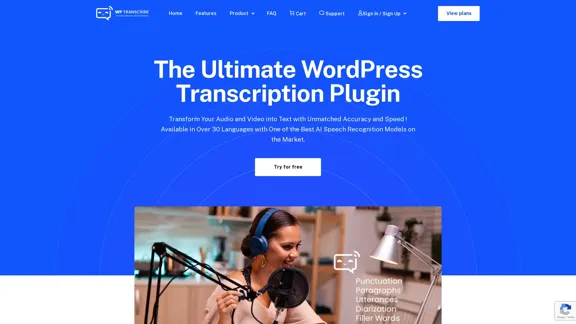
Introduction
Feature
-
WordPress Integration
- Seamless integration with WordPress environment
- Transcribe audio and video directly within the WordPress editor
- Automatic post content update with transcribed text
-
Multilingual Support
- Transcription available in over 30 languages
- Supports major languages including English, Spanish, and French
- Expands global reach for content creators
-
AI-Powered Technology
- Utilizes cutting-edge AI speech recognition models
- Offers high accuracy and speed in transcription
- Enhances content accessibility and saves time
-
File Compatibility
- Supports audio and video file uploads
- Allows direct pasting of links (including YouTube) for transcription
-
SEO Enhancement
- Improves search engine rankings by converting audio content to text
- Increases content discoverability and accessibility
-
User-Friendly Interface
- Simple upload and transcribe process
- Automatic content overwrite feature for easy post updates
How to Use?
-
Choose the appropriate pricing plan based on your transcription needs and budget.
-
For optimal results, ensure your audio files are clear and of good quality before uploading.
-
Take advantage of the multilingual feature to expand your content's reach to international audiences.
-
Regularly update your plugin to access the latest AI improvements and features.
-
Use the transcribed content to create show notes, blog posts, or additional SEO-friendly material.
-
Experiment with different content types (podcasts, interviews, webinars) to maximize the plugin's utility.
FAQ
What file types can WordPress Transcribe AI handle?
WordPress Transcribe AI can process both audio and video files. It also supports direct links, including YouTube URLs, for transcription.
How accurate is the transcription?
The plugin uses advanced AI speech recognition models, offering high accuracy in transcription. However, the accuracy may vary depending on the audio quality and clarity of speech.
Can I edit the transcribed text?
Yes, the transcribed text is added to your WordPress post, allowing you to edit and format it as needed within the WordPress editor.
Is there a limit to the file size or length I can transcribe?
The transcription limits vary based on the pricing plan. The free plan allows up to 30 minutes per tape, while paid plans offer increased capacity.
How secure is my data when using this plugin?
WordPress Transcribe AI prioritizes data security. However, for specific details about data handling and privacy, it's recommended to review their privacy policy.
Price
- Free Plan: One hour of transcription, some waiting time, up to 30 minutes per tape
- Professional Plan: $9.99/month, 15 hours of transcription, no waiting time, automatic speaker labels, priority access
- Enterprise Plan: $24.99/month, 45 hours of transcription, multiple WordPress site support, increased transcription capacity on demand
The price is for reference only, please refer to the latest official data for actual information.
Evaluation
-
WordPress Transcribe AI offers a comprehensive solution for audio transcription within the WordPress ecosystem, addressing a significant need for content creators and businesses.
-
The multilingual support and AI-powered technology are standout features, providing accuracy and versatility that can cater to a global audience.
-
The tiered pricing structure allows users to choose a plan that fits their needs and budget, from casual users to large enterprises.
-
The seamless integration with WordPress is a major advantage, streamlining the workflow for content creators and potentially saving significant time and effort.
-
While the plugin offers many benefits, users should be aware that transcription accuracy may vary depending on audio quality and speech clarity. It's advisable to review and edit transcriptions for optimal results.
-
The plugin could potentially improve by offering more customization options for transcription output and expanding its language support to include less common languages.
-
Overall, WordPress Transcribe AI appears to be a valuable tool for WordPress users looking to enhance their content strategy and improve accessibility, though its full effectiveness may depend on individual use cases and content types.
Latest Traffic Insights
Monthly Visits
0
Bounce Rate
0.00%
Pages Per Visit
0.00
Time on Site(s)
0.00
Global Rank
-
Country Rank
-
Recent Visits
Traffic Sources
- Social Media:0.00%
- Paid Referrals:0.00%
- Email:0.00%
- Referrals:0.00%
- Search Engines:0.00%
- Direct:0.00%
Related Websites
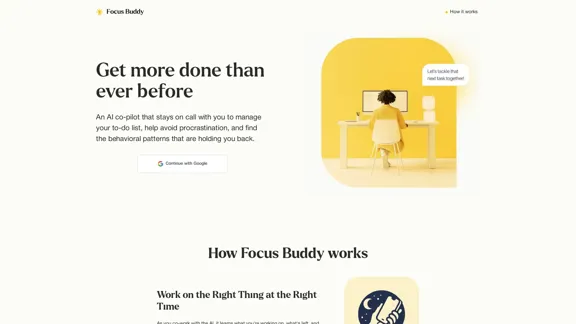
Focus Buddy - Boost Productivity with AI-Powered Focus Sessions
Focus Buddy - Boost Productivity with AI-Powered Focus SessionsEnhance your productivity with Focus Buddy’s AI-powered focus sessions. Stay on track, manage distractions, and achieve more in less time.
2.48 K
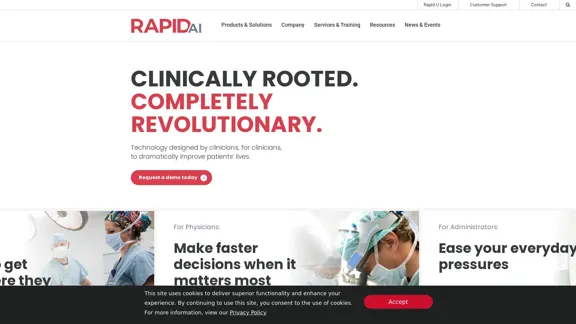
Artificial intelligence-powered software platform for aneurysms, pulmonary embolisms, and strokes
Artificial intelligence-powered software platform for aneurysms, pulmonary embolisms, and strokesRapidAI empowers neurovascular and vascular clinical teams to push the limits of care, decreasing treatment time and enhancing patient outcomes.
20.57 K
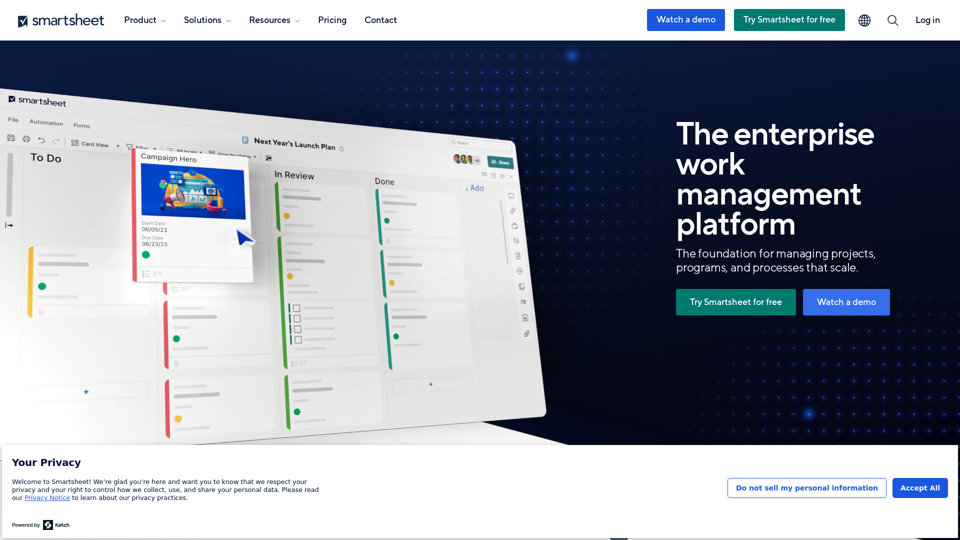
Smartsheet empowers teams to manage projects, automate workflows, and scale programs within a single robust platform. It helps maintain transparency and keeps dispersed teams connected.
22.15 M
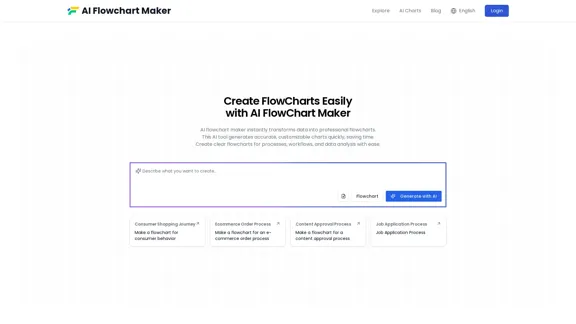
AI Flowchart Maker helps you create your flowchart quickly and easily with AI; just enter your description and it will automatically generate the flowchart.
0
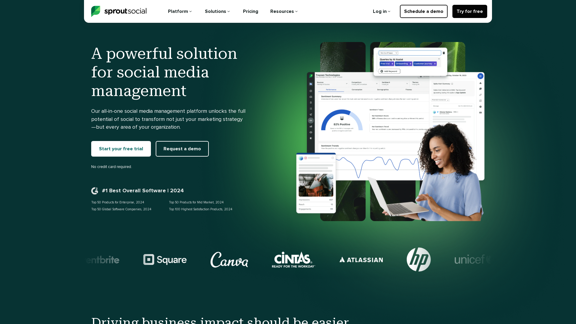
Reimagine how social media can boost your business with Sprout Social. Experience our social media management tools firsthand. Begin your free trial today.
1.75 M
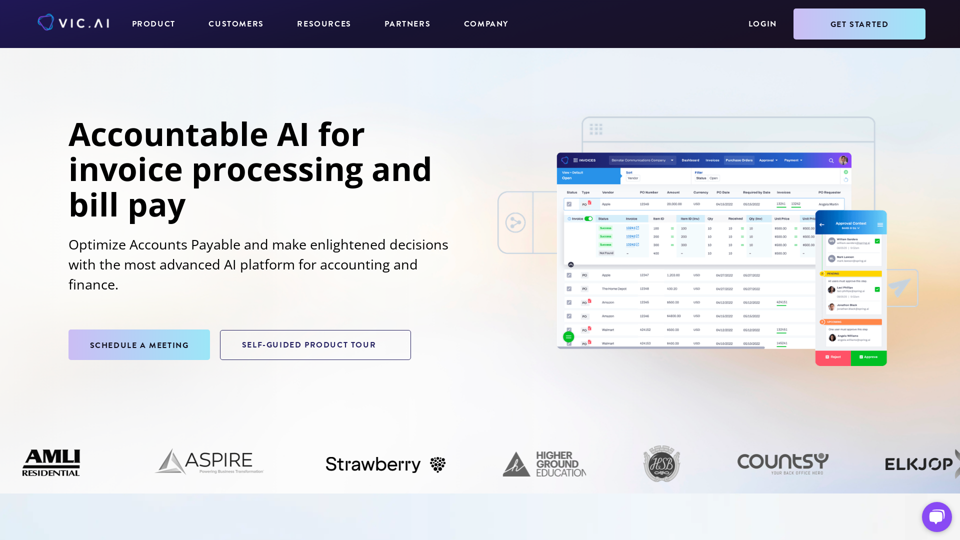
Accounting AI software for faster invoice processing
Accounting AI software for faster invoice processingTransform invoice processing and enhance PO matching with Vic.ai's autonomous accounting solutions. Our platform offers robust AI capabilities, ensuring accuracy and speed in your financial operations and elevating your accounts payable process.
79.80 K