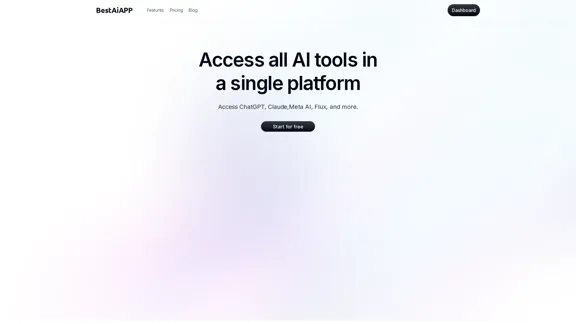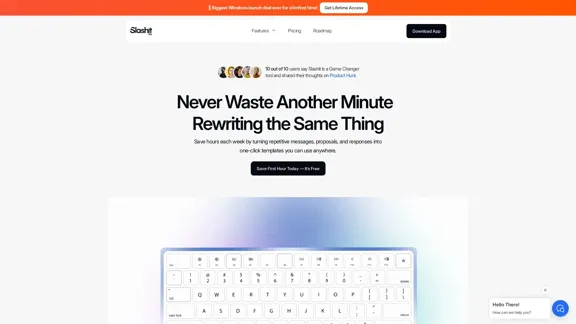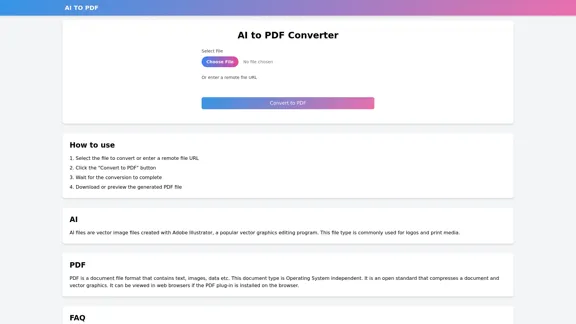Quist AI is an innovative artificial intelligence platform designed to streamline and enhance various aspects of business operations. This cutting-edge tool leverages advanced machine learning algorithms to provide intelligent solutions for data analysis, decision-making, and process automation.
Quist AI
Quist, your AI-powered employee for data-driven success

Introduction
Feature
-
Intelligent Data Analysis: Quist AI employs sophisticated algorithms to analyze large datasets quickly and accurately, providing valuable insights for businesses.
-
Predictive Analytics: The platform utilizes historical data to forecast future trends and outcomes, enabling proactive decision-making.
-
Natural Language Processing: Quist AI can understand and process human language, facilitating more natural interactions between users and the system.
-
Automated Reporting: Generate comprehensive reports automatically, saving time and ensuring consistent data presentation.
-
Customizable Dashboards: Users can create personalized dashboards to monitor key performance indicators and metrics relevant to their specific needs.
-
Integration Capabilities: Quist AI seamlessly integrates with various business tools and software, enhancing overall workflow efficiency.
Evaluation
-
Quist AI offers a robust set of features that can significantly improve business intelligence and decision-making processes. Its ability to handle complex data analysis and provide predictive insights is particularly valuable in today's data-driven business environment.
-
The platform's natural language processing capabilities and customizable dashboards make it accessible to users with varying levels of technical expertise, potentially increasing adoption rates within organizations.
-
While Quist AI appears to be a powerful tool, its effectiveness may depend on the quality and quantity of data available to the system. Organizations with limited or poor-quality data may not fully benefit from its capabilities.
-
The integration capabilities are a strong point, but the extent of these integrations and compatibility with specific industry-standard tools would need to be verified to ensure seamless workflow incorporation.
-
As with any AI-powered solution, there may be concerns about data privacy and security. It would be crucial for Quist AI to provide robust security measures and comply with relevant data protection regulations.
-
The platform's learning curve and the resources required for implementation and maintenance should be considered, as these factors can impact the overall value proposition for businesses, especially smaller organizations with limited IT resources.
Latest Traffic Insights
Monthly Visits
744
Bounce Rate
40.01%
Pages Per Visit
2.00
Time on Site(s)
59.55
Global Rank
-
Country Rank
-
Recent Visits
Traffic Sources
- Social Media:0.31%
- Paid Referrals:0.05%
- Email:0.04%
- Referrals:0.68%
- Search Engines:98.24%
- Direct:0.68%
Related Websites
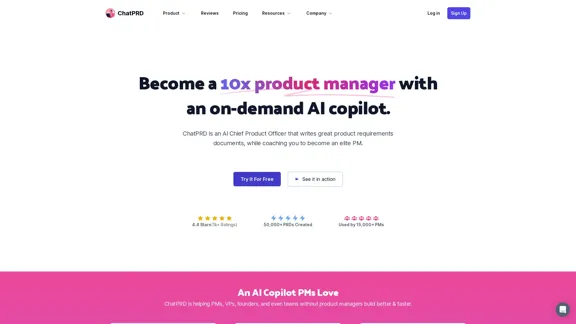
An on-demand Chief Product Officer who creates and enhances your Product Requirements Documents (PRDs), while mentoring you to become a top-tier Product Manager.
162.60 K
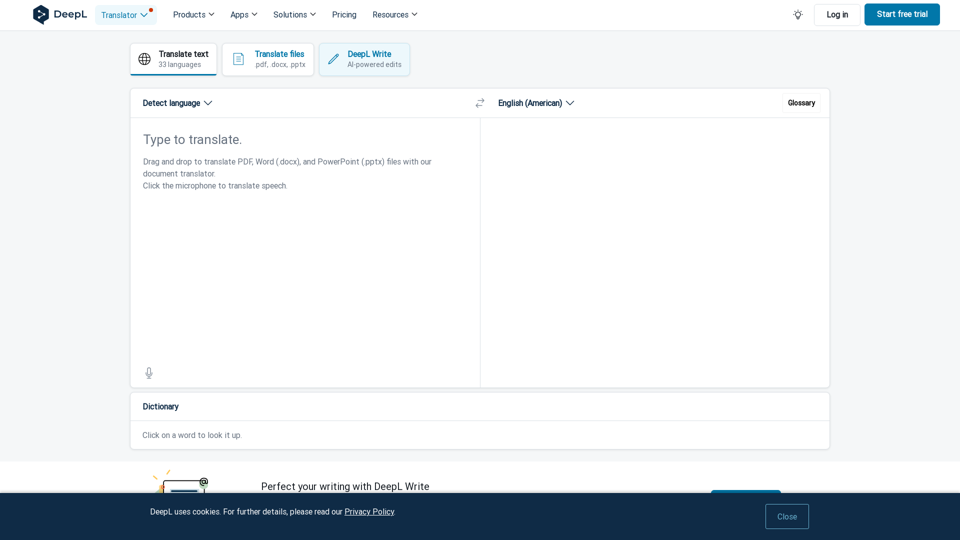
DeepL Translate: The world's most accurate translator
DeepL Translate: The world's most accurate translatorInstantly translate texts and complete document files. Accurate translations for individuals and teams. Millions of people use DeepL for translation every day.
134.30 M
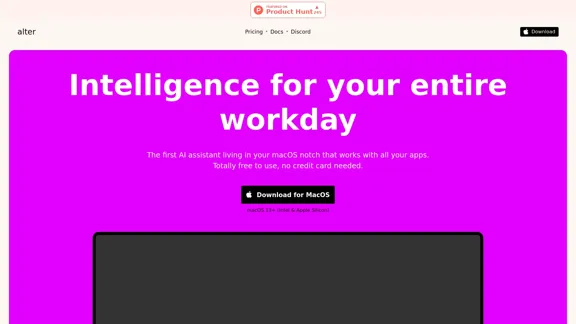
Alter: The seamless AI that enhances your Mac. Bypass the chat, perform instant actions across all applications. Boost your productivity by 10 times with full privacy control.
19.74 K
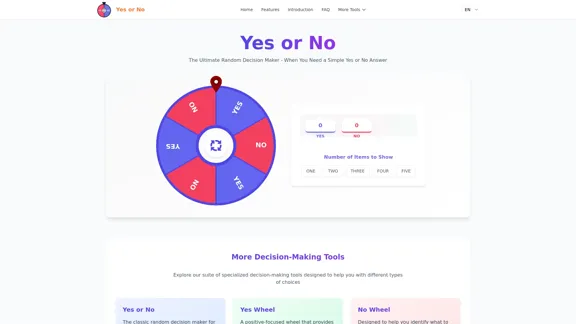
Yes or No | Tool for Making Decisions & Generating Random Answers
Yes or No | Tool for Making Decisions & Generating Random AnswersMake difficult decisions easier with YesOrNo.run - the yes or no decision maker. Use our simple online decision maker to get instant answers to your questions.
0
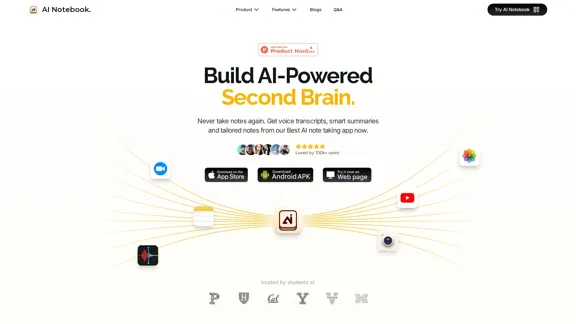
AI Note Taking & Transcribe & Summarizer | AI Notebook App
AI Note Taking & Transcribe & Summarizer | AI Notebook AppGenerate transcripts and AI summarize for College Students in lectures. Specializing in YouTube Video Summarizer, PDF Summarizer, Article Summarizer. Save key insights and review with study guides, quizzes, and flashcards. Build your AI-powered notes library.
0