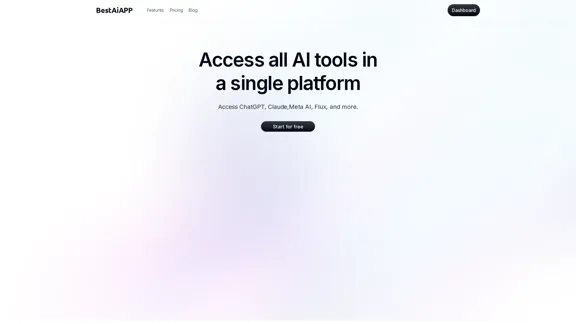Generor is a versatile platform that integrates multiple AI generators, allowing users to create unique content across various categories. The name "Generor" is derived from the Latin word for "to generate." This platform offers a range of tools designed to cater to different creative needs, from generating images to crafting jokes and quotes.
AI Generators
Generate ideas, stories, poems, jokes, and more with AI.
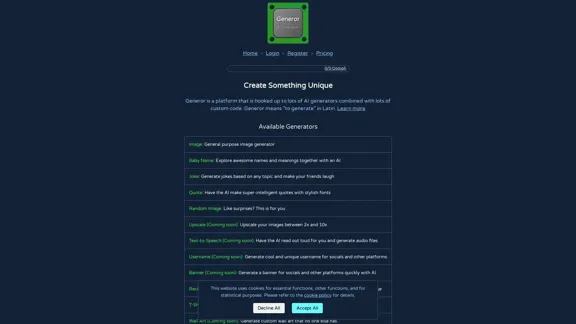
Introduction
Feature
-
Image Generator: Create general-purpose images tailored to your specifications.
-
Baby Name Generator: Explore unique names and their meanings with the help of AI.
-
Joke Generator: Generate jokes based on any topic to entertain friends and family.
-
Quote Generator: Have the AI create intelligent quotes presented in stylish fonts.
-
Random Image Generator: Enjoy surprises with randomly generated images.
-
Upcoming Features:
-
Upscale: Enhance images between 2x and 10x (coming soon).
-
Text-to-Speech: Generate audio files with AI reading text aloud (coming soon).
-
Username Generator: Create unique usernames for social media (coming soon).
-
Banner Generator: Quickly generate banners for social media (coming soon).
-
Recipe Generator: Get recipe ideas based on available ingredients (coming soon).
-
T-Shirt Generator: Transform ideas into physical T-shirts (coming soon).
-
Wall Art Generator: Create custom wall art (coming soon).
-
Poem Generator: Collaborate with AI to write meaningful poems (coming soon).
-
Story Generator: Generate stories based on user-defined plots and characters (coming soon).
-
Lyrics Generator: Let AI create lyrics for your next song (coming soon).
-
Thumbnail Generator: Generate thumbnails for videos or blog posts (coming soon).
-
How to Use?
- Visit the Generor website and log in or register for an account.
- Choose the type of generator you want to use from the available options.
- Follow the prompts to input your preferences or requirements for the content you wish to create.
- Review the generated content and make any necessary adjustments.
- Save or share your creations as needed.
FAQ
What is Generor?
Generor is a platform that combines various AI generators, enabling users to create unique content across multiple categories, including images, jokes, quotes, and more.
How does Generor work?
Users select a generator, input their preferences or requirements, and the AI processes this information to produce unique content tailored to the user's needs.
Can I use the content generated by Generor for commercial purposes?
Yes, the content generated by Generor can typically be used for personal and commercial projects, but it's advisable to check specific terms of use for each generator.
What types of content can I create with Generor?
Generor allows users to create a wide range of content, including images, jokes, quotes, baby names, and more, with additional features coming soon.
Price
| Plan | Monthly Price | Oomph per Month |
|---|---|---|
| Tier 1 | Free | 250 oomph/month |
| Tier 2 | $9 | 10,000 oomph/month |
| Tier 3 | $27 | 33,000 oomph/month |
| Tier 4 | $81 | 111,000 oomph/month (billed yearly) |
| Tier 4 | $90 | 111,000 oomph/month |
The price is for reference only, please refer to the latest official data for actual information.
Evaluation
-
Generor offers a diverse range of AI generators, making it a valuable tool for users seeking to create various types of content quickly and easily.
-
The platform's user-friendly interface facilitates easy navigation and content generation, appealing to both casual users and those with more specific needs.
-
However, some features are still in development, which may limit the immediate usability of the platform for certain creative tasks.
-
While the free tier provides a good starting point, users may find the oomph limits restrictive for extensive use, necessitating a paid plan for more serious creators.
-
Overall, Generor is a promising platform with significant potential, but ongoing development and feature expansion will be crucial for maintaining user interest and satisfaction.
Latest Traffic Insights
Monthly Visits
0
Bounce Rate
0.00%
Pages Per Visit
0.00
Time on Site(s)
0.00
Global Rank
9926638
Country Rank
-
Recent Visits
Traffic Sources
- Social Media:0.00%
- Paid Referrals:0.00%
- Email:0.00%
- Referrals:0.00%
- Search Engines:0.00%
- Direct:0.00%
Related Websites
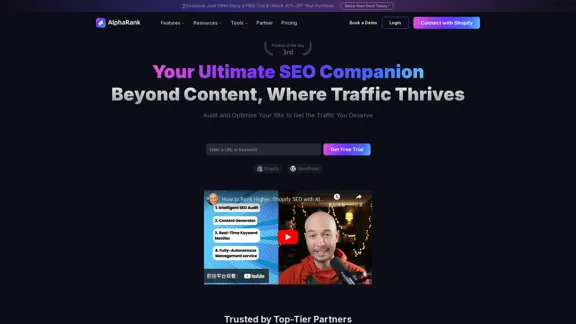
Boost SEO with AlphaRank: One-Click for SEO Content by Unique Algorithm
Boost SEO with AlphaRank: One-Click for SEO Content by Unique AlgorithmBoost SEO with AlphaRank - the leading tool that merges our exclusive algorithms and GPT-4 TURBO for unmatched results. Provides over 100M keyword insights and single-click SEO enhancements. Anticipate a 50%+ traffic boost, top-10 rankings, and effortless SEO management to surpass competitors.
526
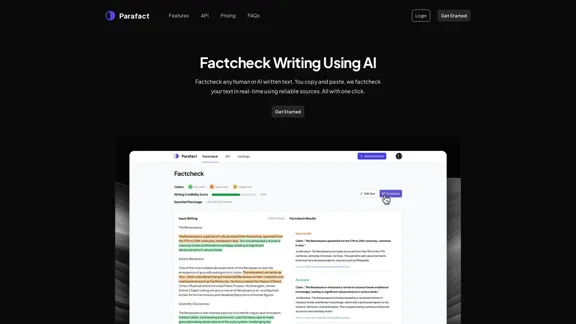
Fact-check any human or AI-written text. You copy and paste, we fact-check your text in real-time using reliable sources. All with one click.
0
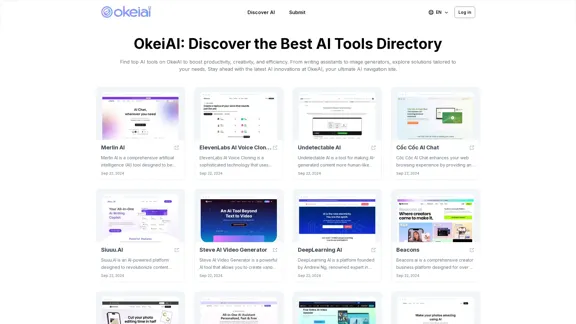
OkeiAI - Best AI Tools Directory for Productivity Boost
OkeiAI - Best AI Tools Directory for Productivity BoostDiscover the latest AI tools on OkeiAI to enhance productivity and creativity. Find writing assistants, image generators, and more tailored solutions.
0
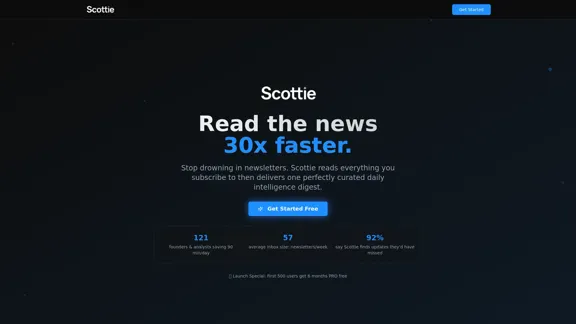
Get personalized daily news briefs powered by AI. Transform your news experience with Scottie's intelligent summaries.
0
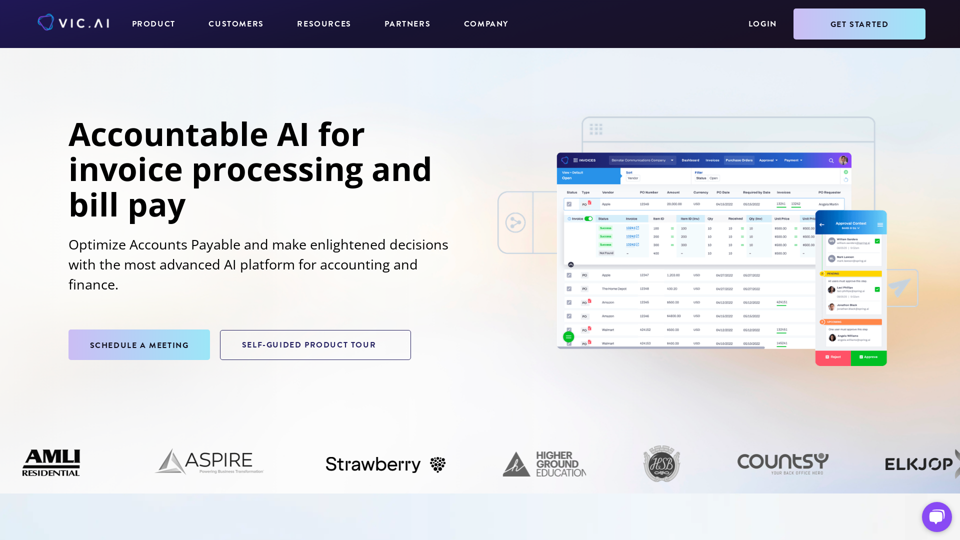
Accounting AI software for faster invoice processing
Accounting AI software for faster invoice processingTransform invoice processing and enhance PO matching with Vic.ai's autonomous accounting solutions. Our platform offers robust AI capabilities, ensuring accuracy and speed in your financial operations and elevating your accounts payable process.
79.80 K
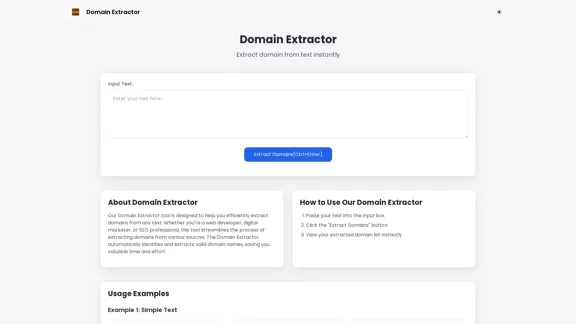
Free online Domain Extractor tool to easily extract domain names from text or URLs. Extract domains quickly and efficiently.
0
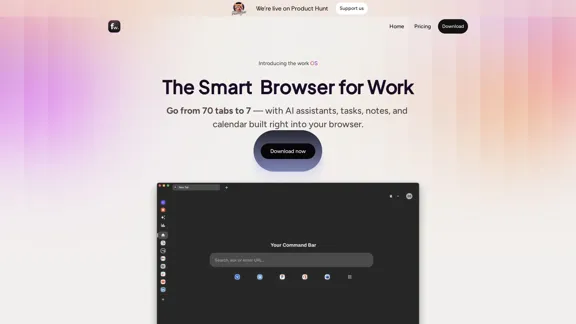
Floutwork – The AI-Enhanced Browser for Work and Efficiency
Floutwork – The AI-Enhanced Browser for Work and EfficiencyFloutwork is an AI-powered productivity browser that brings together workspaces, organizes your tabs, and integrates AI assistants directly into your workflow. It is designed to help you stay focused, streamline tasks, and accomplish more without distractions.
0