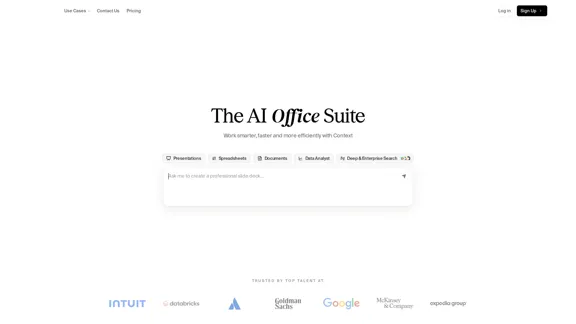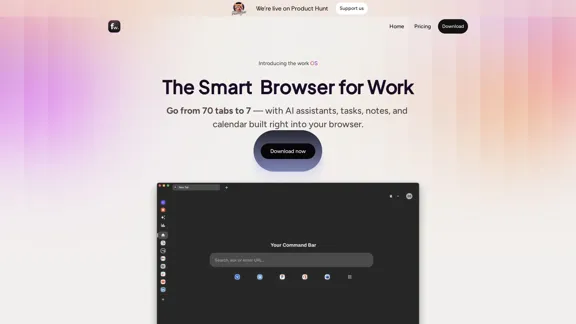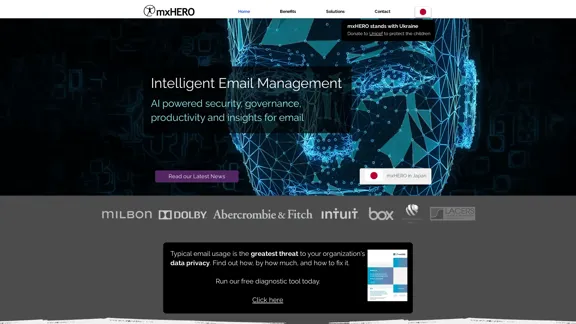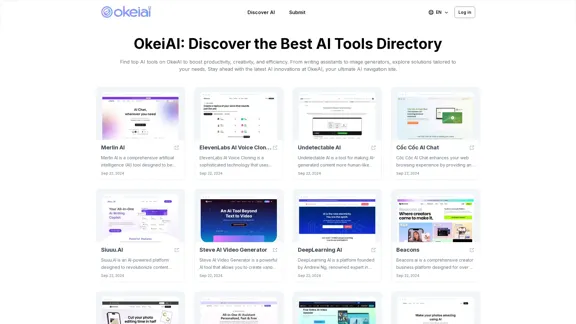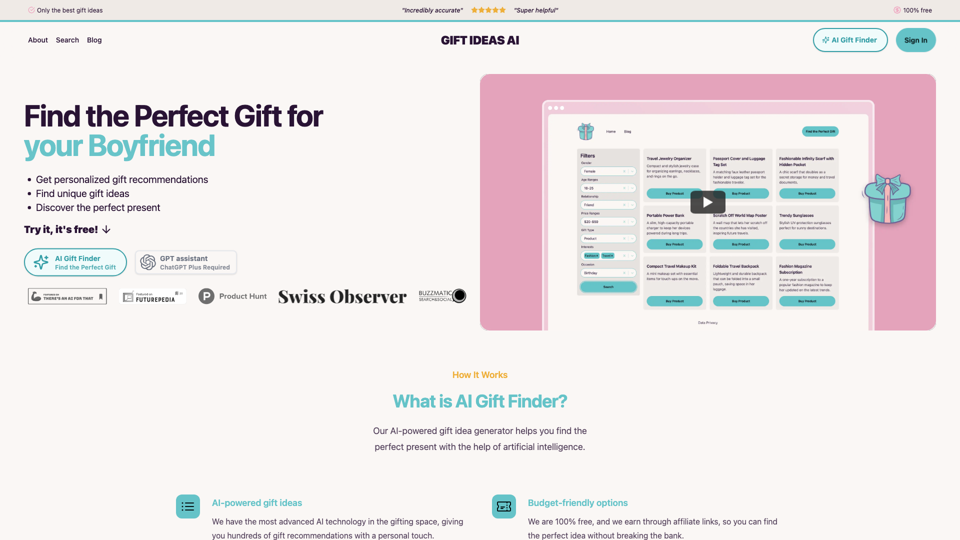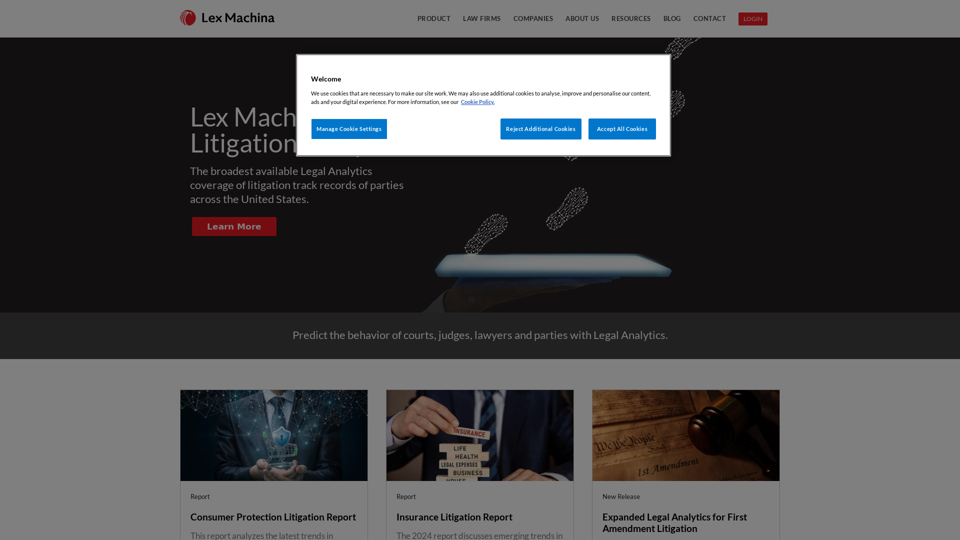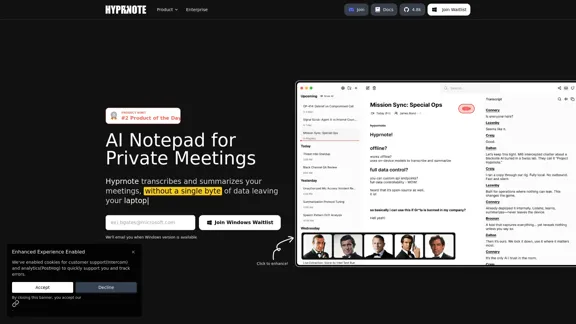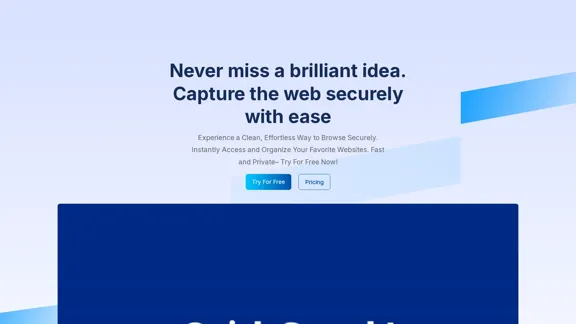ProjectManagementTools.com 是一個全面的專案管理軟體資源網站,提供專家評論、比較和工具,幫助使用者選擇最適合其需求的解決方案。該網站涵蓋了廣泛的專案管理工具、功能、行業和整合,是尋求優化專案管理流程的專業人士的寶貴資源。
最佳專案管理軟體 - 工具、評論及更多
我們的團隊熱衷於根據實際經驗測試專案管理軟體。善用我們誠實的評論,在此閱讀更多內容!
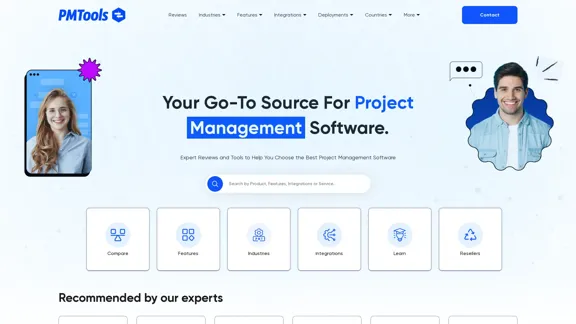
介紹
功能
全面的軟體評論和比較
ProjectManagementTools.com 提供深入的流行專案管理軟體評論和比較,包括 Asana、ClickUp、Evernote、Bitrix24 等。使用者可以輕鬆比較不同的工具,找到最適合自己需求的選擇。
針對特定行業的建議
該網站為各種行業提供量身定制的專案管理軟體建議,包括:
- 建築
- 建築設計
- 創意領域
- Scrum
- 會計
- SEO
- 工程
- 房地產
- 新創企業
以整合為重點的工具選擇
使用者可以根據其整合需求找到專案管理工具,確保與現有工作流程和應用程式無縫連接。
基於功能的排序
該平台允許使用者根據他們需要的特定功能對專案管理工具進行排序,例如:
- 範本
- 資源分配和規劃
- 日曆管理
- 時間追蹤
- 協作工具
- 儀表板功能
- 風險管理
成本計算器
ProjectManagementTools.com 提供專案管理成本計算器,幫助使用者估算軟體成本、比較費用,並根據使用者數量優化預算。
教育資源
該網站提供豐富的教育內容,包括:
- 操作指南
- 專案管理方法論文章
- 對 PMBOK、精益和六西格瑪等關鍵概念的解釋
多種專案視圖
該平台展示了不同工具支援的各種專案視圖:
- 看板
- 甘特圖
- 表格
- 組合
- 日曆
- 列表
訂閱電子報
使用者可以訂閱網站的電子報,以了解最新的專案管理趨勢、工具和最佳實踐。
常見問題
ProjectManagementTools.com 是什麼?
ProjectManagementTools.com 是一個全面的線上資源,提供專家評論、比較和工具,幫助使用者選擇最適合其需求的專案管理軟體。它涵蓋了廣泛的專案管理解決方案、功能、行業和整合。
ProjectManagementTools.com 如何幫助我選擇合適的專案管理軟體?
該網站提供了幾個功能來協助您的決策過程:
- 流行工具的專家評論和比較
- 針對特定行業的建議
- 以整合為重點的工具選擇
- 基於功能的排序
- 成本計算器,用於估算和比較軟體費用
ProjectManagementTools.com 是否提供教育資源?
是的,該網站提供各種教育資源,包括:
- 專案管理主題的操作指南
- 解釋不同專案管理方法論的文章
- 關於 PMBOK、精益和六西格瑪等關鍵概念的信息
我可以在網站上比較不同的專案管理工具嗎?
當然可以。ProjectManagementTools.com 提供了廣泛的流行專案管理軟體比較,例如 Asana 與 Monday、Trello 與 Jira、Notion 與 Evernote 等等。
ProjectManagementTools.com 上的信息是否適合初學者和有經驗的專案經理?
是的,該網站同時適合新手和有經驗的專案經理。它為初學者提供專案管理概念的基本解釋,同時也為更有經驗的專業人士提供深入的比較和高級功能分析。
最新流量資訊
月訪問量
0
跳出率
0.00%
每次訪問瀏覽頁數
0.00
訪問時長(s)
0.00
全球排名
-
國家排名
-
最近訪問量
流量來源
- 社交媒體:0.00%
- 付費推薦:0.00%
- 郵件:0.00%
- 推薦:0.00%
- 搜索引擎:0.00%
- 直接訪問:0.00%