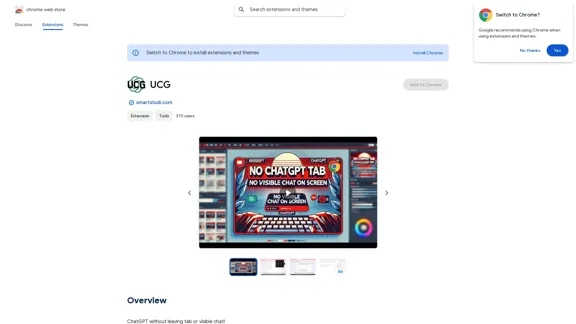Ninja AI is an all-in-one AI agent designed to enhance productivity across various tasks. It offers users the ability to engage in research, writing, coding, image generation, and scheduling, all through a user-friendly interface. With no credit card required for sign-up, it provides an accessible entry point for anyone looking to leverage AI for their personal or professional needs.
Ninja AI | An All-In-One AI Agent for Unlimited Productivity
Accomplish more every day with the best AI tools for research, writing, coding, image generation, file analysis, and more. Try Ninja for free today.
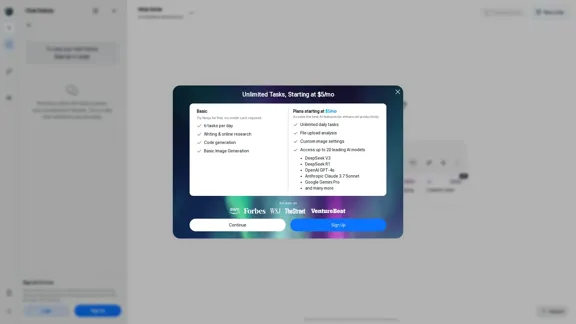
Introduction
Feature
-
Multi-Tasking Capabilities
Ninja AI allows users to manage unlimited tasks, making it suitable for both personal and professional use.
-
Diverse AI Models
Users can access up to 20 leading AI models, including OpenAI GPT-4 and Google Gemini Pro, providing flexibility in task execution.
-
Deep Research Functionality
The tool is equipped with deep research capabilities, enabling users to conduct thorough investigations and gather information efficiently.
-
Writing and Coding Assistance
Ninja AI supports writing engaging articles and generating code, catering to both writers and developers.
-
Image Generation
Users can create custom images and portraits, enhancing creative projects with AI-generated visuals.
-
Task Management
The platform includes a tasks menu for easy organization and tracking of ongoing projects.
-
Affordable Pricing Plans
With plans starting at $5/month, Ninja AI offers various pricing tiers to accommodate different user needs.
How to Use?
- Sign up for a free account to explore Ninja AI's features without any credit card requirement.
- Familiarize yourself with the tasks menu to efficiently manage your projects.
- Experiment with different AI models to find the best fit for your specific tasks.
- Utilize the writing and coding features to enhance your productivity in those areas.
- Take advantage of the image generation capabilities for creative projects.
FAQ
What is Ninja AI?
Ninja AI is an all-in-one AI agent that assists users with various tasks, including research, writing, coding, and image generation.
How does Ninja AI enhance productivity?
By providing access to multiple AI models and features, Ninja AI streamlines workflows, allowing users to complete tasks more efficiently.
Can I use Ninja AI for free?
Yes, Ninja AI offers a free plan that allows users to try the service with limited tasks per day.
What types of tasks can I perform with Ninja AI?
Users can perform a wide range of tasks, including writing articles, generating code, conducting research, and creating images.
How do I get started with Ninja AI?
Simply sign up for a free account on the Ninja AI website to begin using the platform and explore its features.
Price
| Plan | Monthly Cost | Features |
|---|---|---|
| Free Plan | $0 | 6 tasks per day |
| Basic Plan | $5 | Unlimited daily tasks, basic image generation |
| Advanced Plan | Varies | Access to leading AI models, custom settings |
The price is for reference only, please refer to the latest official data for actual information.
Evaluation
- Ninja AI effectively combines multiple functionalities into a single platform, making it a versatile tool for users.
- The accessibility of the free plan allows users to test the service before committing financially.
- However, the limitations on the free plan may deter users who require extensive task management.
- The interface could benefit from further refinement to enhance user experience, especially for new users.
- Overall, Ninja AI presents a strong option for those seeking to improve productivity through AI, though it may require some learning to fully utilize its capabilities.
Latest Traffic Insights
Monthly Visits
740.62 K
Bounce Rate
38.16%
Pages Per Visit
3.57
Time on Site(s)
186.84
Global Rank
66034
Country Rank
United States 22144
Recent Visits
Traffic Sources
- Social Media:1.28%
- Paid Referrals:0.69%
- Email:0.04%
- Referrals:5.85%
- Search Engines:60.26%
- Direct:31.88%
Related Websites
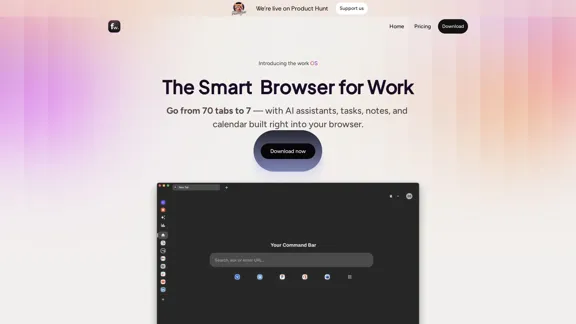
Floutwork – The AI-Enhanced Browser for Work and Efficiency
Floutwork – The AI-Enhanced Browser for Work and EfficiencyFloutwork is an AI-powered productivity browser that brings together workspaces, organizes your tabs, and integrates AI assistants directly into your workflow. It is designed to help you stay focused, streamline tasks, and accomplish more without distractions.
0
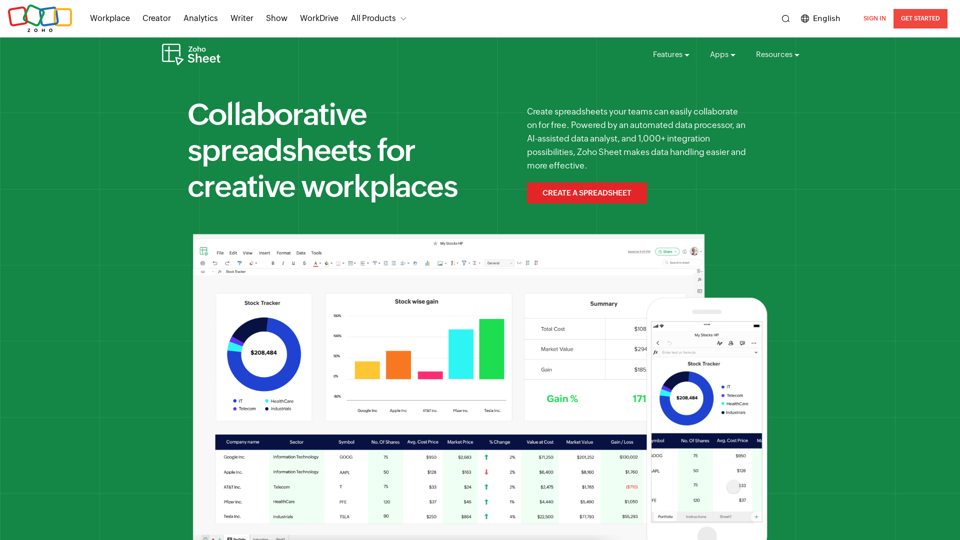
Online Spreadsheet Software | Create Spreadsheets for Free - Zoho Sheet
Online Spreadsheet Software | Create Spreadsheets for Free - Zoho SheetCreate and collaborate on spreadsheets online with your team in real-time, from anywhere. Available on mobile devices too! Import your Excel spreadsheet files and get started now.
67.14 M
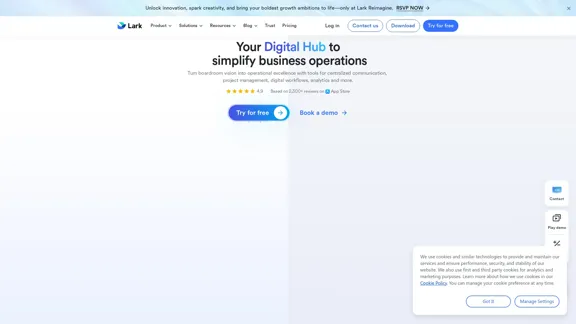
Lark | Productivity Superapp for Communication, Meetings, Documents, and Projects
Lark | Productivity Superapp for Communication, Meetings, Documents, and ProjectsLark is a productivity superapp for teams. Get chat, documents, meetings, workflow automations, and AI for free all in one place.
8.82 M
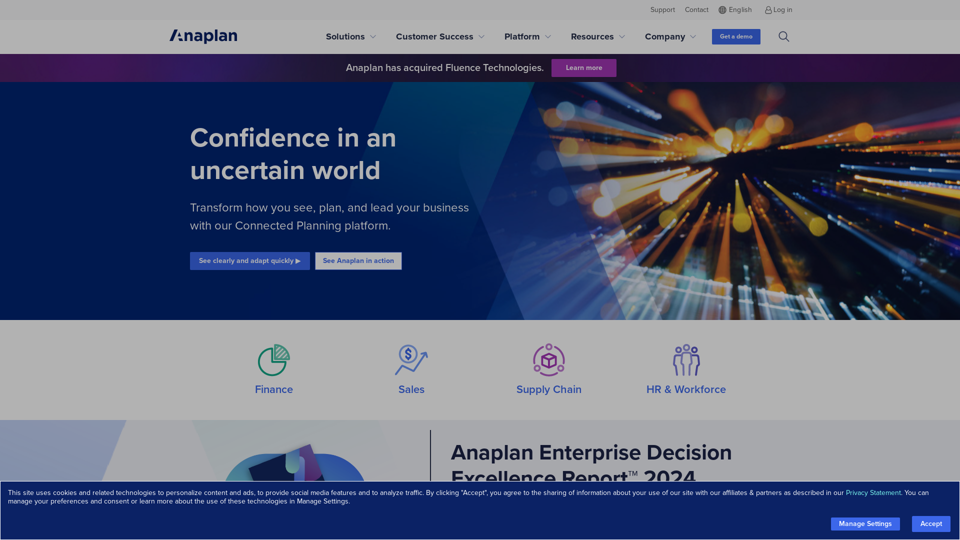
Drive Business Performance With Planning Software | Anaplan
Drive Business Performance With Planning Software | AnaplanSee, plan, and lead financial, supply chain, and sales strategies that drive business performance using the Anaplan connected planning platform.
1.03 M
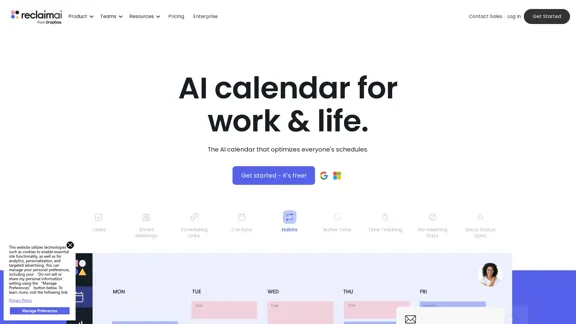
Reclaim is an AI-powered app that creates 40% more time for teams by automatically scheduling tasks, habits, meetings, and breaks — available for free on Google Calendar and Outlook Calendar.
1.06 M
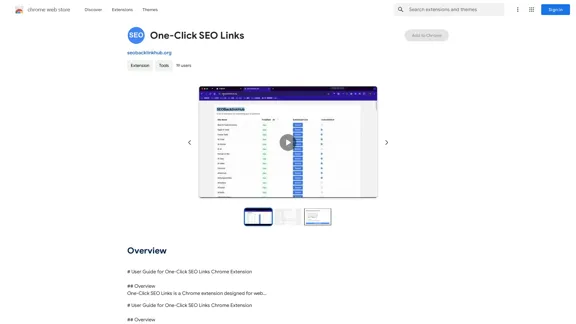
# User Guide for One-Click SEO Links Chrome Extension ## Overview One-Click SEO Links is a Chrome extension designed for web developers and SEO professionals. It allows users to quickly generate and copy various SEO-related links for the current webpage with just one click. ## Features - Generate and copy Google Cache link - Generate and copy Google Index link - Generate and copy Wayback Machine link - Generate and copy PageSpeed Insights link - Generate and copy Mobile-Friendly Test link - Generate and copy Rich Results Test link ## Installation 1. Open the Chrome Web Store 2. Search for "One-Click SEO Links" 3. Click "Add to Chrome" 4. Confirm the installation when prompted ## How to Use 1. Navigate to the webpage you want to analyze 2. Click on the One-Click SEO Links extension icon in your Chrome toolbar 3. Select the desired link type from the dropdown menu 4. The link will be automatically copied to your clipboard 5. Paste the link into your desired location (e.g., browser address bar, document, etc.) ## Troubleshooting If you encounter any issues: - Ensure you have the latest version of the extension installed - Try refreshing the webpage - Restart your Chrome browser - If problems persist, please contact our support team ## Privacy Policy We do not collect or store any personal data. The extension only accesses the current tab's URL to generate the SEO links. ## Feedback and Support For feedback, suggestions, or support, please email us at [email protected] or visit our website www.oneclickseolinks.com. Thank you for using One-Click SEO Links!
193.90 M