QSourcer is an AI-powered talent acquisition platform that revolutionizes the recruitment process. It utilizes advanced Boolean and X-ray search techniques to efficiently find top talent across various job platforms. Designed for recruiters and hiring professionals, QSourcer streamlines talent sourcing, making it more accurate and user-friendly.
qsourcer.com - Talent Acquisition with AI, Boolean and X-ray Search.
Discover top-tier professionals on LinkedIn, GitHub, and StackOverflow using qSourcer's AI-powered Boolean search recruitment software.
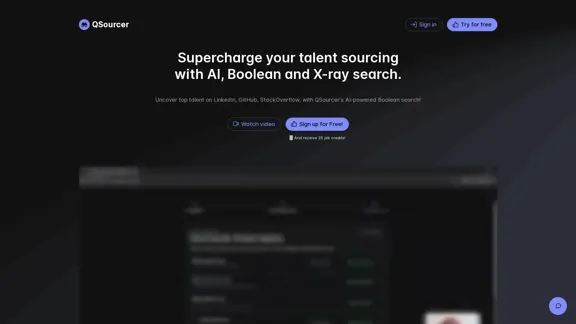
Introduction
Feature
AI-Powered Boolean Search
QSourcer leverages artificial intelligence to create complex Boolean search queries, significantly improving the efficiency and accuracy of talent searches.
Multi-Platform Compatibility
The platform supports a wide range of job platforms, including LinkedIn, Indeed, GitHub, Stack Overflow, and many others, providing comprehensive coverage for talent sourcing.
Keyword Generation
QSourcer's AI generates industry-specific synonyms and relevant keywords, enhancing the breadth and depth of talent searches.
Language Detection and Support
With multi-language support, QSourcer facilitates international talent searches, broadening the scope of potential candidates.
X-ray Search Capabilities
The platform incorporates X-ray search techniques, allowing for more precise and targeted talent identification.
User-Friendly Interface
QSourcer's intuitive interface caters to both expert recruiters and newcomers, simplifying the talent sourcing process.
Pricing Options
QSourcer offers flexible pricing plans:
| Plan | Price | Features |
|---|---|---|
| Free | $0 | 10 job credits |
| Paid Plans | Varies | Additional monthly job credits |
A 15% early bird discount is currently available for paid plans.
FAQ
Which job platforms does QSourcer support?
QSourcer supports a wide range of platforms, including LinkedIn (Basic & Recruiter), Indeed, Google Resumes, Xing, GitHub, Stack Overflow, Quora, About.me, Kaggle, X (Twitter), Post Job Free, and Jobvertise (US only).
Do unused job credits carry over to the next billing cycle?
No, job credits do not carry over. They reset to the amount specified in your subscription plan at the start of each billing cycle.
Can I cancel my subscription?
Yes, you can cancel your subscription at any time. Manage your subscription through the Stripe portal accessible from your account page.
Does QSourcer offer refunds?
QSourcer does not offer refunds. However, when you cancel your subscription, it remains active until the end of the current billing cycle.
How soon are job credits added to my account after upgrading?
Job credits are added instantly to your account upon upgrading. New credits are allocated at the beginning of each billing cycle for subscription plans.
Latest Traffic Insights
Monthly Visits
1.38 K
Bounce Rate
38.18%
Pages Per Visit
1.32
Time on Site(s)
0.85
Global Rank
11462561
Country Rank
United States 3743829
Recent Visits
Traffic Sources
- Social Media:70.94%
- Paid Referrals:1.38%
- Email:0.07%
- Referrals:6.42%
- Search Engines:6.17%
- Direct:15.01%
Related Websites
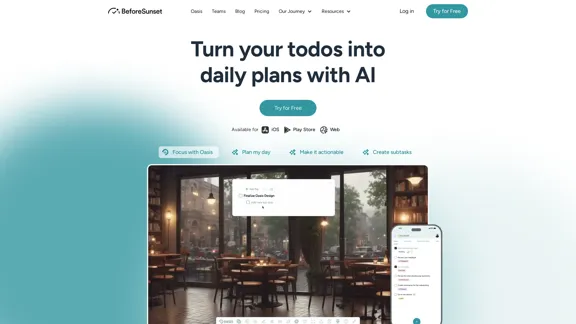
Focus on completing your tasks while BeforeSunset AI plans the ideal schedule for you. Daily planning has never been simpler.
76.01 K
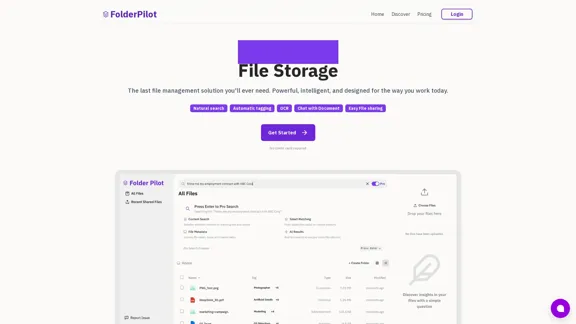
FolderPilot - AI-Driven Document Intelligence Platform
FolderPilot - AI-Driven Document Intelligence PlatformExperience intelligent document interaction with FolderPilot. Chat naturally with your PDFs, documents, files, and videos. Get instant insights, answers, and analysis through AI-powered conversations with your content. Smart document management made simple.
0
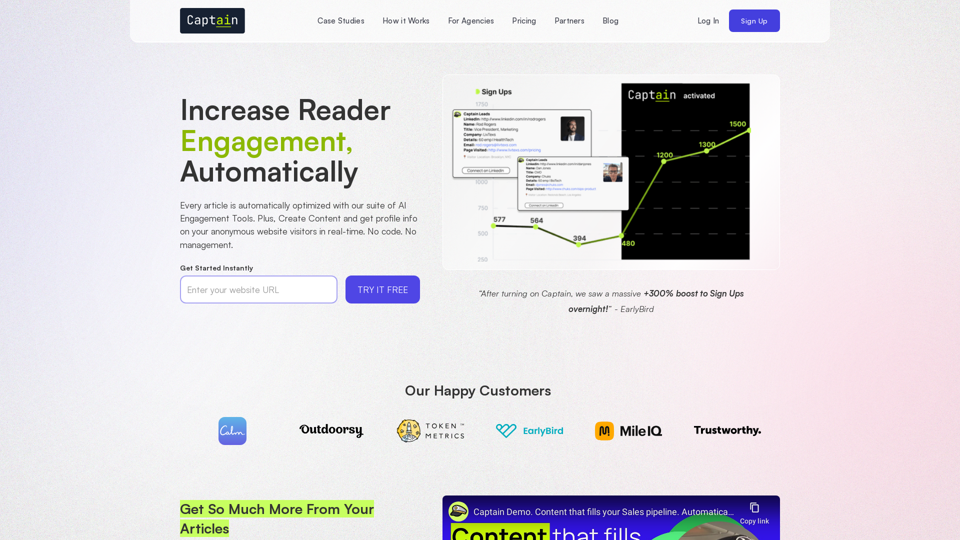
Automate Your Content Strategy and Lead Generation with Captain
Automate Your Content Strategy and Lead Generation with CaptainCaptain's AI-powered platform automatically creates and optimizes data-driven content that generates awareness, engagement, and leads.
23
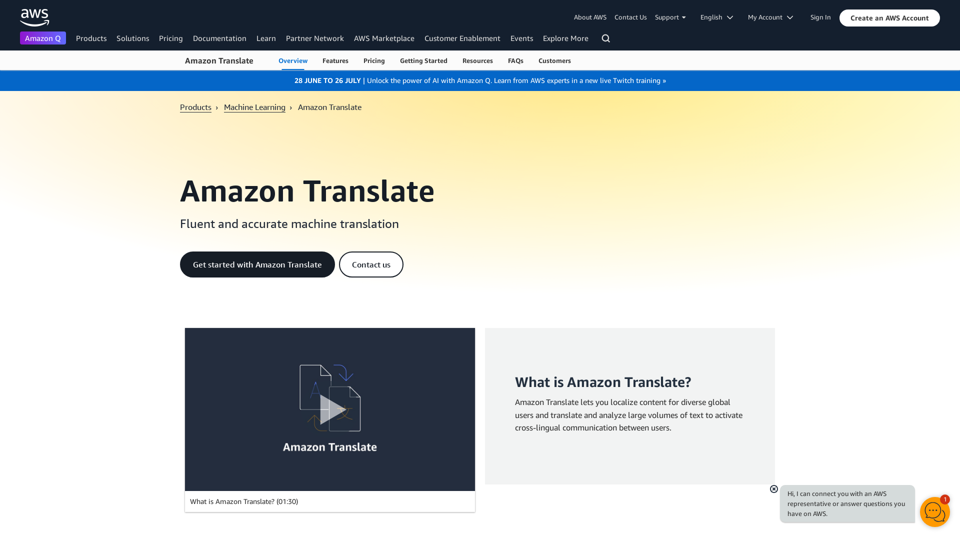
Machine Translation - Amazon Translate - AWS Amazon Translate is a neural machine translation service that delivers fast, high-quality, and affordable language translation. Amazon Translate allows you to localize content - such as websites and applications - for international users, and to easily translate large volumes of text efficiently. How it works 1. Input text 2. Amazon Translate 3. Output text Use cases • Multilingual user experience • Cross-lingual communication • Content analysis in multiple languages Benefits • High-quality translations • Easy to use • Cost-effective • Scalable • Secure and compliant Features • Neural machine translation • Custom terminology • Batch translation • Real-time translation • Language detection • Profanity filtering
Machine Translation - Amazon Translate - AWS Amazon Translate is a neural machine translation service that delivers fast, high-quality, and affordable language translation. Amazon Translate allows you to localize content - such as websites and applications - for international users, and to easily translate large volumes of text efficiently. How it works 1. Input text 2. Amazon Translate 3. Output text Use cases • Multilingual user experience • Cross-lingual communication • Content analysis in multiple languages Benefits • High-quality translations • Easy to use • Cost-effective • Scalable • Secure and compliant Features • Neural machine translation • Custom terminology • Batch translation • Real-time translation • Language detection • Profanity filteringAmazon Translate, a neural machine translation service, uses deep learning to deliver more accurate and natural translation than traditional algorithms.
60.83 M
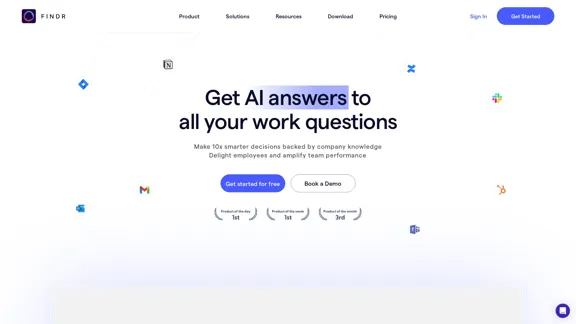
AI assistant and enterprise search for teams | Findr
AI assistant and enterprise search for teams | FindrAI assistant to search and chat with information, documents, and insights from multiple apps. Get answers to all your questions with AI search.
12.47 K
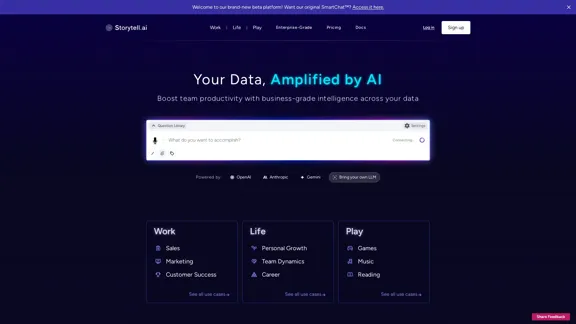
Enhance team efficiency with enterprise-level intelligence throughout your data. Empower employees to generate superior ideas and achieve quicker outcomes using top-tier AI models. Implement data security measures and LLM routing for businesses to maintain control.
55.32 K
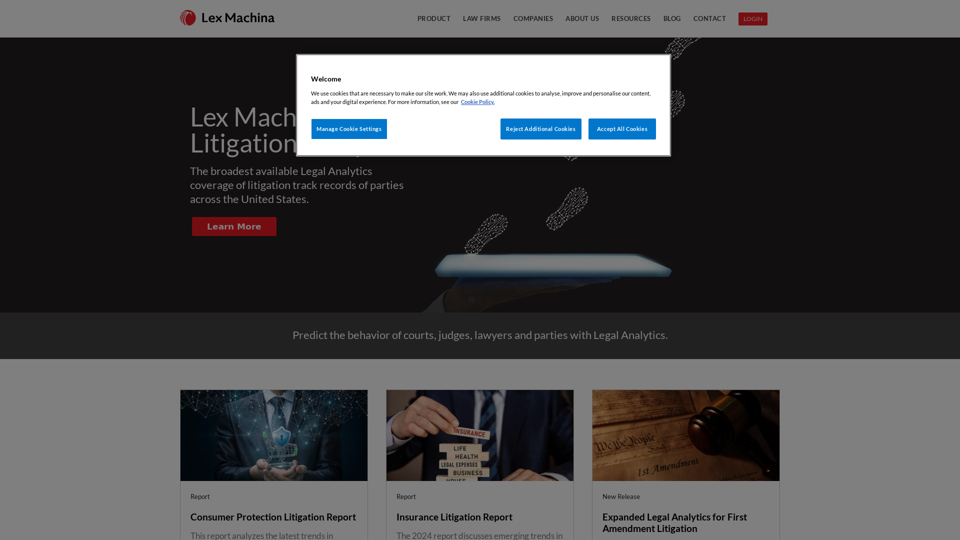
Lex Machina provides Legal Analytics to law firms and companies, enabling them to craft successful strategies, win cases, and close business.
21.45 K
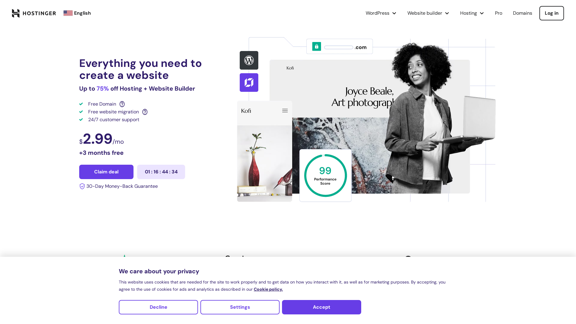
Hostinger - Bring Your Idea to Life Online With a Website
Hostinger - Bring Your Idea to Life Online With a WebsiteChoose Hostinger and create the ideal website. From Shared Hosting and Domains to VPS and Cloud plans. We offer everything you need for online success.
37.72 M