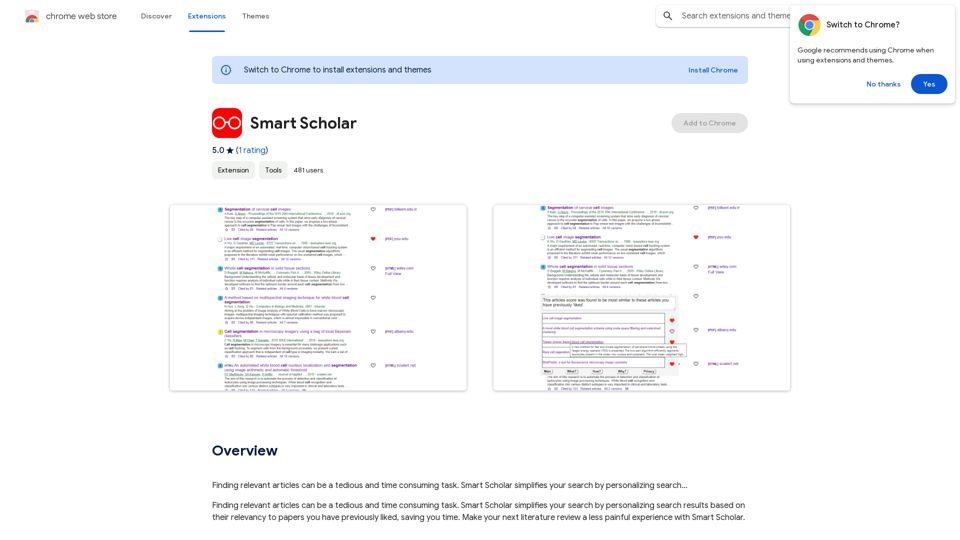Text to Calendar is an innovative browser extension designed to streamline the process of creating calendar events. By allowing users to highlight text and instantly generate calendar entries, this tool eliminates manual entry errors and simplifies scheduling. It's compatible with popular calendar platforms like Google and Outlook, making it a versatile solution for efficient time management.
Text to Calendar Convert text into a calendar format, making it easy to organize and schedule events.
Easily create calendar events from any piece of highlighted text
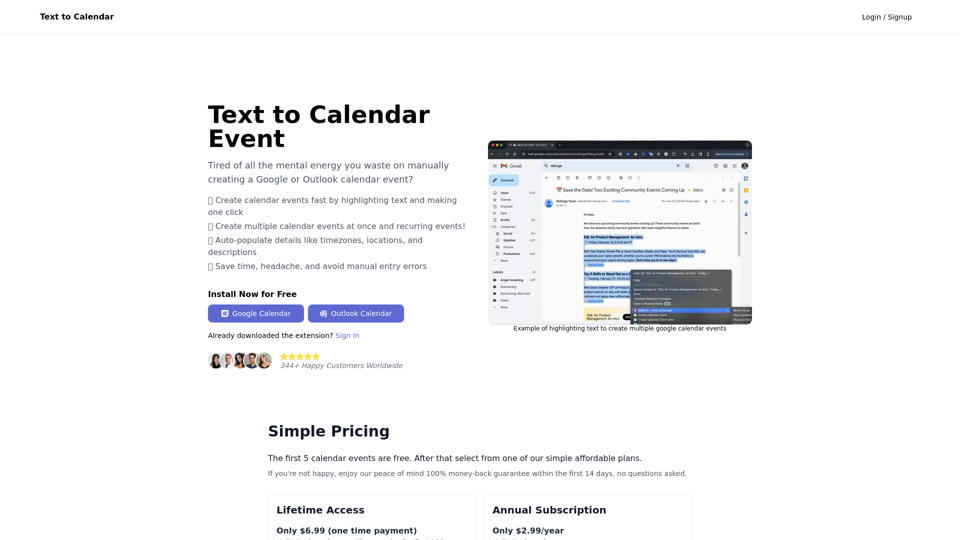
Introduction
Feature
Fast Event Creation
Highlight text and create a calendar event with a single click, significantly reducing the time spent on manual entry.
Multiple Event Creation
Create multiple calendar events simultaneously, facilitating efficient planning for weeks or months ahead.
Recurring Events Support
Easily schedule recurring events, ensuring consistent tracking of repeat appointments or meetings.
Auto-Populate Event Details
Automatically fill in details such as timezones, locations, and descriptions, minimizing manual entry errors and saving time.
Integration with Major Calendars
Seamlessly integrates with Google and Outlook calendars, catering to a wide user base.
Customizable Event Details
After creation, users can further customize event details to suit their specific needs.
Flexible Pricing Options
Offers a free plan and affordable paid options, including a lifetime access deal and an annual subscription.
FAQ
How does Text to Calendar work?
Text to Calendar works by allowing users to highlight text on any webpage, then clicking the extension button to create a calendar event. The extension automatically extracts relevant information from the highlighted text to populate event details.
What calendar platforms does Text to Calendar support?
Text to Calendar currently supports Google Calendar and Outlook Calendar.
Is there a free version of Text to Calendar?
Yes, Text to Calendar offers a free plan that allows users to create up to 5 calendar events at no cost.
What are the pricing options for Text to Calendar?
Text to Calendar offers three pricing tiers:
- Free Plan: First 5 calendar events are free
- Lifetime Access: One-time payment of $6.99 (limited offer for first 100 users, then $9.99)
- Annual Subscription: $2.99 per year for unlimited use
Can Text to Calendar create multiple events at once?
Yes, Text to Calendar allows users to create multiple calendar events simultaneously, making it easy to plan schedules for extended periods.
Latest Traffic Insights
Monthly Visits
4.65 K
Bounce Rate
35.20%
Pages Per Visit
1.33
Time on Site(s)
16.51
Global Rank
4155230
Country Rank
United States 2765938
Recent Visits
Traffic Sources
- Social Media:9.01%
- Paid Referrals:1.06%
- Email:0.07%
- Referrals:4.95%
- Search Engines:12.99%
- Direct:71.91%
Related Websites
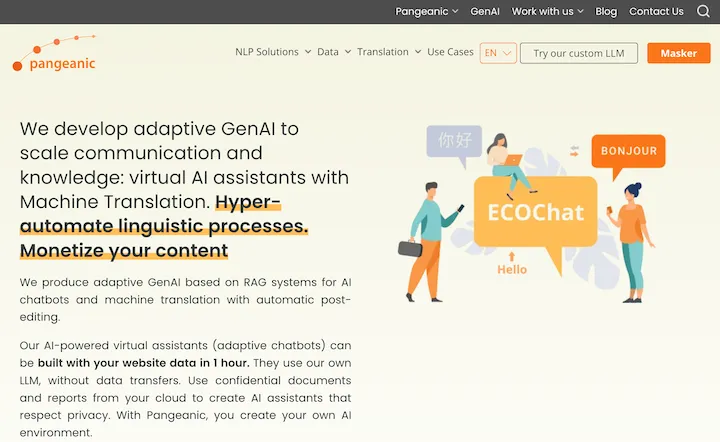
Hyper-automate linguistic services: AI assistants with your data, privacy, automatic translation with automatic post-editing, no hallucinations, human fluency
45.58 K
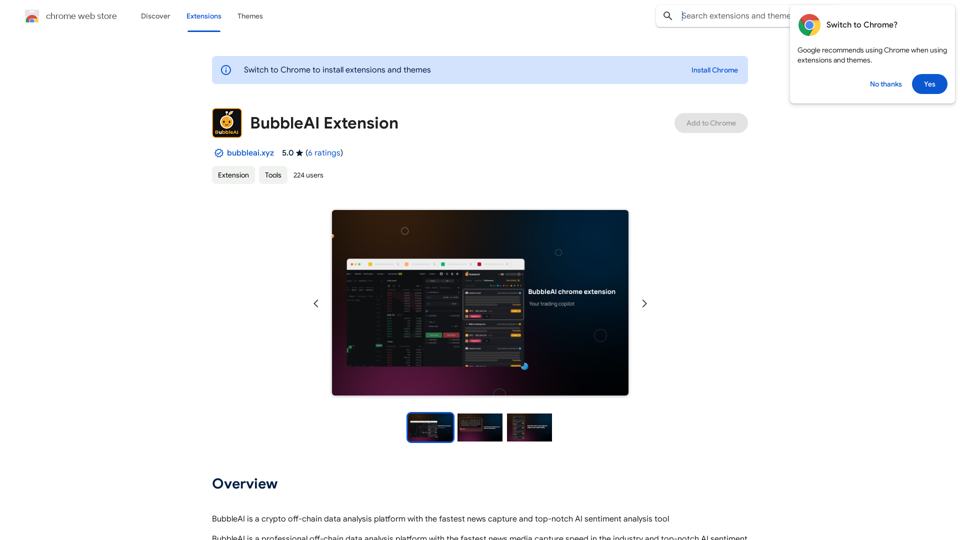
BubbleAI is a cryptocurrency off-chain data analysis platform with the fastest news capture and a top-notch AI sentiment analysis tool.
193.90 M
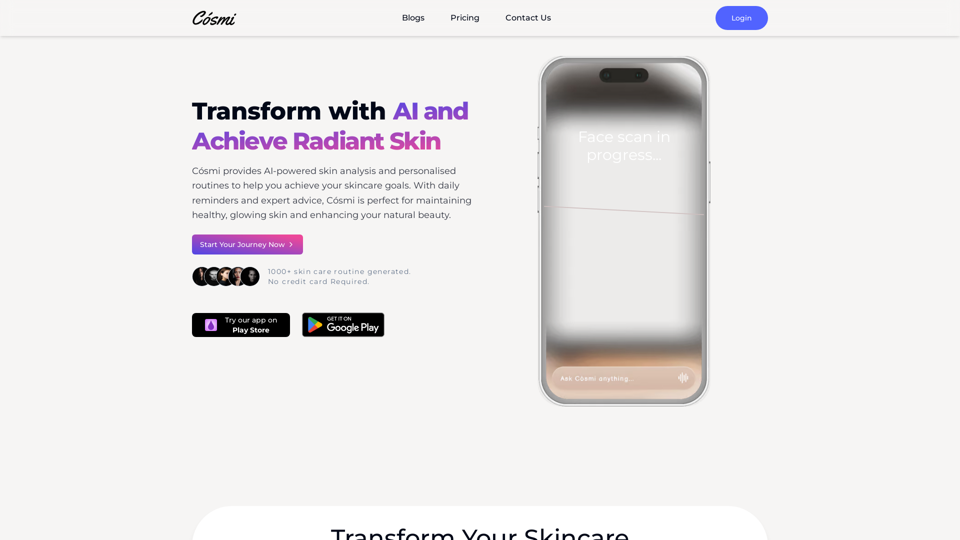
Cosmi | The Best AI Skincare Advisor You will Ever Need
Cosmi | The Best AI Skincare Advisor You will Ever NeedGlow with AI-Powered Skincare Solutions. Cosmi's advanced AI offers tailored, daily reminders and expert product recommendations.
0
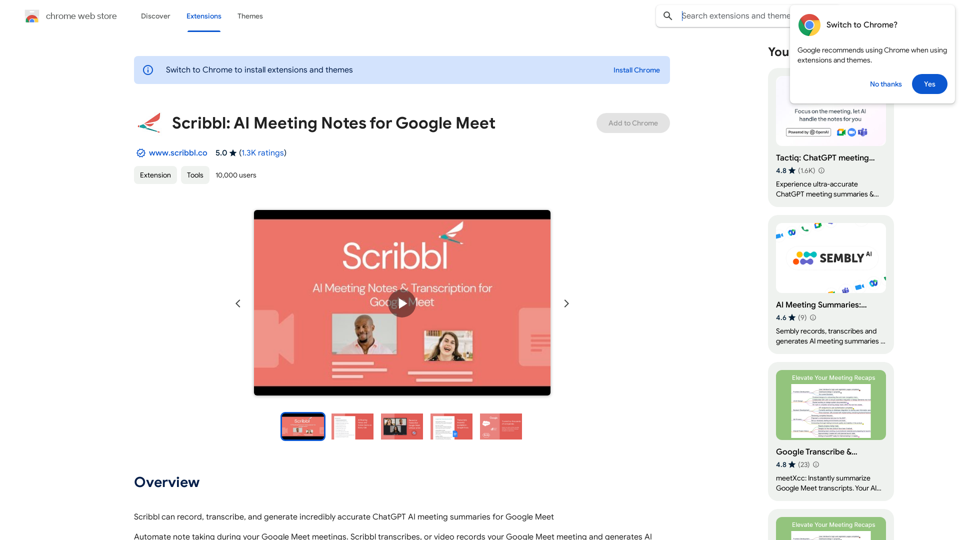
Scribbl can record, transcribe, and generate extremely accurate ChatGPT AI meeting summaries for Google Meet.
193.90 M
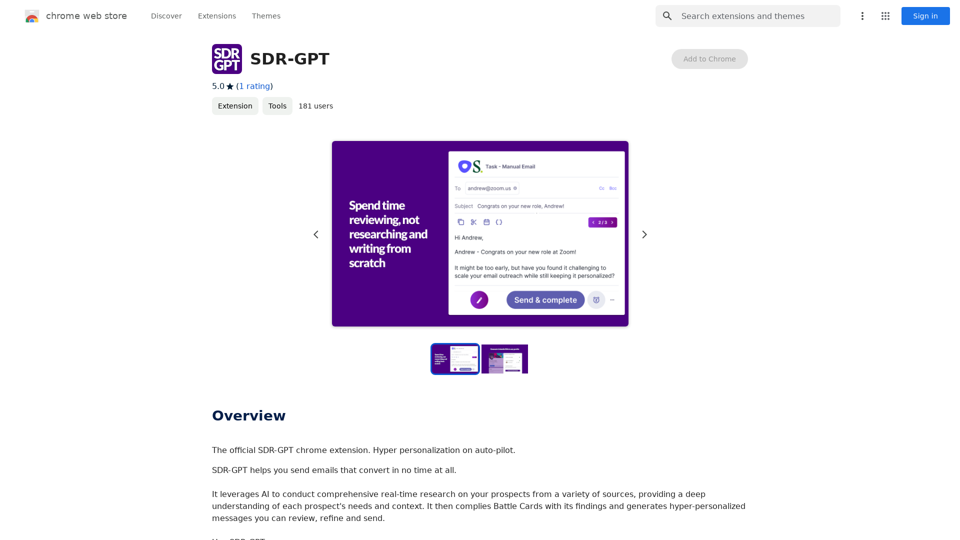
Software Defined Radio - Generative Pre-trained Transformer
Software Defined Radio - Generative Pre-trained TransformerThe official SDR-GPT Chrome extension. Hyper-personalization on autopilot.
193.90 M
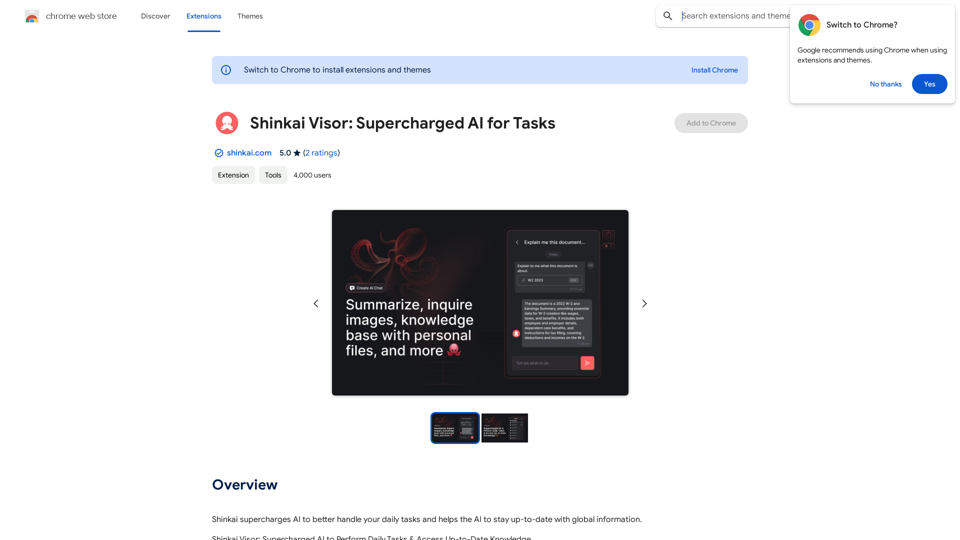
Shinkai enhances AI capabilities to better manage your daily tasks and keeps the AI current with worldwide information.
193.90 M
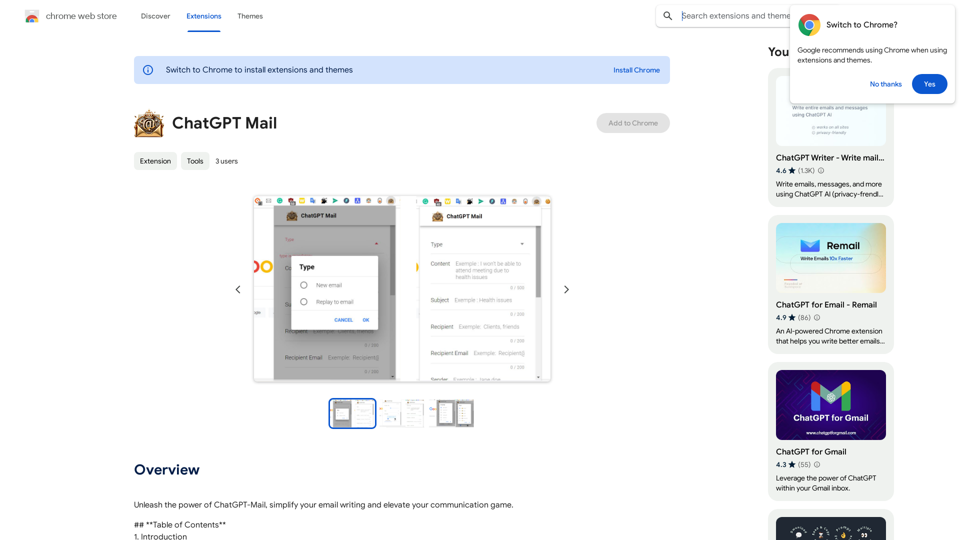
Unleash the power of ChatGPT-Mail, simplify your email writing, and elevate your communication.
193.90 M