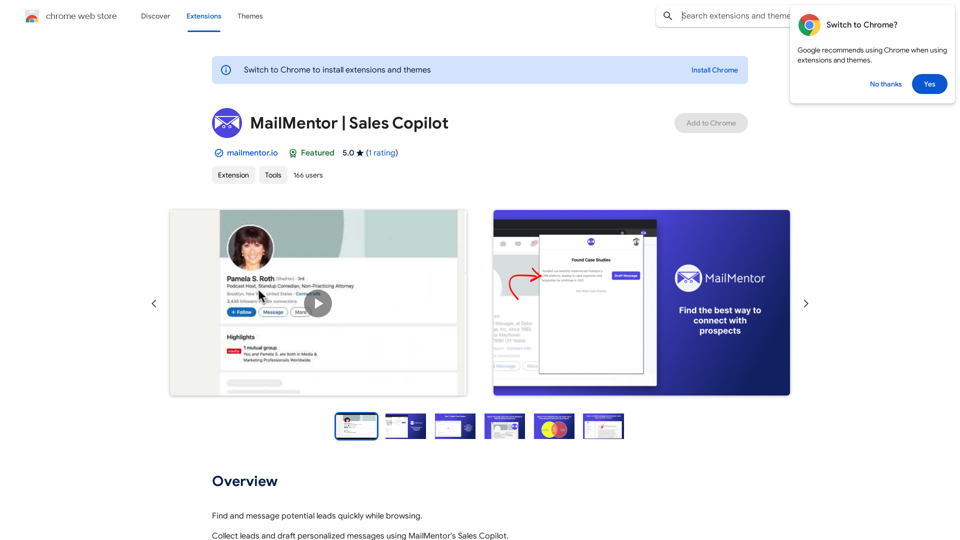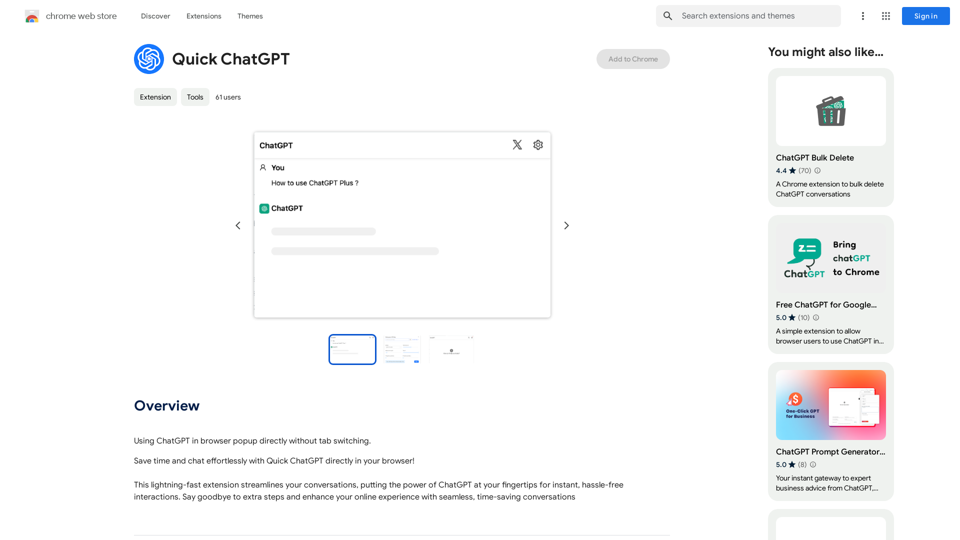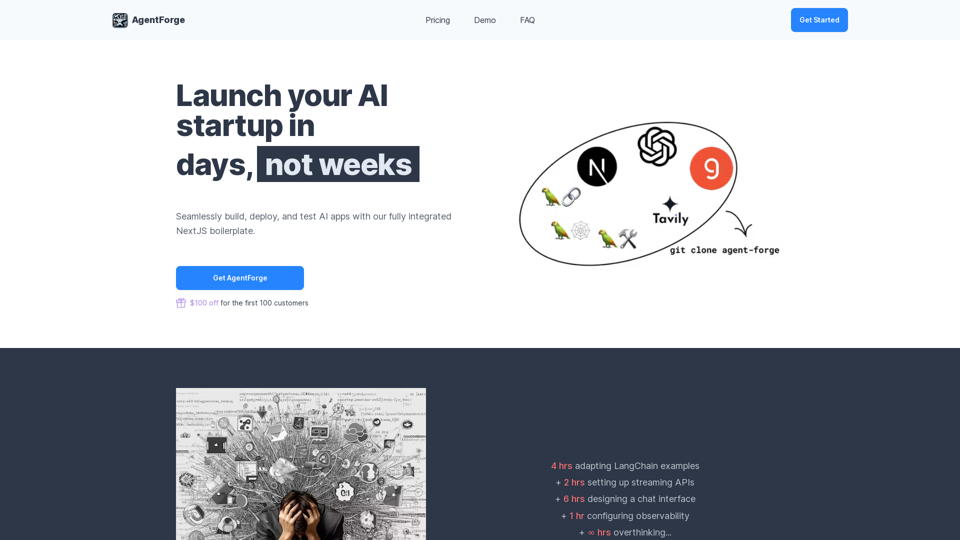Spot Translator is a Chrome extension designed to simplify text translation with a single click. This user-friendly tool allows users to view original text and its translation side by side, facilitating easy understanding and communication across language barriers. Supporting 135 languages and integrating popular translation services like DeepL, Google, and Naver Papago, Spot Translator offers a versatile solution for multilingual communication needs.
Spot Translator This is a simple tool to translate text from one language to another. How to use: 1. Enter the text you want to translate in the input box. 2. Choose the source language from the dropdown menu. 3. Choose the target language from the dropdown menu. 4. Click the "Translate" button. The translated text will appear in the output box.
Just click and get the translation right below.
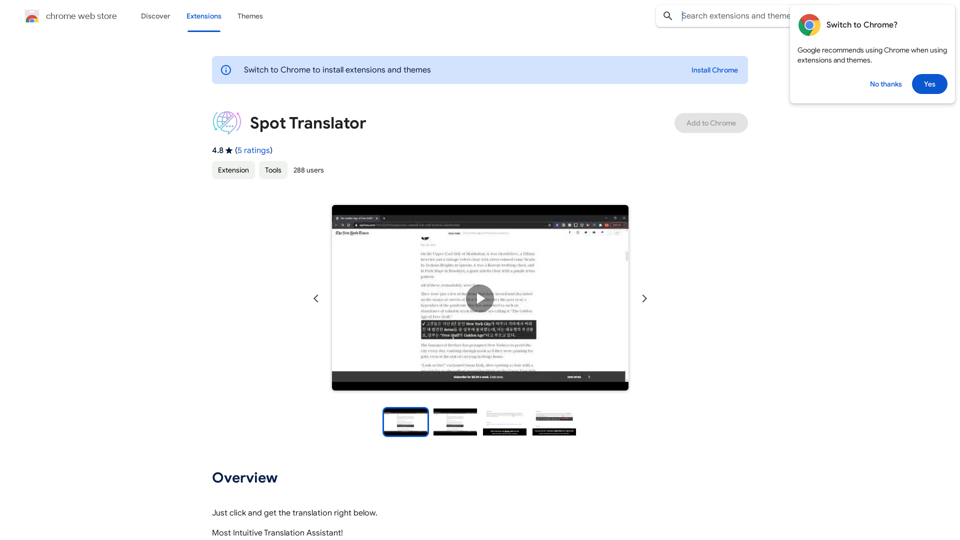
Introduction
Feature
One-Click Translation
Spot Translator enables users to translate text effortlessly by hovering over it while holding the Alt key. A blue box appears around the selected text, and a right-click reveals the translation below the original content.
Multiple Translation Services
The extension supports three major translation services:
- DeepL
- Google Translate
- Naver Papago
Users can choose their preferred service for optimal translation quality.
Extensive Language Support
With 135 supported languages, including:
- English
- Korean
- Spanish
- Chinese
- And many more
Spot Translator caters to a wide range of global communication needs.
User-Friendly Interface
The side-by-side display of original text and translation enhances comprehension and facilitates easy comparison.
Free to Use
Spot Translator is available as a free Chrome extension, requiring no subscription or payment for basic functionality.
FAQ
How do I use Spot Translator?
To use Spot Translator:
- Hover over the text you want to translate
- Hold the Alt key
- Right-click on the blue box that appears around the text
- View the translation below the original text
What translation services does Spot Translator support?
Spot Translator supports three popular translation services:
- DeepL
- Google Translate
- Naver Papago
Is Spot Translator free?
Yes, Spot Translator is a free Chrome extension. Users can access its basic functionality without any subscription or payment.
Latest Traffic Insights
Monthly Visits
193.90 M
Bounce Rate
56.27%
Pages Per Visit
2.71
Time on Site(s)
115.91
Global Rank
-
Country Rank
-
Recent Visits
Traffic Sources
- Social Media:0.48%
- Paid Referrals:0.55%
- Email:0.15%
- Referrals:12.81%
- Search Engines:16.21%
- Direct:69.81%
Related Websites
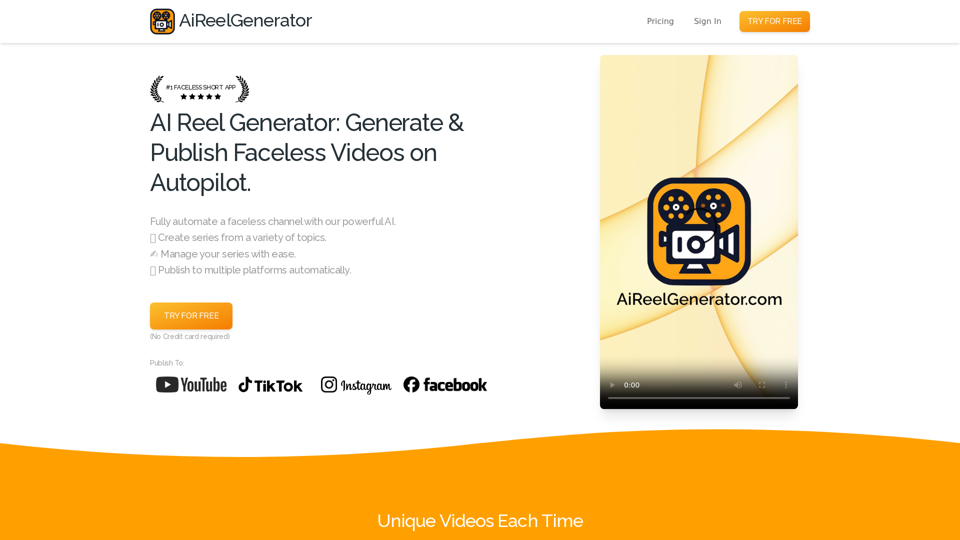
AiReelGenerator.com | Faceless Videos on Autopilot.
AiReelGenerator.com | Faceless Videos on Autopilot.Discover AiReelGenerator, the newest app that automatically makes videos without faces. Just pick a subject, and our AI will make and upload fresh videos to your YouTube, TikTok, Instagram, or Facebook account every day.
196
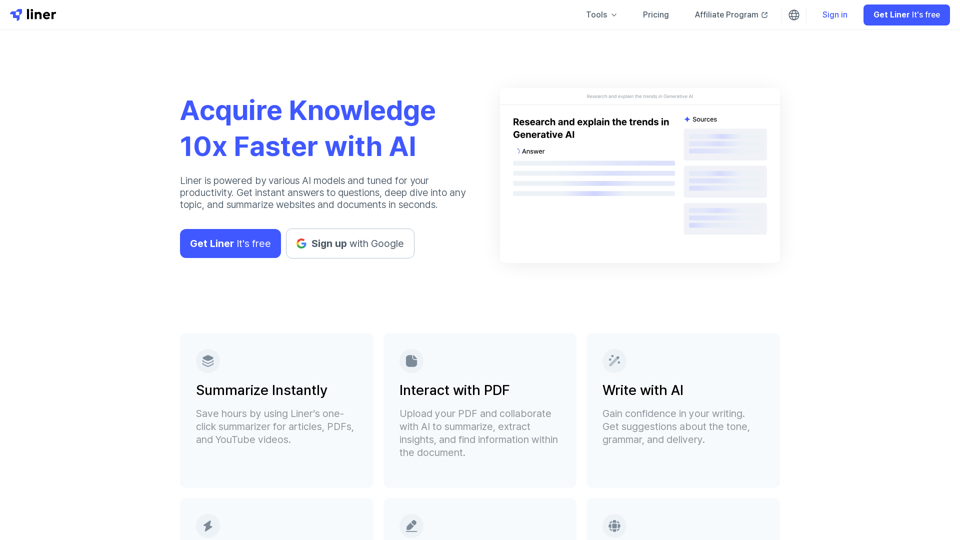
Liner | AI Copilot on Your Workspace, Powered by ChatGPT
Liner | AI Copilot on Your Workspace, Powered by ChatGPTTry Liner. Boost productivity and optimize your workflow with AI Copilot by summarizing articles, generating code, and composing emails.
6.20 M
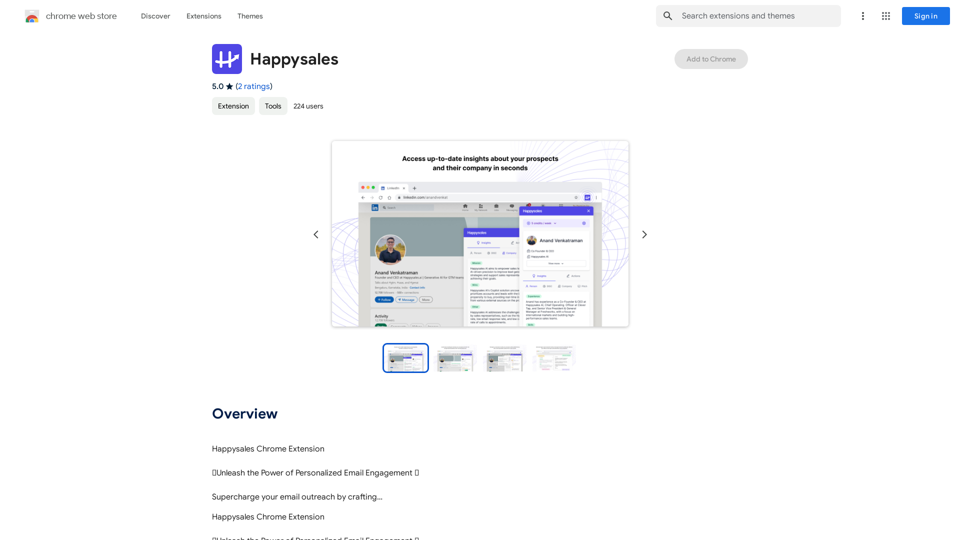
Happysales Chrome Extension 🔥 Unleash the Power of Personalized Email Engagement 🔥 Supercharge your email outreach by crafting...
193.90 M
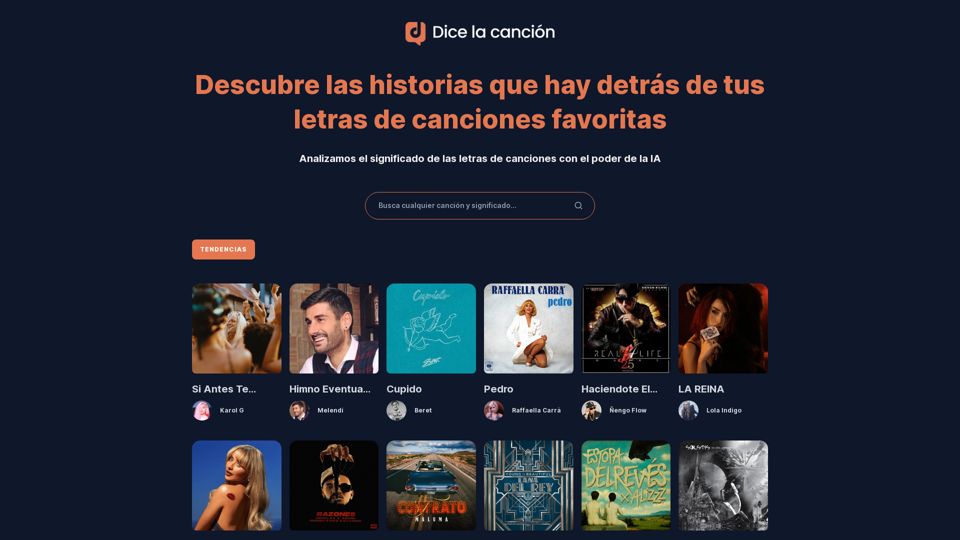
Discover the meaning and stories behind song lyrics. The song says that each verse has a story to tell.
90.21 K
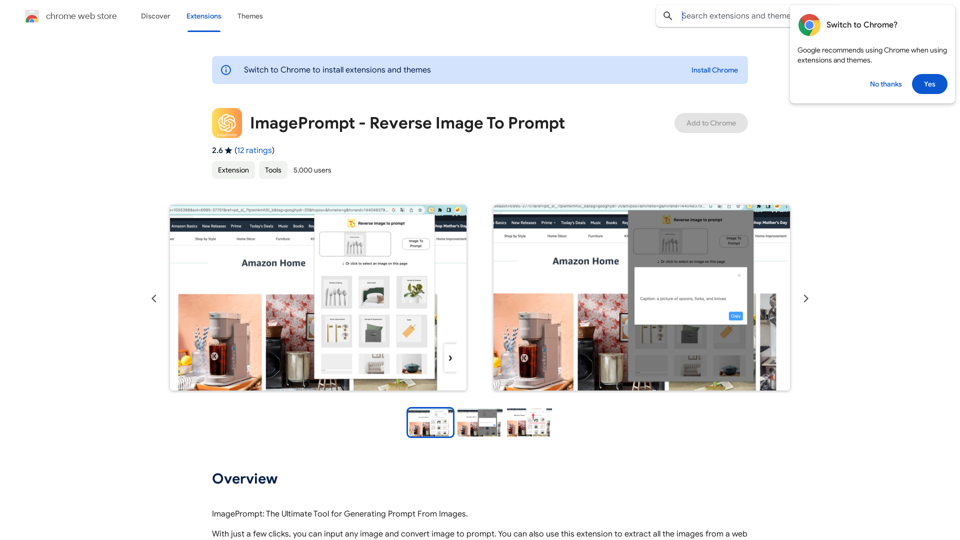
ImagePrompt - Reverse Image To Prompt This tool takes an image as input and generates a textual description (prompt) that can be used to recreate the image using text-to-image AI models.
ImagePrompt - Reverse Image To Prompt This tool takes an image as input and generates a textual description (prompt) that can be used to recreate the image using text-to-image AI models.ImagePrompt: The Ultimate Tool for Generating Prompts From Images.
193.90 M