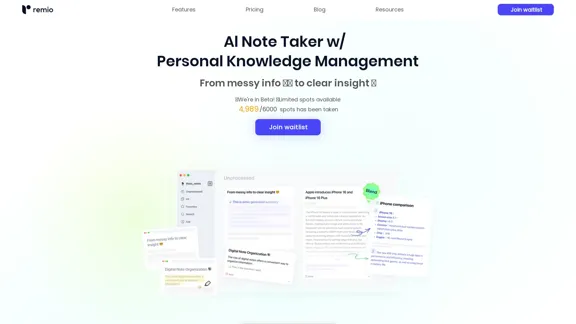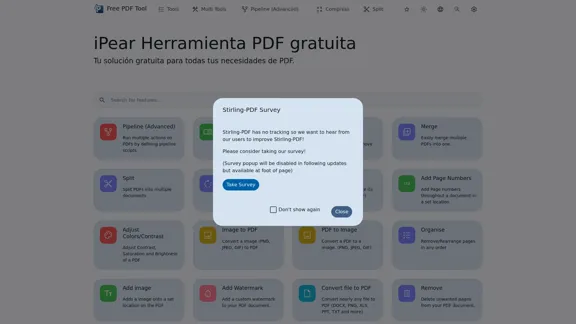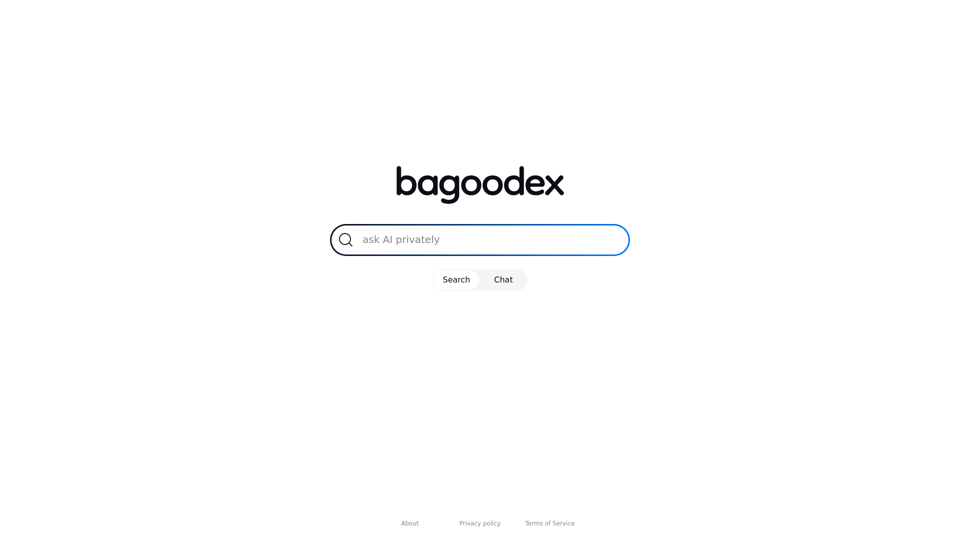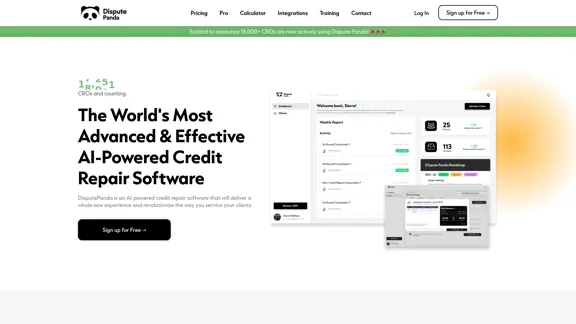Workday Adaptive Planning is a comprehensive enterprise performance management (EPM) software that revolutionizes financial planning, budgeting, forecasting, and analytics. Designed for organizations of all sizes, it leverages AI and machine learning to provide flexible, powerful tools that enable confident planning and decision-making across various departments.
Adaptive Planning EPM Software | Workday US
Drive enterprise-wide business planning with Workday Adaptive Planning Cloud. Our EPM platform helps organizations plan smarter, report faster, and analyze better.
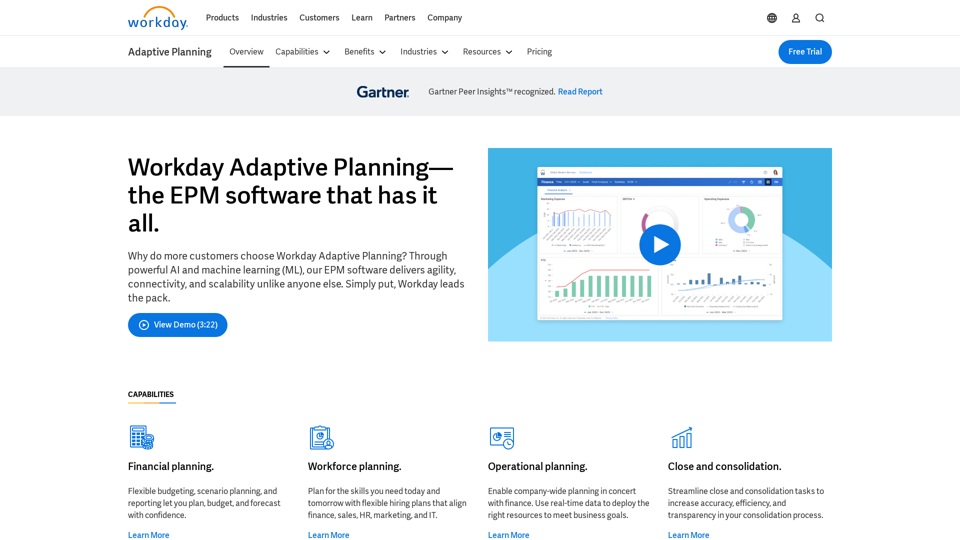
Introduction
Feature
Financial and Operational Planning
- Flexible budgeting and scenario planning
- Workforce planning for future skills and hiring needs
- Company-wide operational planning aligned with finance
- Streamlined financial close and consolidation processes
AI-Powered Insights
- Advanced AI and machine learning capabilities
- Intelligent insights and forecasts
- Optimization of planning processes
User-Friendly Analytics
- Built-in analytics and reporting tools
- Easy data visualization
- Intuitive interface accessible to finance and non-finance users
Scalability and Integration
- Scalable platform that grows with business needs
- Integration with ERP, GL, and other enterprise systems
- Enables company-wide connected planning
Implementation and Support
- 30-day free trial available
- Customized configuration support
- Extensive training resources and customer support
FAQ
Is Workday Adaptive Planning cloud-based?
Yes, it is a fully cloud-based SaaS solution.
What size companies is it suitable for?
It scales to work for small businesses up to large global enterprises.
Does it integrate with other financial systems?
Yes, it integrates with ERPs, GL systems, and other enterprise software.
What industries does it serve?
It serves a wide range of industries including banking, healthcare, manufacturing, retail, technology and more.
How can I get started with Workday Adaptive Planning?
- Sign up for a free 30-day trial on the Workday website
- Work with Workday team to configure the software for your needs
- Import your financial data and set up initial planning models
- Train key users on the platform's capabilities
- Start creating budgets, forecasts and reports
- Expand usage across departments over time
Latest Traffic Insights
Monthly Visits
511.80 K
Bounce Rate
50.93%
Pages Per Visit
1.78
Time on Site(s)
140.16
Global Rank
127023
Country Rank
United States 31185
Recent Visits
Traffic Sources
- Social Media:0.31%
- Paid Referrals:0.49%
- Email:0.07%
- Referrals:14.60%
- Search Engines:16.23%
- Direct:68.29%
Related Websites
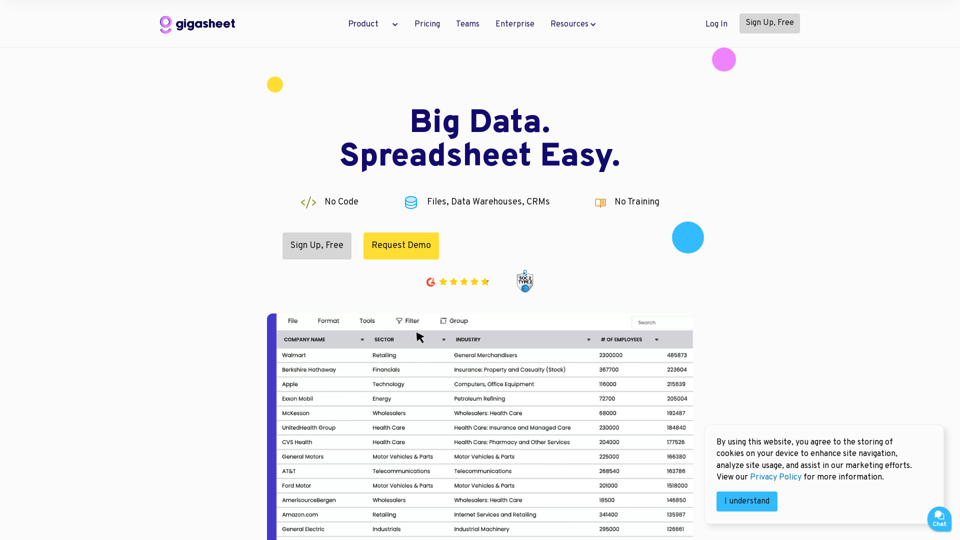
Gigasheet - Big Data Analytics That's Spreadsheet Easy.
Gigasheet - Big Data Analytics That's Spreadsheet Easy.Our powerful, no-code platform is designed for big data analysis, enabling anyone to effortlessly explore and analyze vast datasets via a user-friendly, spreadsheet-like interface. Gigasheet supports a wide variety of data sources from CSV, XLSX, and JSON to popular CRMs, data warehouses, and cloud data stores.
127.47 K
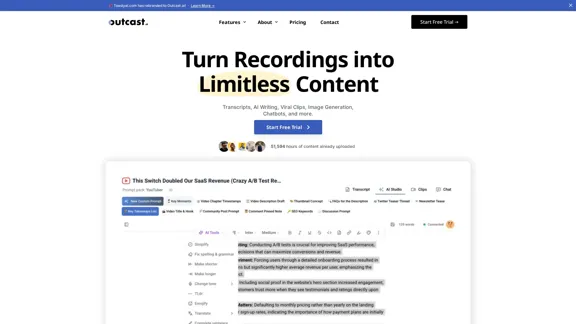
Turn Recordings into Limitless Content Transcripts, AI Writing, Viral Clips, Image Generation, Chatbots, and more. Start Free Trial Watch Demo 51,594 hours of content already […]
38.94 K
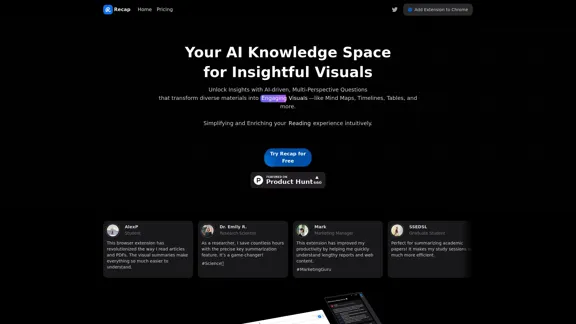
Recap | AI-Driven Summaries and Visual Insights Instantly
Recap | AI-Driven Summaries and Visual Insights InstantlyRecap, an AI platform, transforms complex information into concise summaries and intuitive visuals, such as mind maps, timelines, and tables, enhancing productivity and saving time by extracting key details from various sources. |Recap
2.37 K
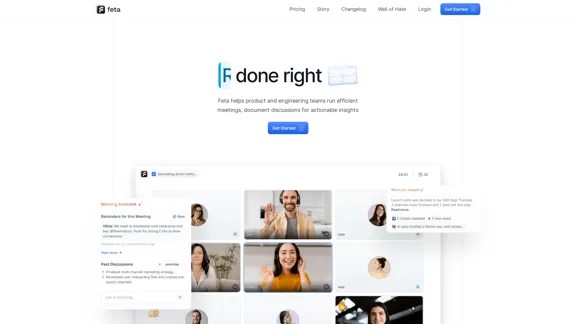
Feta helps product and engineering teams capture meeting context, automate post-meeting tasks, and focus only on high-impact work.
0