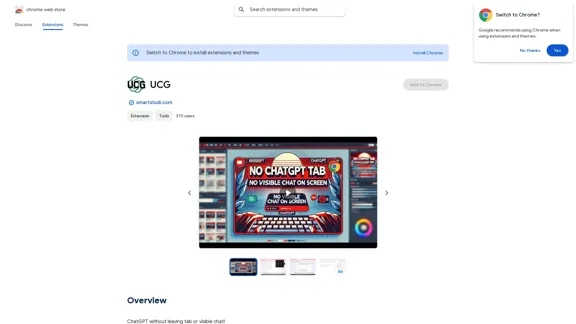AI to PDF Converter is an online tool designed to convert AI (Adobe Illustrator) files to PDF format. This web-based service offers a simple and efficient way to transform vector graphics files into a more universally accessible document format, making it easier to share and view designs across different platforms and devices.
AI to PDF
AI to PDF Converter is a free and fast online file conversion service.
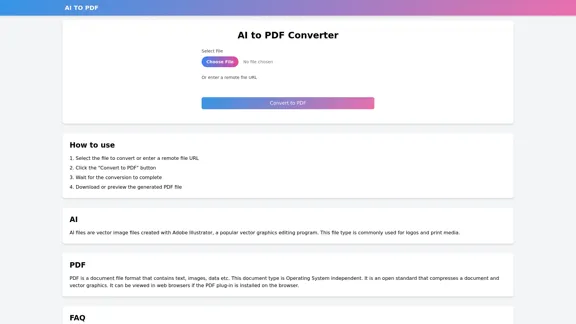
Introduction
Feature
-
File Upload Options
- Local file selection
- Remote file URL input
-
Conversion Process
- One-click conversion with "Convert to PDF" button
- Supports AI (Adobe Illustrator) files
- Converts to PDF format
-
Output Handling
- Download option for converted files
- Preview functionality for generated PDFs
-
File Format Support
- Input: AI (Adobe Illustrator) files
- Output: PDF (Portable Document Format)
-
User-Friendly Interface
- Simple, step-by-step instructions provided
- Intuitive design for ease of use
How to Use?
- Ensure your AI file is under 100MB to comply with the size limit.
- For faster conversion, optimize your AI file by removing unnecessary elements.
- Use a stable internet connection to prevent interruptions during file upload and conversion.
- If converting multiple files, process them one at a time for best results.
- Always preview the generated PDF to ensure all elements have been converted correctly.
FAQ
What file types can be converted using this tool?
This tool is specifically designed to convert AI (Adobe Illustrator) files to PDF format.
Is there a file size limit for conversion?
Yes, the maximum supported file size is 100MB. For larger files, users are advised to contact customer support.
How long does the conversion process take?
Most files are converted within seconds. However, larger or more complex files may require additional processing time.
Can I use this tool on any operating system?
Yes, as it's a web-based tool, it can be used on any operating system with a modern web browser.
Is the converted PDF editable?
The converted PDF maintains the vector qualities of the original AI file, but editing capabilities may be limited compared to the original AI format.
Evaluation
-
The AI to PDF Converter offers a straightforward solution for converting Adobe Illustrator files to PDF format, which is particularly useful for sharing vector graphics across different platforms and with users who may not have access to specialized software.
-
The tool's simplicity is a significant advantage, with a clear interface and step-by-step instructions that make it accessible to users with varying levels of technical expertise.
-
The ability to input files via local upload or remote URL adds flexibility, catering to different user needs and workflows.
-
The 100MB file size limit may be restrictive for some professional users working with complex or high-resolution designs. An option for larger file conversions, even if at a premium, could enhance the tool's versatility.
-
While the conversion process is described as quick, the lack of specific information about processing times for different file sizes and complexities could be improved to set clearer user expectations.
-
The preview functionality is a valuable feature, allowing users to check the conversion results before downloading. However, adding options for basic PDF adjustments post-conversion could further improve the tool's utility.
-
Overall, the AI to PDF Converter appears to be a useful, no-frills solution for quick and easy conversions, but there's room for enhancement in terms of file size limits and additional features to cater to more advanced users.
Latest Traffic Insights
Monthly Visits
0
Bounce Rate
0.00%
Pages Per Visit
0.00
Time on Site(s)
0.00
Global Rank
-
Country Rank
-
Recent Visits
Traffic Sources
- Social Media:0.00%
- Paid Referrals:0.00%
- Email:0.00%
- Referrals:0.00%
- Search Engines:0.00%
- Direct:0.00%
Related Websites
Product Introduction: Quick Magic Mocap is an innovative AI-powered mocap tool that rivals the quality of optical mocap systems. There's no need for specialized cameras or to be in a specific studio. Simply import your video and quickly receive high-quality motion data. Quick Magic Mocap is widely used in fields such as film, games, and virtual reality, helping users to create high-quality animations more quickly and accurately.
114.94 K
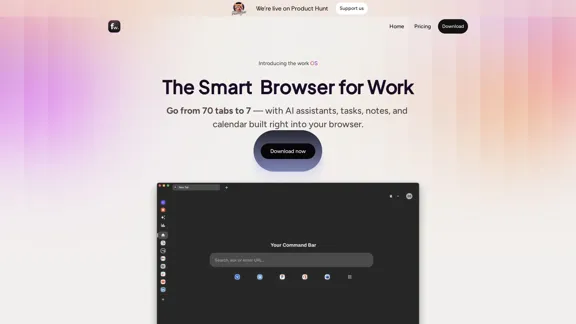
Floutwork – The AI-Enhanced Browser for Work and Efficiency
Floutwork – The AI-Enhanced Browser for Work and EfficiencyFloutwork is an AI-powered productivity browser that brings together workspaces, organizes your tabs, and integrates AI assistants directly into your workflow. It is designed to help you stay focused, streamline tasks, and accomplish more without distractions.
0

Here is the translation in English: Access GPT-4, Claude, Gemini, and more. Chat, analyze PDFs, generate images - all in one platform.
88.60 K
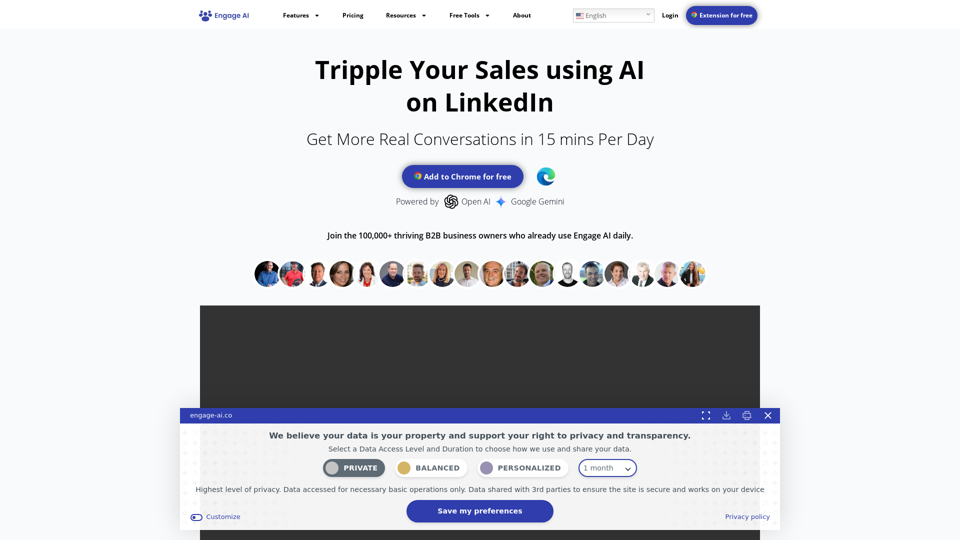
Engage AI | Generative AI for LinkedIn Comments and Content
Engage AI | Generative AI for LinkedIn Comments and ContentEngage AI empowers LinkedIn power users with Generative AI. Craft meaningful LinkedIn comments and content that allow you to stand out, break the ice, and start conversations even with prospects who are usually unresponsive to calls, messages, and emails.
71.94 K
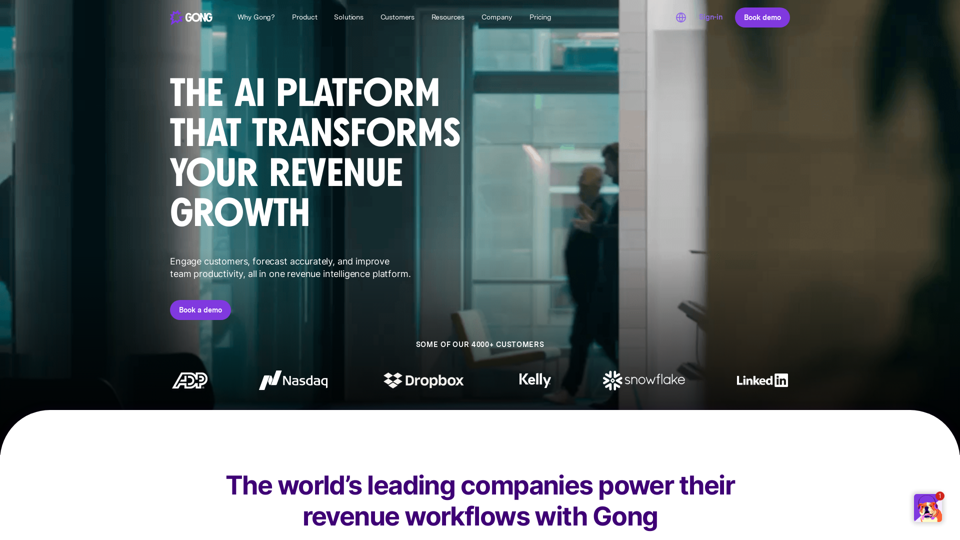
Gong captures customer interactions and then delivers insights at scale, enabling teams to make decisions based on data rather than opinions.
1.95 M
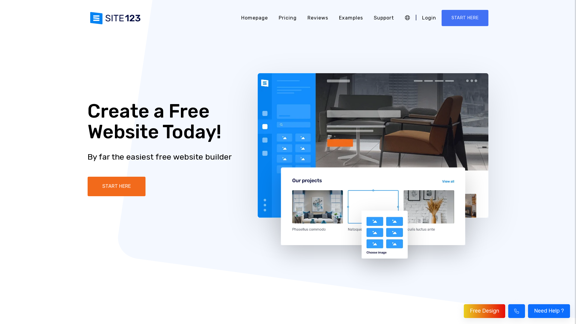
Free Website Builder 100% Off | Create a Free Website - SITE123
Free Website Builder 100% Off | Create a Free Website - SITE123Create a free website with SITE123. No design or coding skills needed. SITE123 is the simplest free website builder by far. Make your website now!
611.72 K