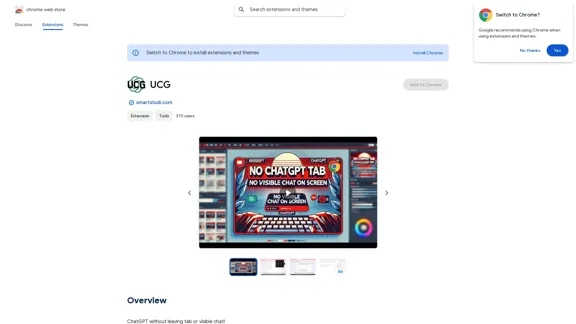Merlin AI is a versatile Chrome extension and web app that functions as a 26-in-one AI assistant. It's designed to streamline research, writing, and summarization tasks with a single click. Trusted by over 1 million users, Merlin offers industry-standard security and is available on multiple platforms, making it an essential tool for various professionals including entrepreneurs, researchers, marketers, educators, and developers.
Merlin AI | Ask AI to Research, Write, Summarize in 1-click
Free AI Chat to answer all your questions. Ask Merlin to summarize videos, articles, PDFs, and websites, write emails and content for social media, and review content using an AI detector.
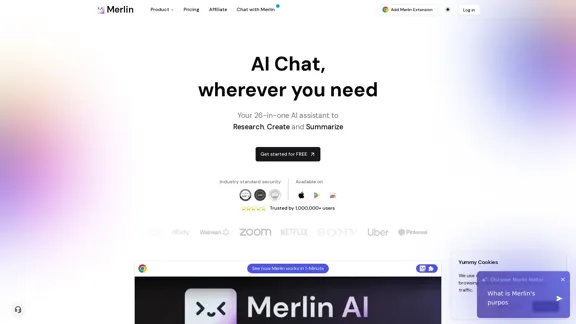
Introduction
Feature
AI Chat Everywhere
- Chat with AI on any website
- Access to 20+ top AI models (including GPT-4 and Claude-3)
- AI responses integrated with Google search results
Versatile Tools
- Website and document chat functionality
- Gmail email composition assistance
- YouTube and blog content summarization
- LinkedIn messaging and networking support
- Code explanation and interpretation
- AI image generation ('Bonkers')
- Custom chatbot creation
Competitive Advantages
- 20x higher usage limits compared to ChatGPT
- Top alternative to other AI platforms like Poe and Perplexity
- Official partnerships with leading LLM providers
- SOC2, GDPR, and ISO compliant
Pricing and Accessibility
- Competitive pricing starting at $19/month (annual billing)
- Free installation option available
- Quick activation using Ctrl + M or Cmd + M
FAQ
What is Merlin AI?
Merlin AI is a comprehensive AI assistant Chrome extension and web app that offers 26-in-one functionality for research, writing, and summarization tasks. It's designed to enhance productivity across various professional fields.
How does the Merlin AI Chrome extension work?
The extension integrates AI capabilities into your browsing experience, allowing you to chat with AI on any website, access multiple AI models, and utilize various tools for tasks like email writing, content summarization, and code interpretation.
Is Merlin AI free to use?
While Merlin AI offers a free installation option, it also has a paid plan starting at $19 per month when billed annually, which provides access to advanced features and higher usage limits.
What security measures does Merlin AI have in place?
Merlin AI prioritizes user privacy and data protection. It adheres to strict security standards including SOC2, GDPR, and ISO compliance. For team accounts, it offers data confidentiality features.
Latest Traffic Insights
Monthly Visits
1.84 M
Bounce Rate
46.70%
Pages Per Visit
2.86
Time on Site(s)
269.61
Global Rank
33681
Country Rank
United States 32710
Recent Visits
Traffic Sources
- Social Media:1.14%
- Paid Referrals:0.32%
- Email:0.05%
- Referrals:3.09%
- Search Engines:33.78%
- Direct:61.62%
Related Websites
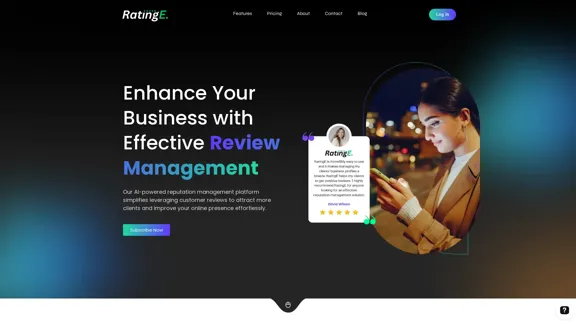
RatingE | Revolutionary Review Management Platform
RatingE | Revolutionary Review Management PlatformSimplify review management with our AI-powered platform. Automate requests, manage feedback, and enhance your business reputation effortlessly.
0
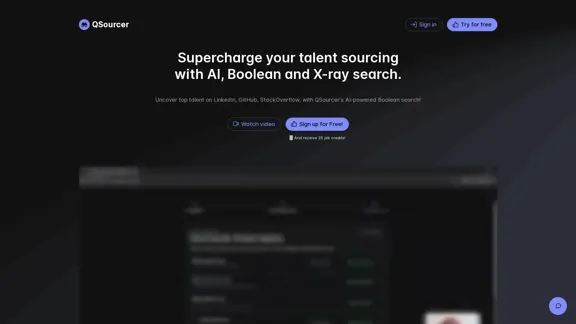
qsourcer.com - Talent Acquisition with AI, Boolean and X-ray Search.
qsourcer.com - Talent Acquisition with AI, Boolean and X-ray Search.Discover top-tier professionals on LinkedIn, GitHub, and StackOverflow using qSourcer's AI-powered Boolean search recruitment software.
1.38 K
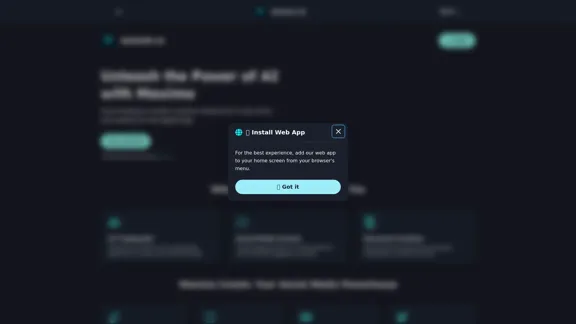
Maximo AI: Your All-in-One AI Solution for Trading & Content Creation
Maximo AI: Your All-in-One AI Solution for Trading & Content CreationUnleash the power of AI with Maximo. Your all-in-one solution for trading, content creation, automation, and social media management.
0
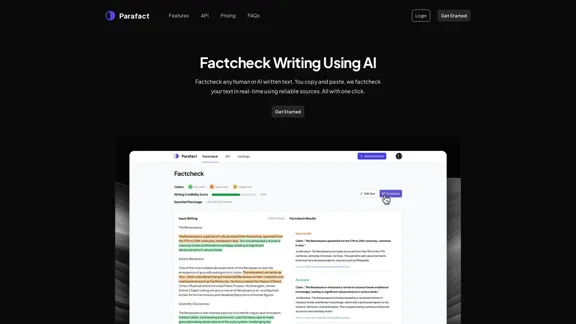
Fact-check any human or AI-written text. You copy and paste, we fact-check your text in real-time using reliable sources. All with one click.
0
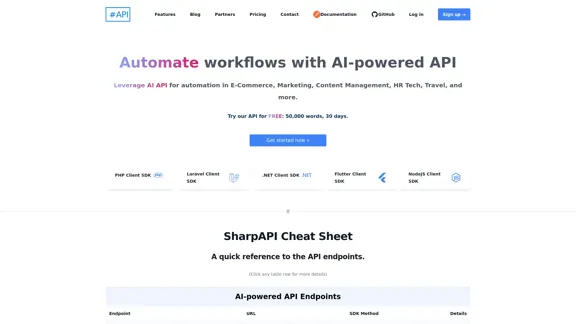
SharpAPI - Automate with AI-powered API, AI automation for: E-Commerce, Marketing, Content Management, HR Tech, Travel -
SharpAPI - Automate with AI-powered API, AI automation for: E-Commerce, Marketing, Content Management, HR Tech, Travel -Leverage AI API to streamline workflow in E-Commerce, Marketing, Content Management, HR Tech, Travel, and more.
2.92 K
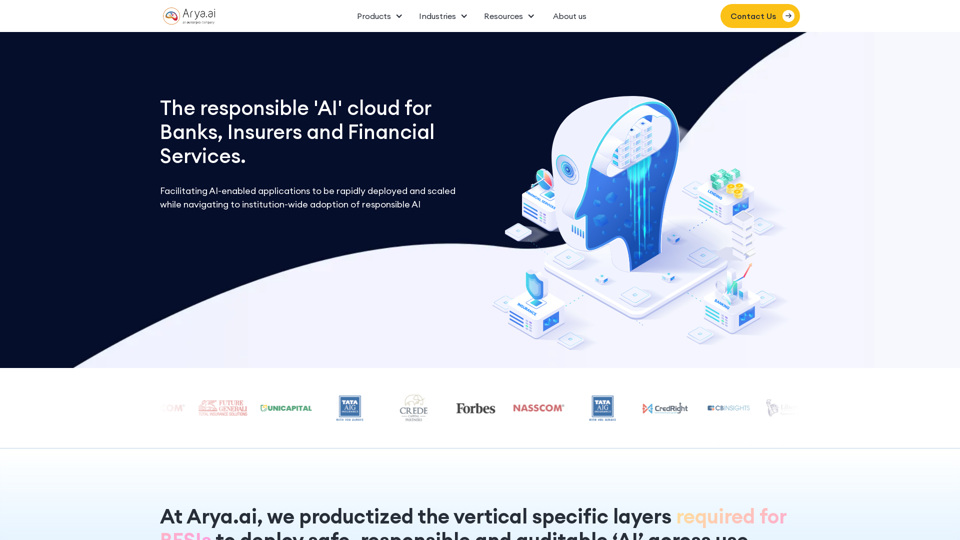
The AI Cloud for Banks, Insurers and Financial Services
The AI Cloud for Banks, Insurers and Financial ServicesArya.ai is the 'AI Cloud' for Banks, Insurers and Financial Services to expedite the adoption of AI that is responsible, accurate and auditable.
108.58 K