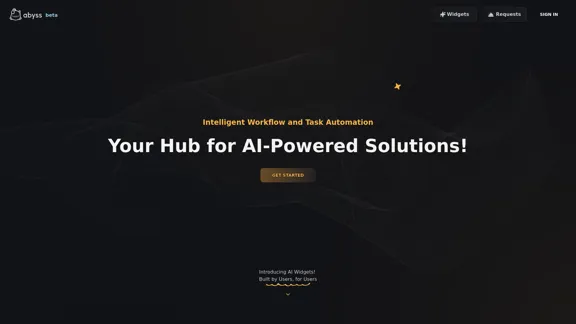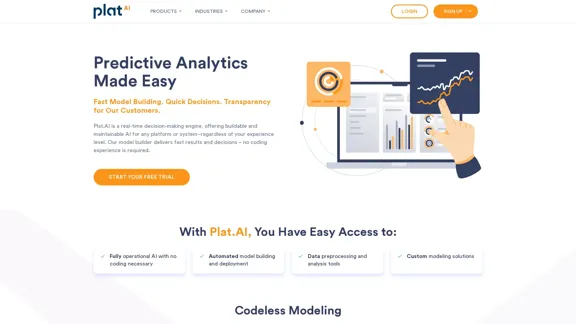Lark is a comprehensive productivity superapp designed to streamline collaboration across various business functions. It integrates chat, meetings, document editing, project management, and automation tools into one intuitive platform, enhancing team communication and simplifying workflows. With Lark, businesses can unlock innovation and achieve operational excellence.
Lark | Productivity Superapp for Communication, Meetings, Documents, and Projects
Lark is a productivity superapp for teams. Get chat, documents, meetings, workflow automations, and AI for free all in one place.
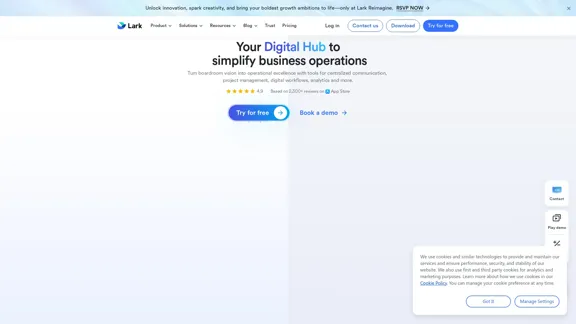
Introduction
Feature
-
All-in-One Platform
Lark combines multiple tools such as chat, video conferencing, document editing, and project management into a single application, reducing the need for multiple software solutions.
-
Global Collaboration
The platform supports translations for chats, documents, and meetings, enabling seamless communication among global teams.
-
Project Management Tools
Lark offers features to manage projects effectively, track progress, and automate workflows, ensuring that tasks are completed efficiently.
-
Mobile Optimization
Lark is designed for use on mobile devices, allowing users to collaborate and manage tasks from anywhere, at any time.
-
Smart Workflows
The approval process is streamlined with smart workflows that reduce turnaround time from days to hours, enhancing productivity.
-
Robust Security Features
Lark prioritizes data security and compliance, ensuring that customer information is protected.
How to Use?
- Explore Lark's features by signing up for a free trial to understand how it can benefit your team.
- Utilize the mobile app to manage tasks and communicate with team members on the go.
- Take advantage of the translation feature to facilitate communication in multilingual teams.
- Automate repetitive tasks using Lark's workflow automation tools to save time and increase efficiency.
- Regularly review project progress through Lark's project management tools to stay on track.
FAQ
What is Lark?
Lark is a productivity superapp that integrates various business tools, including chat, meetings, document editing, and project management, into one platform.
How does Lark enhance collaboration?
Lark enhances collaboration by providing real-time communication tools, automated workflows, and translation features, making it easier for teams to work together regardless of location.
Is Lark suitable for small businesses?
Yes, Lark is designed to cater to businesses of all sizes, including small teams, offering features that scale as the business grows.
What security measures does Lark implement?
Lark implements robust security measures, including data encryption and compliance with industry standards, to protect user information.
Can I use Lark for free?
Lark offers a free plan suitable for individuals and small teams, allowing users to explore its features without any cost.
Price
| Plan | Price (per user/month) | Features |
|---|---|---|
| Starter | Free | Up to 20 users, 100GB storage, 18 months message history, unlimited AI translation |
| Pro | $12.00 | Up to 500 users, 15TB storage, unlimited message history, video conferencing for 500 attendees |
| Enterprise | Custom | Unlimited users, advanced security, and management features, additional storage options |
The price is for reference only, please refer to the latest official data for actual information.
Evaluation
- Lark effectively consolidates multiple productivity tools into one platform, which can significantly enhance team collaboration and efficiency.
- The mobile optimization allows users to stay connected and manage tasks from anywhere, which is a major advantage for remote teams.
- However, the learning curve may be steep for new users unfamiliar with integrated platforms, requiring time to fully utilize all features.
- While Lark offers robust features, some users may find the pricing structure for larger teams to be a consideration.
- Overall, Lark is a powerful tool for businesses looking to streamline operations, but ongoing support and training may be necessary to maximize its potential.
Latest Traffic Insights
Monthly Visits
8.82 M
Bounce Rate
30.48%
Pages Per Visit
7.12
Time on Site(s)
588.38
Global Rank
5455
Country Rank
Vietnam 454
Recent Visits
Traffic Sources
- Social Media:0.56%
- Paid Referrals:0.26%
- Email:0.04%
- Referrals:4.57%
- Search Engines:20.87%
- Direct:73.70%
Related Websites
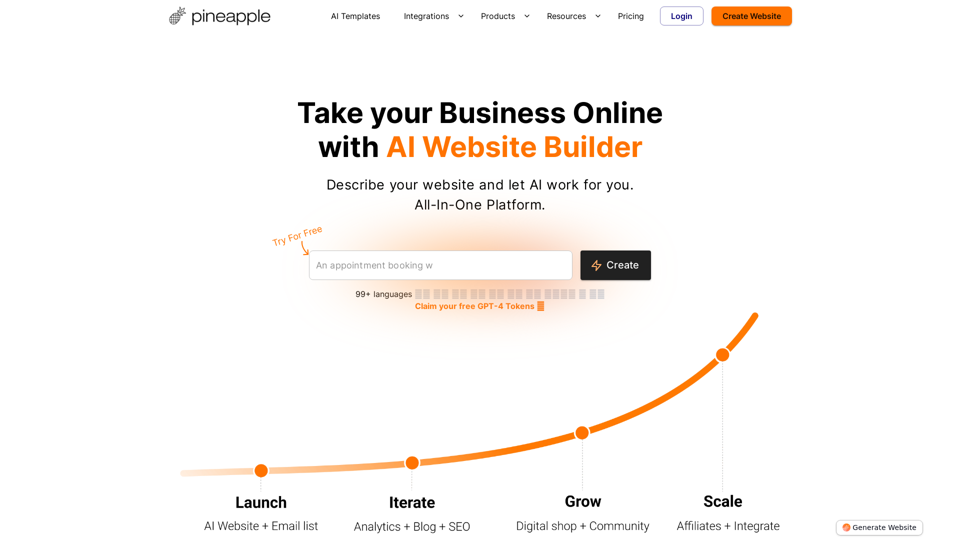
Pineapple Builder - AI Website Builder for Businesses
Pineapple Builder - AI Website Builder for BusinessesDon't have the time or resources to build a website? With AI-driven tools, you can create a stunning website for your business with just one click! Our AI-Powered solutions include blog platforms, newsletter forms, payment processing and more - everything you need to take your business from idea to reality.
47.27 K
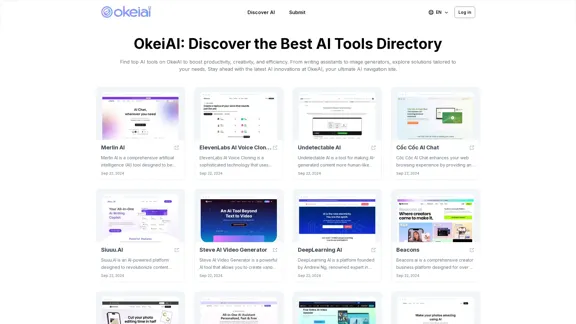
OkeiAI - Best AI Tools Directory for Productivity Boost
OkeiAI - Best AI Tools Directory for Productivity BoostDiscover the latest AI tools on OkeiAI to enhance productivity and creativity. Find writing assistants, image generators, and more tailored solutions.
0
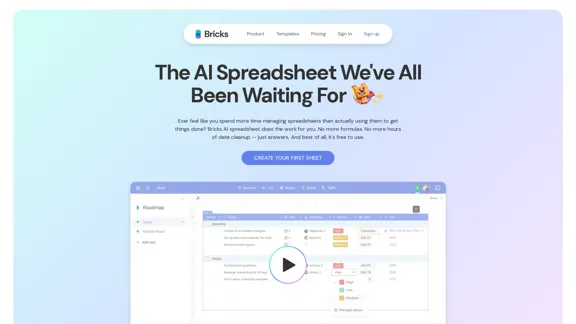
Ever feel like you spend more time managing spreadsheets than actually using them to get things done? Bricks AI spreadsheet does the work for you. No more formulas. No more hours of data cleanup — just answers. And best of all, it's free to use.
705.85 K
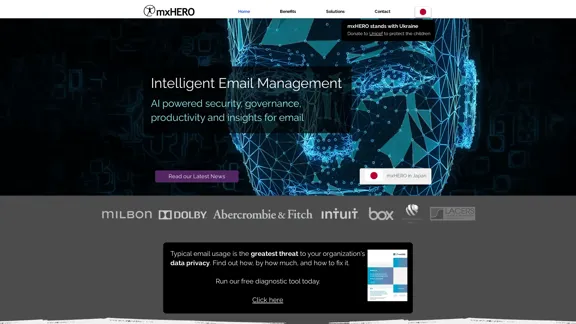
AI for Email Security & Sustainability | mxHERO Inc.
AI for Email Security & Sustainability | mxHERO Inc.mxHERO AI combines the power of LLM AI with your email in a single dashboard. It offers robust email security, governance, and environmental sustainability features.
20.76 K
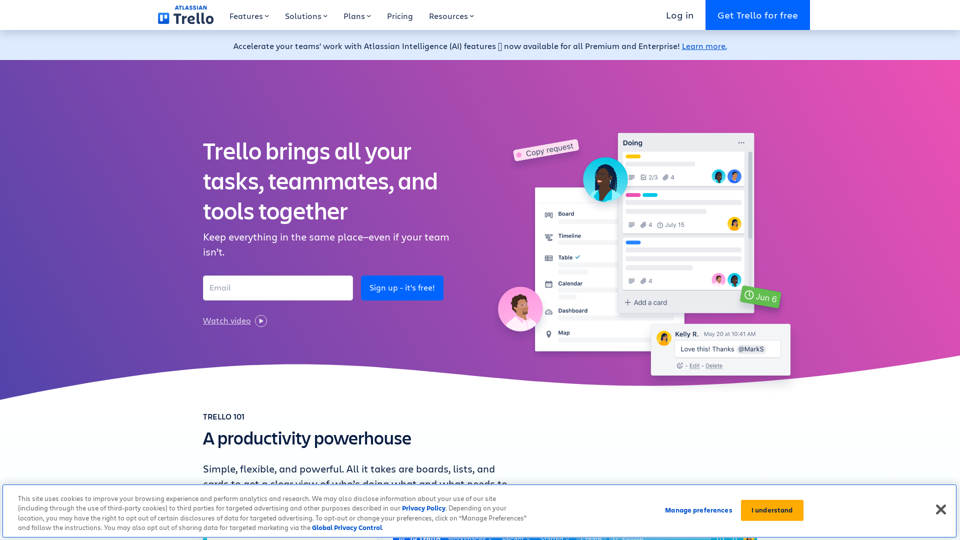
Manage Your Team's Projects From Anywhere | Trello
Manage Your Team's Projects From Anywhere | TrelloMake the impossible, possible with Trello. The ultimate teamwork project management tool. Start up a board in seconds, automate tedious tasks, and collaborate anywhere, even on mobile.
76.84 M