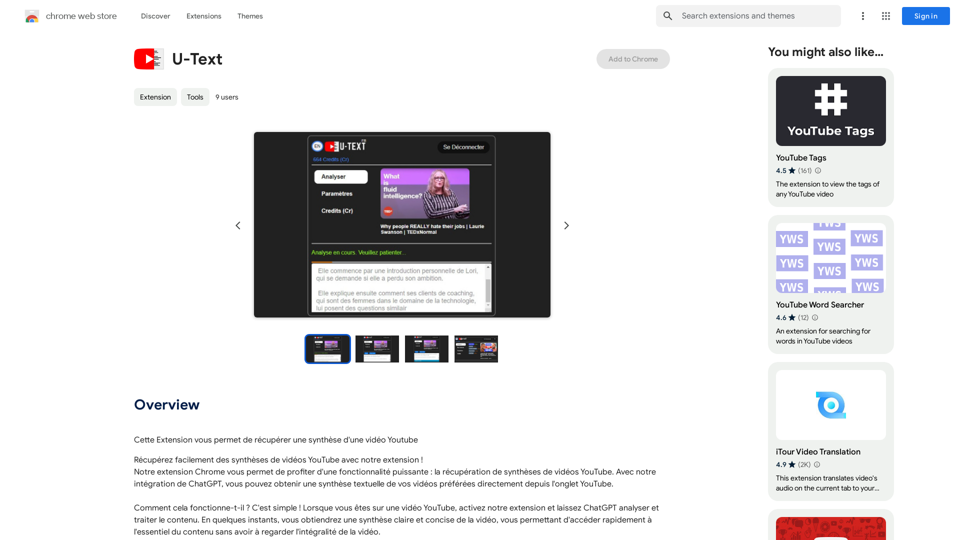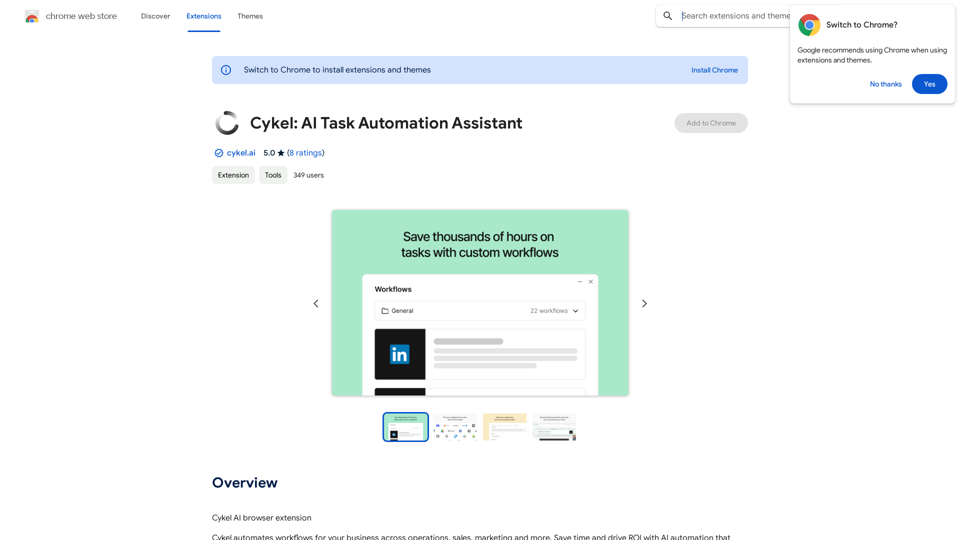AiReelGenerator is an innovative app that automates the creation of faceless videos using advanced AI technology. It enables users to generate and upload new videos to their social media accounts daily without manual effort. This tool is designed to streamline content creation for social media marketers, influencers, and businesses looking to maintain a consistent online presence.
AiReelGenerator.com | Faceless Videos on Autopilot.
Discover AiReelGenerator, the newest app that automatically makes videos without faces. Just pick a subject, and our AI will make and upload fresh videos to your YouTube, TikTok, Instagram, or Facebook account every day.
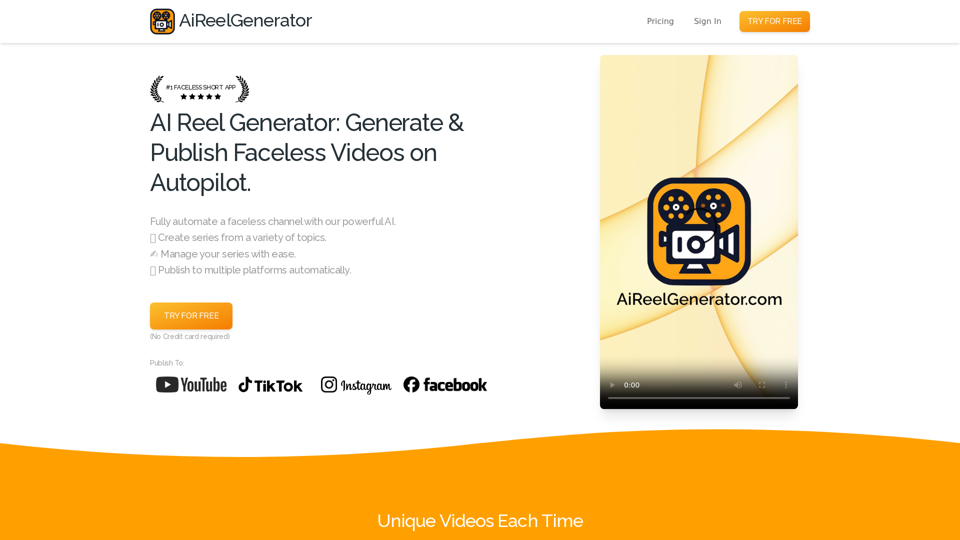
Introduction
Feature
Faceless Video Generation
AiReelGenerator utilizes AI to create unique, faceless videos for social media channels based on user-selected topics and schedules.
Customizable Series
Users can create video series on chosen topics, with AI generating new content daily. Series can be tailored to specific needs and preferences.
Automatic Publishing
Generated videos are automatically published on designated social media platforms according to user-defined schedules.
HD Video Resolution
All videos are produced in high-definition, ensuring top-quality content for viewers.
Background Music Integration
Users can enhance their videos by adding background music, increasing engagement and entertainment value.
No Watermark
Unlike many competitors, AiReelGenerator does not add watermarks to generated videos.
Video Download Option
Users have the ability to download their generated videos for use outside the platform.
User-Friendly Interface
The app offers a simple three-step process: create a series, preview and edit, and publish.
Flexible Pricing Plans
AiReelGenerator provides various pricing options, including a free plan, starter plan, and growth plan to suit different needs and budgets.
FAQ
Is there a free trial available?
Yes, AiReelGenerator offers a free trial for users to test the platform.
How do I create a video using AiReelGenerator?
To create a video, you need to set up a series by choosing a topic and schedule. The AI will then generate your first video based on these parameters.
Can I edit the videos before publishing?
Yes, you can edit your video's script, title, and caption at any time before it is scheduled to post.
Are the generated videos unique?
Each video created by AiReelGenerator is unique and generated using AI technology.
What tips can help me make the most of AiReelGenerator?
- Always preview videos before posting to ensure appropriateness for your audience.
- Use custom prompts to generate varied content within a general category.
- For new accounts, consider posting less frequently initially to avoid being flagged as spam.
How can I get support if I have questions?
If you need assistance or have any questions, you can contact the AiReelGenerator support team via email.
Latest Traffic Insights
Monthly Visits
196
Bounce Rate
37.33%
Pages Per Visit
1.04
Time on Site(s)
0.00
Global Rank
13614067
Country Rank
-
Recent Visits
Traffic Sources
- Social Media:8.58%
- Paid Referrals:1.16%
- Email:0.05%
- Referrals:4.90%
- Search Engines:9.05%
- Direct:76.26%
Related Websites
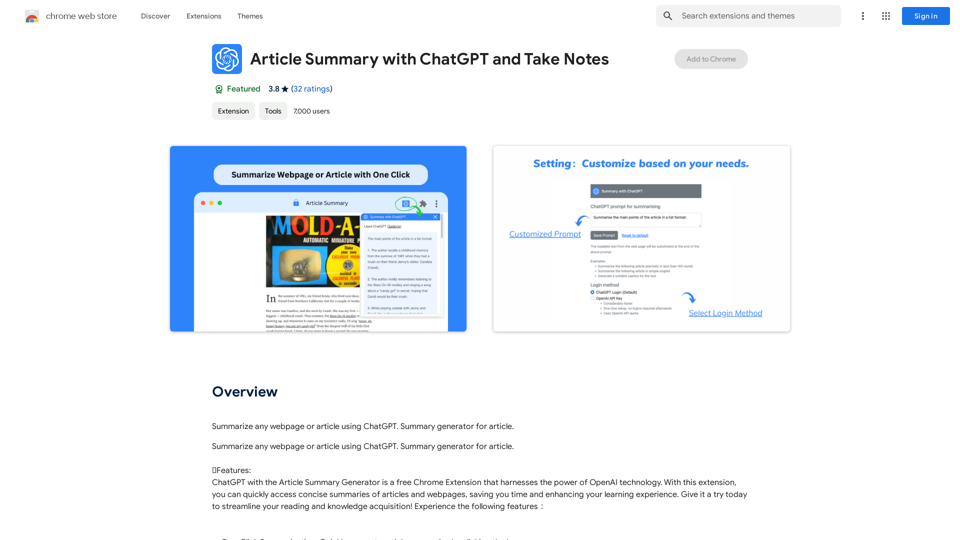
Article Summary with ChatGPT and Take Notes This is a guide on how to use ChatGPT to summarize articles and take notes effectively. Step 1: Provide ChatGPT with the Article Copy and paste the full text of the article into the ChatGPT interface. Step 2: Craft Your Prompt Tell ChatGPT what you want it to do. Here are some examples: * Summarize: "Please summarize this article in 200 words." * Key Points: "What are the main points of this article?" * Bullet Points: "Summarize the key findings of this article in bullet points." * Notes: "Take notes on this article, focusing on the author's arguments and supporting evidence." Step 3: Review and Refine ChatGPT will generate a summary, key points, bullet points, or notes based on your prompt. * Read carefully: Make sure the output accurately reflects the article's content. * Edit as needed: You can ask ChatGPT to rephrase sections or provide more detail. * Add your own insights: Don't just copy ChatGPT's output. Use it as a starting point and add your own thoughts, questions, and connections. Tips for Effective Use: * Be specific: The more specific your prompt, the better the output will be. * Experiment with different prompts: Try various phrasing to see what works best. * Use ChatGPT as a tool: It's a powerful aid, but it's not a replacement for critical reading and thinking.
Article Summary with ChatGPT and Take Notes This is a guide on how to use ChatGPT to summarize articles and take notes effectively. Step 1: Provide ChatGPT with the Article Copy and paste the full text of the article into the ChatGPT interface. Step 2: Craft Your Prompt Tell ChatGPT what you want it to do. Here are some examples: * Summarize: "Please summarize this article in 200 words." * Key Points: "What are the main points of this article?" * Bullet Points: "Summarize the key findings of this article in bullet points." * Notes: "Take notes on this article, focusing on the author's arguments and supporting evidence." Step 3: Review and Refine ChatGPT will generate a summary, key points, bullet points, or notes based on your prompt. * Read carefully: Make sure the output accurately reflects the article's content. * Edit as needed: You can ask ChatGPT to rephrase sections or provide more detail. * Add your own insights: Don't just copy ChatGPT's output. Use it as a starting point and add your own thoughts, questions, and connections. Tips for Effective Use: * Be specific: The more specific your prompt, the better the output will be. * Experiment with different prompts: Try various phrasing to see what works best. * Use ChatGPT as a tool: It's a powerful aid, but it's not a replacement for critical reading and thinking.I can do that! Please provide me with the URL of the webpage or article you'd like me to summarize. I'll do my best to create a concise and easy-to-understand summary for you.
193.90 M
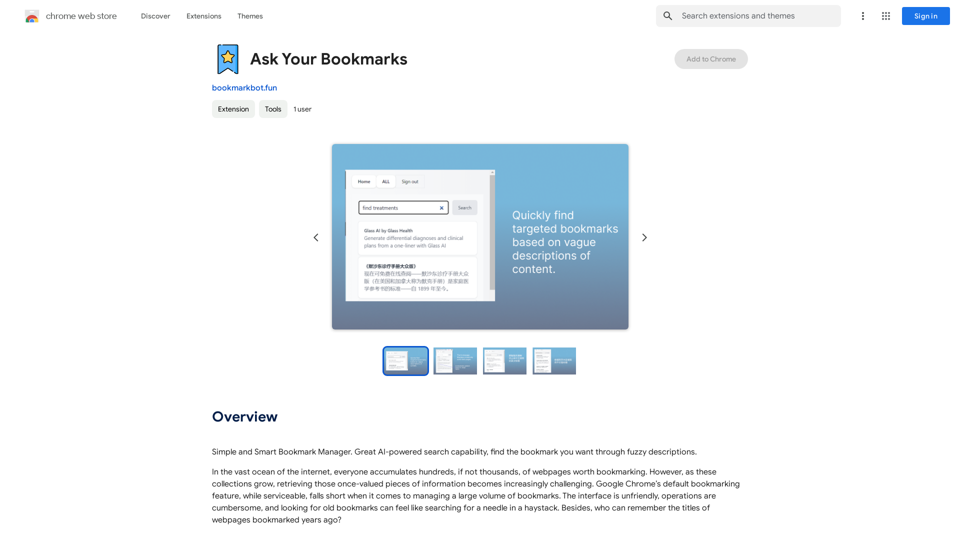
Simple and Smart Bookmark Manager. Great AI-powered search capability, find the bookmark you want with fuzzy descriptions.
193.90 M
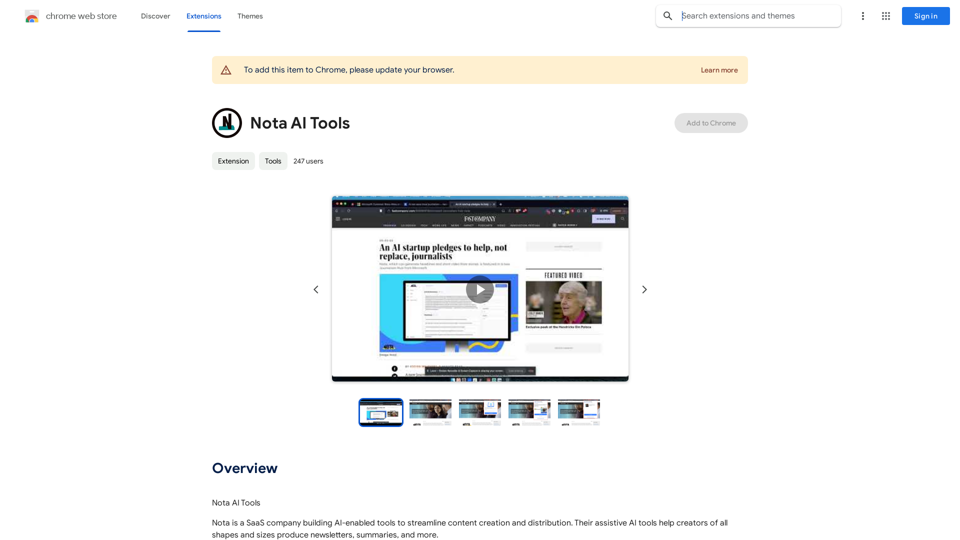
Note AI Tools This is a placeholder for a list of AI tools related to note-taking. Please provide me with the content you'd like me to translate.
Note AI Tools This is a placeholder for a list of AI tools related to note-taking. Please provide me with the content you'd like me to translate.AI Tools
193.90 M

Remove the background from an image using pixcleaner background remover. Remove the background from any image online URL, simply...
193.90 M
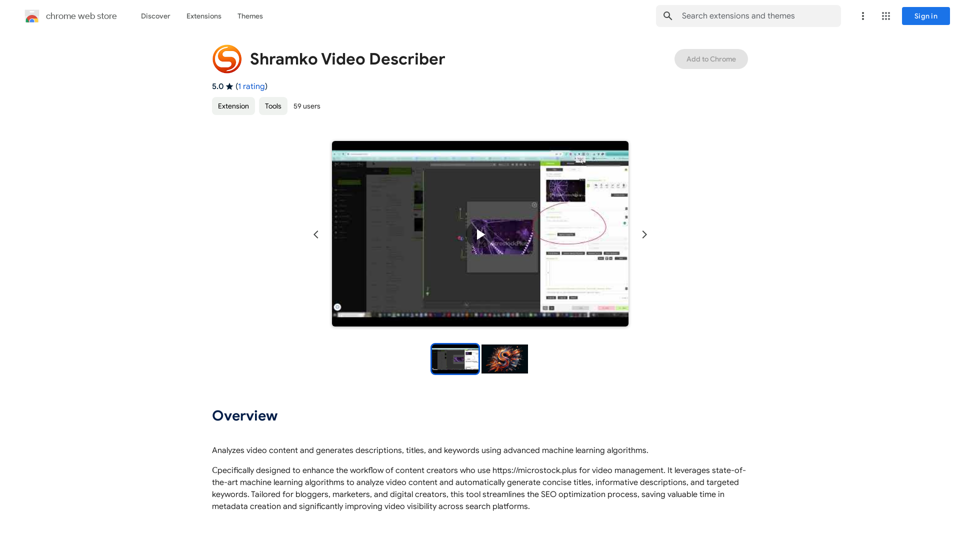
Analyzes video content and generates descriptions, titles, and keywords using advanced machine learning algorithms.
193.90 M
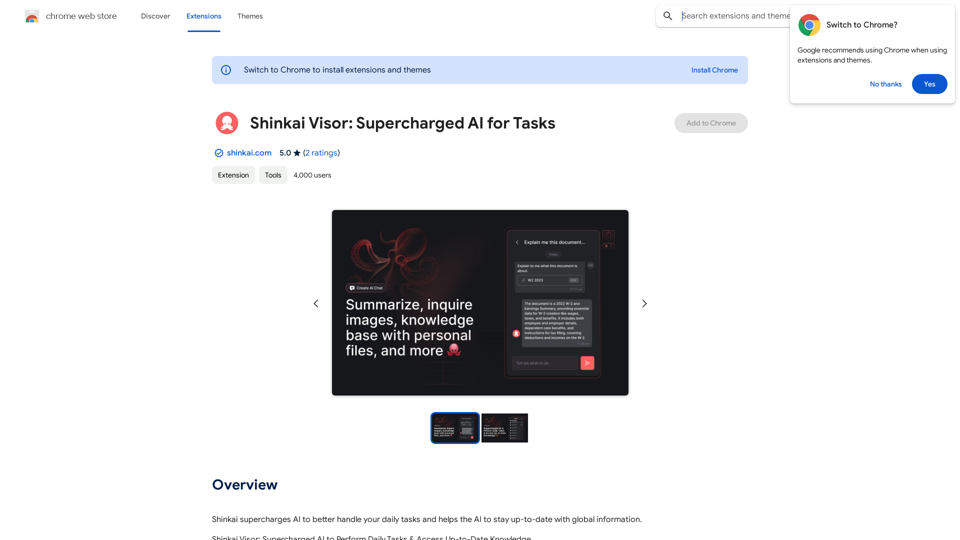
Shinkai enhances AI capabilities to better manage your daily tasks and keeps the AI current with worldwide information.
193.90 M