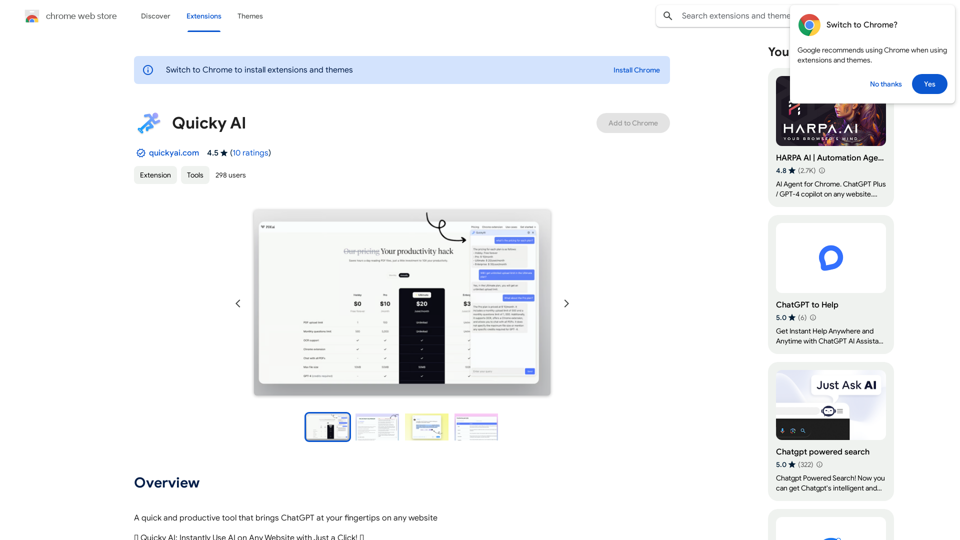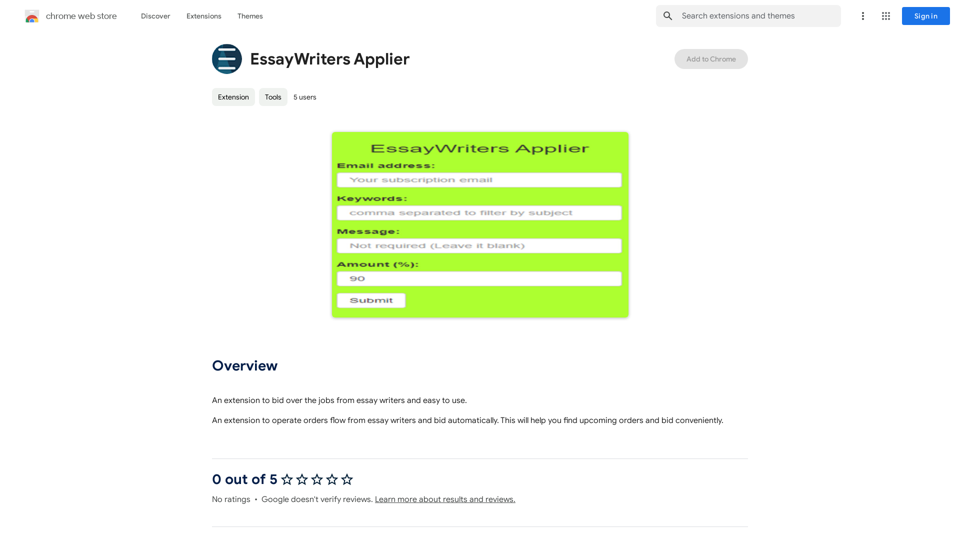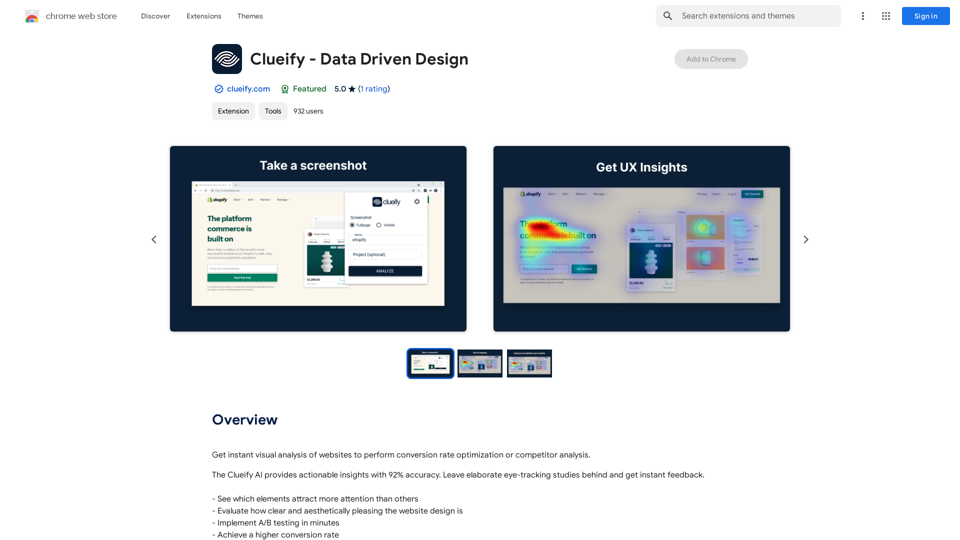AI Deer is an innovative Chrome extension designed to enhance Korean language writing. It offers sentence correction, category-based refinement, and progress tracking features. This free tool is ideal for users looking to improve their Korean writing skills and create more polished content, whether for academic, professional, or personal use.
AI Deer: AI Korean Sentence Correction Solution
AI Deer will help you turn your great inspiration into a wonderful piece of writing!
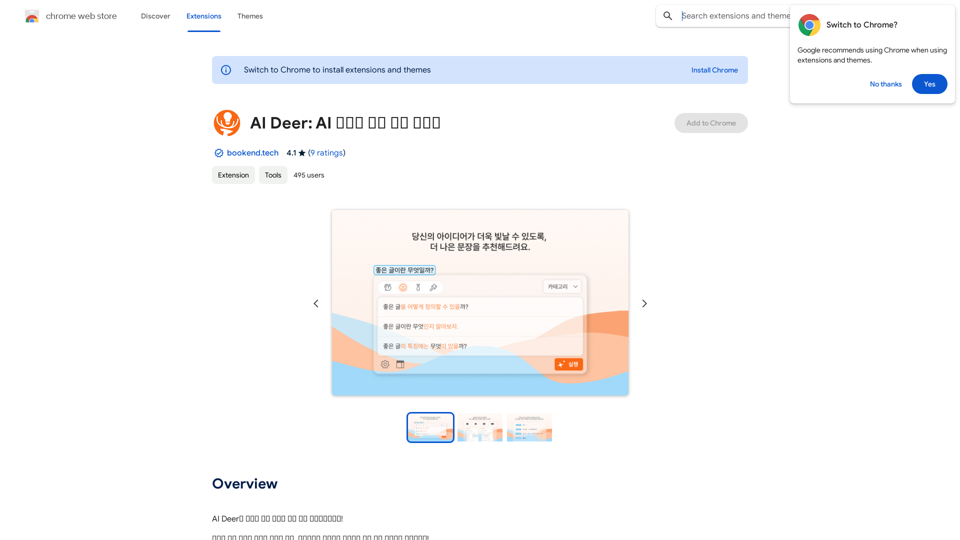
Introduction
Feature
Sophisticated Sentence Correction
AI Deer employs advanced artificial intelligence to detect and correct grammatical errors in Korean sentences, helping users refine their writing skills and produce more accurate content.
Category-Based Correction
Users can select specific writing categories (e.g., formal or informal) to receive tailored corrections, ensuring more precise and contextually appropriate suggestions for their content.
History and Progress Tracking
The extension includes a history feature that allows users to review their corrected sentences and monitor their improvement over time, facilitating targeted learning and skill development.
User-Friendly Interface
- Install AI Deer from the Chrome Web Store
- Open the extension and choose your writing category
- Input your sentence and click "Correct"
- Review and adjust the corrected sentence as needed
Free Access
AI Deer is completely free to use, with all features accessible without any subscription or payment requirements.
FAQ
What is AI Deer?
AI Deer is an innovative Chrome extension that provides sentence correction solutions for Korean language processing, helping users improve their writing skills and create more polished content.
How does AI Deer work?
AI Deer utilizes artificial intelligence to analyze Korean sentences, detect grammatical errors, and provide corrections based on the selected writing category.
Is AI Deer suitable for academic or professional writing?
Yes, AI Deer is suitable for academic and professional writing, as it helps users refine their Korean language skills and produce more polished and accurate content.
Are there any costs associated with using AI Deer?
No, AI Deer is a free extension. Users can access all its features without any subscription or payment requirements.
Latest Traffic Insights
Monthly Visits
193.90 M
Bounce Rate
56.27%
Pages Per Visit
2.71
Time on Site(s)
115.91
Global Rank
-
Country Rank
-
Recent Visits
Traffic Sources
- Social Media:0.48%
- Paid Referrals:0.55%
- Email:0.15%
- Referrals:12.81%
- Search Engines:16.21%
- Direct:69.81%
Related Websites
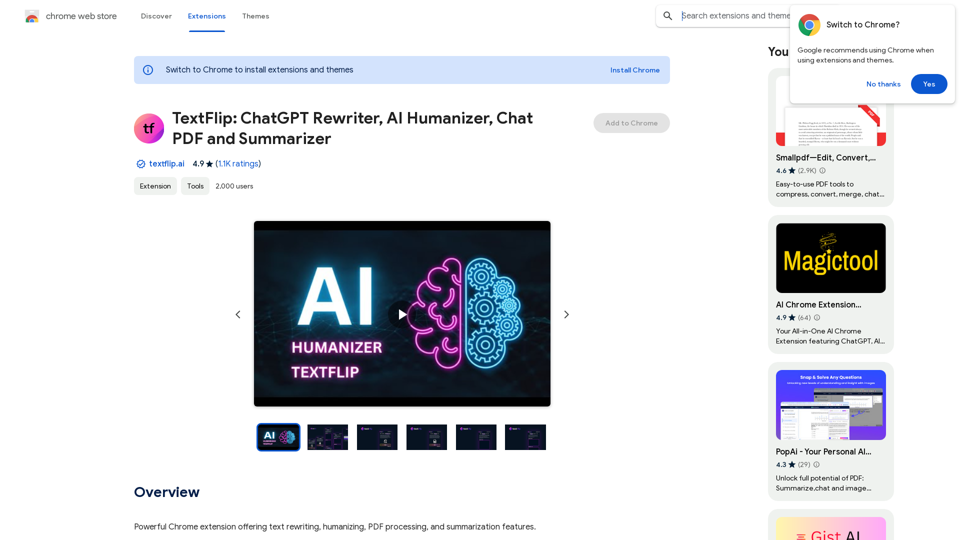
TextFlip: ChatGPT Rewriter, AI Humanizer, Chat PDF and Summarizer
TextFlip: ChatGPT Rewriter, AI Humanizer, Chat PDF and SummarizerPowerful Chrome extension offering text rewriting, making it sound more natural, PDF processing, and summarization features.
193.90 M
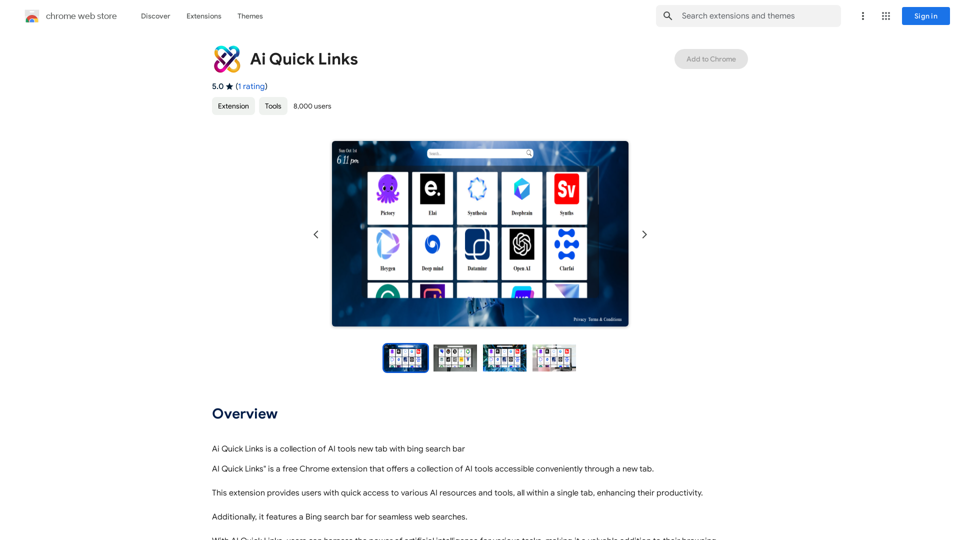
Ai Quick Links is a collection of AI tools for your new tab page, which also includes a Bing search bar.
193.90 M
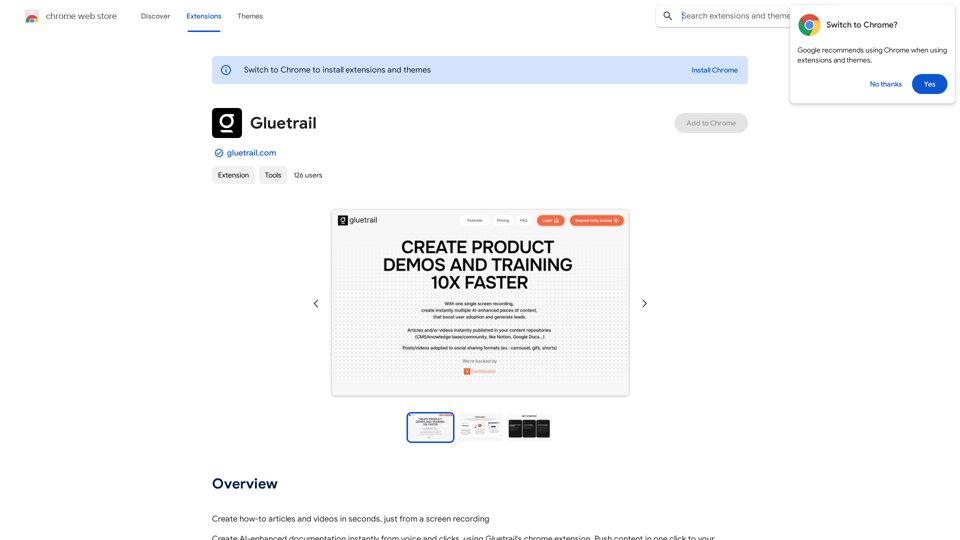
Turn Screen Recordings into How-To Content in Seconds! Tired of spending hours editing videos for tutorials? Introducing [Your Product Name]! Our revolutionary tool lets you instantly transform your screen recordings into professional-looking how-to articles and videos. Here's how it works: 1. Record your screen: Capture your steps clearly and concisely. 2. Upload to [Your Product Name]: Our AI does the heavy lifting. 3. Get your content: Choose from automatically generated articles or polished videos, ready to share! [Your Product Name] is perfect for: * Educators: Create engaging online lessons. * Businesses: Train employees efficiently. * YouTubers: Boost your content creation speed. Stop wasting time editing. Start creating with [Your Product Name]!
193.90 M
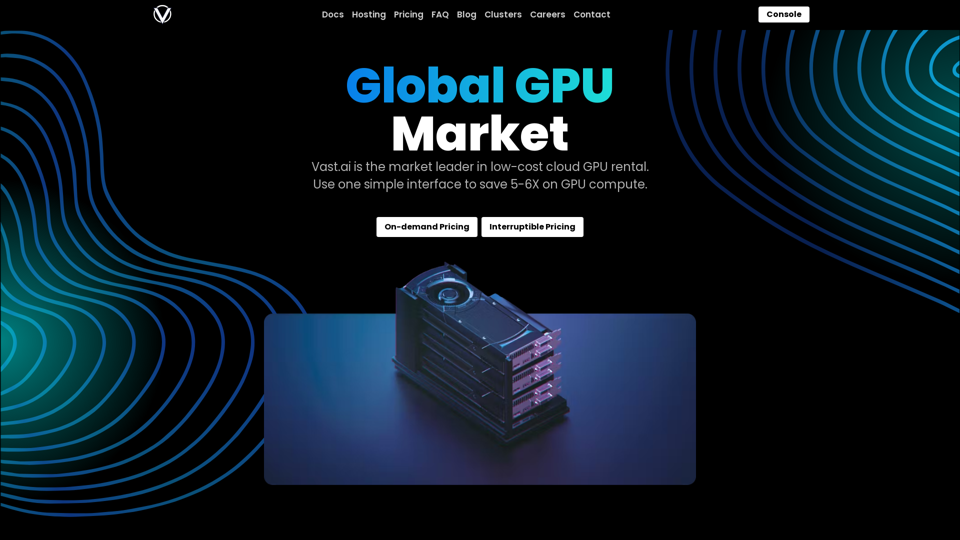
Reduce your cloud compute costs by 3-5 times with the best cloud GPU rentals. Vast.ai's simple search interface allows for fair comparison of GPU rentals from all providers.
869.48 K
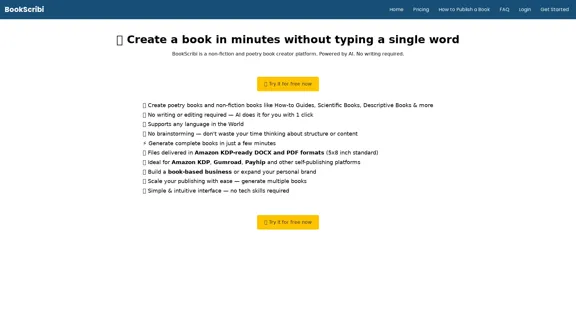
BookScribi is a platform for creating non-fiction and poetry books. Powered by AI. No writing needed.
445