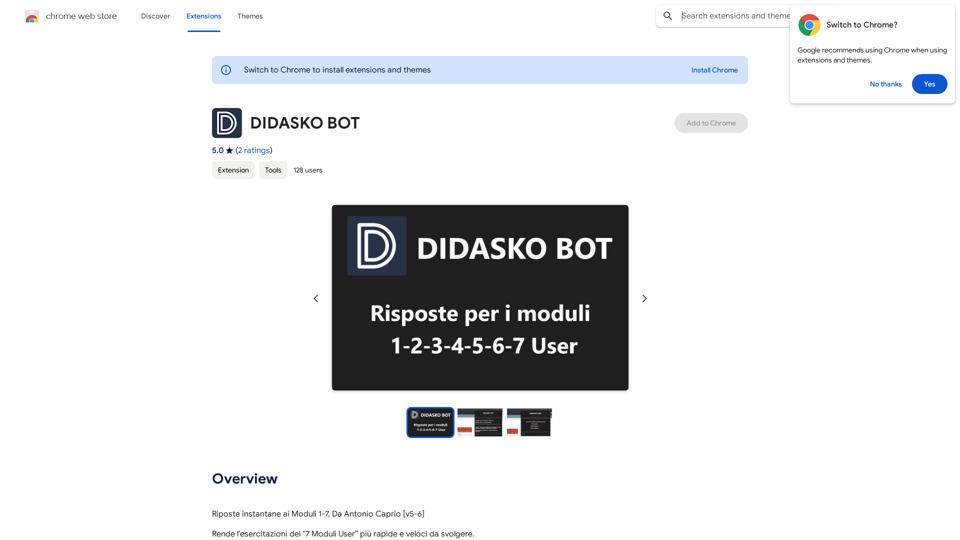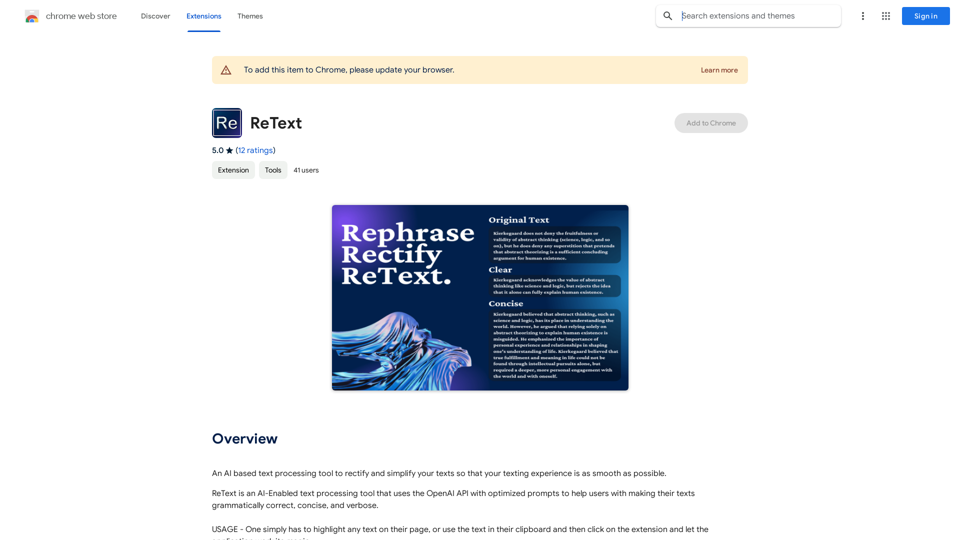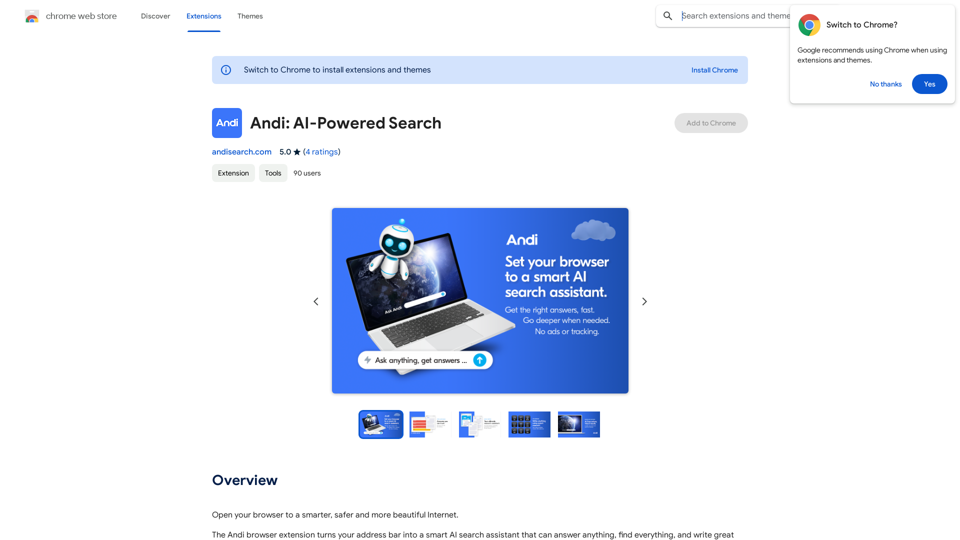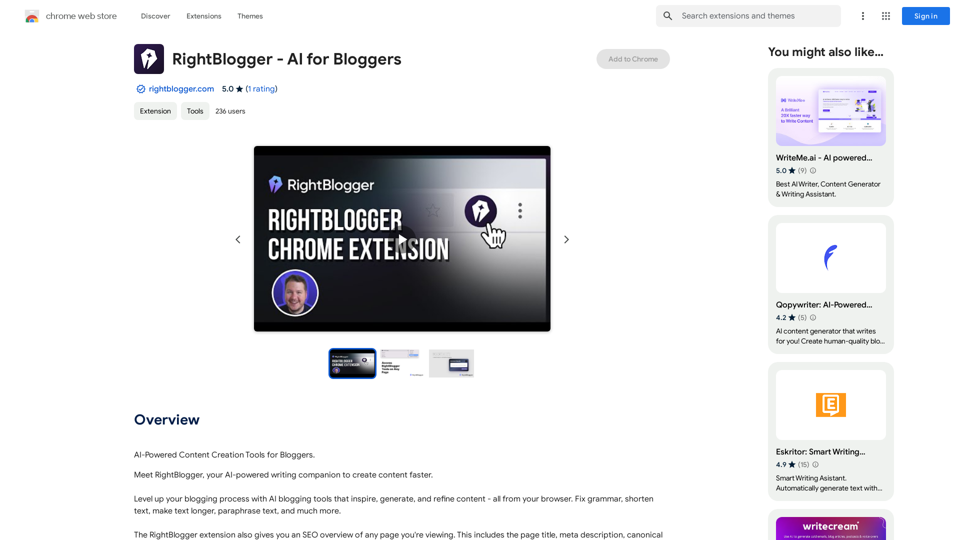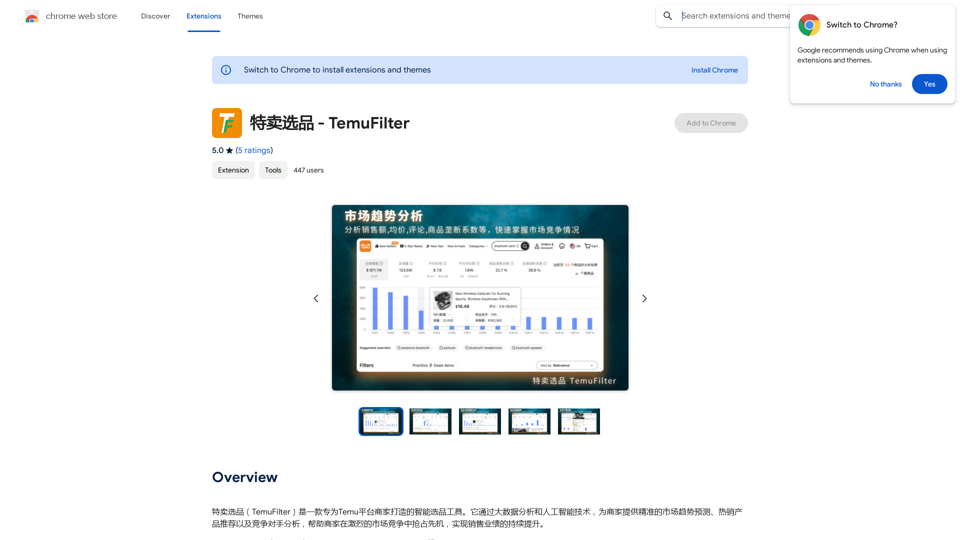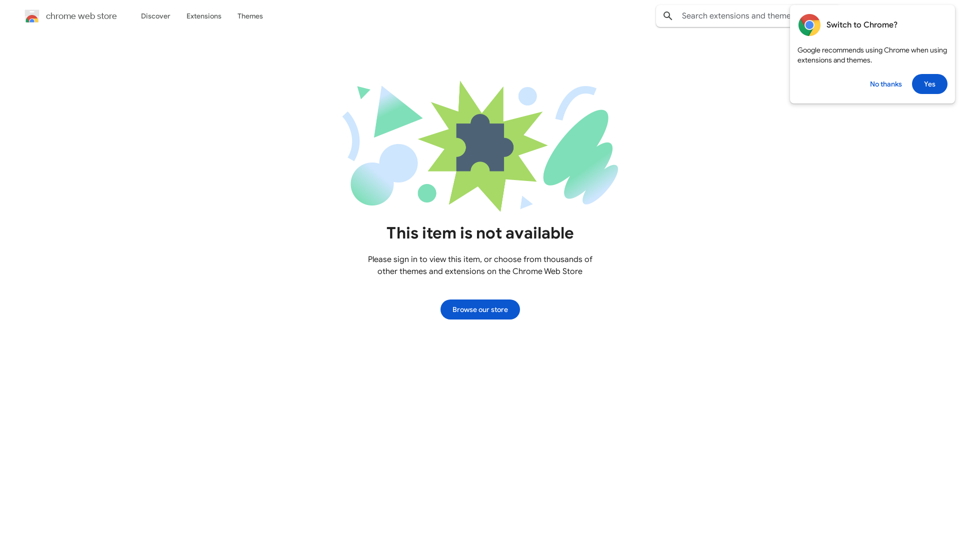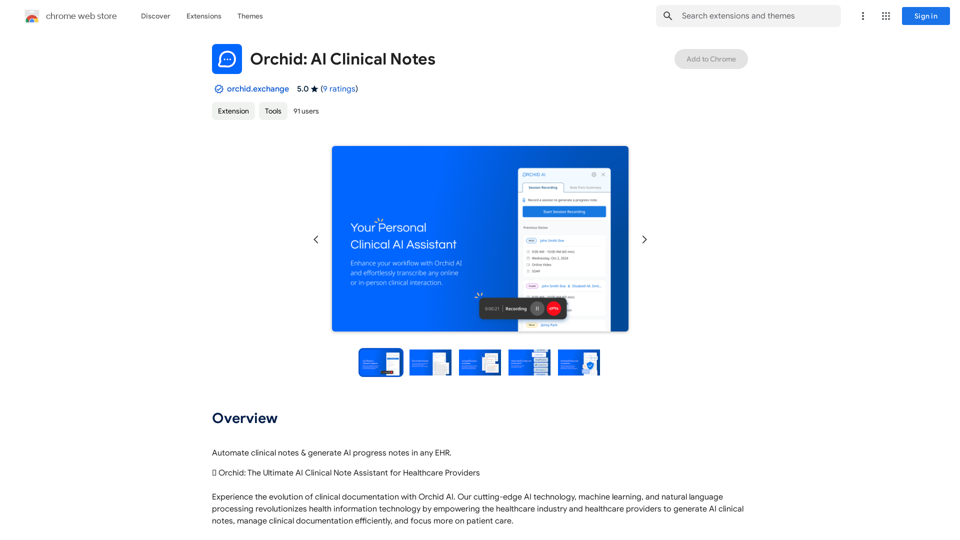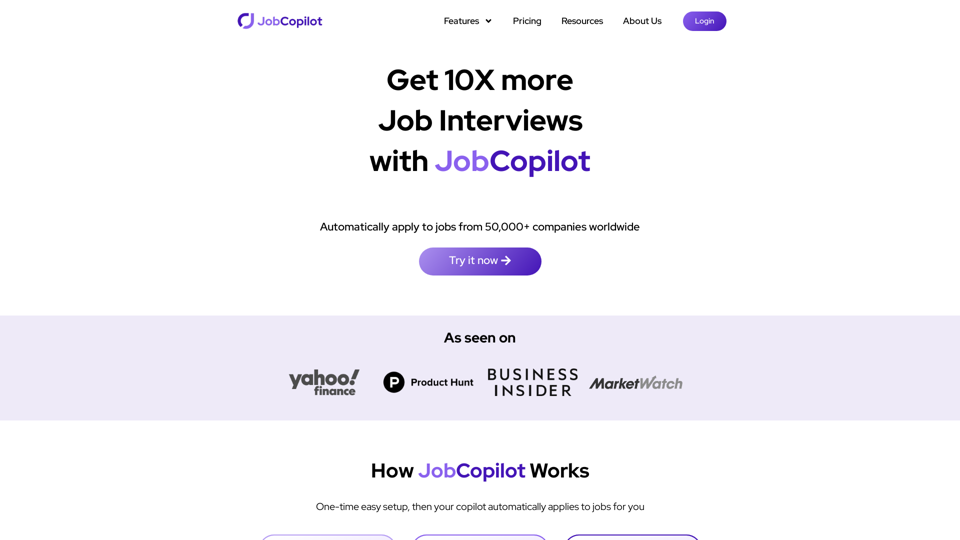AutoVerifyはCAPTCHA認識と入力を自動化し、ブラウジング効率を向上させるChrome拡張機能です。高度なOCR技術を使用して、様々なウェブサイト上のCAPTCHAを正確に識別し完了させ、ユーザーがより重要なタスクに集中できるようにします。この無料ツールは、ユーザーフレンドリー、セキュリティ、普遍的な互換性を優先しています。
AutoVerify
全自動、高精度の验证码認識・入力ソリューション。
作業効率を向上させ、あなたの両手を解放します。
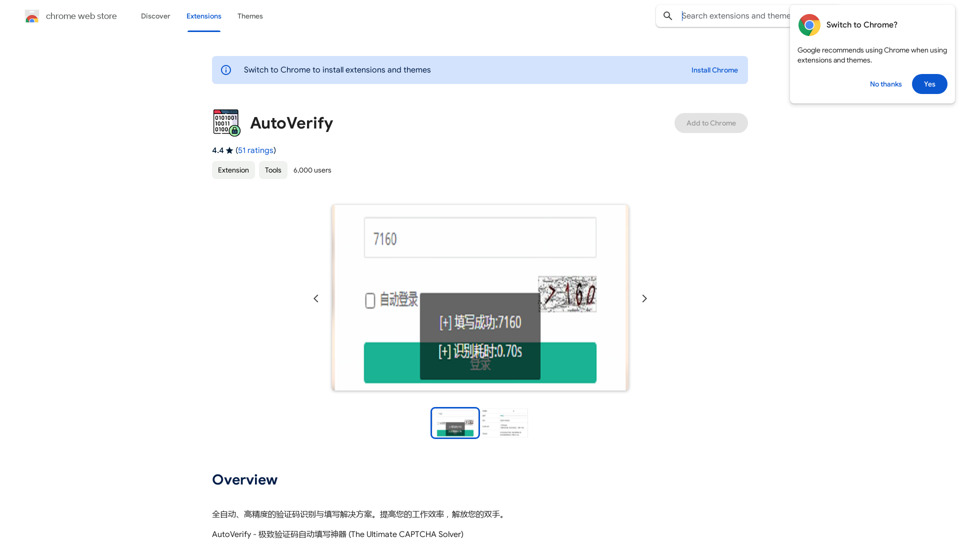
紹介
機能
高精度と効率性
AutoVerifyは高度なOCR技術を採用し、CAPTCHA認識を正確に行い、手動での認証に費やす時間と労力を大幅に削減します。
普遍的な互換性
この拡張機能は複数のウェブサイトやフォームでシームレスに動作し、幅広いプラットフォームとの互換性を確保します。
ユーザーフレンドリーなインターフェース
AutoVerifyは簡単なワンクリック操作で、日常のブラウジングルーティンに容易に統合できます。
堅固なセキュリティ対策
すべてのユーザー情報は暗号化され、共有されることはなく、データセキュリティとユーザープライバシーを優先します。
無料で使用可能
AutoVerifyは無料のChrome拡張機能として利用可能で、サブスクリプションや支払いは不要です。
カスタマイズ可能な設定
ユーザーは拡張機能の設定を特定のニーズや好みに合わせて調整できます。
FAQ
AutoVerifyとは何ですか?
AutoVerifyはCAPTCHAを自動的に認識して入力するChrome拡張機能で、ブラウジング体験を効率化し、手動での認証を不要にします。
AutoVerifyはどのように機能しますか?
インストールして有効化すると、AutoVerifyは訪問したウェブサイト上のCAPTCHAを自動的に検出して完了し、手動入力の必要性をなくします。
AutoVerifyはすべてのウェブサイトと互換性がありますか?
幅広い互換性を目指して設計されていますが、AutoVerifyの効果は特定のプラットフォームやウェブサイトによって異なる場合があります。
AutoVerifyはどのようにデータセキュリティを確保していますか?
AutoVerifyはすべての情報を暗号化し、厳格な非共有ポリシーを維持することで、データセキュリティを優先しています。
最新のトラフィック情報
月間訪問数
193.90 M
直帰率
56.27%
訪問あたりのページ数
2.71
サイト滞在時間(s)
115.91
グローバルランキング
-
国別ランキング
-
最近の訪問数
トラフィック源
- ソーシャルメディア:0.48%
- 有料リファラル:0.55%
- メール:0.15%
- リファラル:12.81%
- 検索エンジン:16.21%
- ダイレクト:69.81%