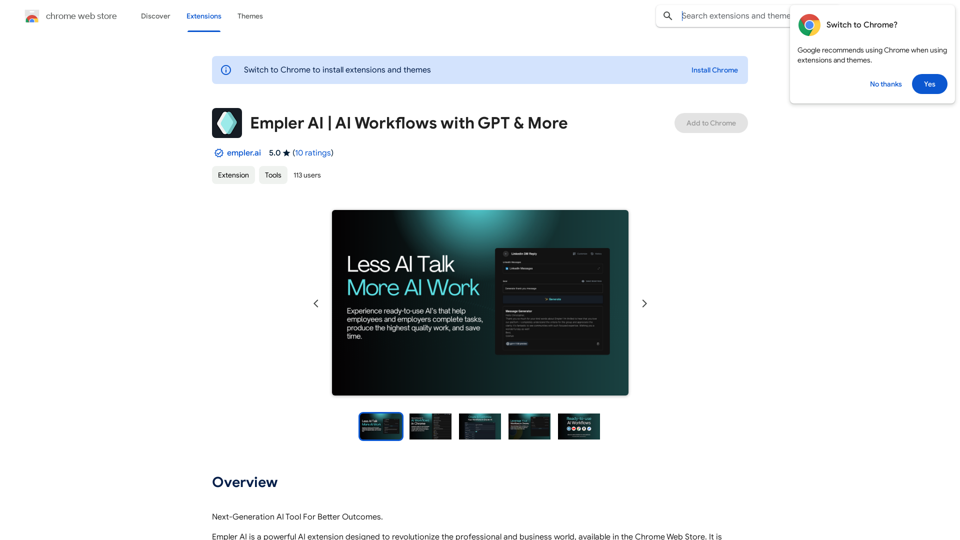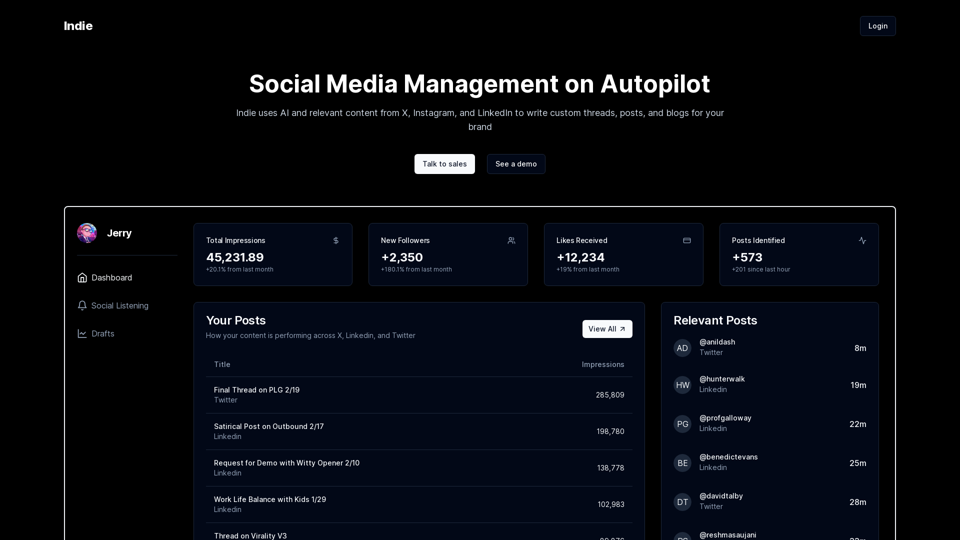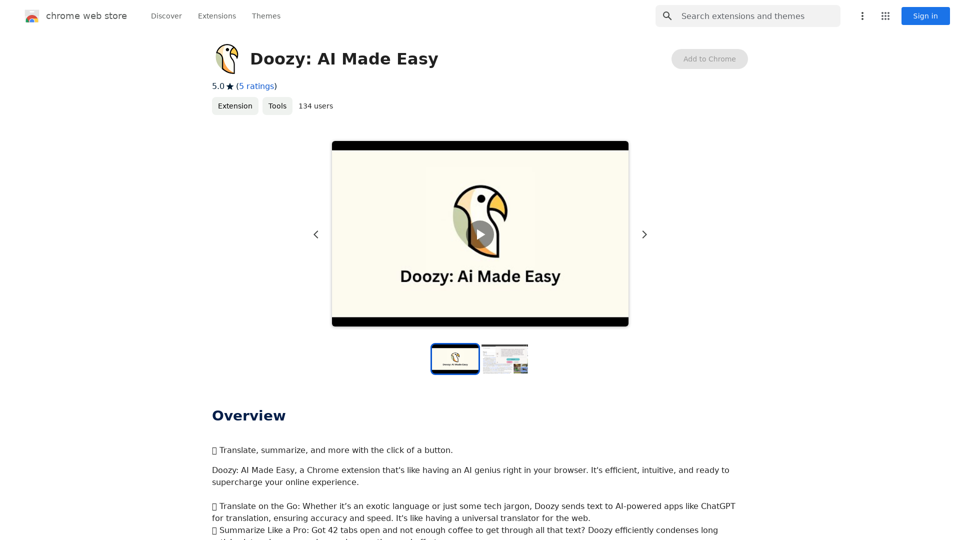AI Localizer is an advanced translation tool designed for developers to effortlessly localize their Xcode-built iOS or macOS apps into over 35 languages. This AI-powered solution automates the process of finding and translating all localizable text within an app, significantly reducing time and effort in the localization process.
AI Localizer - Easily Translate Your Project Code
Seamlessly add localized translations to your Xcode projects. Add up to 37 languages to your app automatically, using the power of AI.
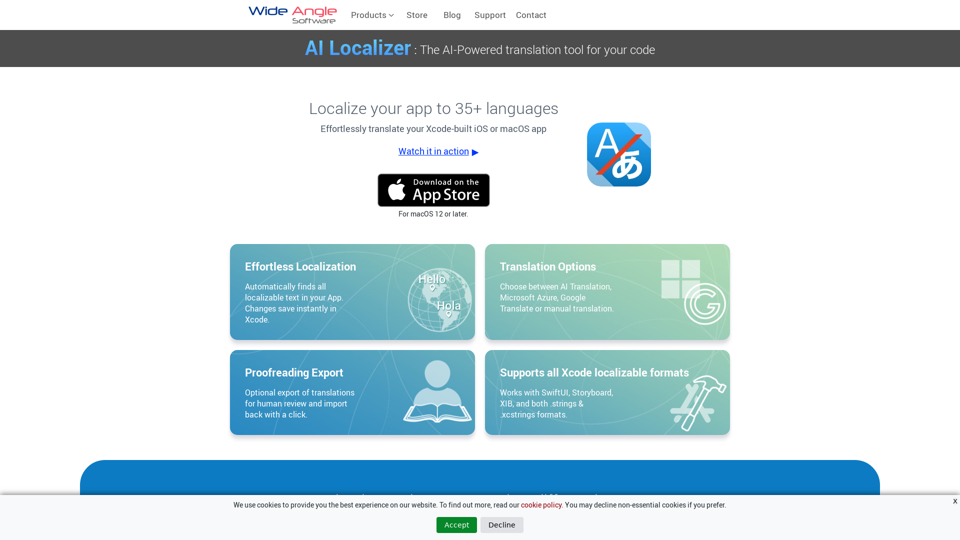
Introduction
Feature
Effortless Localization
- Automatically detects all localizable text in your app
- Instant saving of changes in Xcode
Flexible Translation Options
- Choose from AI Translation, Microsoft Azure, Google Translate, or manual translation
- Export translations for human review and easy re-import
Comprehensive Xcode Support
- Compatible with SwiftUI, Storyboard, XIB, .strings, and .xcstrings formats
Streamlined Setup
- Automatic loading of all localizable resources from your Xcode project
Multi-Language Support
- Translate your macOS or iOS app into up to 37 languages
AI-Powered Translation
- Utilizes powerful AI Translation Service for project strings
- One-click saving of changes directly back to Xcode
Custom Translation Service Integration
- Configure to use your own Microsoft Azure or Google Translate accounts
Manual Translation Editing
- Edit translated strings directly within the app interface
FAQ
What languages does AI Localizer support?
AI Localizer supports over 35 languages for translating macOS and iOS applications.
Can I use my own translation service with AI Localizer?
Yes, AI Localizer allows configuration to use your personal Microsoft Azure or Google Translate service accounts.
Is manual editing of translations possible in AI Localizer?
Absolutely. You can easily edit translated strings directly within the app interface by simply clicking on the string and typing your changes.
Does AI Localizer support exporting translations for review?
Yes, AI Localizer offers the ability to export translations to CSV format for external review. After review, you can easily import any changes back into the app.
Latest Traffic Insights
Monthly Visits
210.21 K
Bounce Rate
44.89%
Pages Per Visit
1.94
Time on Site(s)
62.20
Global Rank
210413
Country Rank
United States 106698
Recent Visits
Traffic Sources
- Social Media:2.17%
- Paid Referrals:0.95%
- Email:0.08%
- Referrals:5.03%
- Search Engines:58.63%
- Direct:33.14%
Related Websites
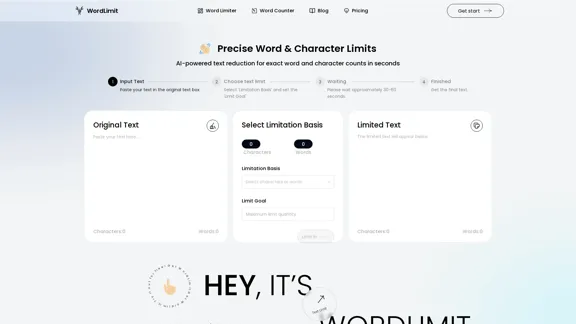
AI Text Shortener | Precise Text Adjuster | WordLimiter
AI Text Shortener | Precise Text Adjuster | WordLimiterWordLimit helps you to shorten your text precisely without losing key information and your unique writing style. Feel free to use it because it will never make your Human-Written content become AI-Written!
834
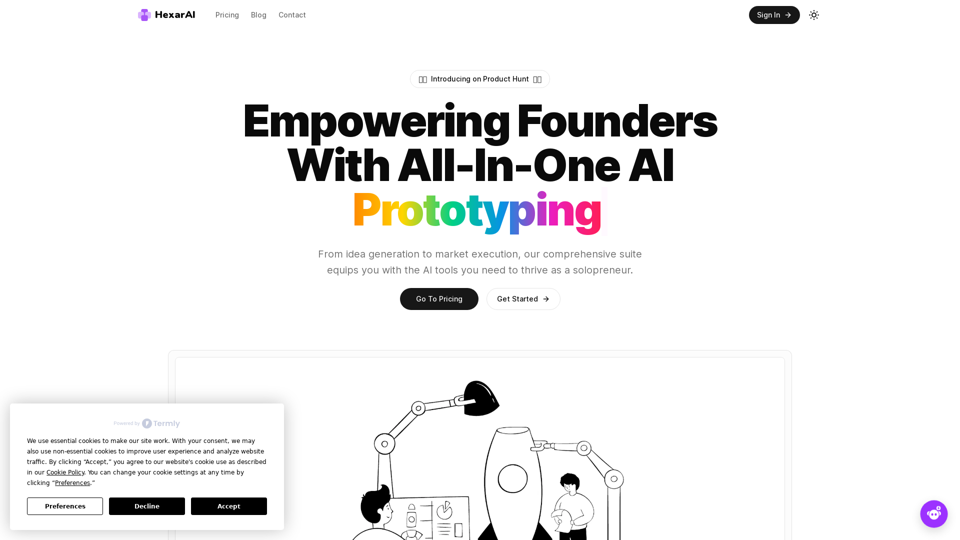
Unlock your business's full potential with HexarAI, the all-in-one AI platform. Seamlessly integrate marketing, tech development, accounting, design, and business management for unparalleled efficiency and success.
0
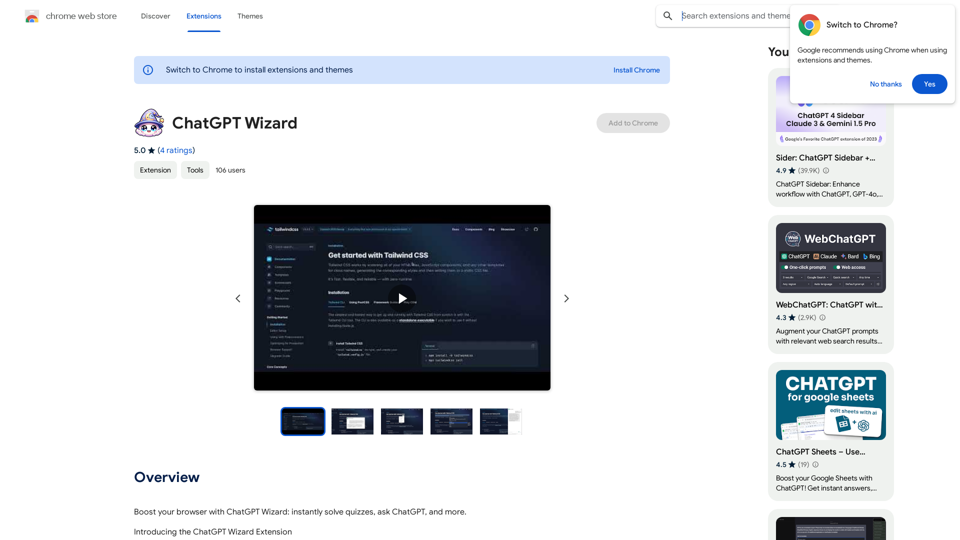
Improve your web browsing experience with ChatGPT Wizard: quickly answer quizzes, ask ChatGPT questions, and do much more.
193.90 M
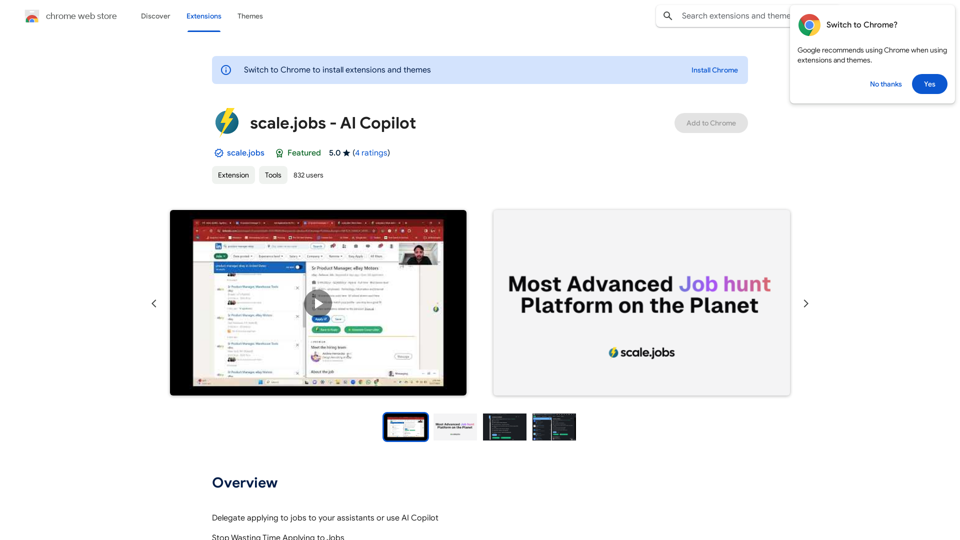
Delegate applying to jobs to your assistants or use AI Copilot Applying to jobs can be a tedious and time-consuming task. Delegate this task to your assistants and let them handle the initial application process, including resume submission and cover letter writing. Alternatively, utilize AI Copilot, an innovative tool that can automate the job application process, saving you time and energy. By delegating or automating this task, you can focus on more important things, such as preparing for interviews, networking, and building meaningful connections in your industry. This approach can also increase your chances of getting hired, as your assistants or AI Copilot can help you apply to more job openings, thereby increasing your visibility and reach. Remember, time is valuable, and by delegating or automating the job application process, you can make the most of your time and achieve your career goals more efficiently.
193.90 M
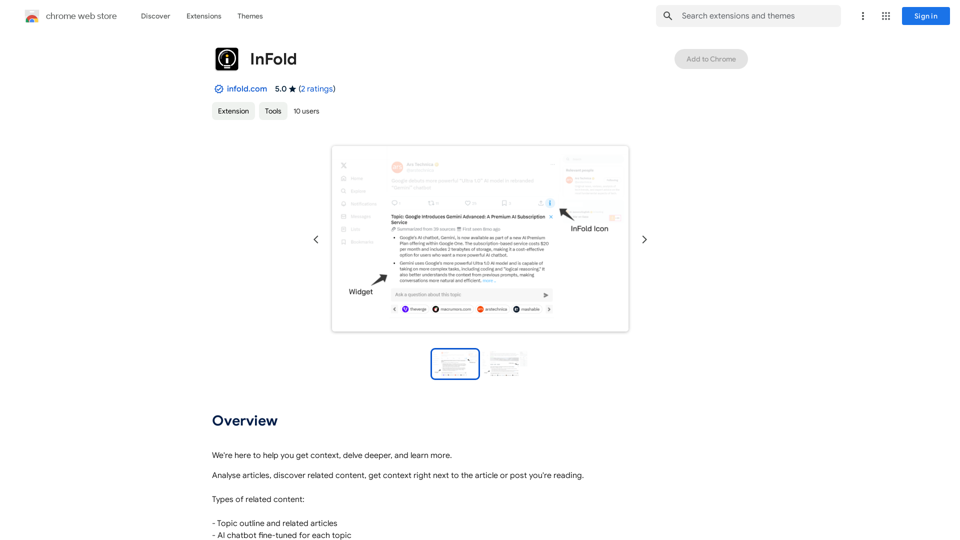
We're here to help you understand things better, explore topics in more detail, and learn new things.
193.90 M