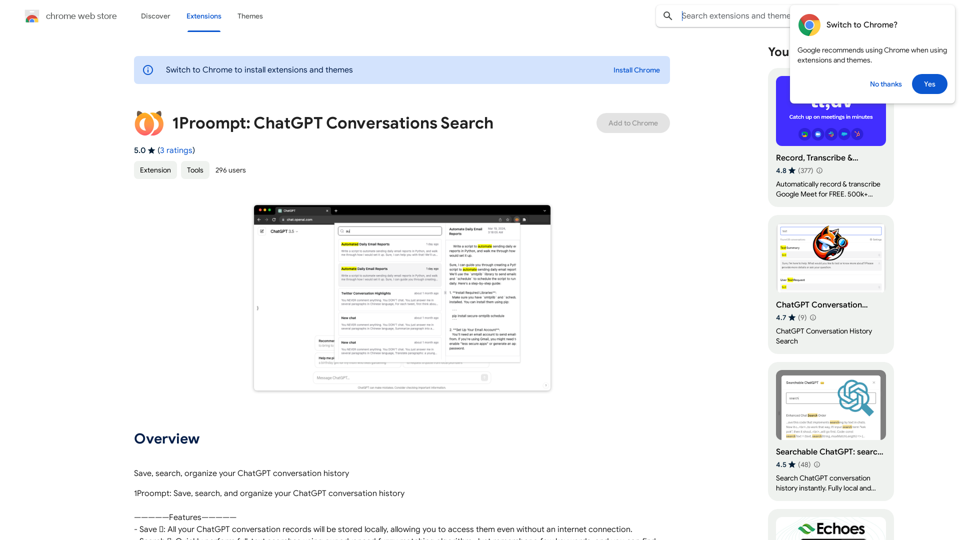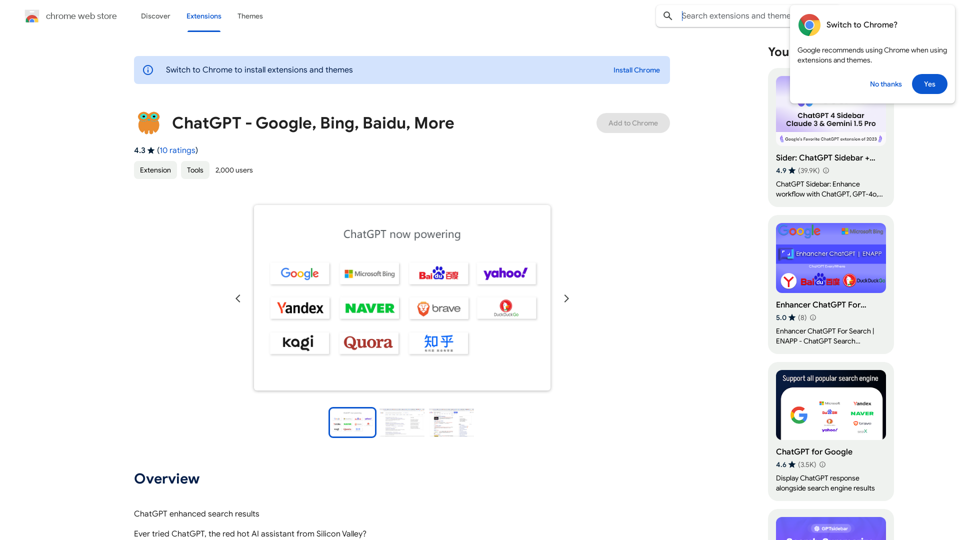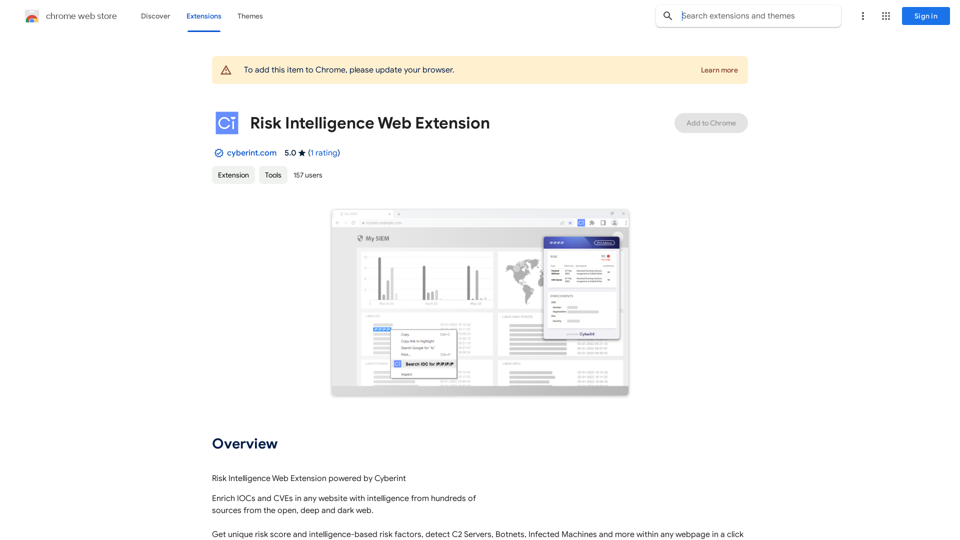SIREN es una plataforma integral de Audio AI que ofrece características innovadoras para transcripción de audio, conversión de voz a texto, bolígrafo de audio, conversión de texto a voz, doblaje de video y subtitulado de transmisiones en vivo. Permite a los usuarios convertir fácilmente pensamientos en texto y mejorar el contenido con voces generadas por IA, admitiendo múltiples idiomas y formatos de archivo.
La plataforma de Audio AI todo en uno. La solución definitiva para Transcripción de Audio, Voz-a-Texto, Pluma de Audio, Texto-a-Voz, Doblaje de Video, Subtítulos en Vivo de Transmisión.
La plataforma Audio AI todo en uno. La solución definitiva para transcripción de audio, conversión de voz a texto, lápiz de audio, conversión de texto a voz, doblaje de vídeo y subtítulos de transmisión en vivo.
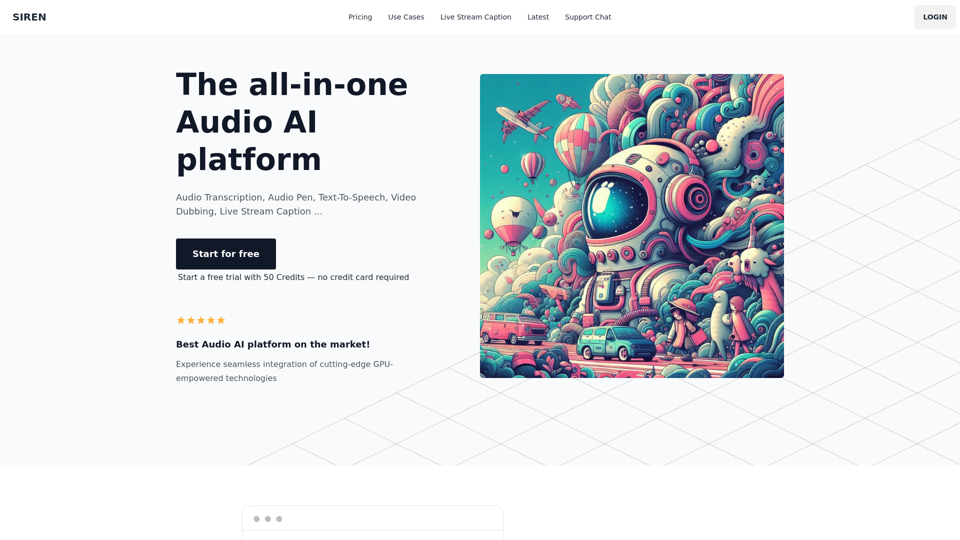
Introducción
Funcionalidad
Uso ilimitado y soporte multilingüe
El Bolígrafo de Audio de SIREN ofrece uso ilimitado y admite más de 120 idiomas, facilitando la toma de notas y la transcripción de archivos multimedia en varios idiomas.
Transcripción avanzada de archivos multimedia
La plataforma ofrece detección automática de idioma y transcripción para archivos multimedia en múltiples idiomas. Los usuarios pueden visualizar y resumir el contenido transcrito para una mejor comprensión.
Compatibilidad versátil de formatos
SIREN admite una amplia gama de formatos de archivo, incluyendo:
| Formatos de audio | Formatos de video |
|---|---|
| mpeg | mp4 |
| mp3 | webm |
| wav | mov |
| ogg | |
| aac | |
| flac |
Texto a voz con voces diversas
Los usuarios pueden generar audio hablado de alta calidad a partir de texto utilizando más de 420 estilos de voz en más de 100 idiomas, permitiendo la creación de contenido multilingüe atractivo.
Interfaz fácil de usar
SIREN ofrece una herramienta sin código de un solo clic para visualizar y resumir fácilmente datos de audio, generar audio a partir de texto y adaptar contenido internacional.
Preguntas Frecuentes
¿Se utilizará mi información con fines de entrenamiento?
No, SIREN prioriza la privacidad del usuario y no utiliza los datos del usuario con fines de entrenamiento.
¿Puedo eliminar mi cuenta?
Sí, los usuarios pueden eliminar sus cuentas en cualquier momento, lo que resulta en la eliminación completa de todos los datos asociados.
¿Cuál es el límite de la prueba gratuita?
La prueba gratuita proporciona 50 créditos, permitiendo a los usuarios explorar las características de SIREN sin requerir información de tarjeta de crédito.
Últimos datos de tráfico
Visitas mensuales
0
Tasa de rebote
0.00%
Páginas por visita
0.00
Tiempo en el sitio(s)
0.00
Rango global
-
Rango por país
-
Visitas recientes
Fuentes de tráfico
- Medios sociales:0.00%
- Referencias pagadas:0.00%
- Correo electrónico:0.00%
- Referencias:0.00%
- Motores de búsqueda:0.00%
- Directo:0.00%
Sitios web relacionados
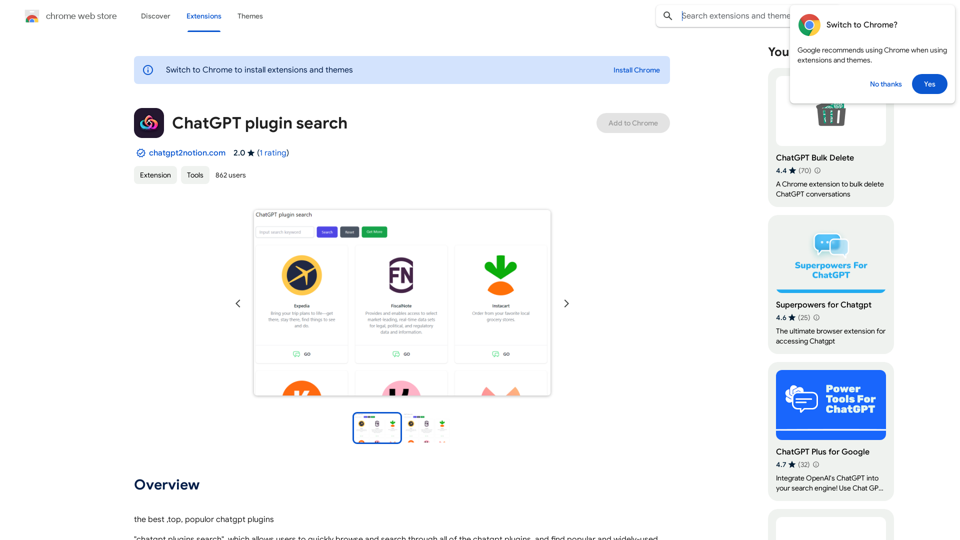
Los mejores, principales y populares plugins de ChatGPT 1. WebChat: Un plugin de interfaz de usuario para ChatGPT que permite a los usuarios interactuar con el modelo de lenguaje de manera más natural. 2. ChatGPT Writer: Un plugin que ayuda a los escritores a generar contenido de alta calidad con la ayuda de ChatGPT. 3. Roleplay AI: Un plugin que permite a los usuarios interactuar con ChatGPT en diferentes roles y personajes, lo que hace que la conversación sea más divertida y emocionante. 4. ChatGPT Studio: Un plugin que proporciona una interfaz de usuario más avanzada para ChatGPT, permitiendo a los usuarios personalizar y mejorar sus conversaciones. 5. Converse AI: Un plugin que utiliza ChatGPT para generar respuestas más naturales y humanas en las conversaciones. 6. TalkToTransformer: Un plugin que permite a los usuarios interactuar con ChatGPT de manera más natural, utilizando comandos de voz y texto. 7. ChatGenesis: Un plugin que utiliza ChatGPT para generar conversaciones más naturales y humanas, con la capacidad de adaptarse a diferentes estilos y tonos. 8. AI Dungeon: Un plugin que utiliza ChatGPT para generar aventuras y historias interactivas, permitiendo a los usuarios explorar y crear sus propias historias. 9. ChatGPT Assistant: Un plugin que proporciona una interfaz de usuario más accesible para ChatGPT, permitiendo a los usuarios realizar tareas y responder preguntas de manera más fácil. 10. LLaMA: Un plugin que utiliza ChatGPT para generar conversaciones más naturales y humanas, con la capacidad de adaptarse a diferentes idiomas y culturas.
193.90 M
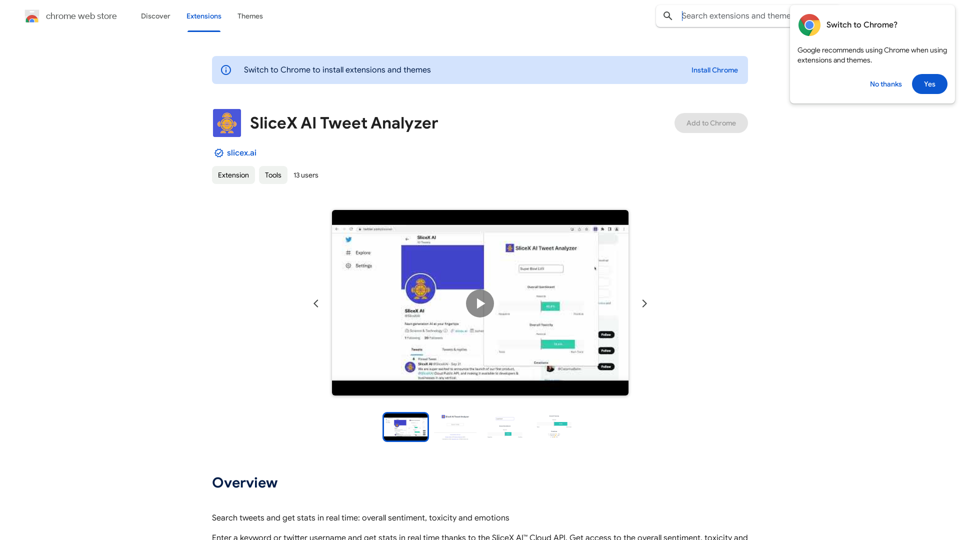
Buscar tweets y obtener estadísticas en tiempo real: sentimiento general, toxicidad y emociones.
193.90 M
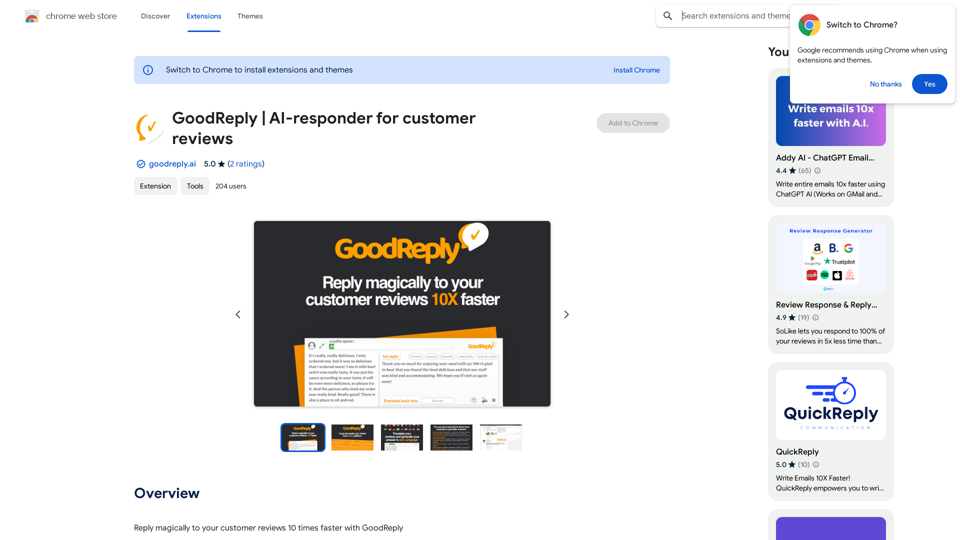
GoodReply | Respondedor de IA para reseñas de clientes
GoodReply | Respondedor de IA para reseñas de clientesResponde mágicamente a las reseñas de tus clientes 10 veces más rápido con GoodReply
193.90 M
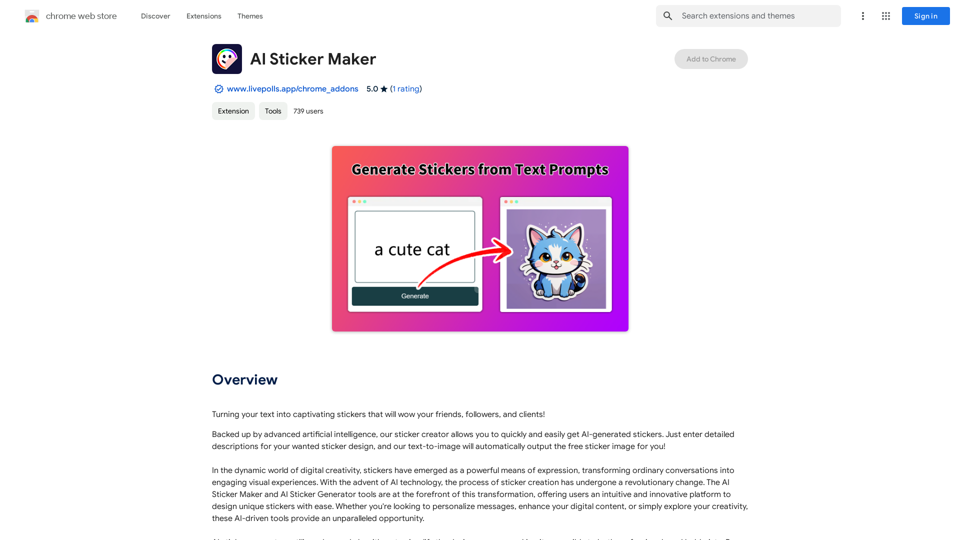
¡Convertir tu texto en pegatinas cautivadoras que sorprenderán a tus amigos, seguidores y clientes!
193.90 M
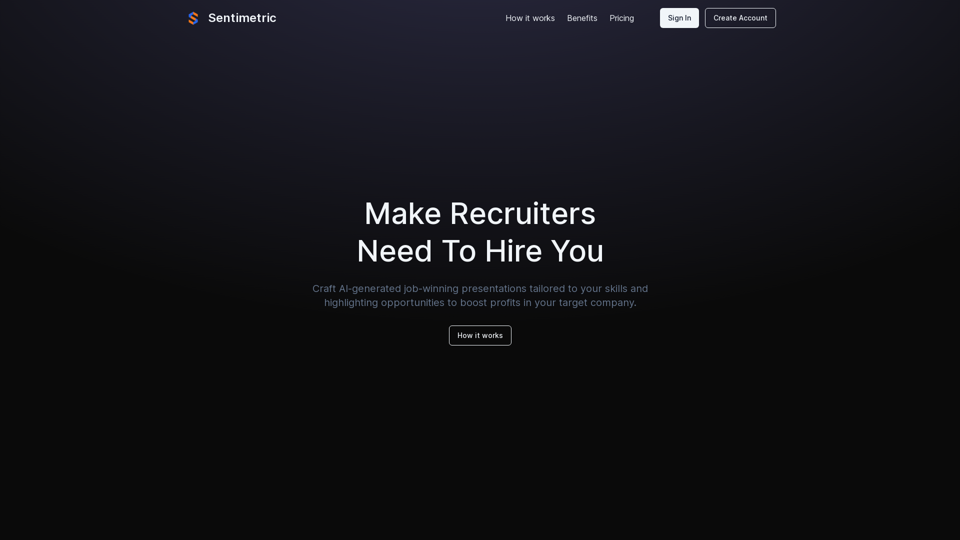
Desbloquea tu potencial profesional con nuestro constructor de presentaciones de solicitud de empleo impulsado por IA, diseñado para ayudarte a destacarte en el competitivo mercado laboral. Nuestra aplicación va más allá de las cartas de presentación y currículums tradicionales, creando presentaciones personalizadas que muestran a los reclutadores cómo tus habilidades y experiencia se alinean con los objetivos y valores de la empresa. Además, proporcionamos ideas de proyectos con análisis FODA que impresionarán a cualquier reclutador.
0