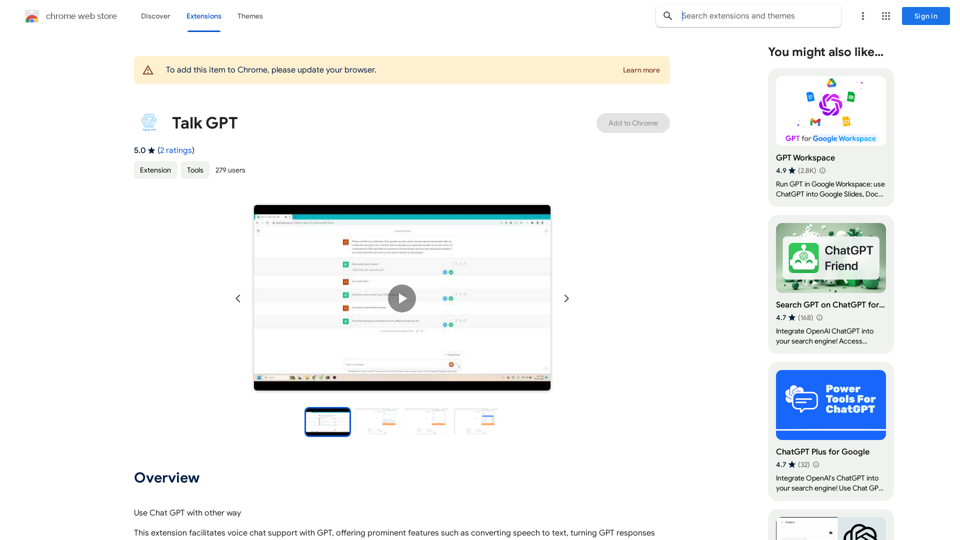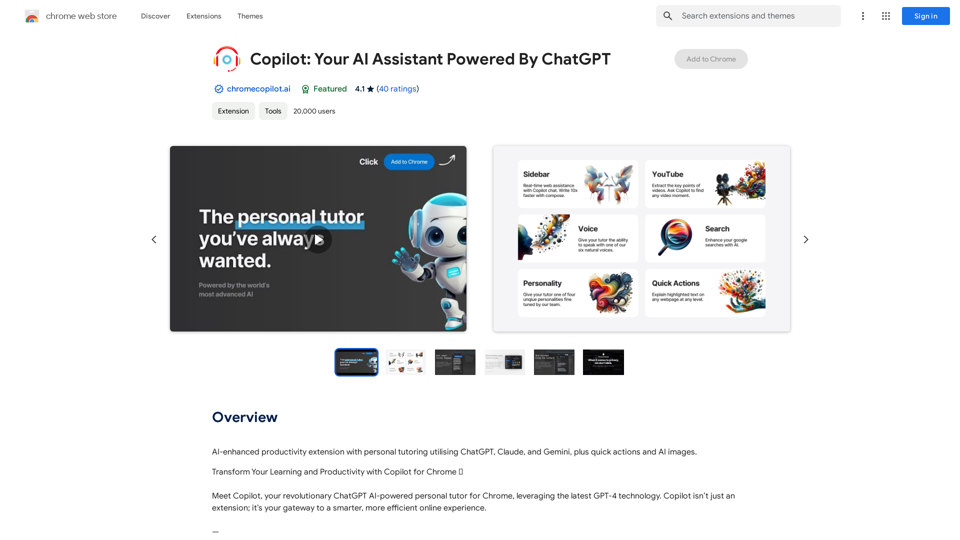AI Localizer is an advanced translation tool designed for developers to effortlessly localize their Xcode-built iOS or macOS apps into over 35 languages. This AI-powered solution automates the process of finding and translating all localizable text within an app, significantly reducing time and effort in the localization process.
AI Localizer - Easily Translate Your Project Code
Seamlessly add localized translations to your Xcode projects. Add up to 37 languages to your app automatically, using the power of AI.
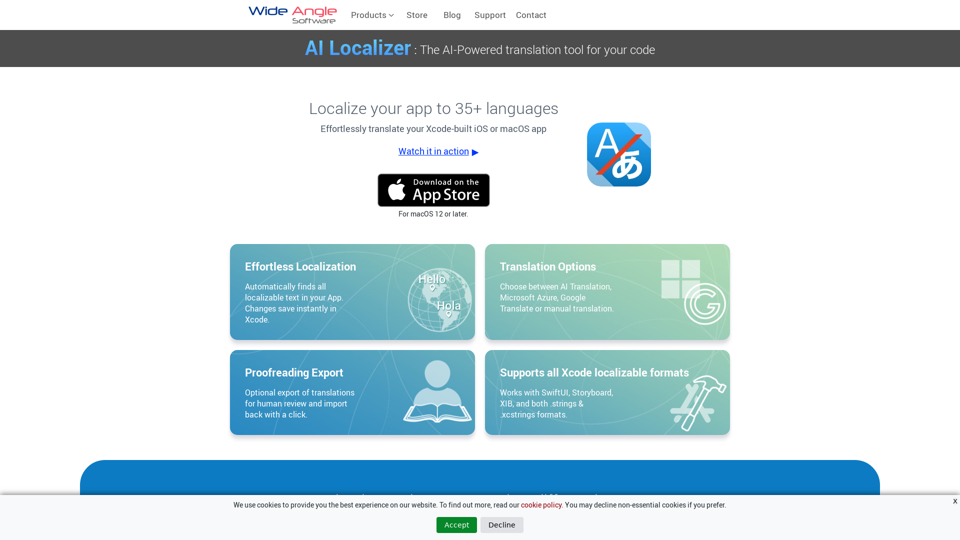
Introduction
Feature
Effortless Localization
- Automatically detects all localizable text in your app
- Instant saving of changes in Xcode
Flexible Translation Options
- Choose from AI Translation, Microsoft Azure, Google Translate, or manual translation
- Export translations for human review and easy re-import
Comprehensive Xcode Support
- Compatible with SwiftUI, Storyboard, XIB, .strings, and .xcstrings formats
Streamlined Setup
- Automatic loading of all localizable resources from your Xcode project
Multi-Language Support
- Translate your macOS or iOS app into up to 37 languages
AI-Powered Translation
- Utilizes powerful AI Translation Service for project strings
- One-click saving of changes directly back to Xcode
Custom Translation Service Integration
- Configure to use your own Microsoft Azure or Google Translate accounts
Manual Translation Editing
- Edit translated strings directly within the app interface
FAQ
What languages does AI Localizer support?
AI Localizer supports over 35 languages for translating macOS and iOS applications.
Can I use my own translation service with AI Localizer?
Yes, AI Localizer allows configuration to use your personal Microsoft Azure or Google Translate service accounts.
Is manual editing of translations possible in AI Localizer?
Absolutely. You can easily edit translated strings directly within the app interface by simply clicking on the string and typing your changes.
Does AI Localizer support exporting translations for review?
Yes, AI Localizer offers the ability to export translations to CSV format for external review. After review, you can easily import any changes back into the app.
Latest Traffic Insights
Monthly Visits
210.21 K
Bounce Rate
44.89%
Pages Per Visit
1.94
Time on Site(s)
62.20
Global Rank
210413
Country Rank
United States 106698
Recent Visits
Traffic Sources
- Social Media:2.17%
- Paid Referrals:0.95%
- Email:0.08%
- Referrals:5.03%
- Search Engines:58.63%
- Direct:33.14%
Related Websites
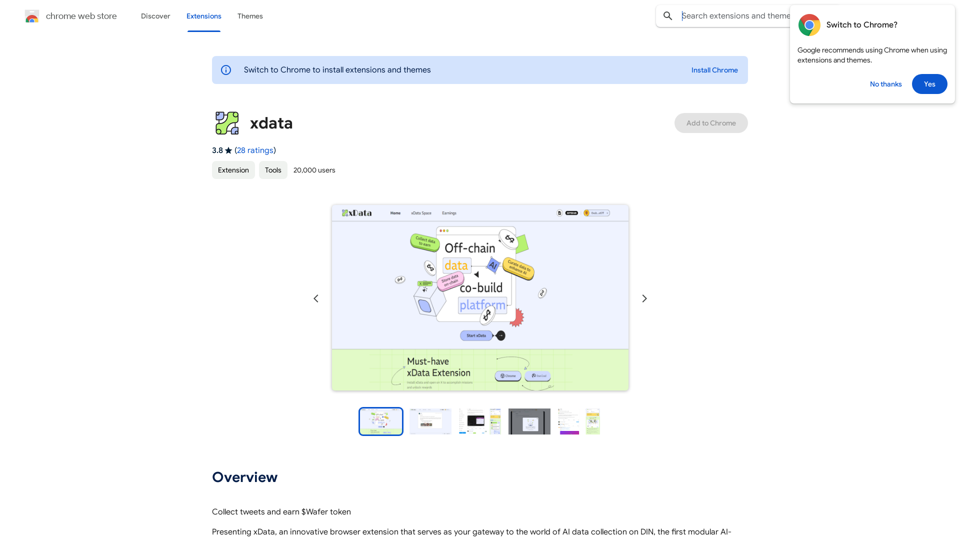
xdata xdata is a type of data that is used to extend or augment the functionality of a program or system. It is often used to provide additional information or context that is not available through traditional data sources. xdata can take many forms, including sensor data, log files, and social media posts. It is often unstructured or semi-structured, making it difficult to analyze and process using traditional data tools and techniques. However, xdata can provide valuable insights and competitive advantages when properly analyzed and utilized.
xdata xdata is a type of data that is used to extend or augment the functionality of a program or system. It is often used to provide additional information or context that is not available through traditional data sources. xdata can take many forms, including sensor data, log files, and social media posts. It is often unstructured or semi-structured, making it difficult to analyze and process using traditional data tools and techniques. However, xdata can provide valuable insights and competitive advantages when properly analyzed and utilized.Collect tweets and earn $Wafer tokens
193.90 M
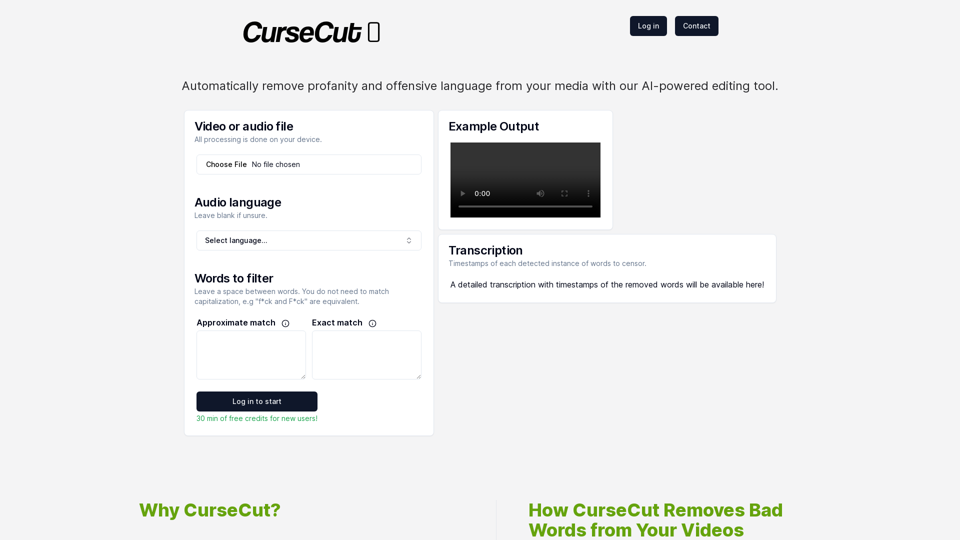
CurseCut - Automatic AI Profanity Removal for Video and Audio
CurseCut - Automatic AI Profanity Removal for Video and AudioEffortlessly remove profanity from your video audio using our advanced AI technology. Try CurseCut today for clean, professional content.
28.22 K
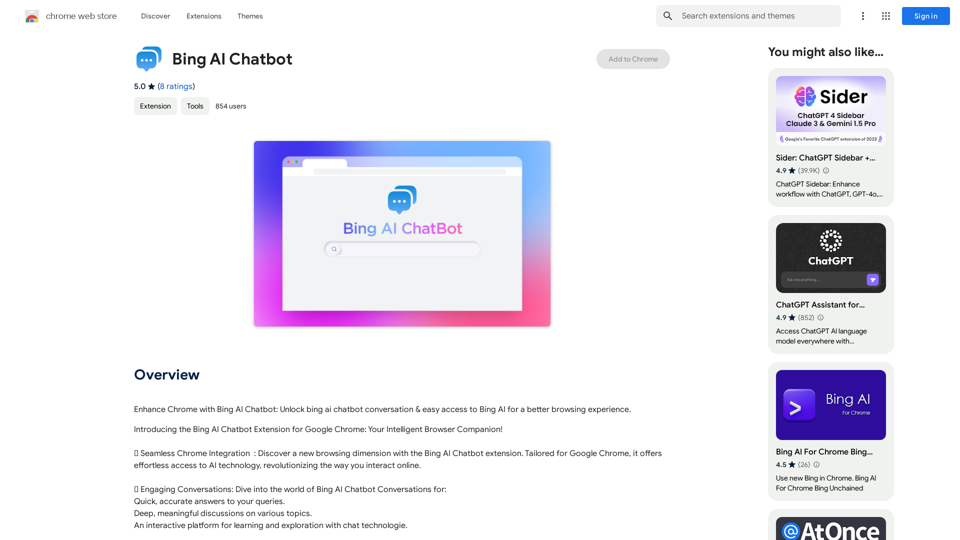
Bing AI Chatbot Bing AI Chatbot is a conversational AI developed by Microsoft, which uses natural language processing (NLP) technology to understand and respond to user queries.
Bing AI Chatbot Bing AI Chatbot is a conversational AI developed by Microsoft, which uses natural language processing (NLP) technology to understand and respond to user queries.Enhance Chrome with Bing AI Chatbot: Unlock Bing AI chatbot conversation and easily access Bing AI for a better browsing experience.
193.90 M
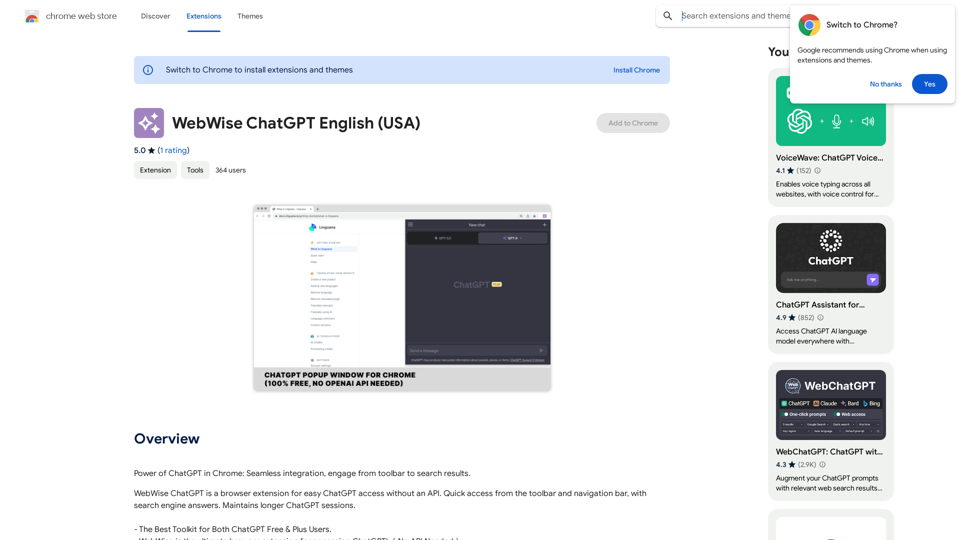
ChatGPT's power in Chrome: Seamlessly integrated, engage from the toolbar to search results.
193.90 M
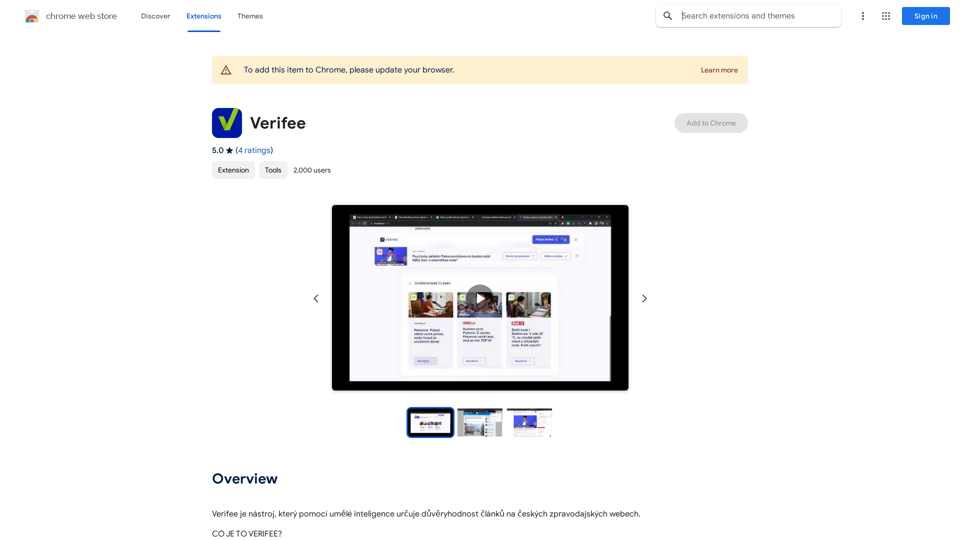
Verify is a tool that uses artificial intelligence to determine the trustworthiness of articles on Czech news websites.
193.90 M
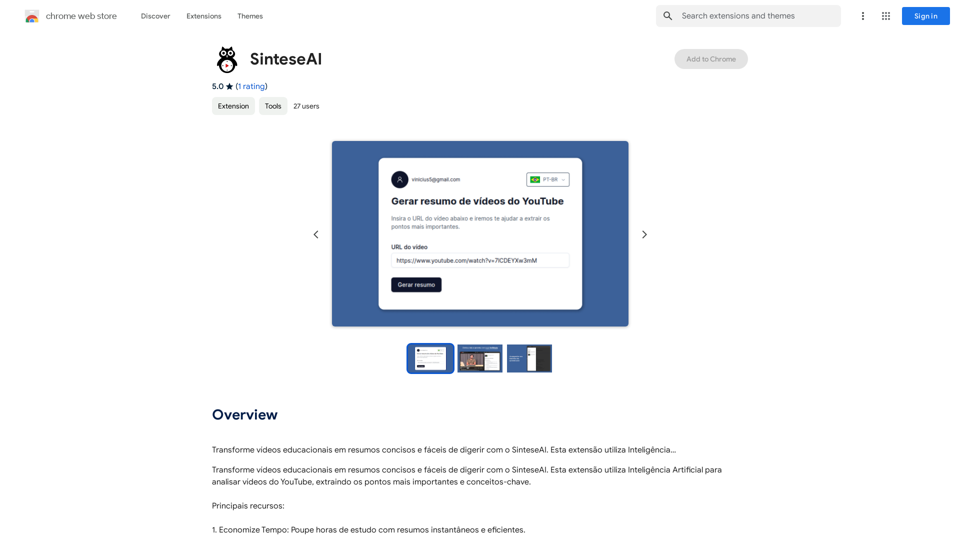
Turn educational videos into concise and easy-to-digest summaries with SinteseAI. This extension uses Artificial Intelligence...
193.90 M