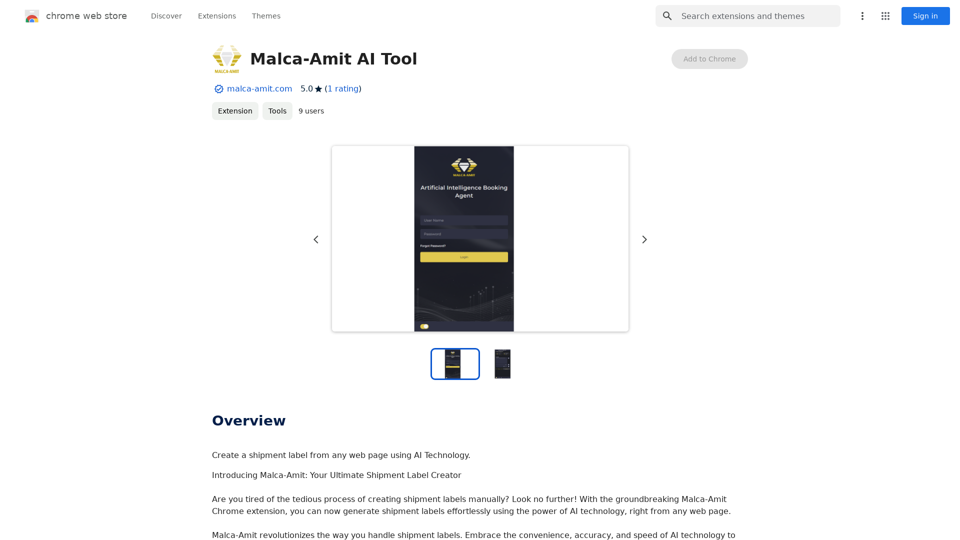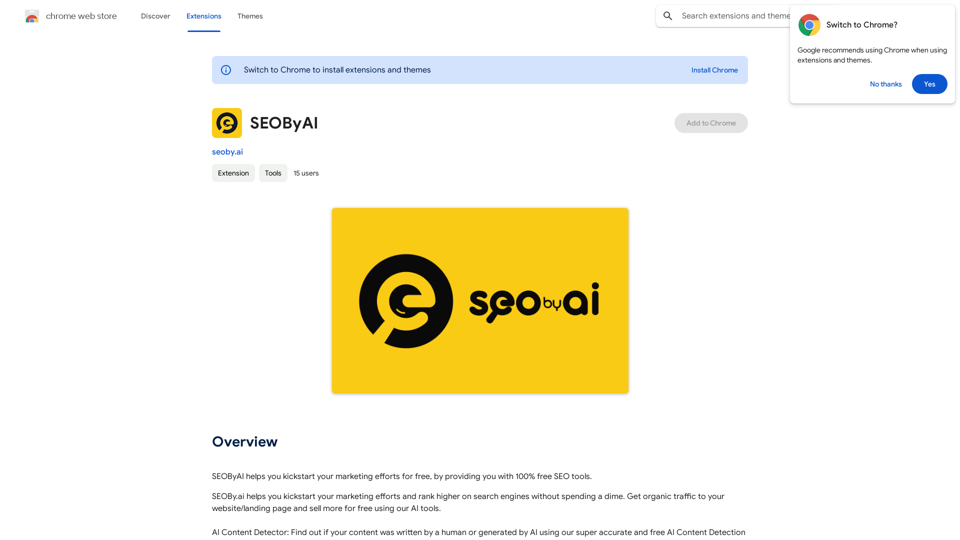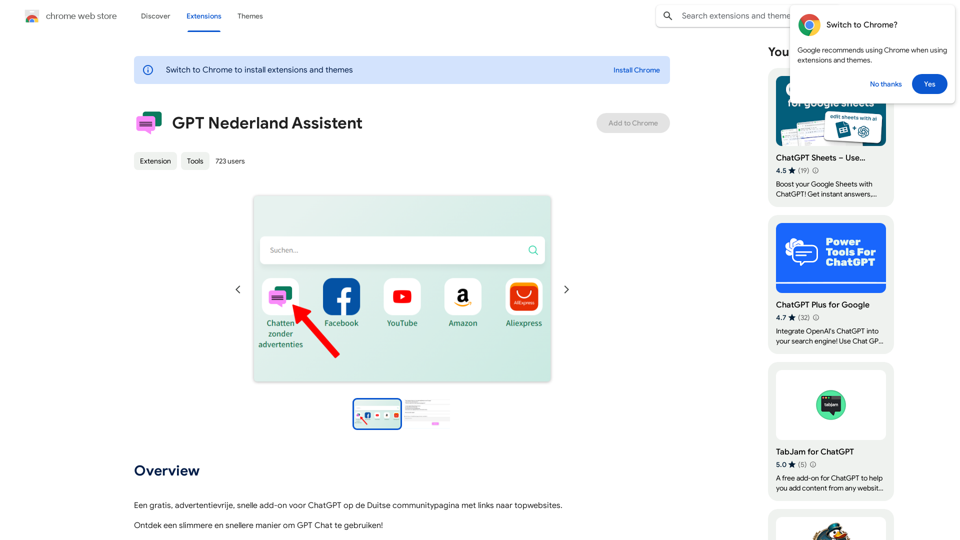Face Swap is an AI-powered platform that offers advanced face swapping capabilities along with image understanding and text-to-image generation features. Users can easily upload photos or videos to swap faces, creating entertaining memes and transforming visual storytelling. The platform utilizes cutting-edge AI technology to ensure natural-looking and seamless face swaps.
Face Swap - AI Face Swapper
Upload photos or videos to swap the face. Switch any face on photo and video. Generate magic AI face swap photos and videos.
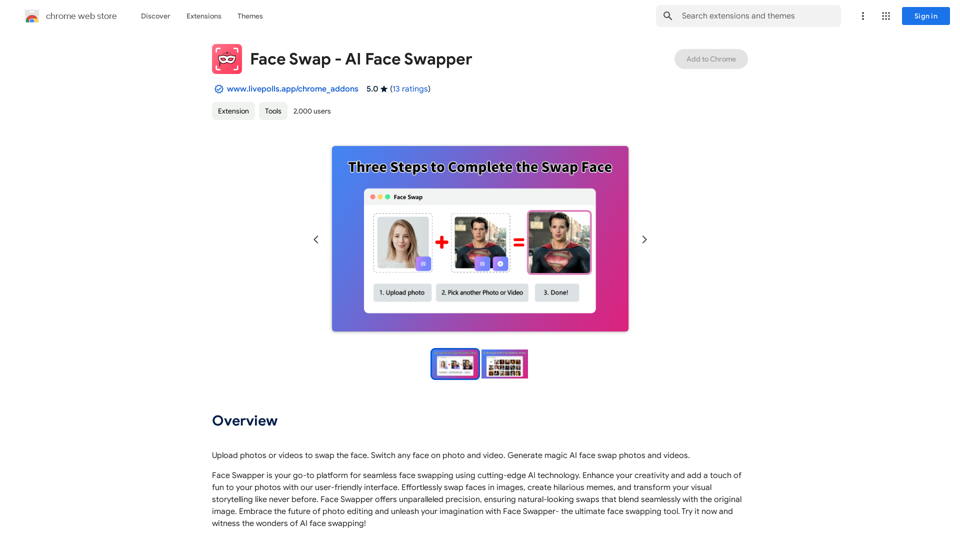
Introduction
Feature
Effortless Face Swapping
Upload photos or videos and swap faces with just a few clicks. Create hilarious memes and transform your visual content effortlessly.
Advanced AI Technology
Cutting-edge AI ensures natural-looking swaps that blend seamlessly with the original image, providing high-quality results.
User-Friendly Interface
Navigate the platform with ease thanks to its intuitive and user-friendly interface, making face swapping accessible to all users.
Versatile Applications
Perfect for creative projects, meme creation, artistic endeavors, and storytelling. Explore the possibilities of AI technology beyond just face swapping.
Multiple AI Technologies
Access a wide range of AI technologies, including image understanding and text-to-image generation, expanding your creative toolkit.
Flexible Pricing Options
Choose between a free version with limited features or a paid subscription offering additional benefits and enhanced capabilities.
FAQ
How do I use Face Swap?
To use Face Swap:
- Upload your photos or videos to the platform
- Select the face you want to swap
- Let the AI generate magic face swap photos and videos for you
What can I create with Face Swap?
Face Swap allows you to:
- Create hilarious memes
- Transform visual storytelling
- Develop unique artistic projects
- Explore various AI-powered creative possibilities
Is Face Swap free to use?
Face Swap offers:
- A free version with limited features
- A paid subscription with additional features and benefits
Choose the option that best suits your needs and creative goals.
Latest Traffic Insights
Monthly Visits
193.90 M
Bounce Rate
56.27%
Pages Per Visit
2.71
Time on Site(s)
115.91
Global Rank
-
Country Rank
-
Recent Visits
Traffic Sources
- Social Media:0.48%
- Paid Referrals:0.55%
- Email:0.15%
- Referrals:12.81%
- Search Engines:16.21%
- Direct:69.81%
Related Websites

TeamCreate AI: Build Your AI Dream Team in Minutes!
TeamCreate AI: Build Your AI Dream Team in Minutes!What if you could grow your team and boost productivity without the usual financial or hiring constraints? Teamcreate enables companies of all sizes to create AI workers for hundreds of roles in Sales, Finance, Product and more.
422

AG Intelligent Assistant - GPT Chat, Drawing, Vision, Networking
AG Intelligent Assistant - GPT Chat, Drawing, Vision, NetworkingDriven by models such as GPT-4 Turbo and GPT-4 O, this private AI work assistant supports a wide range of functions, including GPT networking, PDF analysis, GPT-4 Vision, SD drawing, and DALL·E 3 drawing, making it your most powerful AI work assistant!
193.90 M
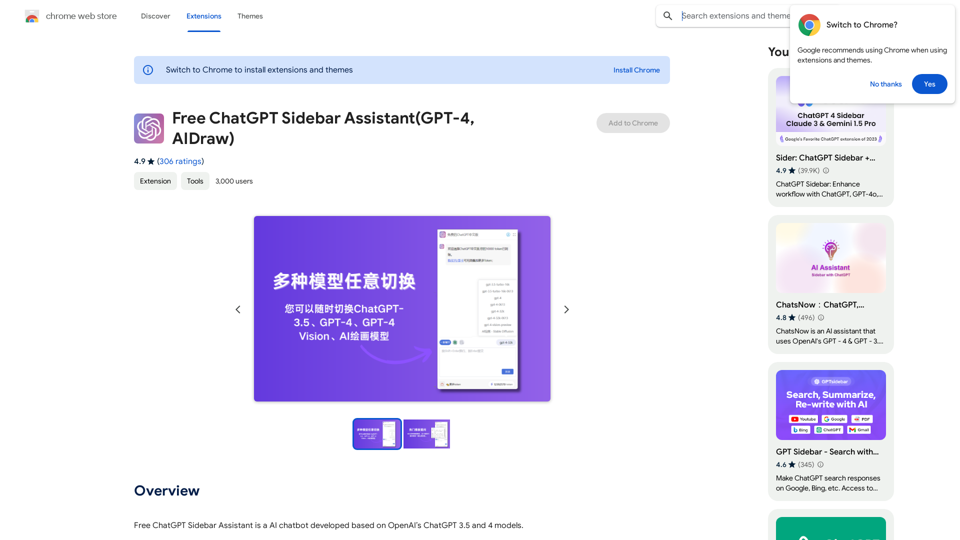
Free ChatGPT Sidebar Assistant is an AI chatbot developed based on OpenAI's ChatGPT 3.5 and 4 models.
193.90 M
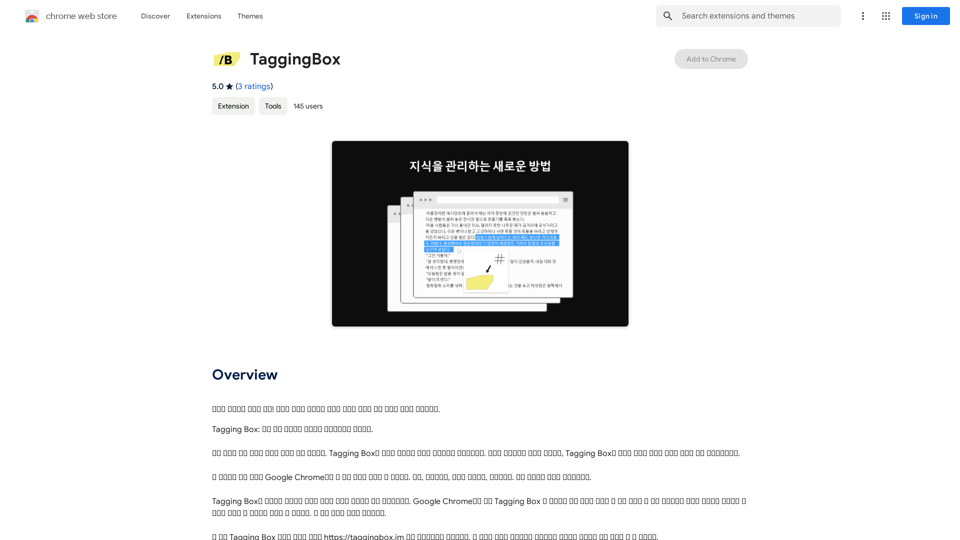
A new way to manage your knowledge! Just like sticking a sticker on an important note, we recommend the best tags for your information.
193.90 M
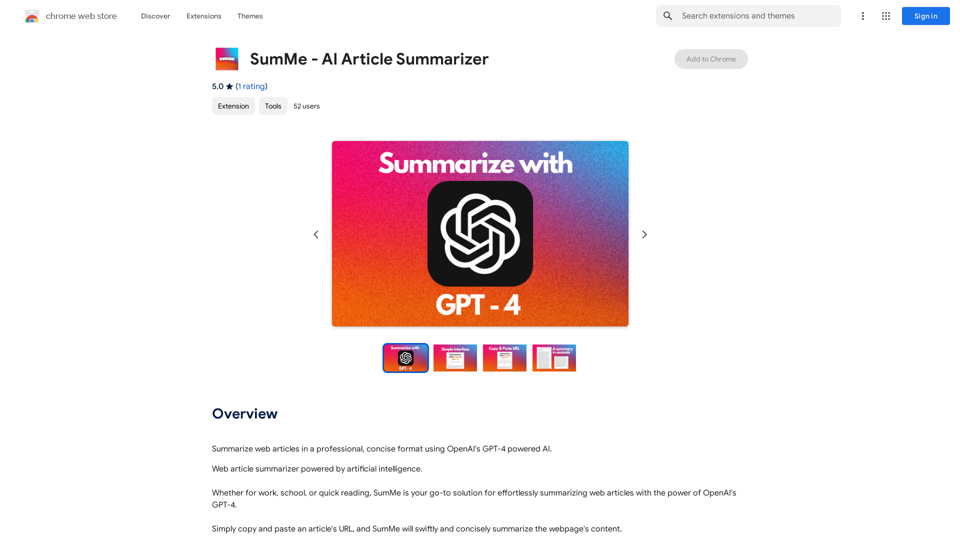
I can do that! Just paste the web article text here, and I'll generate a professional and concise summary using OpenAI's powerful GPT-4 model.
193.90 M