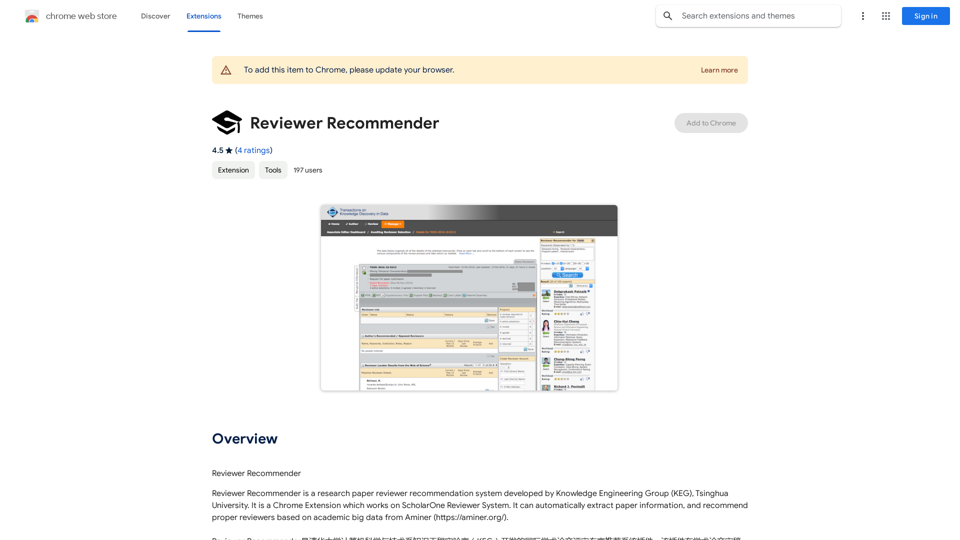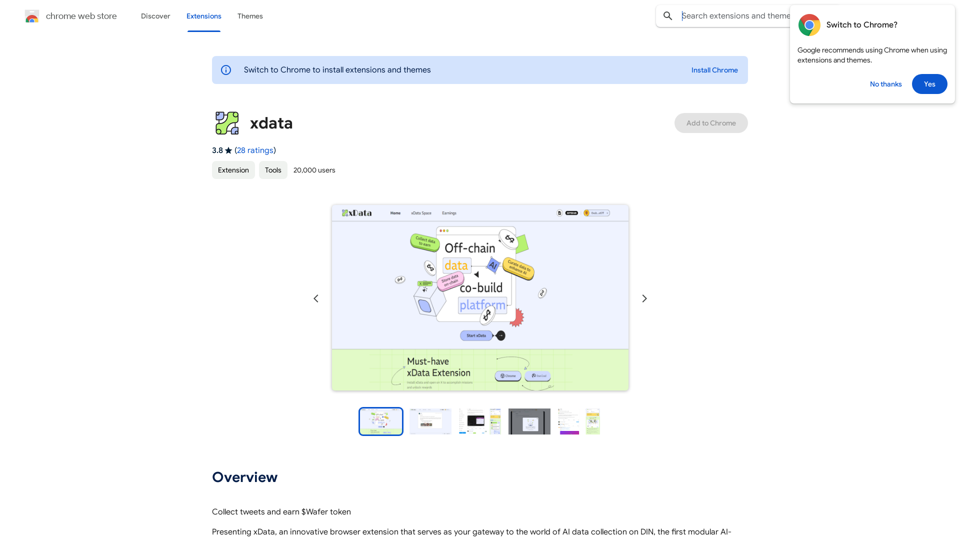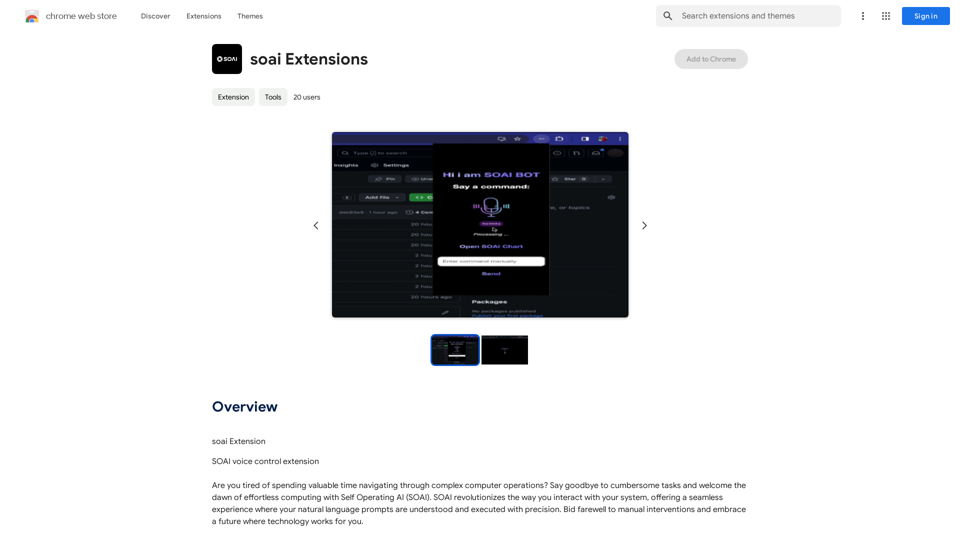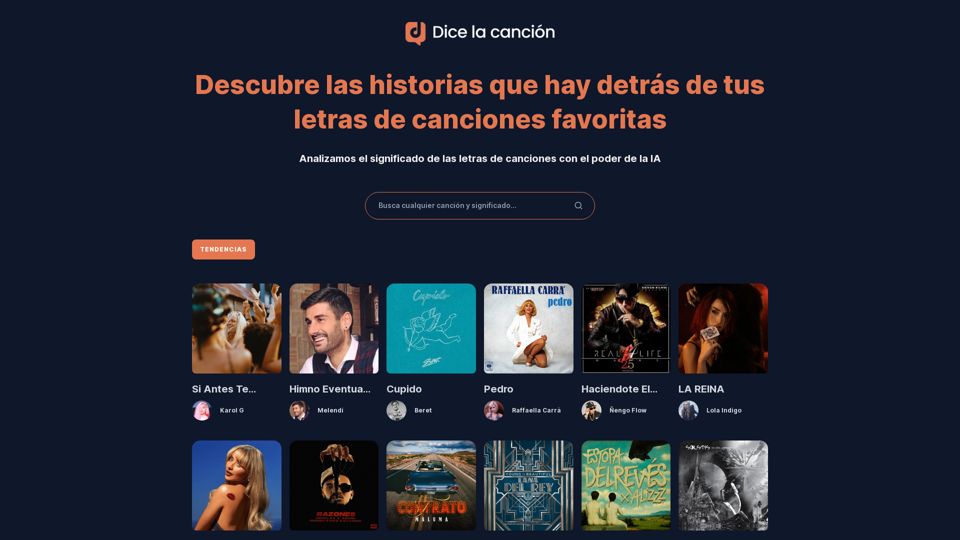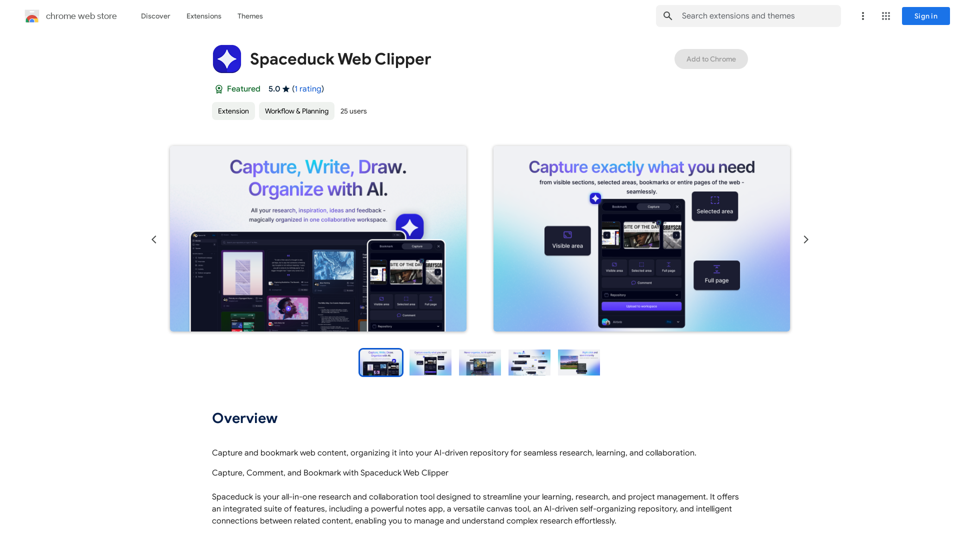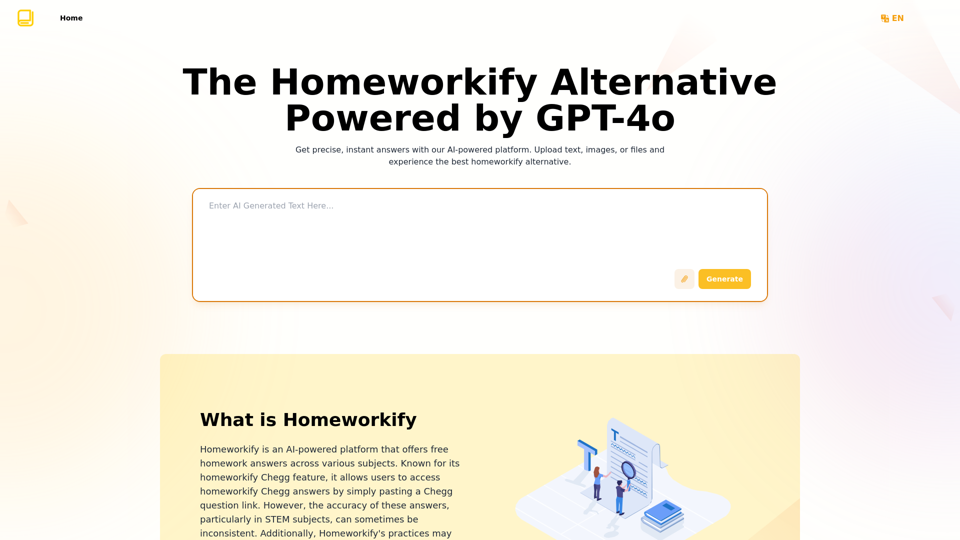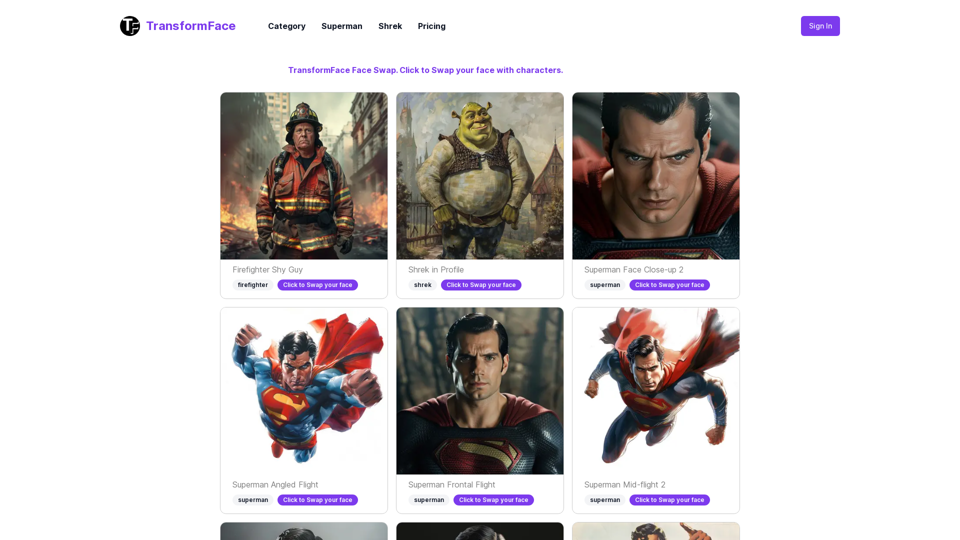PromptFolder 是一個 Chrome 擴充功能,旨在簡化 ChatGPT 和 Midjourney 等 AI 工具的提示管理。它提供了一個全面的解決方案,用於儲存、分享和發現提示,提高用戶在 AI 互動中的生產力和創造力。PromptFolder 具有提示組織、自定義和社群分享等功能,適用於尋求優化 AI 提示工作流程的個人用戶和協作團隊。
PromptFolder - ChatGPT
,ChatGPT,MidjourneyAI。
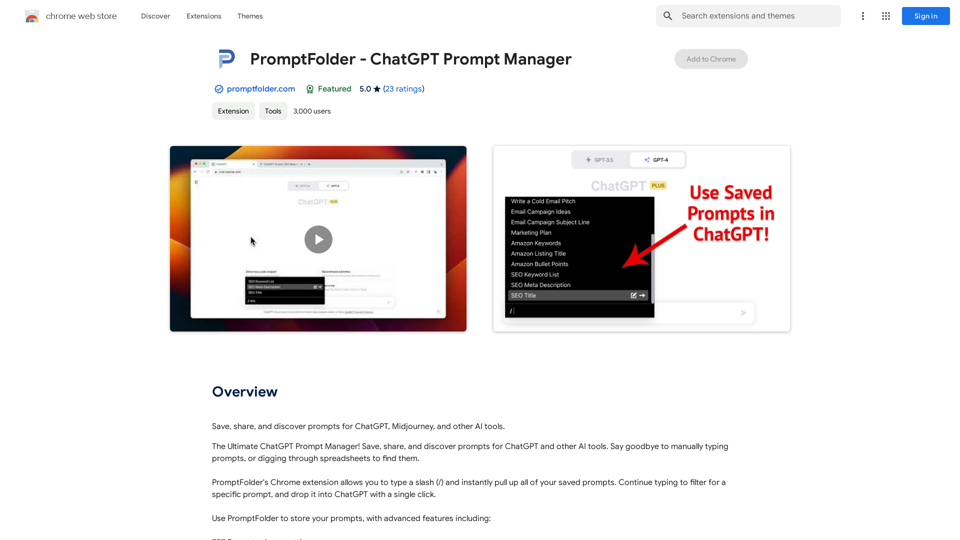
介紹
功能
高效提示管理
- 儲存提示以供將來使用
- 將提示組織到資料夾中
- 搜尋功能,快速檢索提示
無縫整合
- 輸入 "/" 即可立即存取已儲存的提示
- 一鍵過濾並將提示拖放到 ChatGPT 中
- 兼容各種 AI 工具(ChatGPT、Midjourney 等)
自定義和靈活性
- 使用變數和註釋自定義提示
- 從任何裝置存取提示
社群和協作
- 與他人分享提示
- 從社群中發現新的提示
- 探索社群區域以獲取想法和靈感
用戶友好界面
- Chrome 擴充功能,方便存取
- 直觀的提示組織系統
多樣化定價選項
- 具有有限功能的免費版本
- 具有額外功能和優惠的付費訂閱
常見問題
PromptFolder 如何提高生產力?
PromptFolder 通過以下方式提高生產力:
- 節省手動輸入提示的時間
- 提供快速存取提示庫
- 通過自定義功能減少錯誤
- 促進協作和想法分享
使用 PromptFolder 的一些最佳實踐是什麼?
最大化 PromptFolder 潛力的技巧:
- 利用資料夾進行有組織的提示管理
- 利用變數和註釋進行提示自定義
- 積極分享和協作提示
- 探索社群區域以獲取新想法
- 使用搜尋功能高效檢索提示
PromptFolder 適合團隊使用嗎?
是的,PromptFolder 支持團隊協作:
- 允許團隊成員之間分享提示
- 提供一個平台來發現和調整共享提示
- 實現團隊內一致的提示使用
最新流量資訊
月訪問量
193.90 M
跳出率
56.27%
每次訪問瀏覽頁數
2.71
訪問時長(s)
115.91
全球排名
-
國家排名
-
最近訪問量
流量來源
- 社交媒體:0.48%
- 付費推薦:0.55%
- 郵件:0.15%
- 推薦:12.81%
- 搜索引擎:16.21%
- 直接訪問:69.81%
相關網站
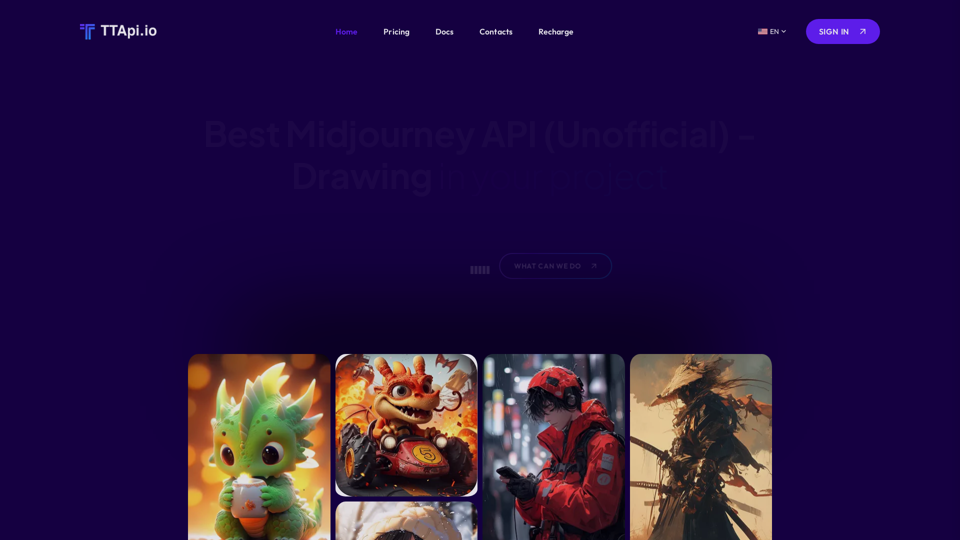
電影 Midjourney API è½¯å½ è²¡ç¥¨ - å¤§å¤§ç¥¨å¤§åŒ…å‹ | ttapi.io
電影 Midjourney API è½¯å½ è²¡ç¥¨ - å¤§å¤§ç¥¨å¤§åŒ…å‹ | ttapi.io發現經濟實惠的 Midjourney API 整合、最佳購買套件和廉價計畫。在 ttapi.io 今天就獲得可靠的 Midjourney API 服務和解決方案!
9.78 K