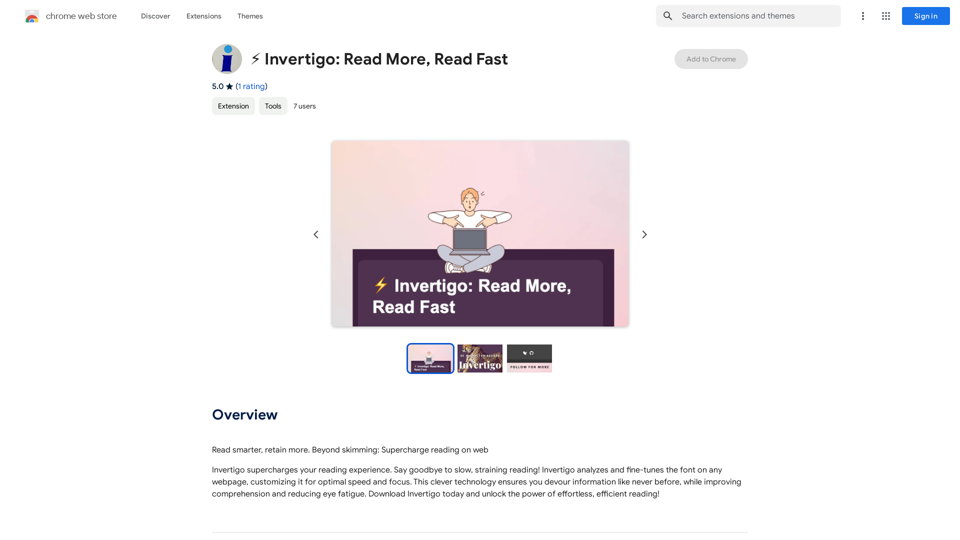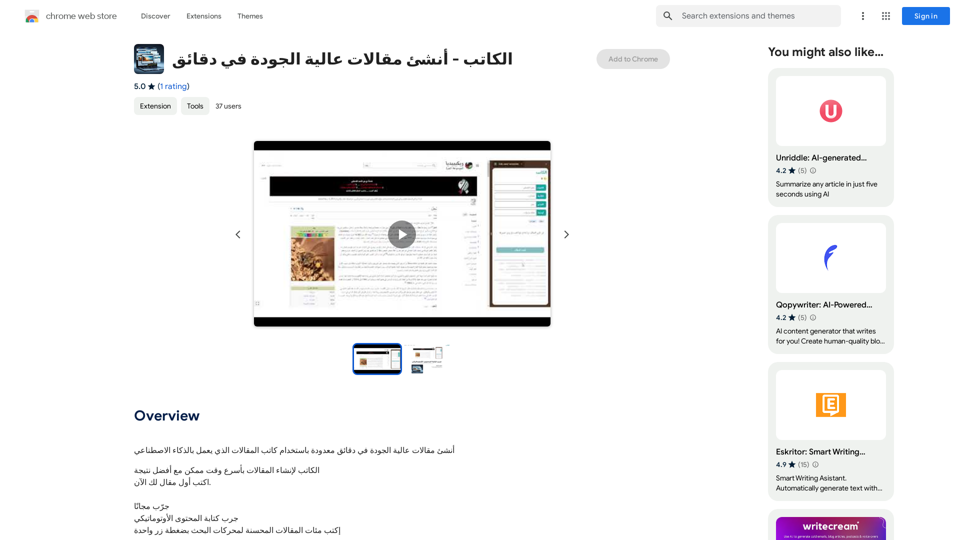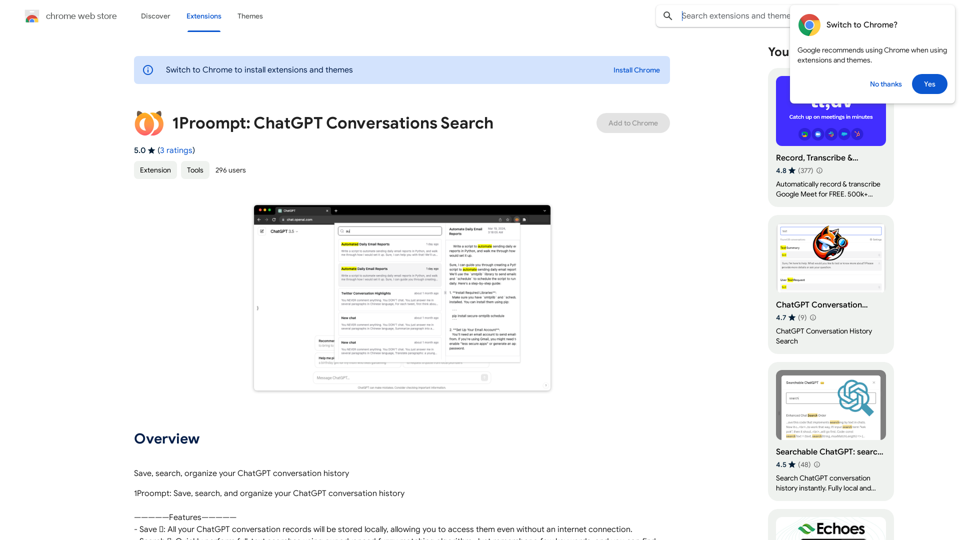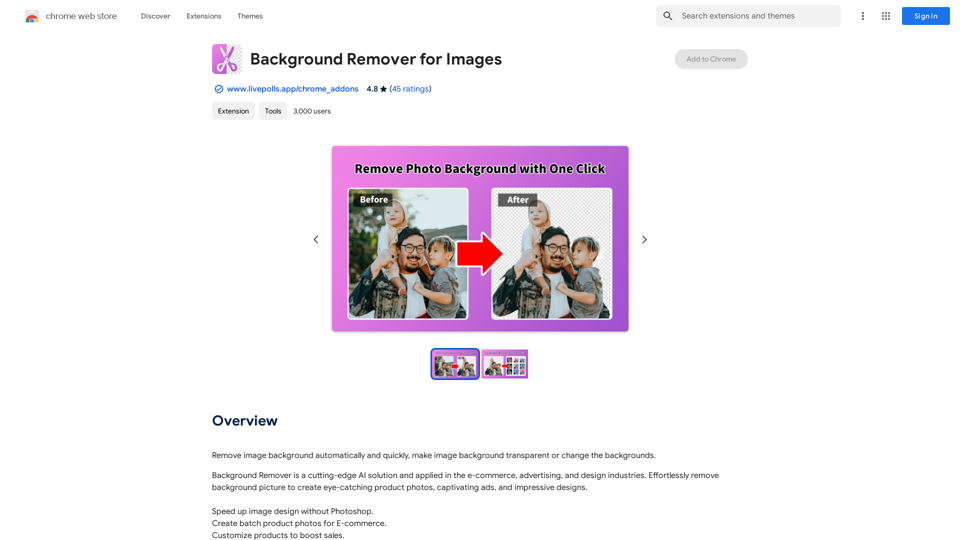Beatwave is a revolutionary audio and music visualizer platform that enables musicians, artists, and beatmakers to create captivating music videos effortlessly. With its automatic video creation engine, users can transform their audio tracks into stunning visualizers in under 60 seconds, helping to grow their fanbase and amplify music exposure.
Beatwave: Create Audio & Music Visualizers in Just a Few Clicks
Create engaging audio & music visualizers in seconds with Beatwave. Turn your tracks, beats, audio and podcasts into engaging videos easily.
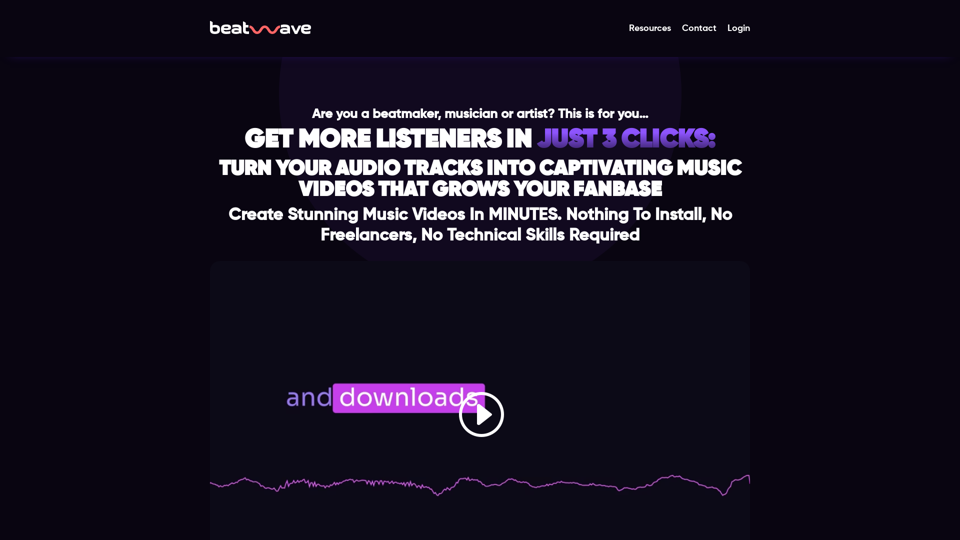
Introduction
Feature
Automatic Beatwave Engine
Create custom animated music videos in under 60 seconds using the proprietary video creator.
Done For You "Auto" Music Video Templates
Access a diverse range of professionally designed templates to make your music visually engaging.
Powerful Customization Editor
Personalize your videos with a creative toolset, including color customization, effects, and more.
Unlimited Creations
Create as many music videos as you want without any limitations.
No Watermarks
Enjoy watermark-free videos that represent your music brand professionally.
Upload Your Own Images & Artwork
Add your brand colors, artwork, and imagery to make your videos truly unique.
Customize Text, Colors & Styles
Tailor your videos to fit your music style and brand identity.
FAQ
How do I use Beatwave?
- Choose a Beatwave Template
- Upload Your Track
- Customize Your Video
- Create Your Video in under 60 seconds
Why should I choose Beatwave?
- Save Time: Focus on creating more great music
- Boost Productivity: Create multiple music videos at once
- Amplify Your Reach: Expand your fanbase with stunning videos
- Customization: Make your videos truly unique
What's included in the Beatwave package?
| Feature | Value |
|---|---|
| Automatic Beatwave Engine | $997 |
| Done For You "Auto" Music Video Templates | $1,997 |
| Powerful Customization Editor | $297 |
| Unlimited Creations | Included |
| No Watermarks | Included |
| Upload Your Own Images & Artwork | Included |
| Customize Text, Colors & Styles | Included |
What is the pricing and guarantee for Beatwave?
Beatwave is available for a limited time at $37. It comes with a 30-day, no-questions-asked money-back guarantee.
Is there a community for Beatwave users?
Yes, you can join the Beatwave community to connect with fellow artists, share your creations, and explore inspiring music visualizers.
Latest Traffic Insights
Monthly Visits
7.54 K
Bounce Rate
41.62%
Pages Per Visit
1.58
Time on Site(s)
9.14
Global Rank
2788249
Country Rank
United States 1406525
Recent Visits
Traffic Sources
- Social Media:8.67%
- Paid Referrals:1.24%
- Email:0.11%
- Referrals:20.07%
- Search Engines:39.00%
- Direct:30.66%
Related Websites
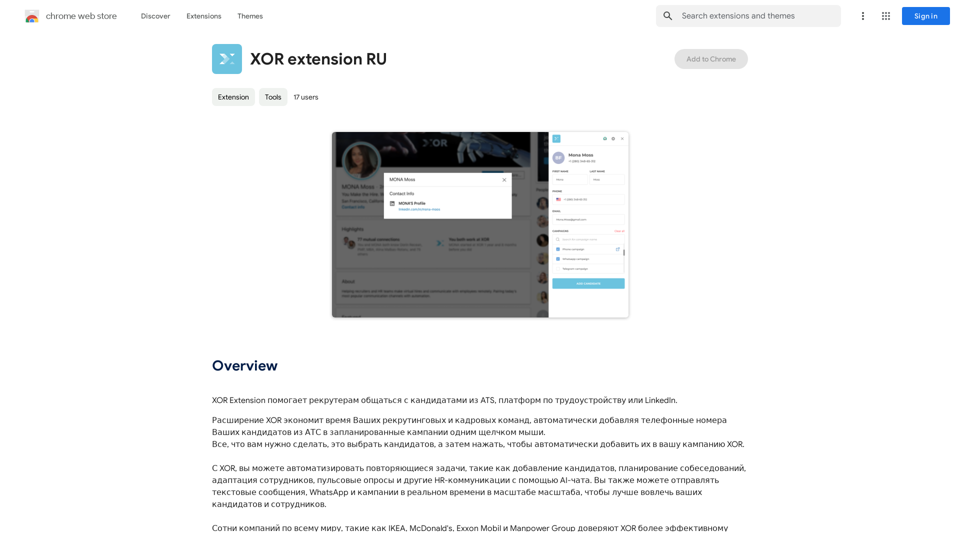
XOR Extension helps recruiters communicate with candidates from ATS, job boards, or LinkedIn.
193.90 M
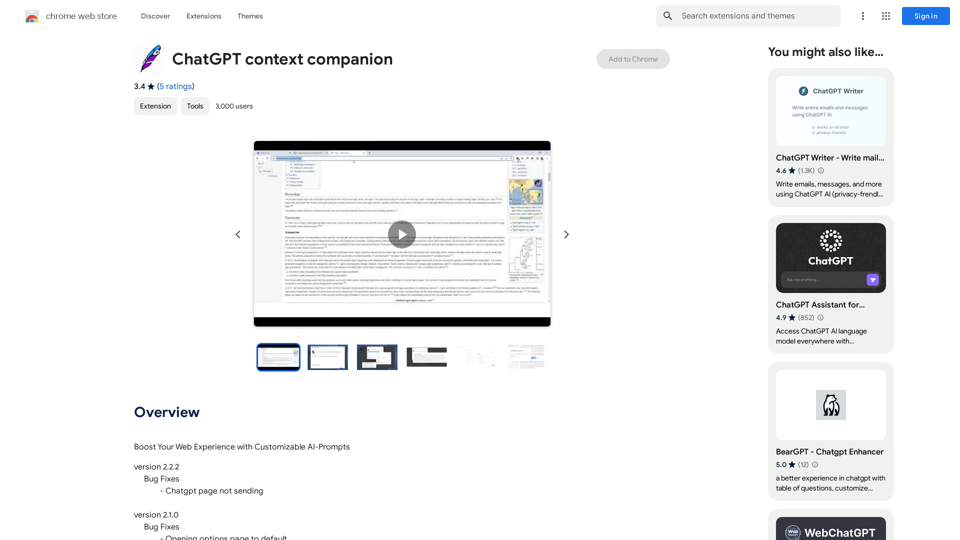
ChatGPT Context Companion The ChatGPT Context Companion is an innovative tool designed to enhance the conversational experience with ChatGPT, a cutting-edge language model. This companion tool provides users with a more comprehensive and engaging interaction by offering real-time suggestions, relevant information, and personalized responses. Key Features * Real-time Suggestions: The Context Companion provides users with relevant suggestions based on the conversation, enabling them to explore new topics, ask follow-up questions, or delve deeper into a subject. * Relevant Information: The tool offers users access to a vast knowledge base, providing them with accurate and up-to-date information on a wide range of topics, from science and history to entertainment and culture. * Personalized Responses: By analyzing the conversation context, the Context Companion generates personalized responses that cater to the user's interests, preferences, and communication style. Benefits * Enhanced Engagement: The ChatGPT Context Companion fosters a more engaging and interactive conversation, encouraging users to explore new ideas, ask questions, and learn from the conversation. * Improved Understanding: By providing users with relevant information and suggestions, the tool helps to clarify complex topics, resolve misunderstandings, and promote a deeper understanding of the subject matter. * Increased Productivity: The Context Companion saves users time and effort by offering quick access to relevant information, enabling them to focus on the conversation and achieve their goals more efficiently. Applications * Education: The ChatGPT Context Companion is an invaluable resource for students, teachers, and researchers, providing them with a wealth of information, suggestions, and insights to support their learning and research endeavors. * Business: The tool is an excellent communication aid for professionals, enabling them to access relevant information, generate ideas, and respond to customer inquiries more effectively. * Entertainment: The Context Companion adds a new dimension to online conversations, making them more engaging, informative, and enjoyable for users.
ChatGPT Context Companion The ChatGPT Context Companion is an innovative tool designed to enhance the conversational experience with ChatGPT, a cutting-edge language model. This companion tool provides users with a more comprehensive and engaging interaction by offering real-time suggestions, relevant information, and personalized responses. Key Features * Real-time Suggestions: The Context Companion provides users with relevant suggestions based on the conversation, enabling them to explore new topics, ask follow-up questions, or delve deeper into a subject. * Relevant Information: The tool offers users access to a vast knowledge base, providing them with accurate and up-to-date information on a wide range of topics, from science and history to entertainment and culture. * Personalized Responses: By analyzing the conversation context, the Context Companion generates personalized responses that cater to the user's interests, preferences, and communication style. Benefits * Enhanced Engagement: The ChatGPT Context Companion fosters a more engaging and interactive conversation, encouraging users to explore new ideas, ask questions, and learn from the conversation. * Improved Understanding: By providing users with relevant information and suggestions, the tool helps to clarify complex topics, resolve misunderstandings, and promote a deeper understanding of the subject matter. * Increased Productivity: The Context Companion saves users time and effort by offering quick access to relevant information, enabling them to focus on the conversation and achieve their goals more efficiently. Applications * Education: The ChatGPT Context Companion is an invaluable resource for students, teachers, and researchers, providing them with a wealth of information, suggestions, and insights to support their learning and research endeavors. * Business: The tool is an excellent communication aid for professionals, enabling them to access relevant information, generate ideas, and respond to customer inquiries more effectively. * Entertainment: The Context Companion adds a new dimension to online conversations, making them more engaging, informative, and enjoyable for users.Boost Your Web Experience with Customizable AI-Prompts
193.90 M
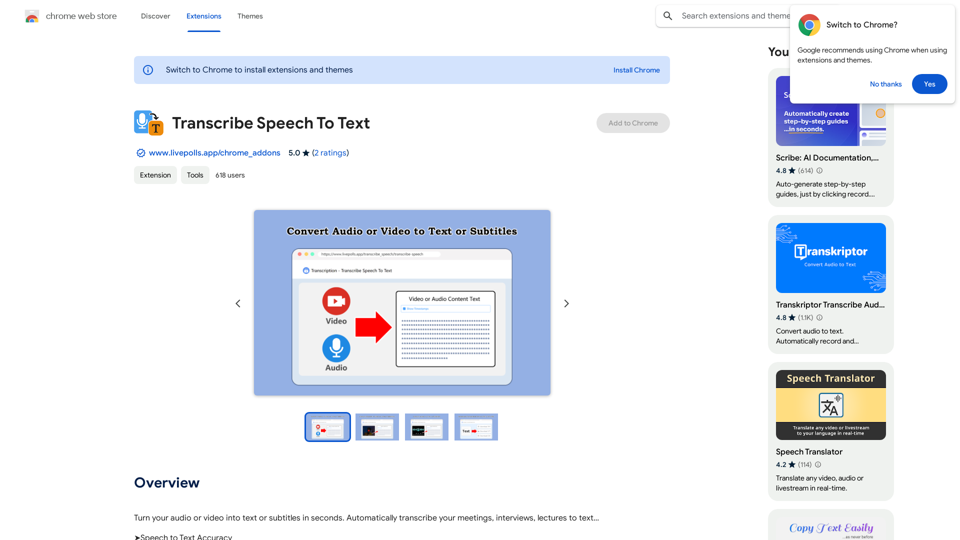
Convert your audio or video into text or subtitles in seconds. Automatically transcribe your meetings, interviews, and lectures to text...
193.90 M