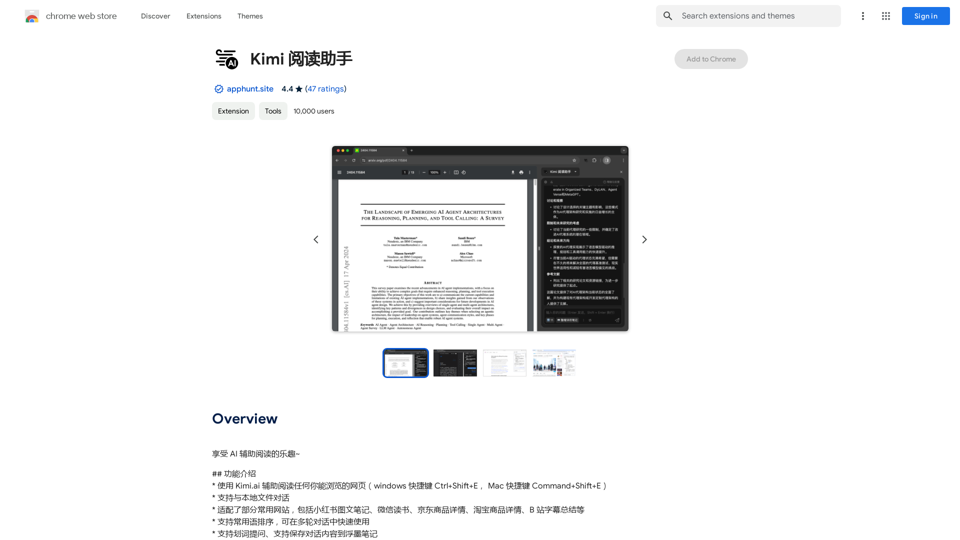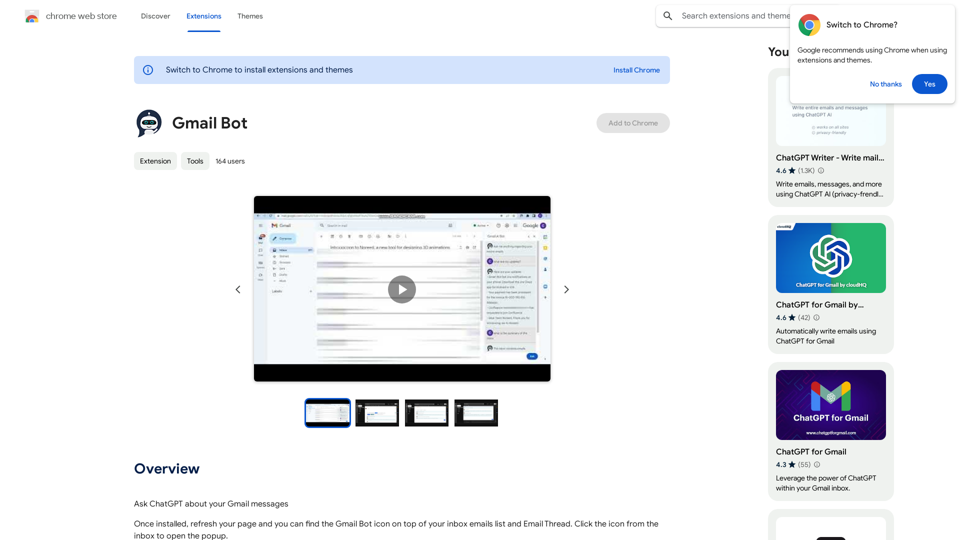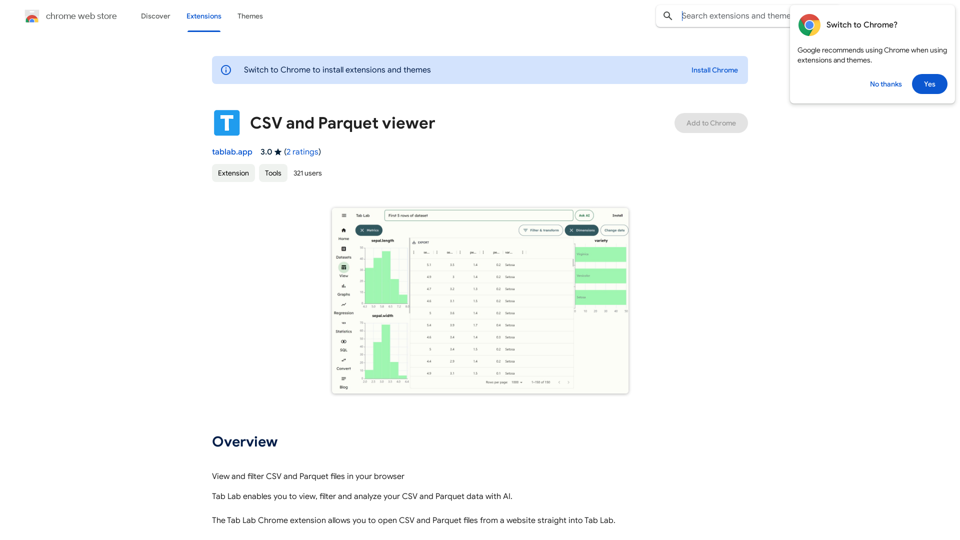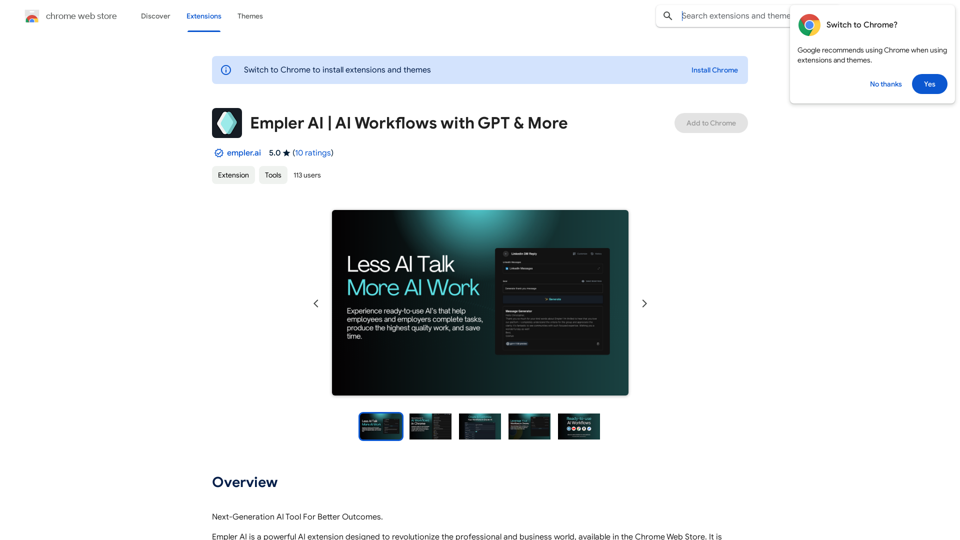Job Tracker is a Chrome extension designed to simplify and enhance the job application process. It offers a centralized platform for saving, tracking, and managing job applications, while also providing AI-powered tools for resume optimization and interview preparation. The extension aims to streamline job searches, improve application quality, and expand professional networks.
Job Tracker
Save, track, and manage all your job applications in one place. Build your professional network and get hired.
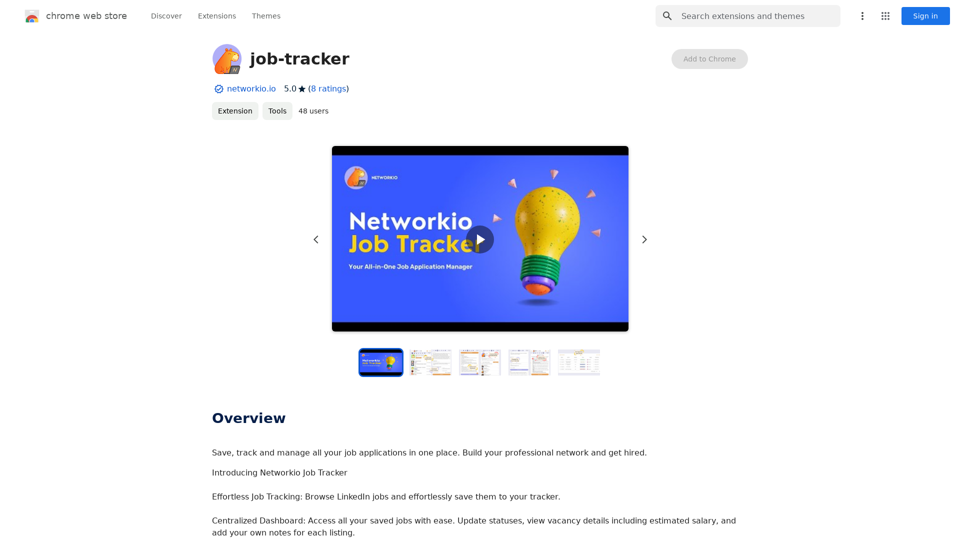
Introduction
Feature
Effortless Job Tracking
- Browse LinkedIn jobs
- Save job listings directly to the tracker
- Centralized dashboard for easy access to all saved jobs
Comprehensive Job Management
- Update application statuses
- View vacancy details including estimated salary
- Add personal notes to each job listing
AI-Powered Tools
- Generate customized cover letters for each application
- Simulate interviews with AI interview tool
- Extract keywords to optimize resumes for applicant tracking systems
Networking Opportunities
- Expand professional network with brief introductions
- Browse profiles of Networkio members for potential connections
Flexible Pricing Model
- Free version with limited features
- Paid subscription for extended access and additional benefits
Multi-Device Accessibility
- Use Job Tracker across multiple devices with a single subscription
User-Friendly Interface
- Streamlined job search process
- Time-saving features for efficient application management
FAQ
Is Job Tracker free to use?
Yes, Job Tracker offers a free version with limited features. Users can access basic functionalities without cost, while a paid subscription is available for extended access and additional benefits.
Can I use Job Tracker on multiple devices?
Yes, Job Tracker is accessible on multiple devices with a single subscription. This allows users to manage their job applications seamlessly across different platforms.
How do I cancel my subscription?
You can cancel your subscription at any time through the Job Tracker dashboard. The process is designed to be straightforward and user-friendly.
What are the main features of Job Tracker?
Job Tracker offers several key features:
- Effortless job tracking from LinkedIn
- Centralized dashboard for managing applications
- AI-powered tools for cover letters and interview preparation
- Networking opportunities with other professionals
- Resume optimization for applicant tracking systems
How can Job Tracker help in my job search?
Job Tracker can significantly improve your job search by:
- Streamlining the application process
- Providing AI-powered tools for customizing cover letters and resumes
- Offering interview simulation for better preparation
- Facilitating networking with other professionals in your industry
- Centralizing all your job applications in one easy-to-manage platform
Latest Traffic Insights
Monthly Visits
193.90 M
Bounce Rate
56.27%
Pages Per Visit
2.71
Time on Site(s)
115.91
Global Rank
-
Country Rank
-
Recent Visits
Traffic Sources
- Social Media:0.48%
- Paid Referrals:0.55%
- Email:0.15%
- Referrals:12.81%
- Search Engines:16.21%
- Direct:69.81%
Related Websites
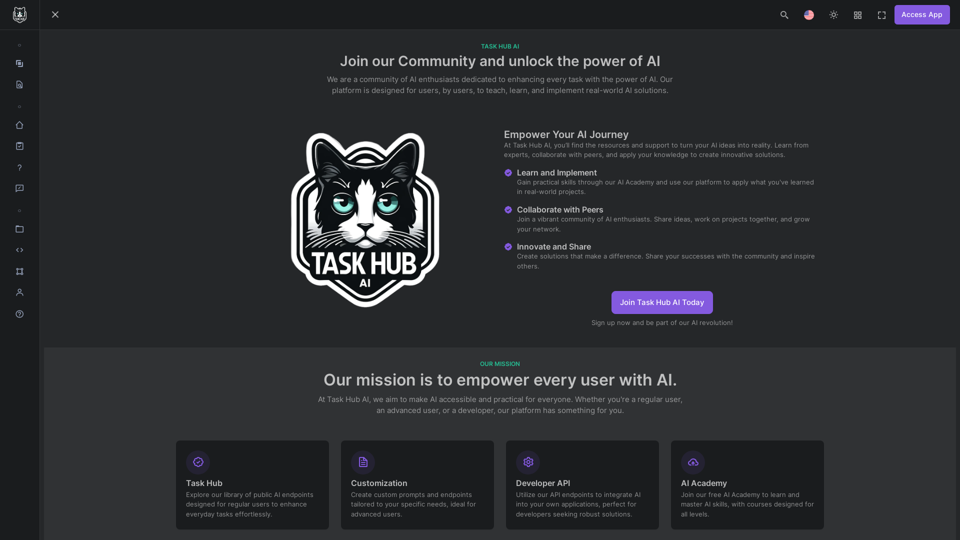
Unlock the power of AI with Task Hub AI. Learn from experts, collaborate with peers, and innovate with our AI community. Sign up now to turn your AI ideas into reality!
0
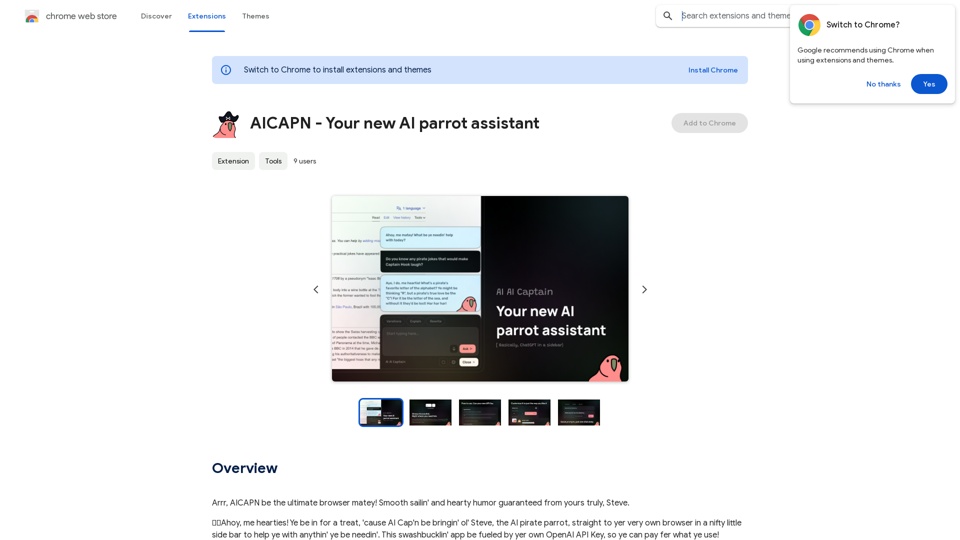
Ahoy, AICAPN is the ultimate browser buddy! Smooth sailing and hearty humor guaranteed from yours truly, Steve.
193.90 M
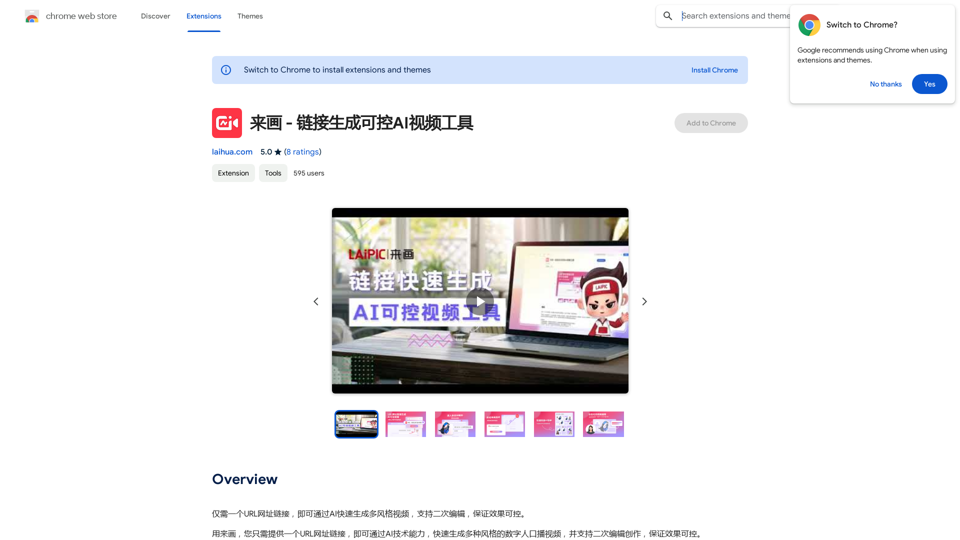
With just one URL link, you can quickly generate videos in multiple styles using AI. It supports secondary editing and ensures controllable results.
193.90 M
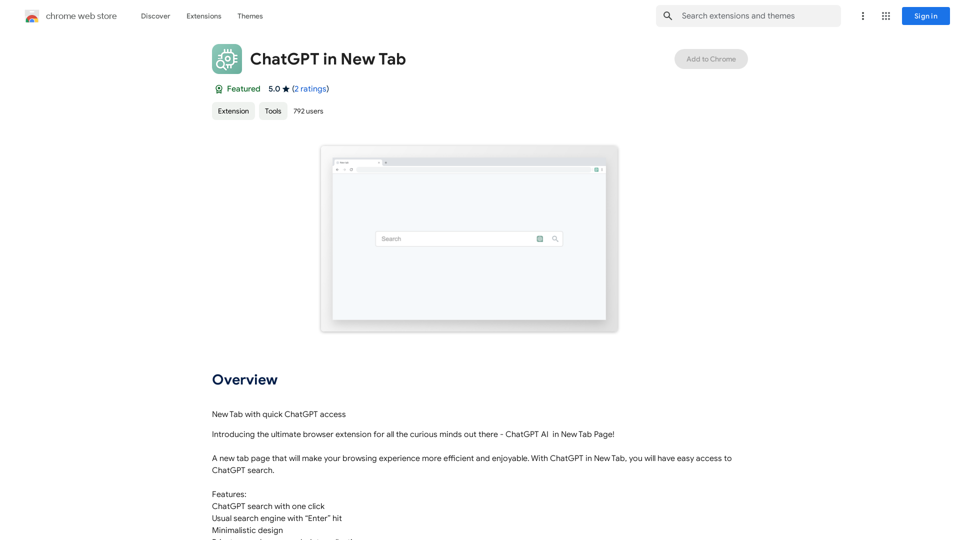
Open ChatGPT in a New Tab You can open ChatGPT in a new tab by following these steps: #Method 1: Using the Browser's Context Menu 1. Right-click on the ChatGPT link or button. 2. Select "Open in new tab" or "Open link in new tab" from the context menu. #Method 2: Using the Keyboard Shortcut 1. Press `Ctrl + Click` (Windows/Linux) or `Cmd + Click` (Mac) on the ChatGPT link or button. #Method 3: Using the Browser's Toolbar 1. Click on the ChatGPT link or button while holding down the `Ctrl` key (Windows/Linux) or `Cmd` key (Mac). 2. Release the key after the new tab is opened. By following these methods, you can easily open ChatGPT in a new tab and start chatting without leaving your current page.
Open ChatGPT in a New Tab You can open ChatGPT in a new tab by following these steps: #Method 1: Using the Browser's Context Menu 1. Right-click on the ChatGPT link or button. 2. Select "Open in new tab" or "Open link in new tab" from the context menu. #Method 2: Using the Keyboard Shortcut 1. Press `Ctrl + Click` (Windows/Linux) or `Cmd + Click` (Mac) on the ChatGPT link or button. #Method 3: Using the Browser's Toolbar 1. Click on the ChatGPT link or button while holding down the `Ctrl` key (Windows/Linux) or `Cmd` key (Mac). 2. Release the key after the new tab is opened. By following these methods, you can easily open ChatGPT in a new tab and start chatting without leaving your current page.New Tab with Quick ChatGPT Access
193.90 M