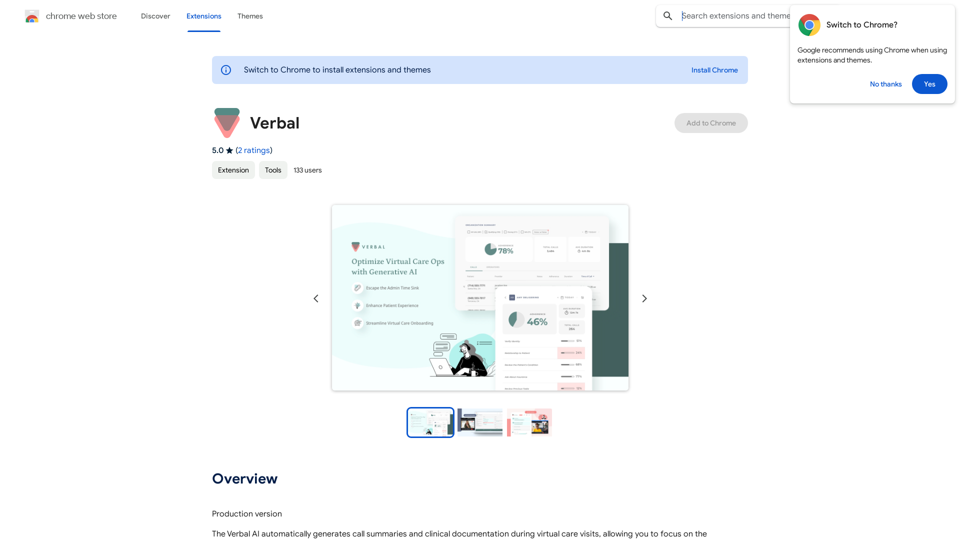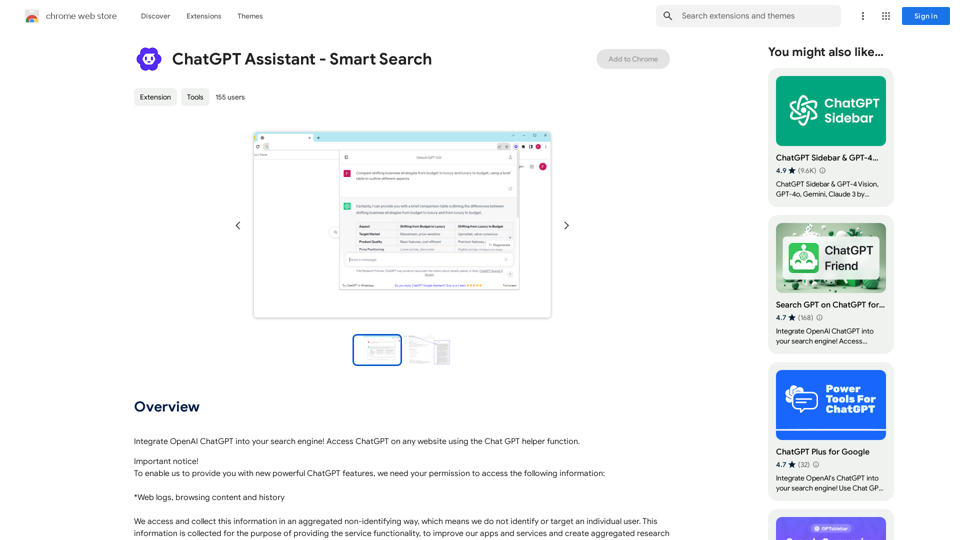Perchance AI Story is an innovative AI-powered story generator that allows users to create and continue unique narratives. This tool offers a seamless way for both aspiring writers and creative enthusiasts to explore storytelling with the assistance of artificial intelligence.
Perchance AI Story
Perchance AI Story is a website that supports multiple languages and can continue to write stories.
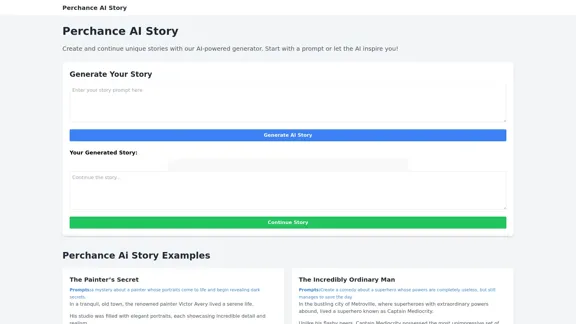
Introduction
Feature
-
AI-Powered Story Generation
- Users can start with a prompt or let the AI inspire them
- Generates unique stories based on user input or random prompts
-
Story Continuation
- Option to continue the generated story, allowing for extended narratives
- Enables users to build upon the AI-generated content
-
Diverse Story Prompts
- Offers a wide range of creative prompts across various genres
- Examples include love stories, horror tales, comedies, and fantasies
-
Genre Flexibility
- Supports multiple genres including mystery, comedy, romance, and sci-fi
- Allows users to experiment with different storytelling styles
-
Interactive User Interface
- Simple and intuitive design for easy story generation
- Clear buttons for generating and continuing stories
-
Example Stories
- Provides sample stories to showcase the AI's capabilities
- Demonstrates the tool's versatility in creating engaging narratives
FAQ
How does Perchance AI Story work?
Perchance AI Story uses artificial intelligence to generate unique stories based on user prompts or randomly generated ideas. Users can input their own story concepts or use the provided prompts, and the AI will create a narrative accordingly.
Can I continue a story after it's been generated?
Yes, Perchance AI Story offers a "Continue Story" feature that allows users to extend the generated narrative. This enables you to build upon the initial AI-created content and develop the story further.
What types of stories can I create with Perchance AI Story?
The tool supports a wide range of genres and styles, including mystery, comedy, romance, horror, fantasy, and science fiction. Users can create diverse stories from love tales between seasons to adventures of time-traveling pirates.
Is Perchance AI Story suitable for professional writers?
While Perchance AI Story can be a valuable tool for inspiration and overcoming writer's block, it's primarily designed for creative exploration and fun. Professional writers might find it useful for generating ideas, but the tool is not intended to replace human creativity and writing skills.
Evaluation
-
Perchance AI Story offers an engaging and accessible platform for creative writing, making it easy for users to generate unique stories across various genres. Its user-friendly interface and diverse prompt options cater to both novice and experienced storytellers.
-
The ability to continue stories is a standout feature, allowing users to build upon the AI-generated content and potentially create more complex narratives. This interactivity enhances the user experience and encourages creativity.
-
While the tool demonstrates impressive versatility in generating stories across different genres, the quality and coherence of the generated content may vary. Users should be prepared to edit and refine the AI-generated stories for more polished results.
-
The provided example stories and prompts serve as good starting points and showcase the tool's capabilities. However, more advanced writers might find the generated content somewhat simplistic or lacking in depth.
-
As an AI-powered tool, Perchance AI Story could benefit from more advanced features such as character development options, plot structure guidance, or theme exploration to provide a more comprehensive storytelling experience.
-
Overall, Perchance AI Story is a fun and innovative tool for sparking creativity and exploring storytelling possibilities. It's particularly valuable for overcoming writer's block or generating quick story ideas, but should be viewed as a complementary tool rather than a replacement for human creativity in writing.
Latest Traffic Insights
Monthly Visits
0
Bounce Rate
0.00%
Pages Per Visit
0.00
Time on Site(s)
0.00
Global Rank
-
Country Rank
-
Recent Visits
Traffic Sources
- Social Media:0.00%
- Paid Referrals:0.00%
- Email:0.00%
- Referrals:0.00%
- Search Engines:0.00%
- Direct:0.00%
Related Websites
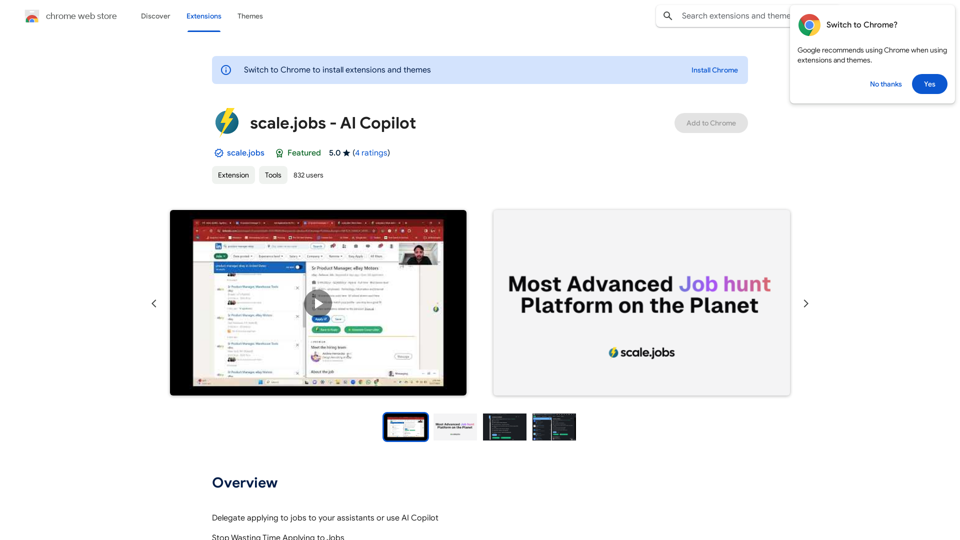
Delegate applying to jobs to your assistants or use AI Copilot Applying to jobs can be a tedious and time-consuming task. Delegate this task to your assistants and let them handle the initial application process, including resume submission and cover letter writing. Alternatively, utilize AI Copilot, an innovative tool that can automate the job application process, saving you time and energy. By delegating or automating this task, you can focus on more important things, such as preparing for interviews, networking, and building meaningful connections in your industry. This approach can also increase your chances of getting hired, as your assistants or AI Copilot can help you apply to more job openings, thereby increasing your visibility and reach. Remember, time is valuable, and by delegating or automating the job application process, you can make the most of your time and achieve your career goals more efficiently.
193.90 M
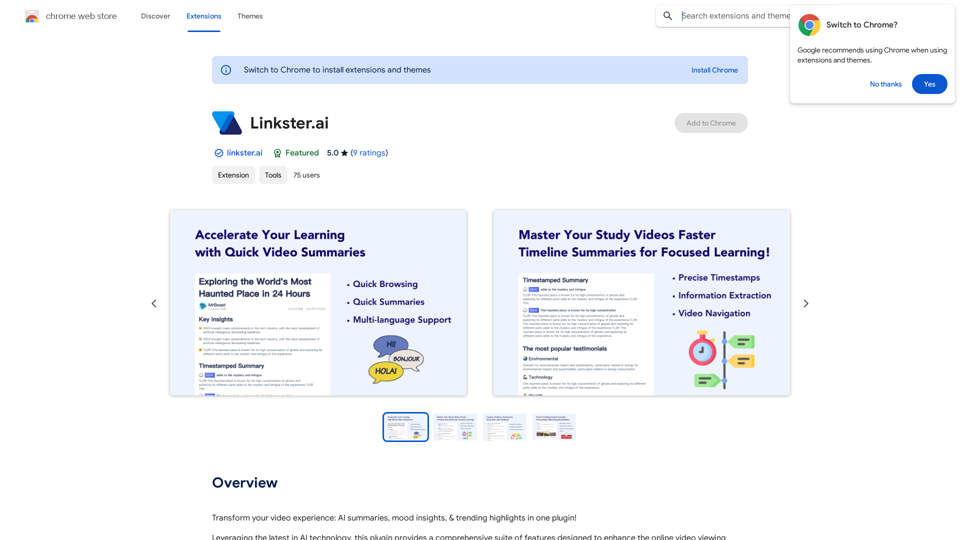
Transform your video experience: AI summaries, mood insights, & trending highlights in one plugin!
193.90 M
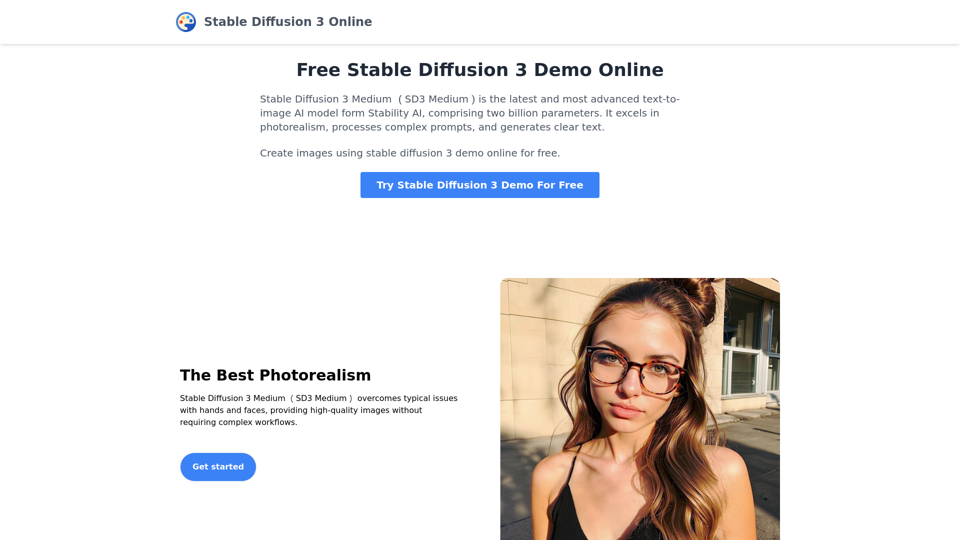
Stable Diffusion 3 Medium is the latest and most advanced text-to-image AI model. You can use the Stable Diffusion 3 Medium demo online for free.
0
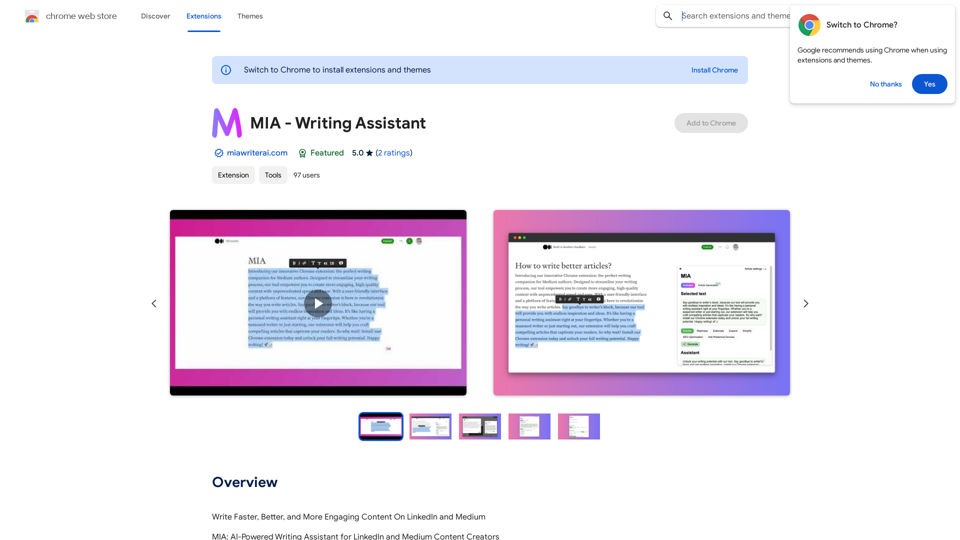
Write Faster, Better, and More Engaging Content On LinkedIn and Medium Tired of staring at a blank page? We've all been there. But what if you could write compelling content for LinkedIn and Medium with ease? Here's how: * Find Your Niche: What are you passionate about? What do you know a lot about? Focus your writing on topics that genuinely interest you. * Craft a Killer Headline: Your headline is your first impression. Make it catchy, clear, and benefit-driven. * Structure for Success: Use headings, subheadings, and bullet points to break up your text and make it easy to read. * Tell a Story: People connect with stories. Weave narratives into your content to make it more engaging. * Keep it Concise: Get to the point quickly. People have short attention spans, so respect their time. * Use Visuals: Images, videos, and infographics can break up text and make your content more visually appealing. * Proofread Carefully: Typos and grammatical errors can damage your credibility. Always proofread your work before publishing. * Promote Your Content: Share your articles on social media and engage with your audience in the comments. By following these tips, you can write faster, better, and more engaging content for LinkedIn and Medium.
193.90 M

Find inspiration online and buy the look. Choose any picture while you're browsing and search for similar styles from Fynd's entire catalog.
193.90 M
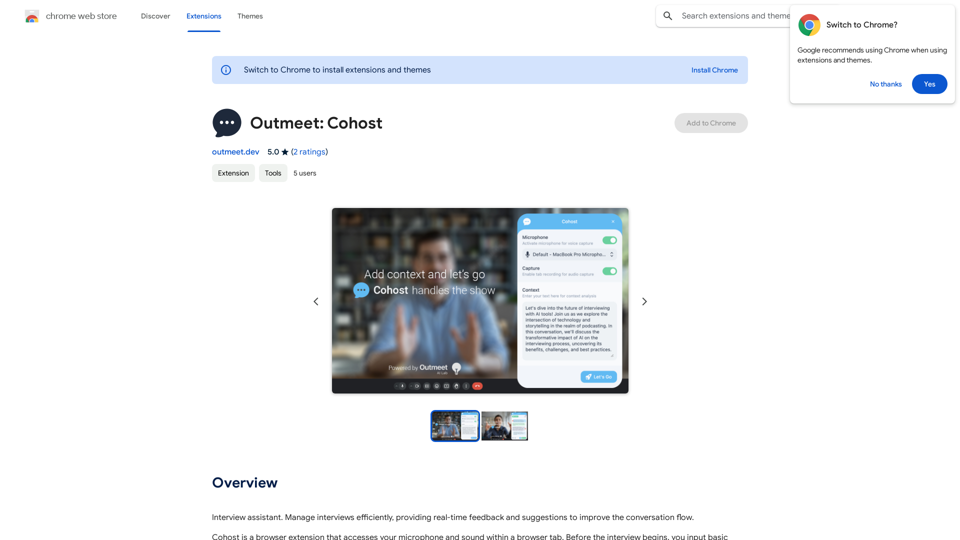
Interview assistant. Manage interviews efficiently, providing real-time feedback and suggestions to improve the conversation flow.
193.90 M