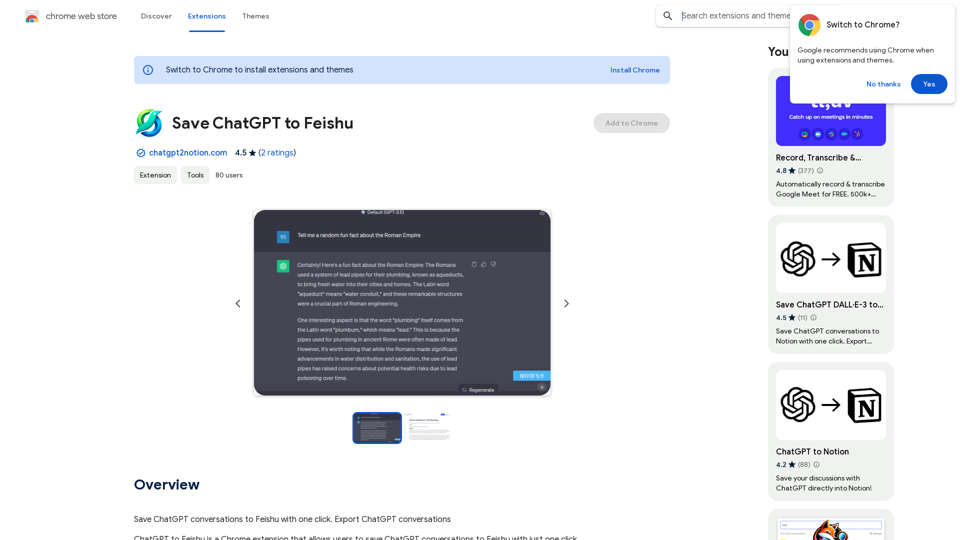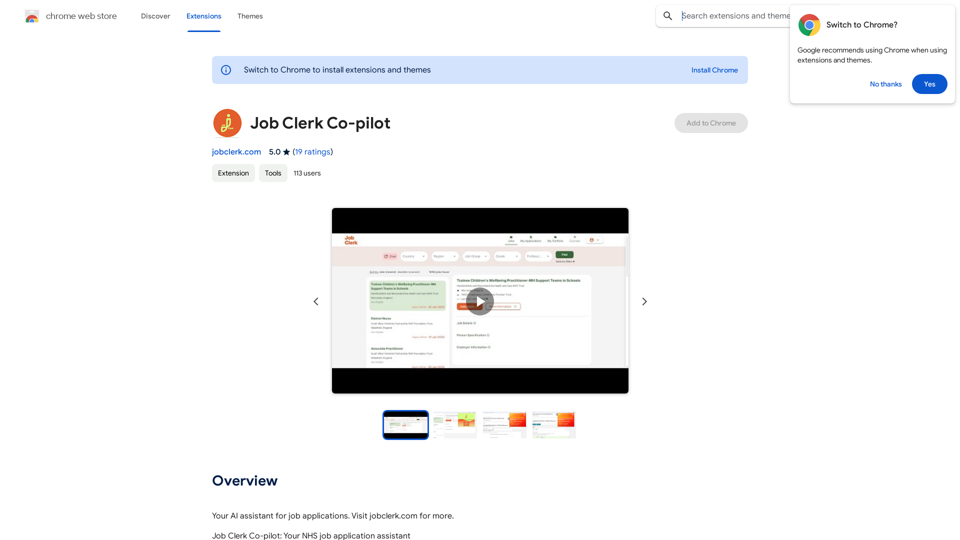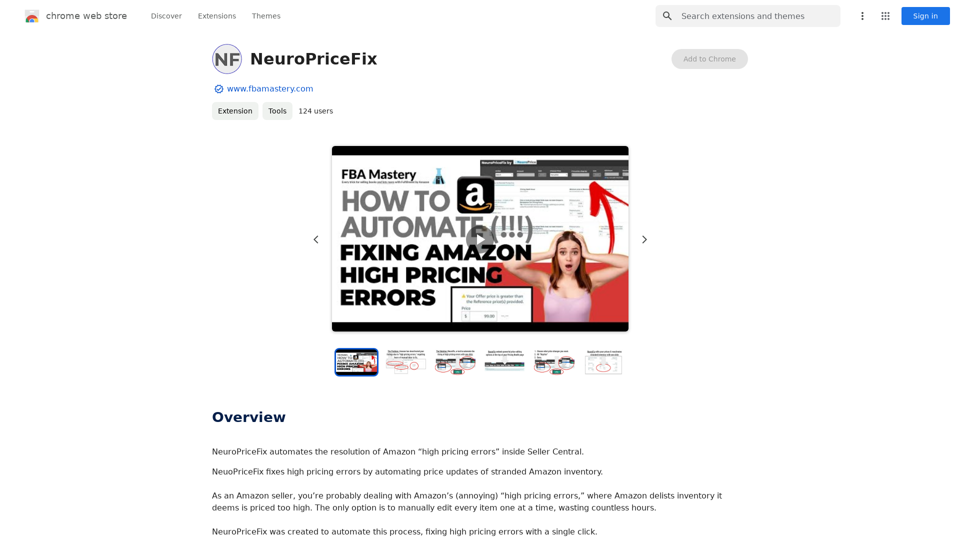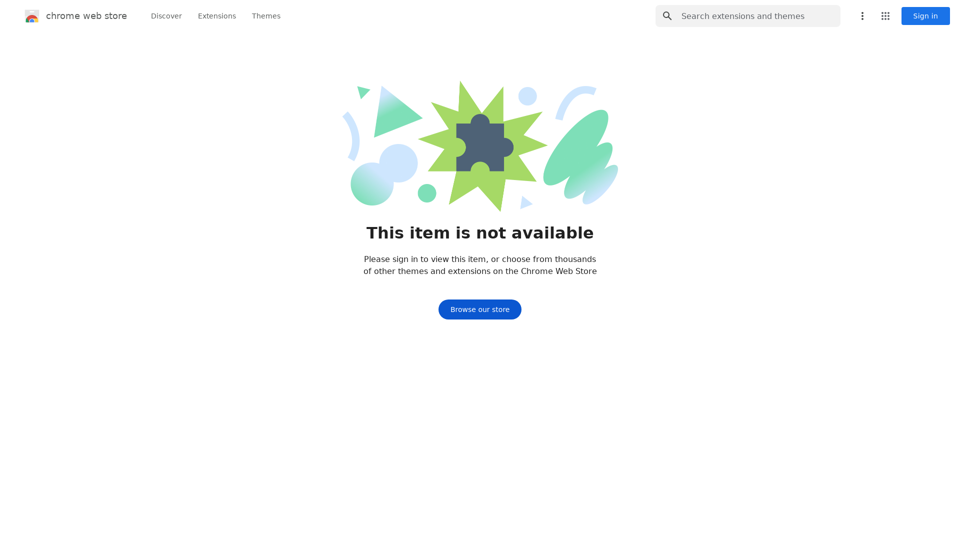Draftio Chrome Extension is a powerful web clipper designed to streamline your research process. It allows users to save and organize selected content from any webpage directly into their Draftio account. This tool transforms scattered notes into cohesive web drafts, enhancing research productivity and efficiency.
Draftio Chrome Extension
This is a Chrome Web Clipper for the Draftio Digital Notes App.
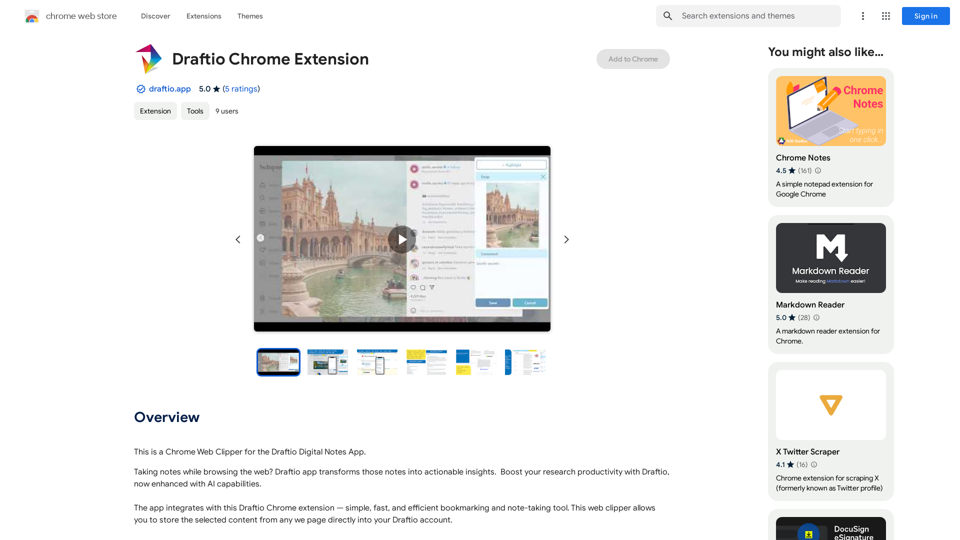
Introduction
Feature
Organizational Structure
- Folders, projects, and drafts hierarchy
- Intuitive bookmarking tool for Chrome
- Flexible note structure with multiple fields
Content Management
- Inbox and outbox system for shared links
- Notes feed for browsing, searching, and filtering
- Customizable note styling (bullet points, slides, text, tables)
AI-Enhanced Capabilities
- Summarize content
- Draft generation
- Image interpretation
- Refined search functionality
Easy-to-Use Interface
- Simple installation from Chrome Web Store
- Quick content selection and saving
- Effortless draft sharing via generated links
Free to Use
- No subscription or payment required
FAQ
How do I use Draftio Chrome Extension?
- Install the extension from the Chrome Web Store
- Select content on any webpage
- Click the Draftio icon in your browser
- Choose a folder or project for saving
- Customize notes and group into drafts
- Style notes as needed (bullet points, slides, text, tables)
- Share your draft using the generated link
What sets Draftio Chrome Extension apart?
Draftio focuses on the end result of your research - your initial draft. It allows for extensive customization of notes, including grouping, styling, and rearranging, to achieve the desired outcome.
Is Draftio Chrome Extension free?
Yes, Draftio Chrome Extension is completely free to use, with no subscription or payment required.
Latest Traffic Insights
Monthly Visits
193.90 M
Bounce Rate
56.27%
Pages Per Visit
2.71
Time on Site(s)
115.91
Global Rank
-
Country Rank
-
Recent Visits
Traffic Sources
- Social Media:0.48%
- Paid Referrals:0.55%
- Email:0.15%
- Referrals:12.81%
- Search Engines:16.21%
- Direct:69.81%
Related Websites
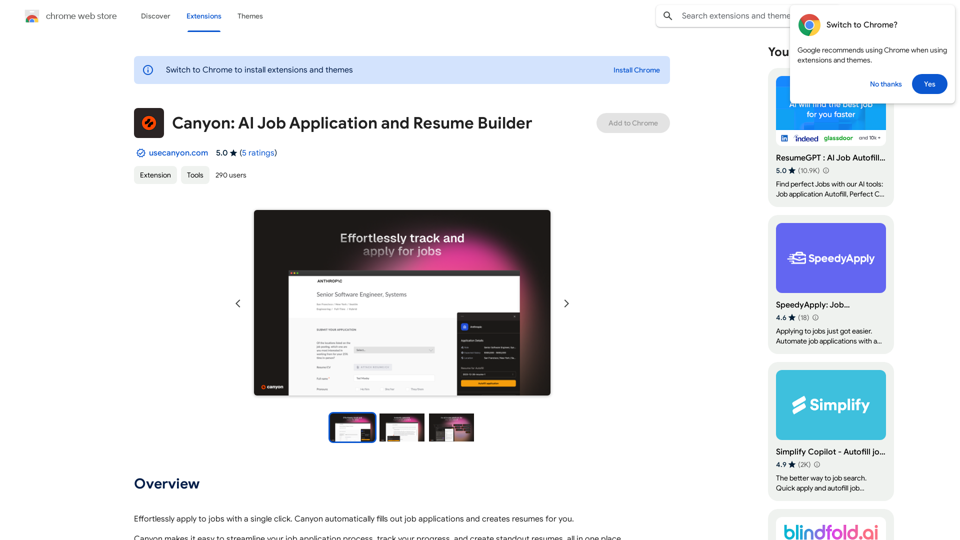
Effortlessly apply to jobs with a single click. Canyon automatically fills out job applications and creates resumes for you.
193.90 M
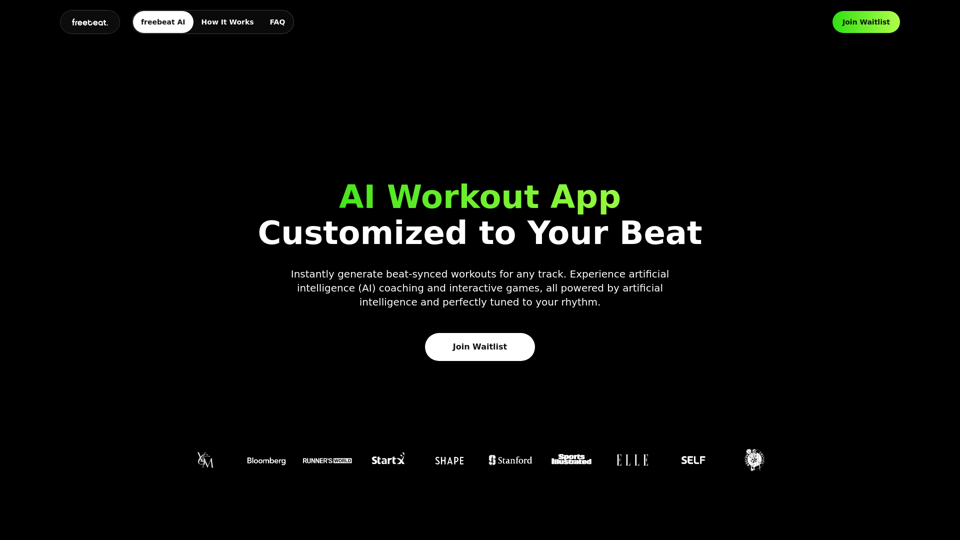
Freebeat AI Workout App, AI Coach & Planner | Fitness AI
Freebeat AI Workout App, AI Coach & Planner | Fitness AIEnhance your workout and sports routine with the best artificial intelligence workout app that syncs your workouts to music, offers real-time AI coaching. Receive advanced AI coaching and tracking from an AI workout planner. Explore fitness AI with the freebeat AI workout app!
273.37 K
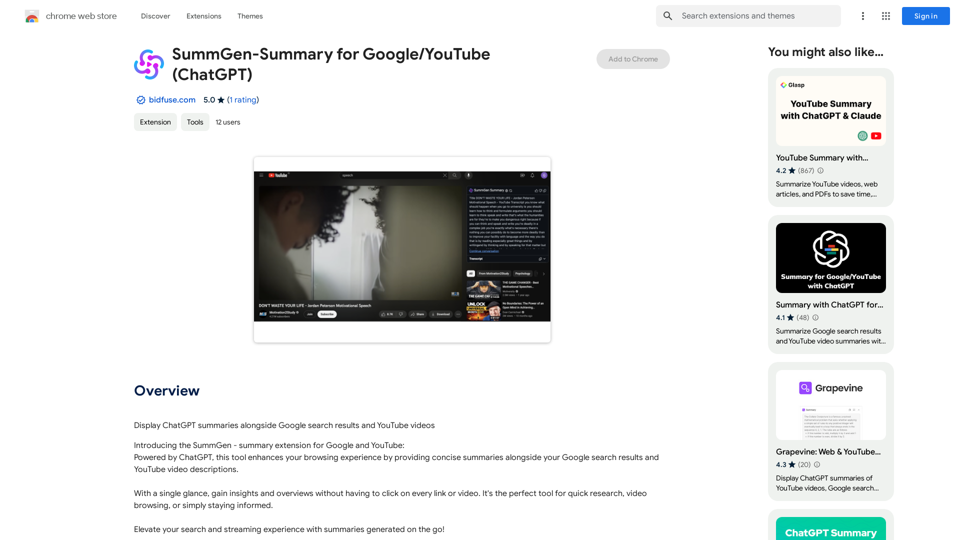
SummGen-Summary for Google/YouTube (ChatGPT) This is a summary of the capabilities and potential uses of SummGen, a text summarization model, specifically in the context of Google and YouTube. * What is SummGen? SummGen is a powerful text summarization model developed by Google DeepMind. It excels at condensing large amounts of text into concise and informative summaries. * How can SummGen be used with Google Search? Imagine searching Google for a complex topic. SummGen could analyze the top search results and generate a brief, clear summary of the key information, saving you time and effort. * Applications for YouTube: * Video Summaries: SummGen could automatically generate summaries of YouTube videos, making it easier for viewers to quickly understand the content. * Closed Captions: SummGen could enhance closed captions by providing more accurate and concise summaries of the spoken words. * Content Discovery: YouTube could use SummGen to create summaries of trending videos, helping users discover new content based on their interests. * Benefits: * Efficiency: SummGen saves time by providing concise summaries of large amounts of text. * Accessibility: Summaries can make information more accessible to people with visual or cognitive impairments. * Improved Understanding: Summaries can help users grasp complex topics more easily. SummGen has the potential to revolutionize how we interact with information on Google and YouTube, making it more efficient, accessible, and understandable.
SummGen-Summary for Google/YouTube (ChatGPT) This is a summary of the capabilities and potential uses of SummGen, a text summarization model, specifically in the context of Google and YouTube. * What is SummGen? SummGen is a powerful text summarization model developed by Google DeepMind. It excels at condensing large amounts of text into concise and informative summaries. * How can SummGen be used with Google Search? Imagine searching Google for a complex topic. SummGen could analyze the top search results and generate a brief, clear summary of the key information, saving you time and effort. * Applications for YouTube: * Video Summaries: SummGen could automatically generate summaries of YouTube videos, making it easier for viewers to quickly understand the content. * Closed Captions: SummGen could enhance closed captions by providing more accurate and concise summaries of the spoken words. * Content Discovery: YouTube could use SummGen to create summaries of trending videos, helping users discover new content based on their interests. * Benefits: * Efficiency: SummGen saves time by providing concise summaries of large amounts of text. * Accessibility: Summaries can make information more accessible to people with visual or cognitive impairments. * Improved Understanding: Summaries can help users grasp complex topics more easily. SummGen has the potential to revolutionize how we interact with information on Google and YouTube, making it more efficient, accessible, and understandable.Display ChatGPT Summaries Alongside Google Search Results and YouTube Videos This feature would allow users to see concise summaries generated by ChatGPT directly integrated with their Google search results and YouTube video pages. Imagine searching for a topic on Google and seeing a ChatGPT-generated summary at the top of the results, providing a quick overview of the key points. Or, watching a YouTube video and having a ChatGPT summary appear below, highlighting the main takeaways. This integration could significantly enhance the user experience by: * Saving time: Quickly grasp the essence of information without having to read through lengthy articles or watch entire videos. * Improving comprehension: ChatGPT summaries can rephrase complex information in a more accessible way. * Encouraging exploration: Summaries can spark curiosity and lead users to explore related content further.
193.90 M
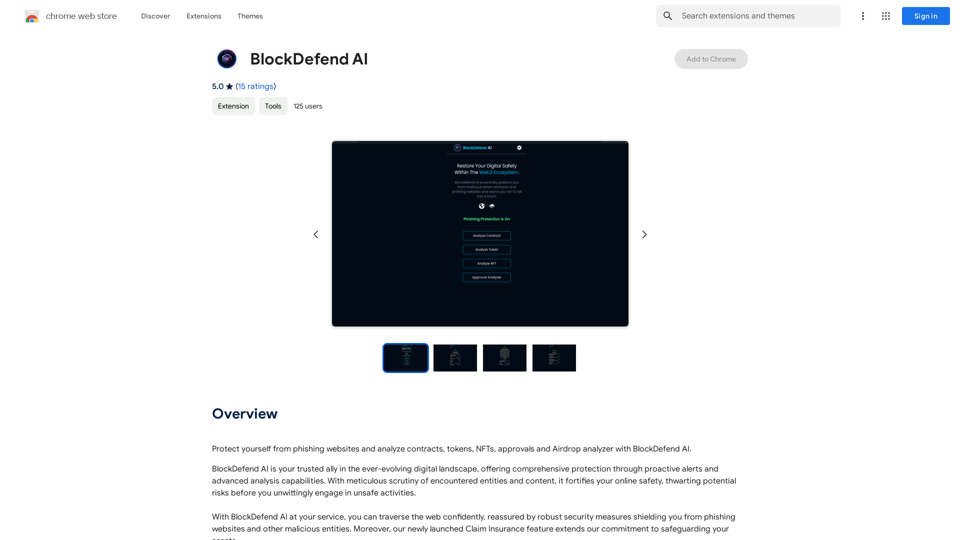
Protect yourself from phishing websites and analyze contracts, tokens, NFTs, approvals, and airdrops with BlockDefend AI.
193.90 M