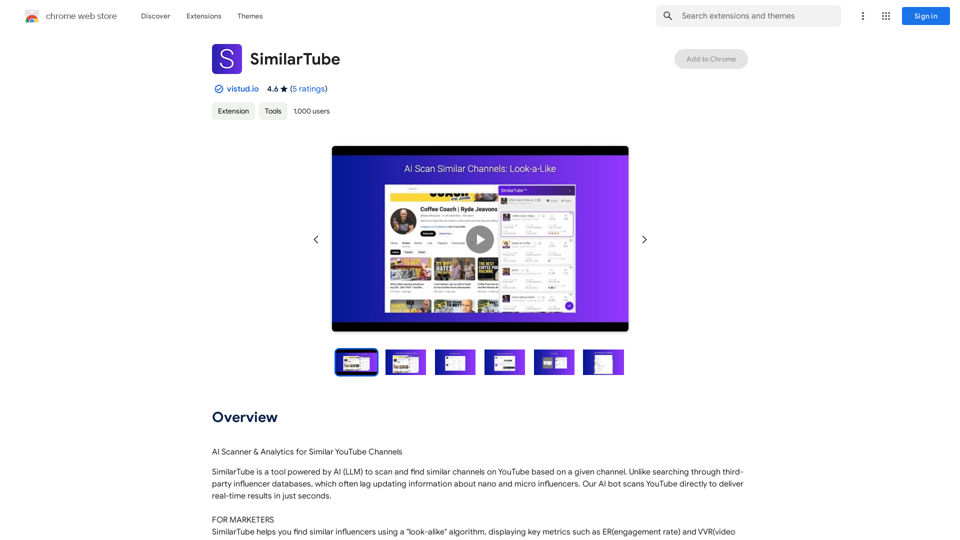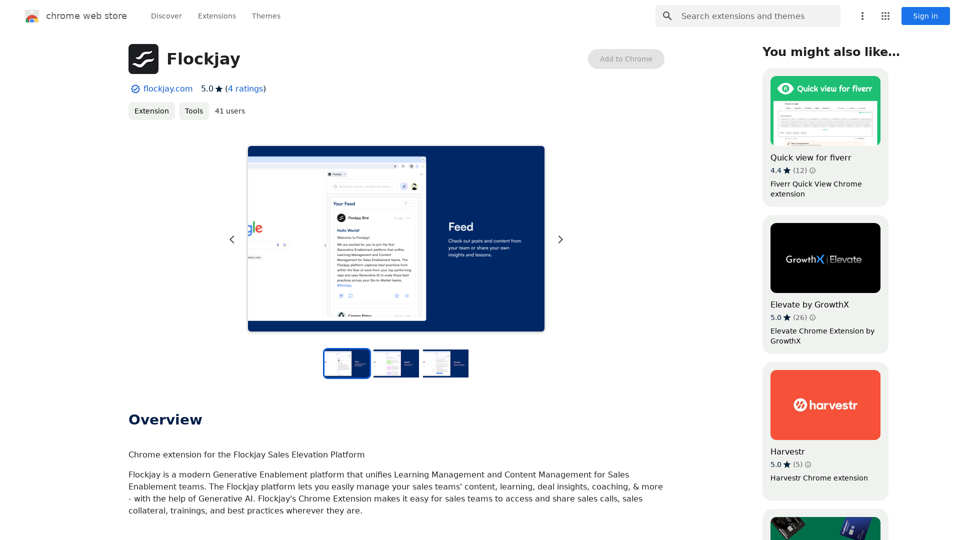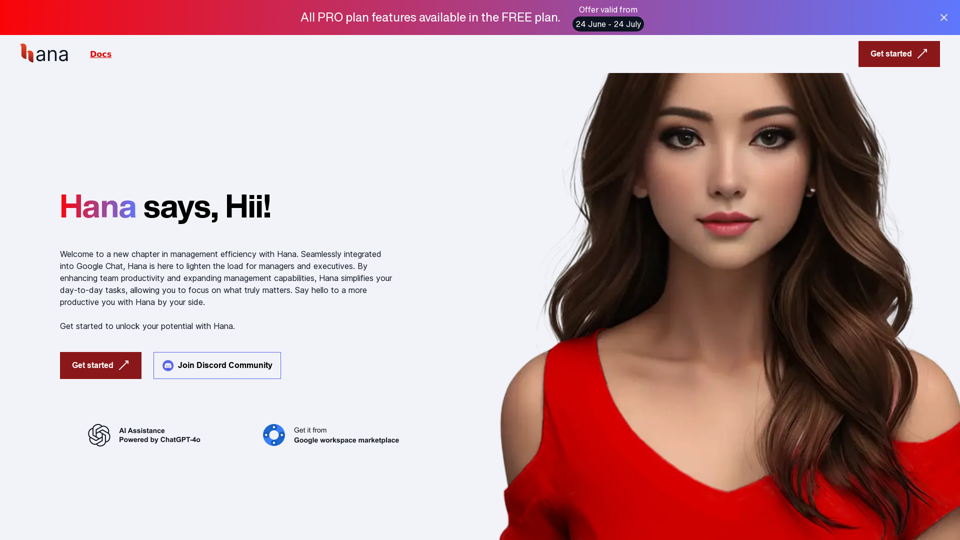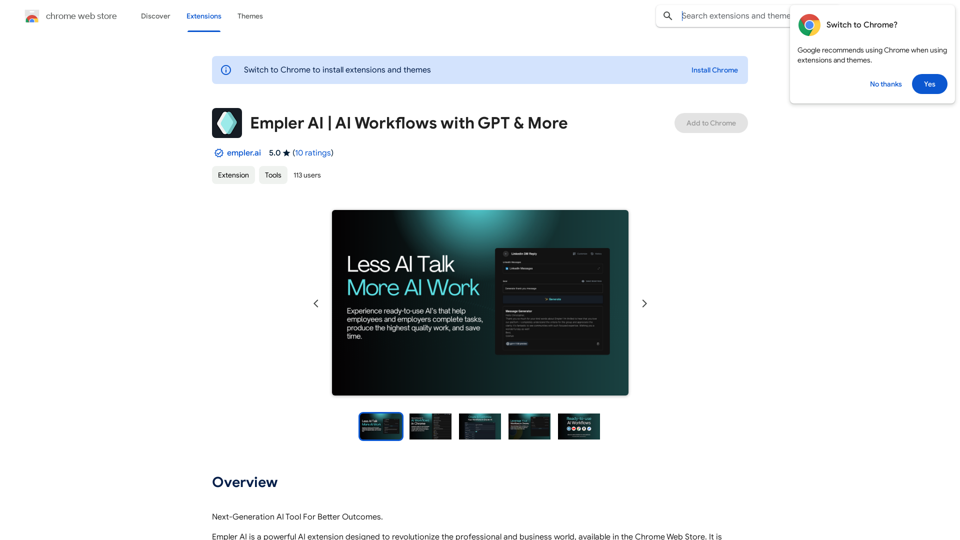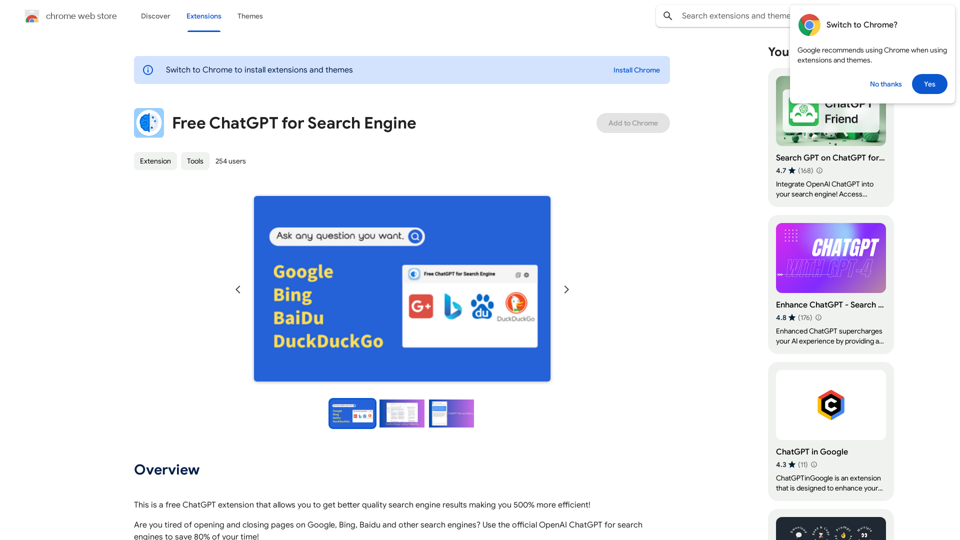Claude AI is a Chrome extension that integrates advanced AI capabilities directly into your browser. It offers intelligent conversations, creative writing assistance, and a vast knowledge base for learning and exploration. This innovative tool transforms your browser into a smart companion, enhancing digital communication and information retrieval.
Claude AI Claude AI is an artificial intelligence model that can understand and respond to human input in a conversational manner. It is trained on a massive dataset of text from the internet and can generate human-like responses to a wide range of topics and questions. Claude AI is designed to be highly engaging and can even exhibit a sense of humor, making it a popular choice for chatbots and virtual assistants.
Unleash Claude AI: Intelligent Dialogues, Instant Knowledge - Elevate Productivity and Exploration through AI.
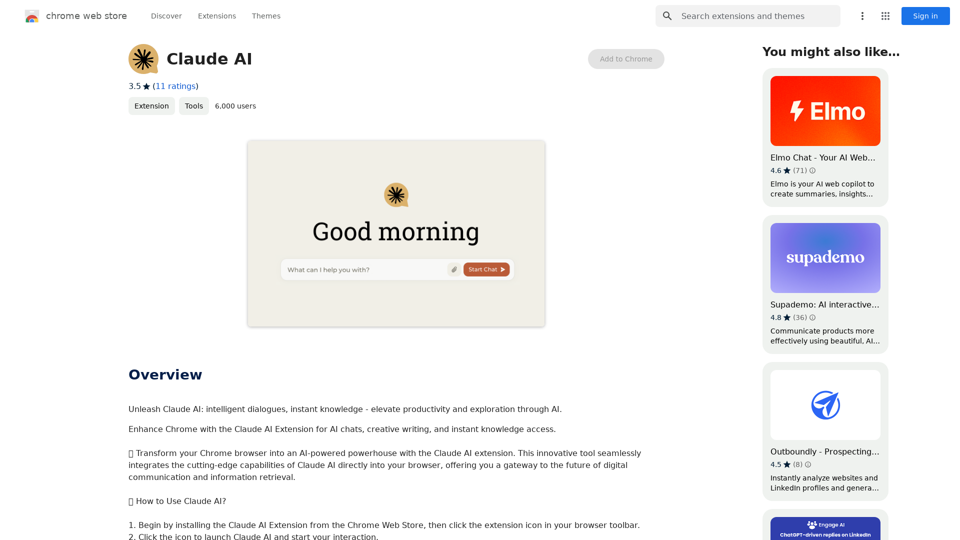
Introduction
Feature
Intelligent Conversations
- Tailored interactions matching user's tone and context
- Versatile dialogues adapting to various conversational styles
- Insightful and relevant responses to user queries
Creative and Professional Writing Aid
- Generates creative prompts for poems, scripts, emails, etc.
- Assists in drafting messages, writing code, and generating content ideas
- Enhances productivity across various writing tasks
Explore and Learn
- Extensive knowledge base providing concise, accurate information
- Simplifies complex subjects for easier understanding
- Facilitates on-the-go learning on diverse topics
Easy Integration
- Simple installation from Chrome Web Store
- Accessible via browser toolbar icon
- Instant responses and insights within the browser
Flexible Pricing
- Free usage up to 20 times daily
- Subscription option for additional benefits and extended access
FAQ
What is Claude AI?
Claude AI is an AI-driven Chrome extension that integrates advanced AI capabilities into your browser. It offers intelligent conversations, creative writing assistance, and a vast knowledge base for various needs, including text generation and image understanding.
How do I use Claude AI?
To use Claude AI:
- Install the extension from the Chrome Web Store
- Click the extension icon in your browser toolbar
- Engage in conversations, ask questions, or request creative writing prompts
- Receive instant responses and insights directly in your browser
Is Claude AI free to use?
Claude AI offers a free tier allowing up to 20 uses per day. For additional benefits and extended access beyond the free usage limits, users can subscribe to the platform.
Latest Traffic Insights
Monthly Visits
193.90 M
Bounce Rate
56.27%
Pages Per Visit
2.71
Time on Site(s)
115.91
Global Rank
-
Country Rank
-
Recent Visits
Traffic Sources
- Social Media:0.48%
- Paid Referrals:0.55%
- Email:0.15%
- Referrals:12.81%
- Search Engines:16.21%
- Direct:69.81%
Related Websites
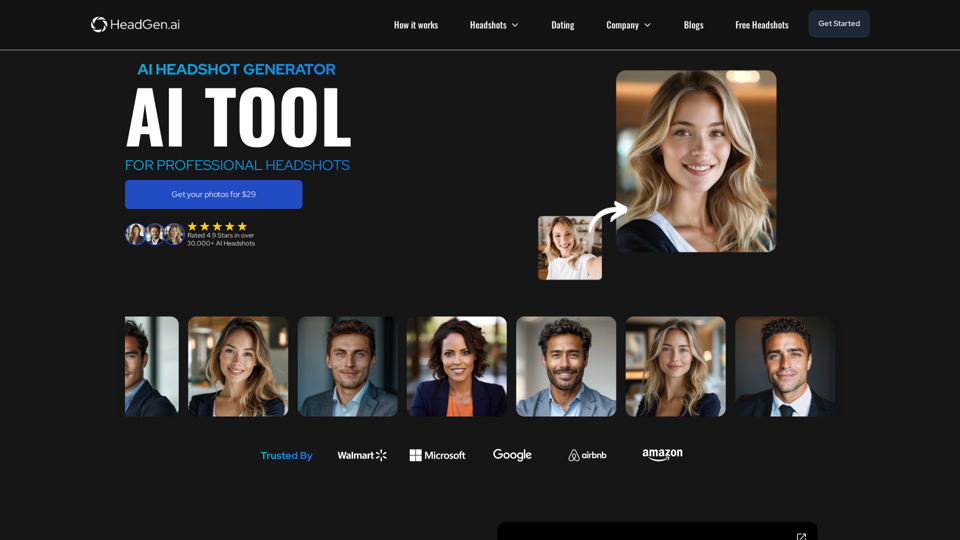
HeadGen AI is an AI-powered platform that gives you access to many different AI technologies. It can be used for a variety of things, such as creating professional headshots using AI.
0
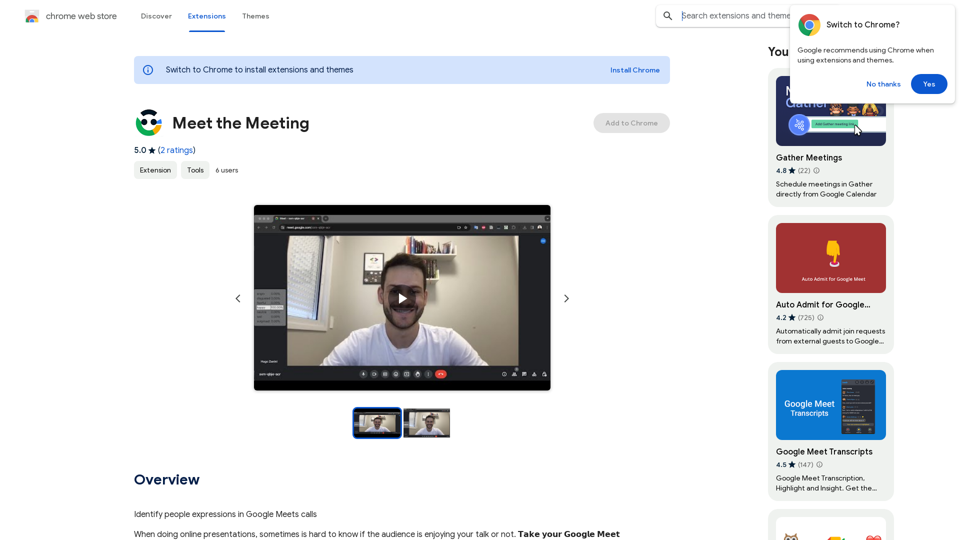
Identifying People Expressions in Google Meets Calls This is a complex task with several challenges: * Technical Limitations: Google Meets doesn't currently offer an API to directly access facial expressions of participants. * Privacy Concerns: Analyzing facial expressions raises significant privacy issues. Users should have control over whether their expressions are being tracked and used. * Accuracy: Even with access to facial data, accurately interpreting expressions can be difficult due to variations in lighting, angles, and individual differences. Possible Approaches (with limitations): * User-Submitted Data: Participants could manually indicate their emotions during the call, which could be collected and analyzed. This relies on user honesty and may not capture subtle expressions. * Third-Party Tools: Some external tools might analyze video feeds and attempt to detect expressions. However, their accuracy and privacy practices should be carefully evaluated. * Future Developments: Google or other companies might develop features that allow for more ethical and accurate expression analysis in the future. It's important to remember that facial expressions are just one aspect of communication, and relying solely on them can be misleading.
193.90 M
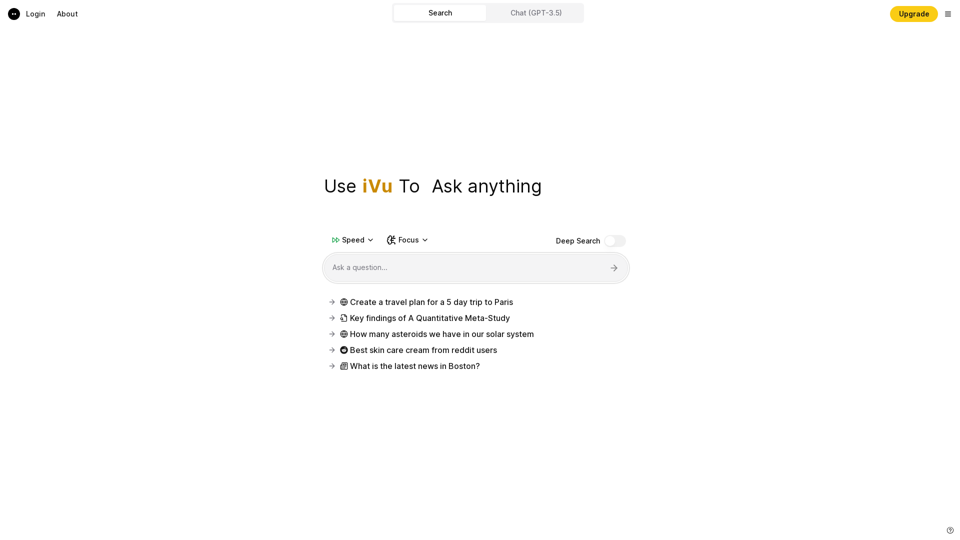
iVu.AI - Intelligent Search Engine Powered by Artificial Intelligence - iVu.AI
iVu.AI - Intelligent Search Engine Powered by Artificial Intelligence - iVu.AIAn AI-powered search engine
0