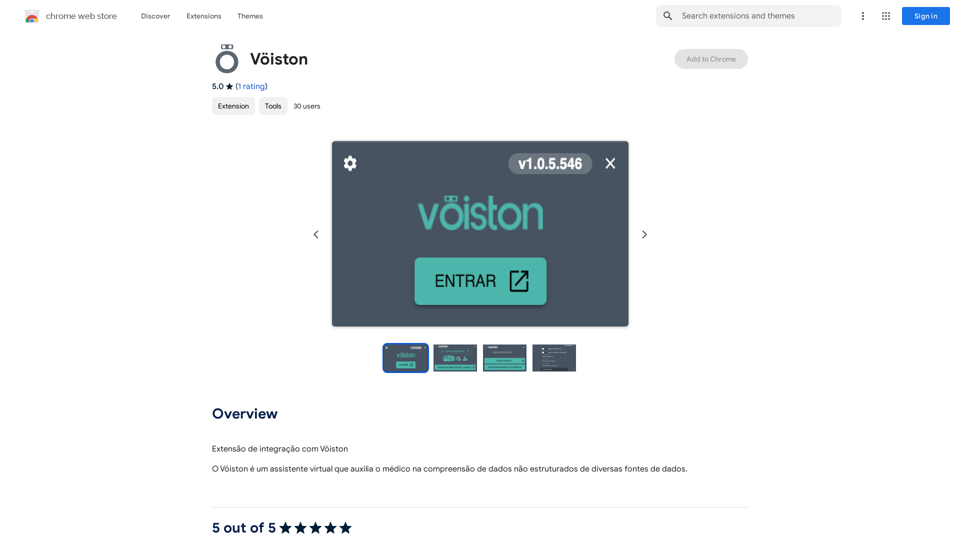Horus ist ein KI-gesteuerter Browser-Assistent, der entwickelt wurde, um Ihr Web-Browsing-Erlebnis zu verbessern. Er bietet eine Reihe von Funktionen, darunter Inhaltszusammenfassung, Übersetzung und Formatumwandlung. Dieses Tool ist besonders nützlich, um schnell die Hauptpunkte aus langen Artikeln zu erfassen, Sprachbarrieren zu überwinden und das einfache Teilen von Webinhalten zu erleichtern.
Horus
Horus ist Ihr KI-Assistent zur Erstellung von Zusammenfassungen, Einblicken und zur Erweiterung von Wissen.
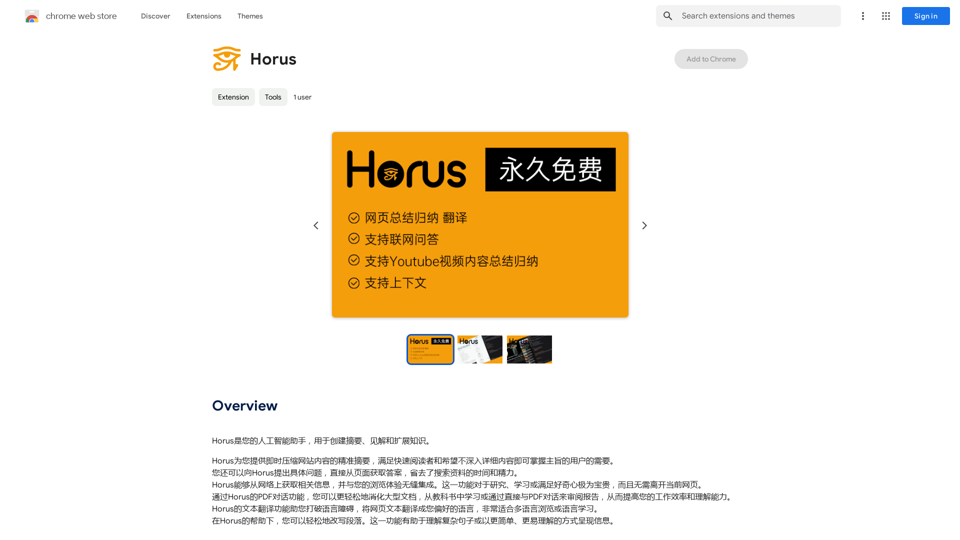
Einführung
Funktion
KI-gesteuerte Zusammenfassung
Horus nutzt fortschrittliche KI-Technologie, um Websiteninhalte sofort zu komprimieren und prägnante Zusammenfassungen zu liefern. Diese Funktion ermöglicht es Benutzern, die Hauptpunkte einer beliebigen Webseite schnell zu erfassen, ohne den gesamten Text lesen zu müssen.
Übersetzungsfähigkeiten
Die Erweiterung bietet eine Übersetzungsfunktion, die es Benutzern ermöglicht, Webseiteninhalte in ihre bevorzugte Sprache zu übersetzen. Diese Funktionalität überwindet Sprachbarrieren und ermöglicht den Zugang zu globalen Informationen.
Markdown-Konvertierung
Horus kann Webseiteninhalte in das Markdown-Format umwandeln. Diese Funktion vereinfacht den Prozess der Bearbeitung und des Teilens von Informationen von Websites.
PDF-Dialog
Für den Umgang mit großen Dokumenten wie Lehrbüchern oder Berichten bietet Horus eine PDF-Dialogfunktion. Diese Funktionalität erleichtert das Verstehen und Lernen aus umfangreichen Materialien.
Einfache Installation und Verwendung
Benutzer können Horus einfach aus dem Chrome Web Store installieren. Nach der Installation kann es mit einem einfachen Klick auf das Symbol in der Browser-Symbolleiste aktiviert werden.
Kostenlos
Horus wird als kostenlose Erweiterung angeboten und erfordert keine Abonnements oder Zahlungen für die Nutzung.
Häufig gestellte Fragen
Wie funktioniert Horus?
Horus verwendet KI-gesteuerte Technologie, um Websiteninhalte sofort zu komprimieren und den Benutzern eine Zusammenfassung der Hauptpunkte zu liefern. Dieser Prozess ermöglicht ein schnelles Verständnis langer Artikel oder Dokumente.
Ist Horus kostenlos zu nutzen?
Ja, Horus ist völlig kostenlos. Benutzer können die Erweiterung ohne Abonnement- oder Zahlungsanforderungen installieren und nutzen.
Kann Horus Webseiteninhalte übersetzen?
Ja, Horus bietet eine Übersetzungsfunktion, die Webseiteninhalte in die bevorzugte Sprache des Benutzers übersetzen kann und so den Zugang zu Informationen aus der ganzen Welt erleichtert.
Neueste Verkehrsdaten
Monatliche Besuche
193.90 M
Absprungrate
56.27%
Seiten pro Besuch
2.71
Verweildauer auf der Website(s)
115.91
Weltweites Ranking
-
Länderranking
-
Aktuelle Besuche
Verkehrsquellen
- Soziale Medien:0.48%
- Bezahlte Überweisungen:0.55%
- E-Mail:0.15%
- Überweisungen:12.81%
- Suchmaschinen:16.21%
- Direkt:69.81%
Verwandte Webseiten
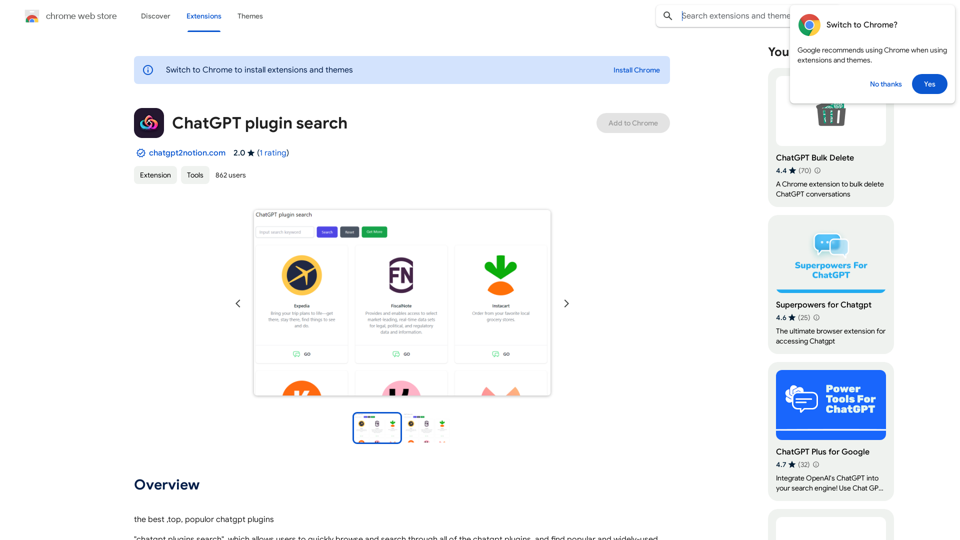
Die besten, beliebtesten ChatGPT-Plugins 1. WebChat: Ein Plugin, das es ermöglicht, ChatGPT in einem Web-Interface zu verwenden. 2. ChatGPT Plus: Ein Premium-Plugin, das exklusive Funktionen wie eine verbesserte Antwortqualität und eine höhere Abfragefrequenz bietet. 3. GPT-3.5-Turbo: Ein Plugin, das die Leistung von ChatGPT durch die Verwendung von Turbo-Modellen verbessert. 4. ChatGPT Writer: Ein Plugin, das es ermöglicht, mit ChatGPT zusammenzuarbeiten, um Inhalte wie Artikel, Geschichten und mehr zu erstellen. 5. ConverseAI: Ein Plugin, das es ermöglicht, ChatGPT in verschiedenen Anwendungen und Plattformen zu integrieren. 6. ChatGPT Studio: Ein Plugin, das eine umfassende Plattform für die Entwicklung und den Einsatz von ChatGPT-Modellen bietet. 7. LLaMA: Ein Plugin, das die Fähigkeit von ChatGPT verbessert, komplexe Aufgaben und Fragen zu beantworten. 8. DialoGPT: Ein Plugin, das es ermöglicht, ChatGPT in Dialogsystemen und -anwendungen zu verwenden. 9. ChatGenesis: Ein Plugin, das die Fähigkeit von ChatGPT verbessert, natürliche und menschliche Antworten zu generieren. 10. AI Assistant: Ein Plugin, das es ermöglicht, ChatGPT als persönlichen Assistenten zu verwenden, um Aufgaben und Fragen zu beantworten.
193.90 M
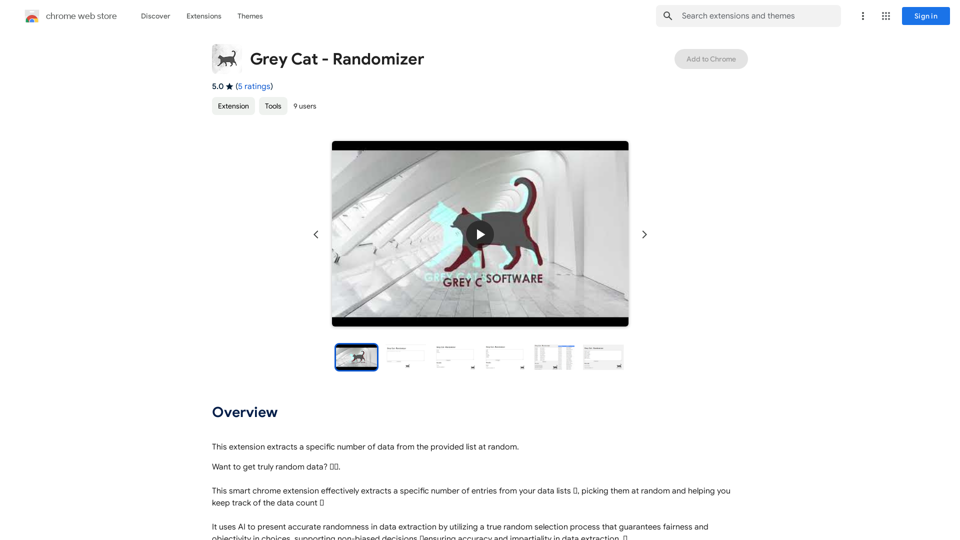
Diese Erweiterung extrahiert eine bestimmte Anzahl von Daten aus der bereitgestellten Liste zufällig.
193.90 M
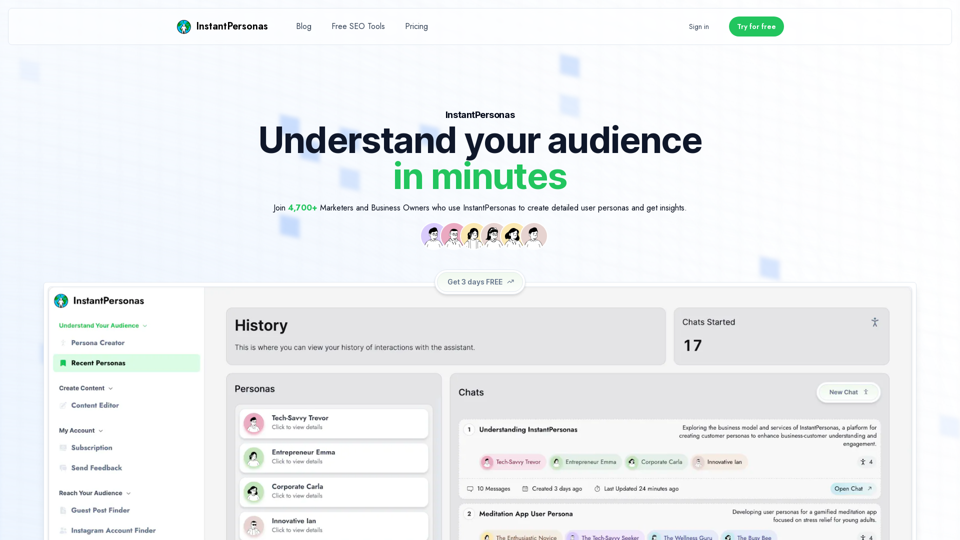
Detaillierte Benutzer-Personas in Sekunden | Kostenlos ausprobieren
Detaillierte Benutzer-Personas in Sekunden | Kostenlos ausprobierenSpeichern Sie Stunden bei der Kundenerkenntnis mit unserem User-Persona-Generator.
781
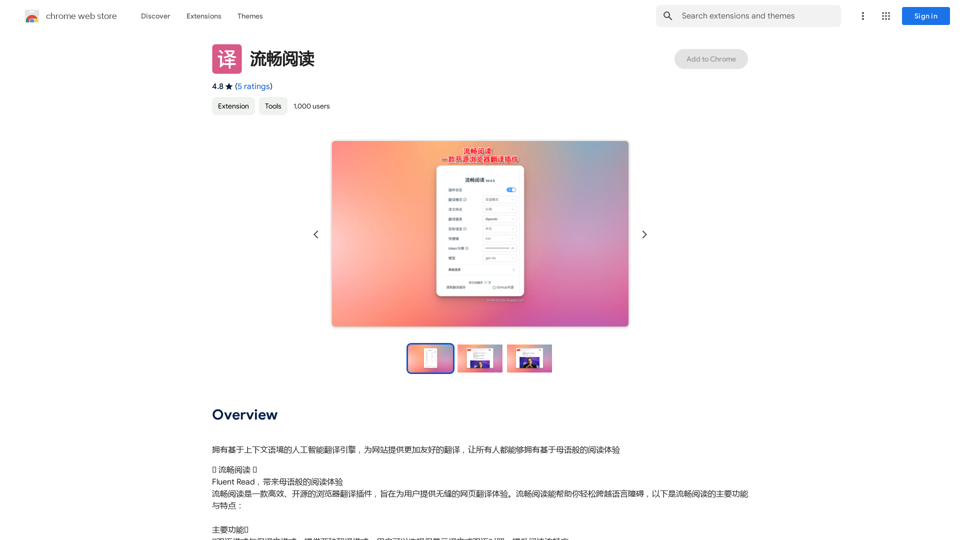
Ein KI-basierter Übersetzungs-Engine mit kontextabhängiger Sprachverarbeitung, die Websites für ein angenehmeres Übersetzungs-Erlebnis optimiert und allen Nutzern eine muttersprachliche Leseverständlichkeit ermöglicht.
193.90 M
Calorielens ist dein ultimativer Begleiter zur Kalorienverfolgung. Mit nur einem einfachen Schnappschuss analysiert diese KI-gestützte App genau die Kalorien in…
124.77 M
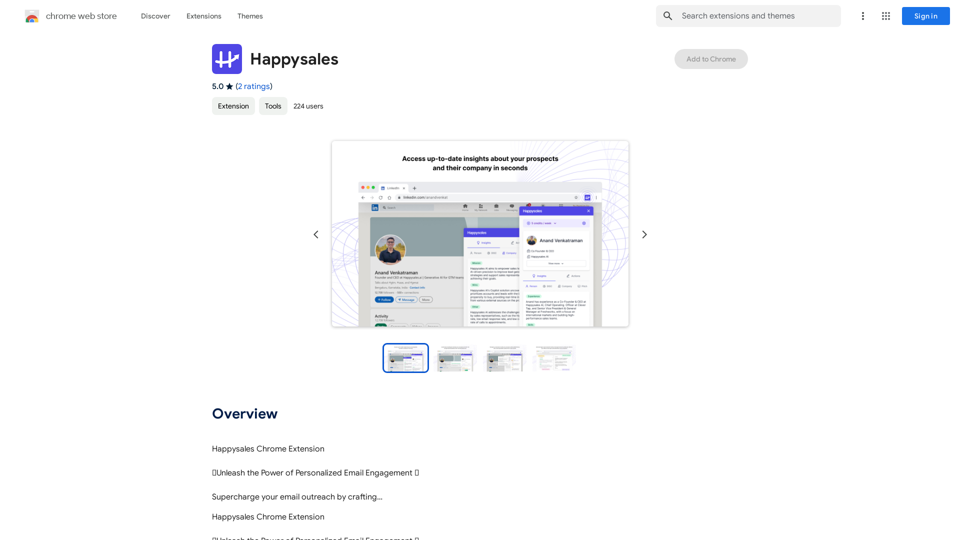
Happysales Chrome Erweiterung 🔥Entfesseln Sie die Kraft der personalisierten E-Mail-Interaktion🔥 Erhöhen Sie Ihre E-Mail-Kampagnen durch das Erstellen...
193.90 M
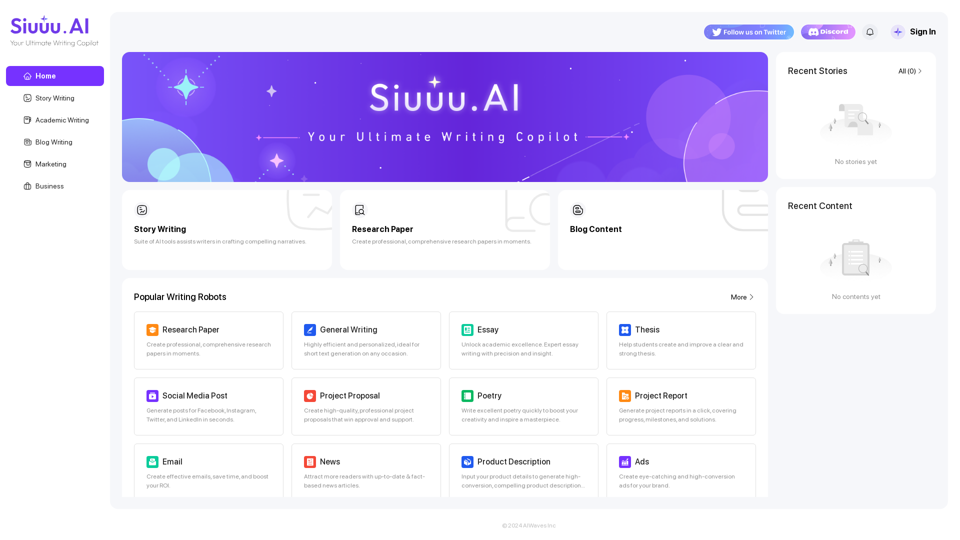
Siuuu.ai: Ihr leistungsfähigster AI-Schreib-Copilot
Siuuu.ai: Ihr leistungsfähigster AI-Schreib-CopilotSiuuu.ai bietet personalisierte Schreibwerkzeuge für Schriftsteller, Studenten, Erzieher, Marketing-Profis und andere. Unser Ziel ist es, Ihre Schreiberfahrung bei verschiedenen Inhalten, einschließlich Romanen, Forschungspapieren, Marketing-E-Mails, Blogs und mehr, zu unterstützen und zu verbessern.
0