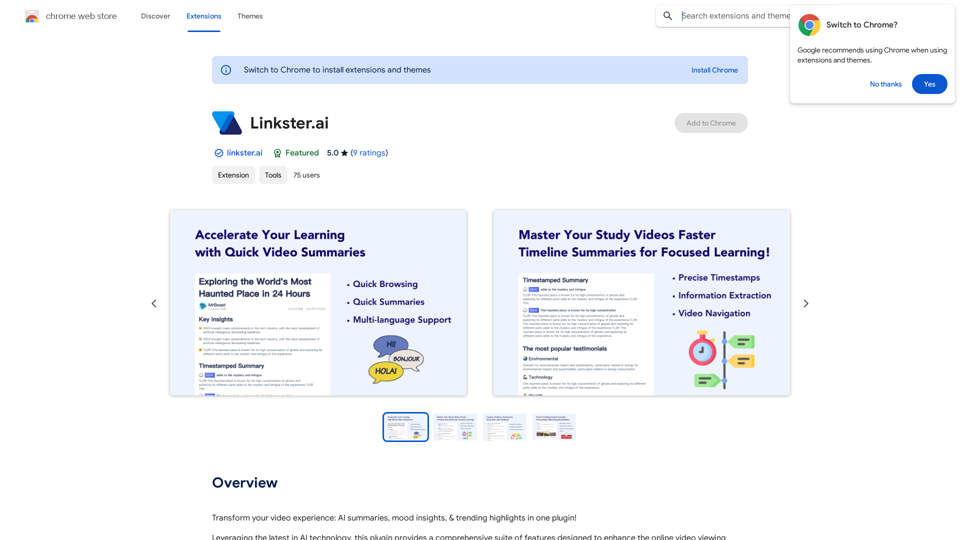TableSherpa is a Chrome extension that simplifies the process of exporting web tables to Google Sheets, CSV, or Excel formats. It's designed to enhance ChatGPT interactions and improve data management from various webpages. With its user-friendly interface and powerful features, TableSherpa streamlines data extraction and organization for both casual users and professionals.
TableSherpa: Web to Sheets Exporter
Export tables from websites to Google Sheets with one click.
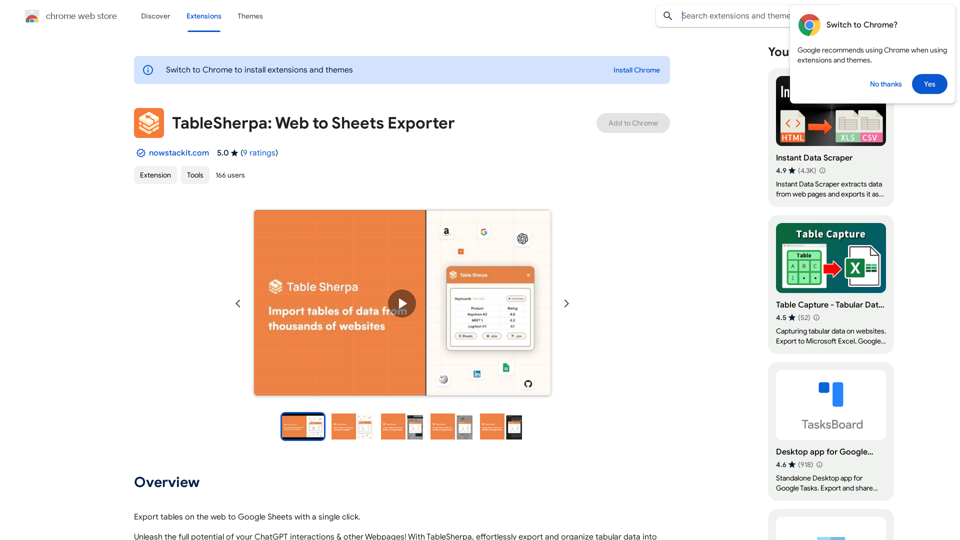
Introduction
Feature
Effortless Table Export
TableSherpa enables users to convert tabular data from ChatGPT sessions and other webpages into Google Sheets, CSV, or Excel formats with just a few clicks, saving time and effort in data management and analysis.
Google Sheets Integration
The extension allows direct export of data to new Google Sheets documents, facilitating collaboration, visualization, and centralized data management.
Flexible Download Options
Users can save data as CSV or Excel files for offline management, offering convenience and portability for various data handling needs.
Enhanced Data Organization
TableSherpa ensures structured and error-free data transfer, eliminating manual data entry hassles and improving overall data quality for analysis and management tasks.
User-Friendly Interface
The extension is designed for ease of use, requiring no technical expertise. Users can simply install the extension, select the desired table, and choose their preferred export format.
Free to Use
TableSherpa is available as a free Chrome extension, making it accessible to all users without any subscription or payment requirements.
FAQ
Is TableSherpa compatible with ChatGPT?
Yes, TableSherpa is specifically designed to work seamlessly with ChatGPT and other webpages, enhancing the data extraction capabilities of these platforms.
What export formats does TableSherpa support?
TableSherpa supports exporting data to Google Sheets, CSV, and Excel formats, providing flexibility for various data management needs.
Is TableSherpa a secure extension?
Yes, TableSherpa is developed as a secure and reliable Chrome extension, ensuring the safety of user data during the export process.
Are there any costs associated with using TableSherpa?
No, TableSherpa is a free Chrome extension. However, a premium version with additional features may be available for users requiring extended functionality.
Latest Traffic Insights
Monthly Visits
193.90 M
Bounce Rate
56.27%
Pages Per Visit
2.71
Time on Site(s)
115.91
Global Rank
-
Country Rank
-
Recent Visits
Traffic Sources
- Social Media:0.48%
- Paid Referrals:0.55%
- Email:0.15%
- Referrals:12.81%
- Search Engines:16.21%
- Direct:69.81%
Related Websites
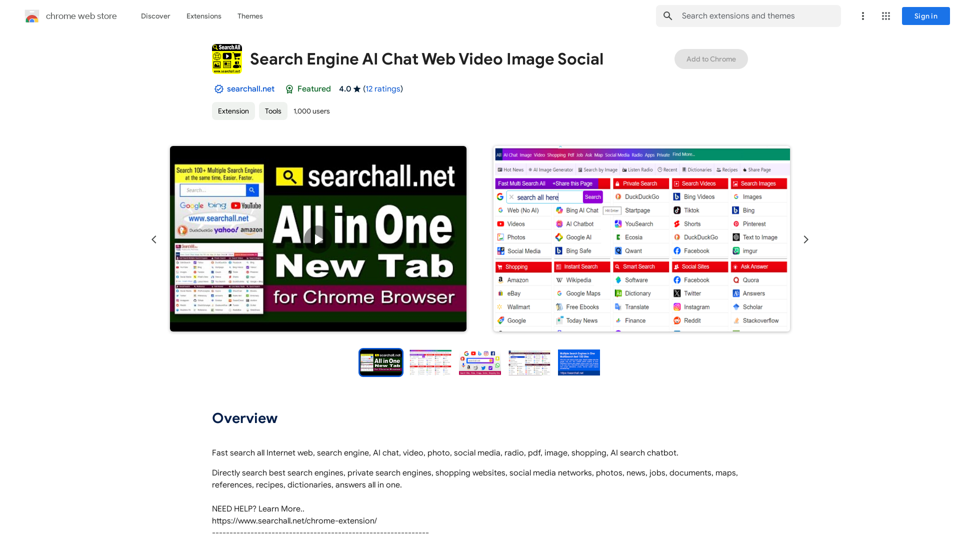
Quickly search the entire Internet, including websites, search engines, AI chatbots, videos, photos, social media, radio, PDFs, images, online shopping platforms, and AI-powered search chatbots.
193.90 M
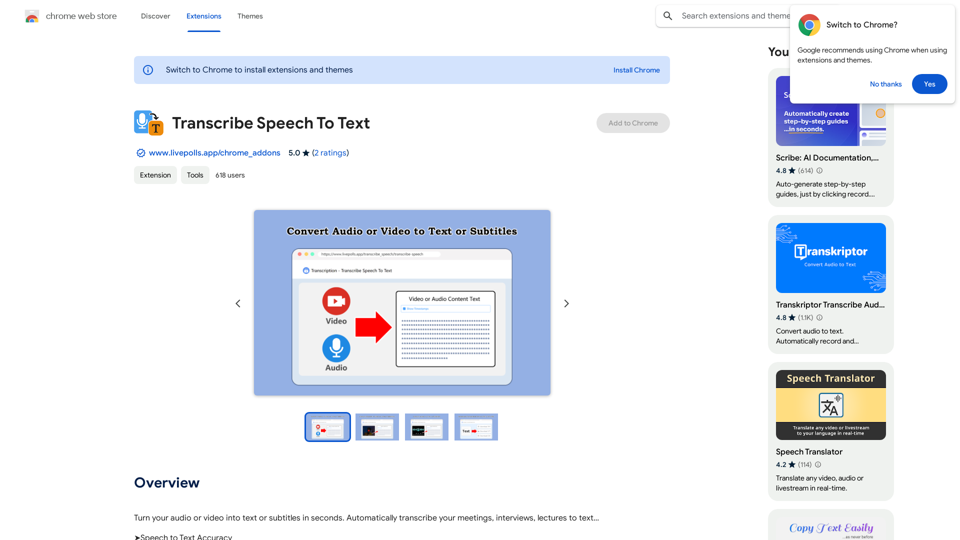
Convert your audio or video into text or subtitles in seconds. Automatically transcribe your meetings, interviews, and lectures to text...
193.90 M
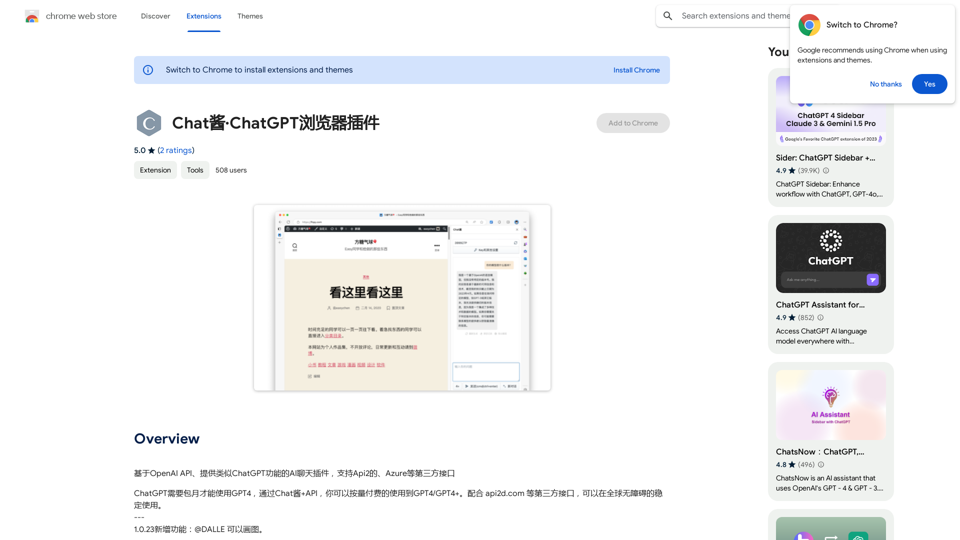
An AI chat plugin similar to ChatGPT, based on the OpenAI API, that supports third-party interfaces like Api2 and Azure.
193.90 M
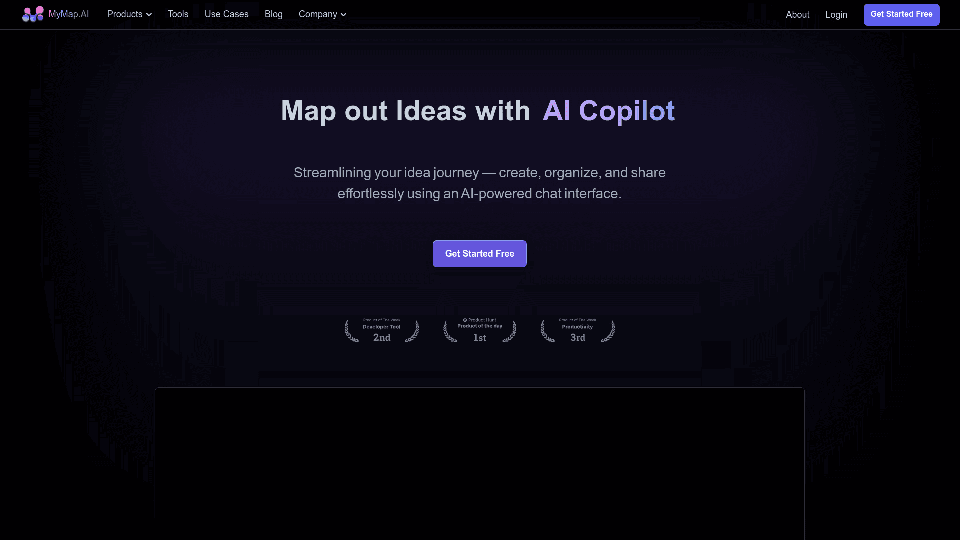
MyMap transforms your textual concepts into visual representations such as mind maps and presentations through a straightforward chat interface. It's perfect for students, educators, and professionals, requiring no design expertise. This tool saves you time by enabling effortless, collaborative visual creation.
1.04 M
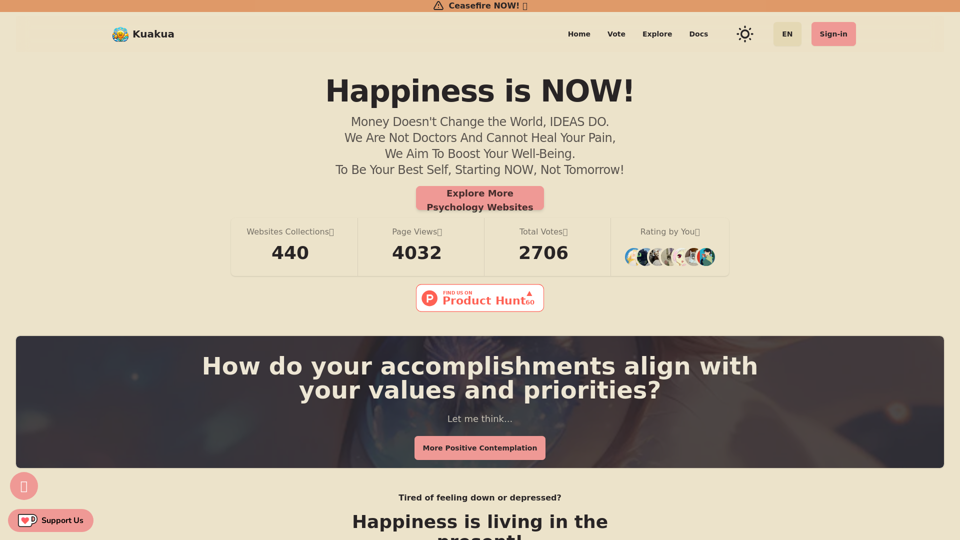
Explore psychology, AI tools, mindfulness, lifestyle, and therapy resources. Find happy languages, tasks, websites, and apps to boost your well-being and happiness.
0
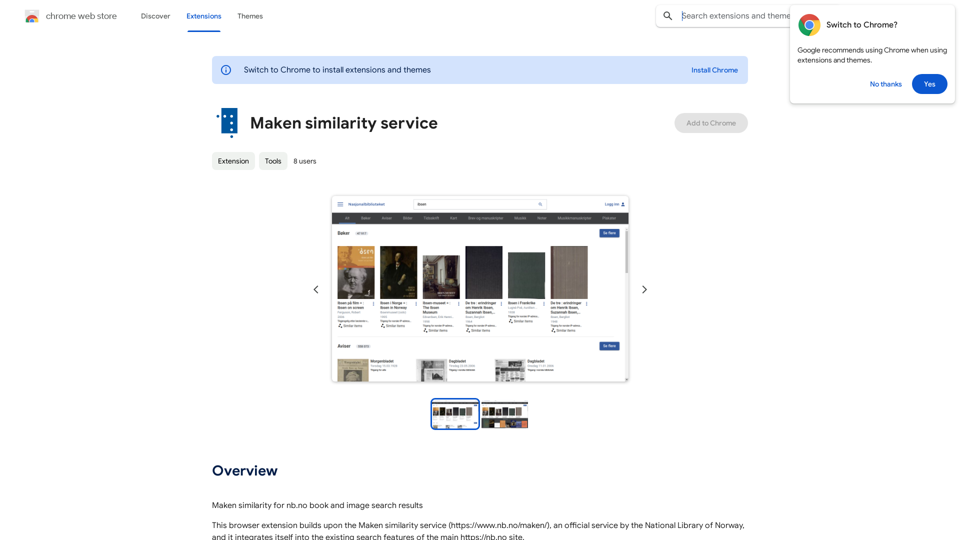
Comparing Similarity for nb.no Book and Image Search Results Let's explore how to measure the similarity between: * Book search results from nb.no (the Norwegian National Library) * Image search results from various sources This comparison can be valuable for understanding: * How well visual representations match textual descriptions. * Potential for using images to enhance book discovery. * Developing new search functionalities that combine text and image data. We can use various techniques to assess similarity, including: * Textual Similarity: Analyzing the keywords, topics, and overall content of book descriptions and image captions. * Visual Similarity: Comparing the visual features of images using algorithms like convolutional neural networks (CNNs). * Hybrid Approaches: Combining textual and visual similarity measures for a more comprehensive evaluation. By comparing similarity scores across different methods, we can gain insights into the strengths and weaknesses of each approach and identify the most effective way to connect books and images.
193.90 M
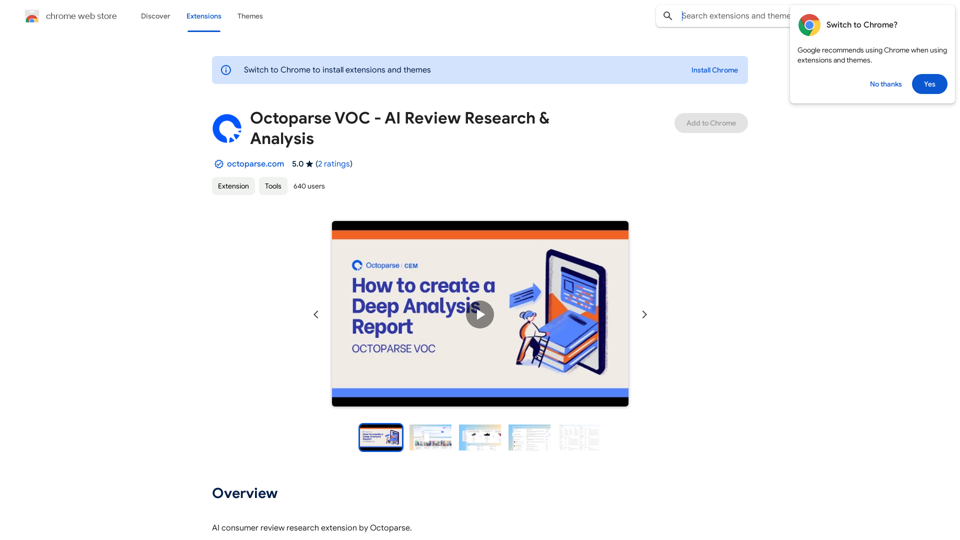
Octoparse VOC - AI Review Research & Analysis This is a document outlining the research and analysis conducted on user voice (VOC) data using Octoparse's AI capabilities.
Octoparse VOC - AI Review Research & Analysis This is a document outlining the research and analysis conducted on user voice (VOC) data using Octoparse's AI capabilities.AI Consumer Review Research Extension by Octoparse.
193.90 M