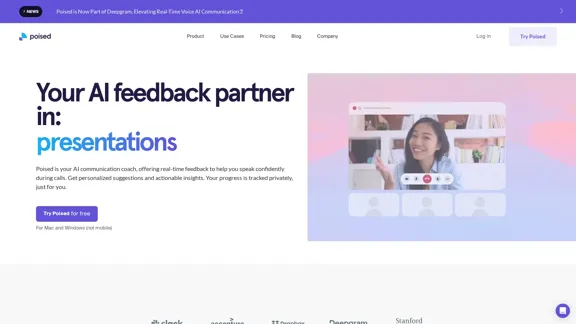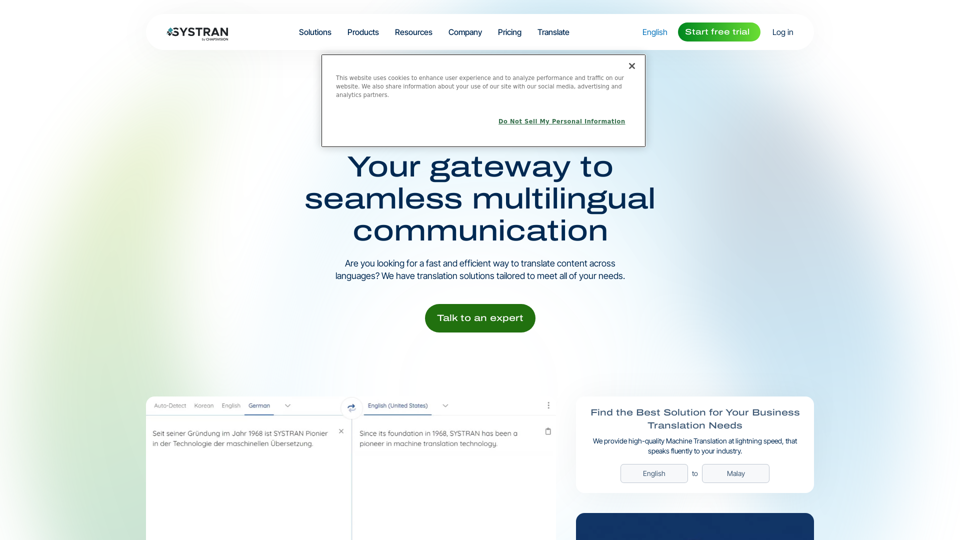Letterpal is an AI-driven tool designed to streamline the process of writing newsletters. It helps users quickly gather and compile relevant news stories in their niche, allowing for efficient content creation. With a focus on industry-specific topics, Letterpal saves time and enhances the quality of newsletters, making it suitable for both casual and professional content creators.
letterpal | Write Digest Newsletters, Fast.
The first AI-powered assistant that helps you put your industry-focused newsletter on auto-pilot.
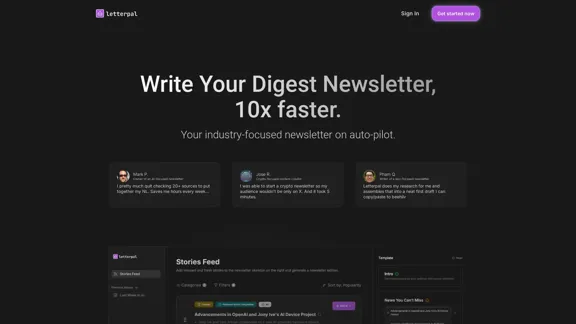
Introduction
Feature
-
Fresh & Relevant Content
Letterpal's news engine scours the web for the latest stories across various niches, uncovering over 50 new subjects daily in categories like AI, crypto, business, and more.
-
Customizable Newsletter Templates
Users can easily drag and drop selected news pieces into their newsletter template, allowing for a tailored approach to content creation.
-
One-Click Newsletter Generation
After assembling the content, users can generate a complete newsletter draft with a single click, making the process quick and efficient.
-
Intuitive User Interface
The platform features a clean and user-friendly interface, designed to enhance the user experience without the need for extensive training.
-
Flexible Subscription Plans
Letterpal offers various pricing tiers to accommodate different needs, from casual users to power users who require unlimited newsletter generation.
How to Use?
- Sign up for a free trial to explore Letterpal's features.
- Familiarize yourself with the interface through the onboarding process.
- Use the drag-and-drop feature to easily assemble your newsletter content.
- Take advantage of the one-click generation feature to save time.
- Keep an eye out for upcoming customizable templates to enhance your newsletters further.
FAQ
What is Letterpal?
Letterpal is an AI tool specifically designed for newsletter writers, helping them gather and compile the latest industry news efficiently.
How much does Letterpal cost?
Subscription plans range from $14/month to $89/month, with a week-long free trial that includes 2 credits for newsletter generation.
Can I customize the newsletter template?
Customization options are in development, but currently, users can edit and reorganize content within a standard template.
Are there integration options with email platforms?
While there are no direct integrations, the generated content can be easily copied and pasted into most email platforms, preserving formatting.
Price
| Plan | Monthly Cost | Credits Included |
|---|---|---|
| Casual | $14 | 3 credits/month |
| Pro | $29 | 15 credits/month |
| Scale | $89 | Unlimited credits |
The price is for reference only, please refer to the latest official data for actual information.
Evaluation
- Letterpal effectively simplifies the newsletter creation process, making it accessible for users with varying levels of expertise.
- The ability to generate content quickly is a significant advantage, especially for those managing multiple newsletters.
- However, the current lack of customizable templates may limit users who want a more personalized layout.
- The absence of direct integrations with email platforms could hinder some users, although the copy/paste functionality mitigates this issue.
- Overall, Letterpal is a valuable tool for newsletter writers, but enhancements in customization and integrations would improve its usability.
Latest Traffic Insights
Monthly Visits
9.95 K
Bounce Rate
40.12%
Pages Per Visit
1.56
Time on Site(s)
10.01
Global Rank
2291024
Country Rank
United States 1417686
Recent Visits
Traffic Sources
- Social Media:11.19%
- Paid Referrals:1.47%
- Email:0.16%
- Referrals:9.58%
- Search Engines:43.13%
- Direct:34.17%
Related Websites
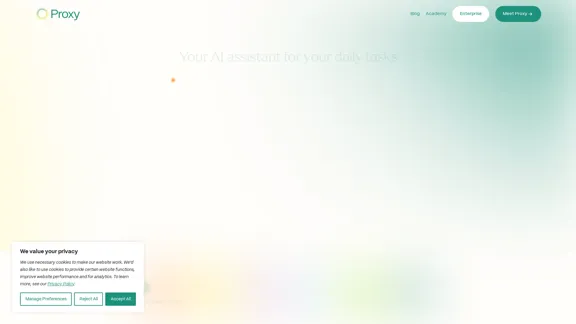
🎉 Proxy 1.0 Your AI assistant for your daily tasks Proxy is a fully automated AI assistant for your daily tasks. Message* New Templates Shuffle Show less Summarize articles about a company Find relevant jobs Find trending GitHub authors' LinkedIn profiles Summarize pull requests on Github Summarize top news stories as an email Summarize daily […]
11.66 K
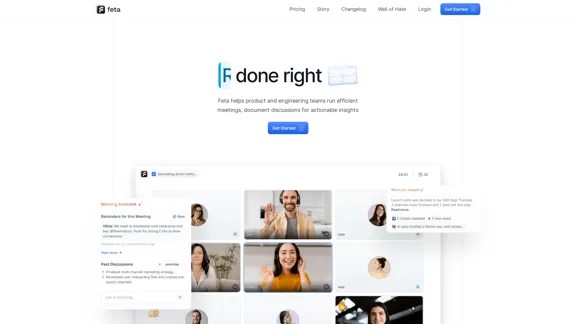
Feta helps product and engineering teams capture meeting context, automate post-meeting tasks, and focus only on high-impact work.
0
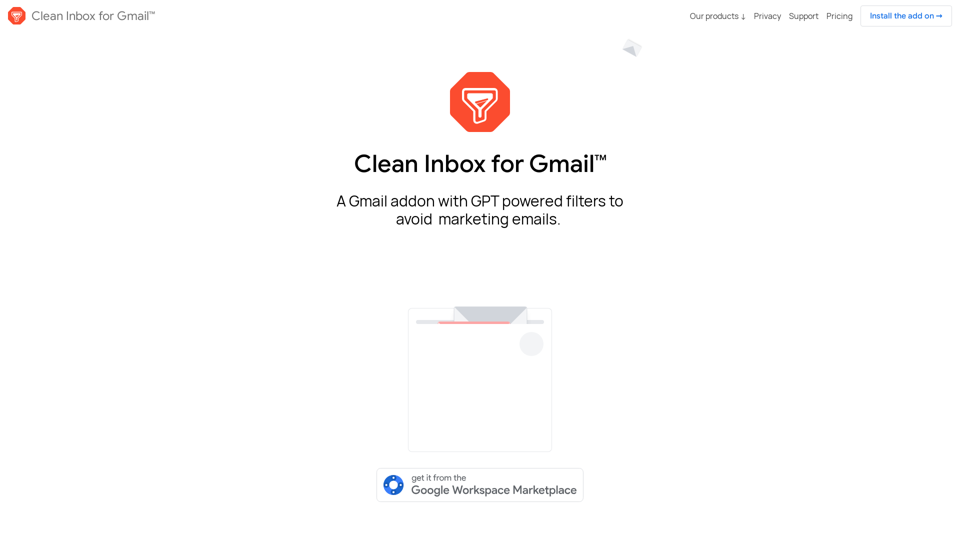
Clean Inbox for Gmail™ | A Gmail addon with GPT powered filters to avoid unwanted email, spam and marketing email
Clean Inbox for Gmail™ | A Gmail addon with GPT powered filters to avoid unwanted email, spam and marketing emailClean Inbox for Gmail™ | A Gmail addon with GPT powered filters to avoid unwanted email, spam and marketing email.
2.73 K
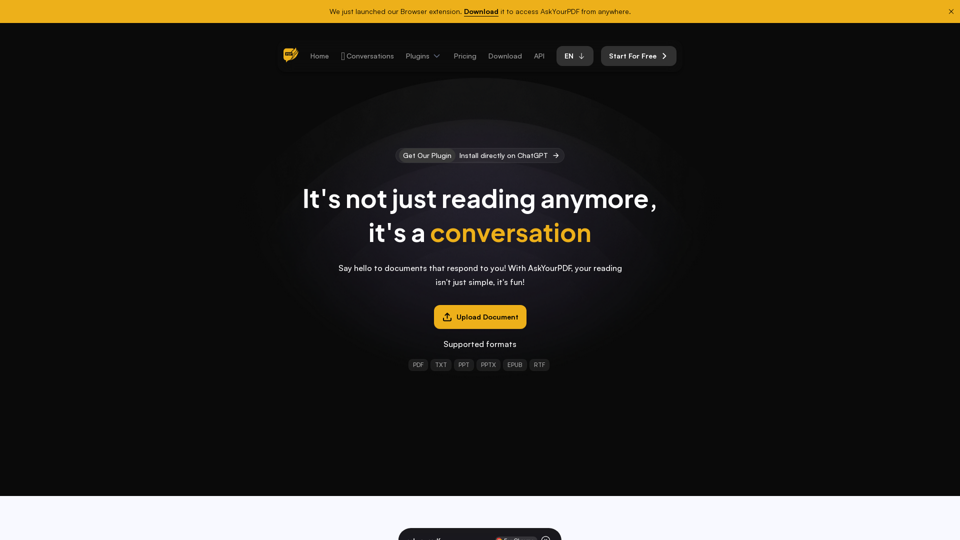
We created AskYourPDF as the ultimate ChatPDF AI App for all your needs. Simply upload your PDF files and interact with our smart chat AI to extract valuable information from your documents.
355.38 K
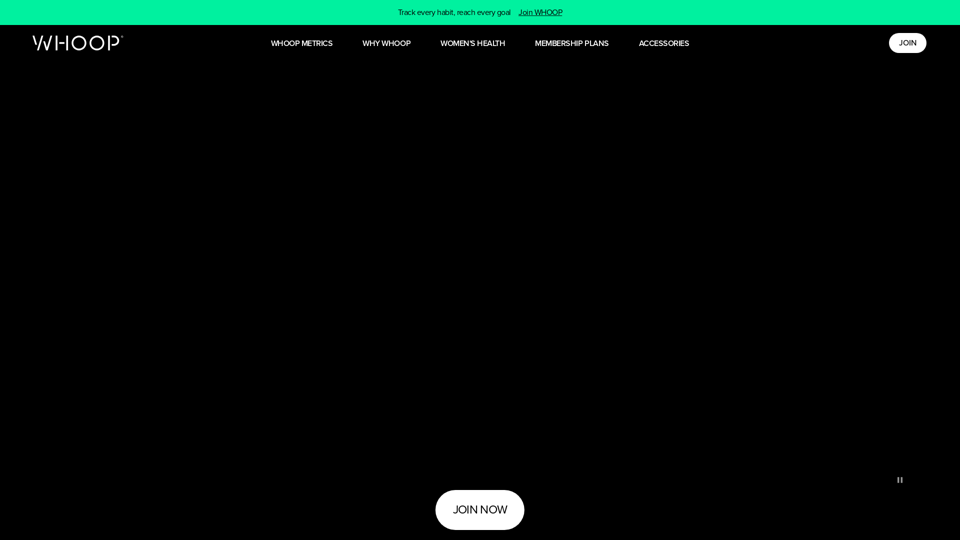
Monitor your sleep, strain, recovery, and health with the most advanced fitness and health wearable available today. WHOOP helps you uncover data-driven insights for a healthier, more empowered life.
4.21 M
Product Introduction: Quick Magic Mocap is an innovative AI-powered mocap tool that rivals the quality of optical mocap systems. There's no need for specialized cameras or to be in a specific studio. Simply import your video and quickly receive high-quality motion data. Quick Magic Mocap is widely used in fields such as film, games, and virtual reality, helping users to create high-quality animations more quickly and accurately.
114.94 K