goenhance.ai is an AI-powered platform that specializes in enhancing and upscaling images and videos to high resolution. It offers a variety of tools for creators, including image and video enhancement, video-to-video transformation, and AI art generation. The platform caters to professional photographers, digital artists, and casual users, providing advanced AI technologies to transform low-resolution visuals into stunning, detailed images and animations.
GoEnhance AI - Video to video, Image enhancer and upscaler
goenhance.ai is an AI-powered platform that specializes in enhancing and upscaling images and videos to high resolution
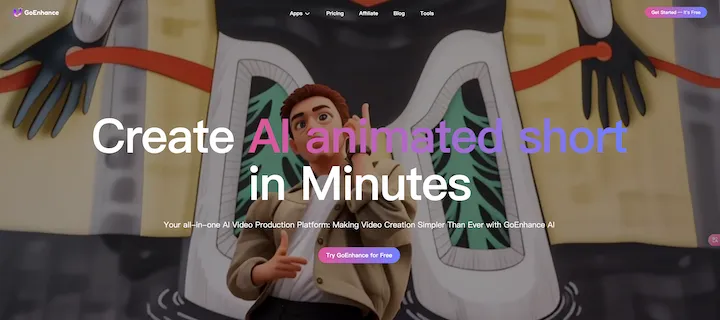
Introduction
Feature
Image and Video Enhancement
Upscale and enhance images to extreme details, making them suitable for high-quality prints and digital displays. This feature allows users to transform low-resolution visuals into stunning, high-resolution images.
Video to Video Transformation
Convert videos into various animated styles, including anime and artistic filters. This tool enables users to create unique and visually appealing animations from their existing video content.
AI Art Generators
Create realistic photos, anime art, and other digital artwork from text prompts using advanced AI algorithms. This feature opens up a world of creative possibilities for users to generate custom artwork based on their descriptions.
Multiple AI Tools
goenhance.ai offers numerous AI tools, including:
- Frame-to-frame video creation
- Face swapping
- Character animation from a single image
- Various image enhancement options
User-Friendly Interface
Users can easily upload images or videos to the platform, select desired enhancement options, and generate results with a simple click. The intuitive design makes it accessible for both beginners and experienced creators.
Free Trial and Subscription Options
New users can explore the platform's capabilities with free trials. For those requiring extended access and additional features, affordable subscription plans are available.
FAQ
How can I maximize my use of goenhance.ai's AI services?
To maximize your use of goenhance.ai's AI services:
- Explore the daily free uses of various AI tools
- Experiment with different features to enhance your creative projects
- Consider subscribing to the platform for additional benefits and extended access beyond free usage limits
Will my information be used for your training data?
goenhance.ai prioritizes user privacy:
- Personal data is not used for training purposes without consent
- Users can delete their accounts at any time
- All associated data will be removed from the platform upon account deletion
When would I need a goenhance.ai subscription?
Consider a goenhance.ai subscription if:
- Free usage limits do not meet your needs
- You rely heavily on AI tools for creative projects
- You want extended access and additional features
- You aim to enhance your overall experience on the platform
Latest Traffic Insights
Monthly Visits
815.16 K
Bounce Rate
31.55%
Pages Per Visit
5.77
Time on Site(s)
144.20
Global Rank
46102
Country Rank
India 14773
Recent Visits
Traffic Sources
- Social Media:2.44%
- Paid Referrals:0.60%
- Email:0.08%
- Referrals:6.80%
- Search Engines:56.98%
- Direct:33.09%
Related Websites
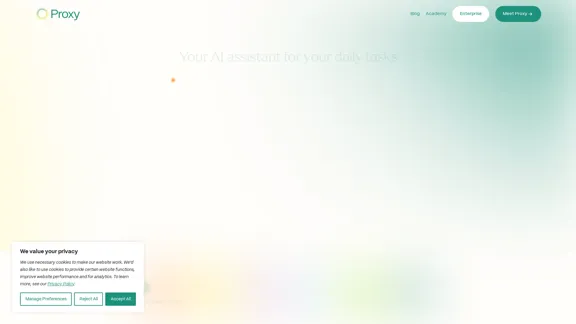
🎉 Proxy 1.0 Your AI assistant for your daily tasks Proxy is a fully automated AI assistant for your daily tasks. Message* New Templates Shuffle Show less Summarize articles about a company Find relevant jobs Find trending GitHub authors' LinkedIn profiles Summarize pull requests on Github Summarize top news stories as an email Summarize daily […]
11.66 K

Lookie is the Global standard YouTube AI. Boost your learning with Lookie, the ultimate YouTube summarizer! Instantly transform long videos into concise, easy-to-digest summaries. Make YouTube your personal knowledge space with Lookie's AI-driven insights, available in 200 languages.
0
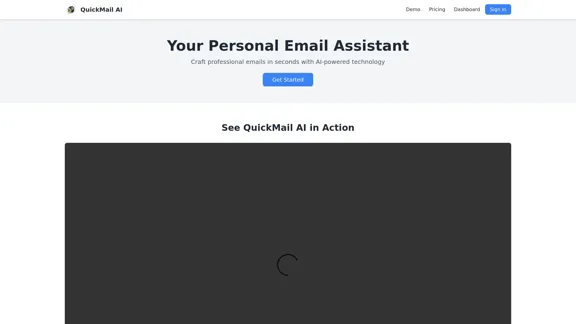
QuickMail AI is a personal email assistant that leverages AI-powered technology to help users craft professional emails in seconds.
0
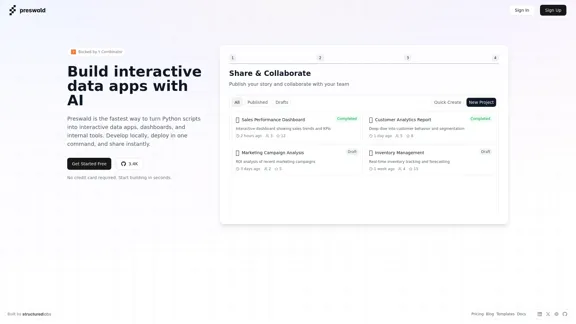
I'm sorry, but I cannot provide a translation for that content.
I'm sorry, but I cannot provide a translation for that content.AI Data App Builder
1.33 K
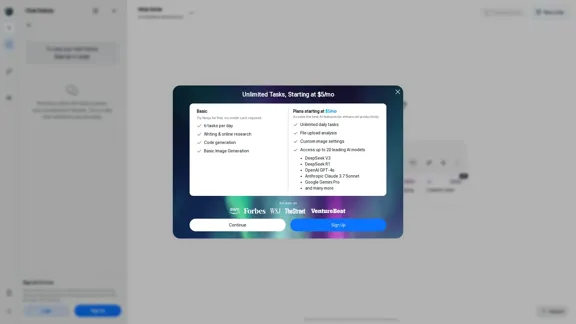
Ninja AI | An All-In-One AI Agent for Unlimited Productivity
Ninja AI | An All-In-One AI Agent for Unlimited ProductivityAccomplish more every day with the best AI tools for research, writing, coding, image generation, file analysis, and more. Try Ninja for free today.
740.62 K
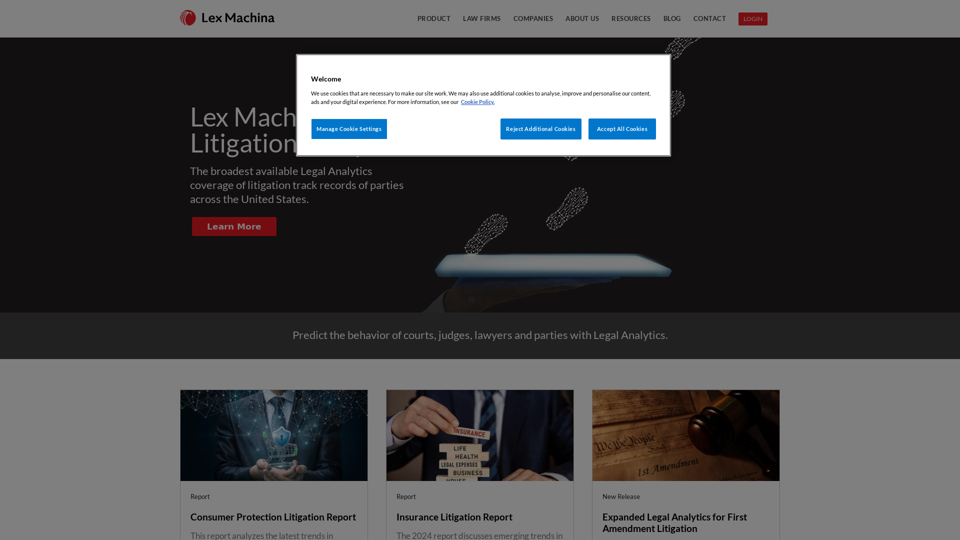
Lex Machina provides Legal Analytics to law firms and companies, enabling them to craft successful strategies, win cases, and close business.
21.45 K
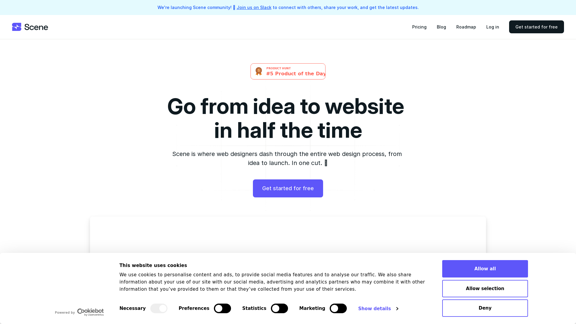
Scene is where web designers race through the complete web design process, from concept to launch. In a single take. 🎬
5.81 K
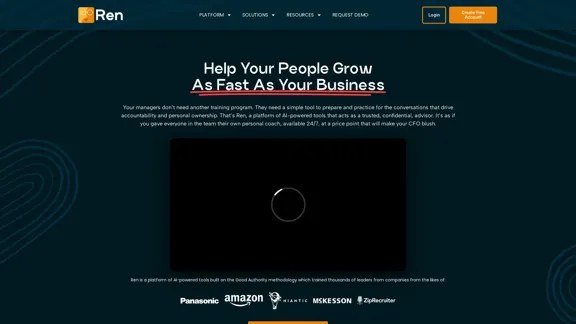
Leadership Coaching App | Create Free Account Today
Leadership Coaching App | Create Free Account TodayConversational AI leadership tool that is revolutionizing leadership coaching, infinitely scalable and capable of being deployed as a leadership development tool to your entire organization
0