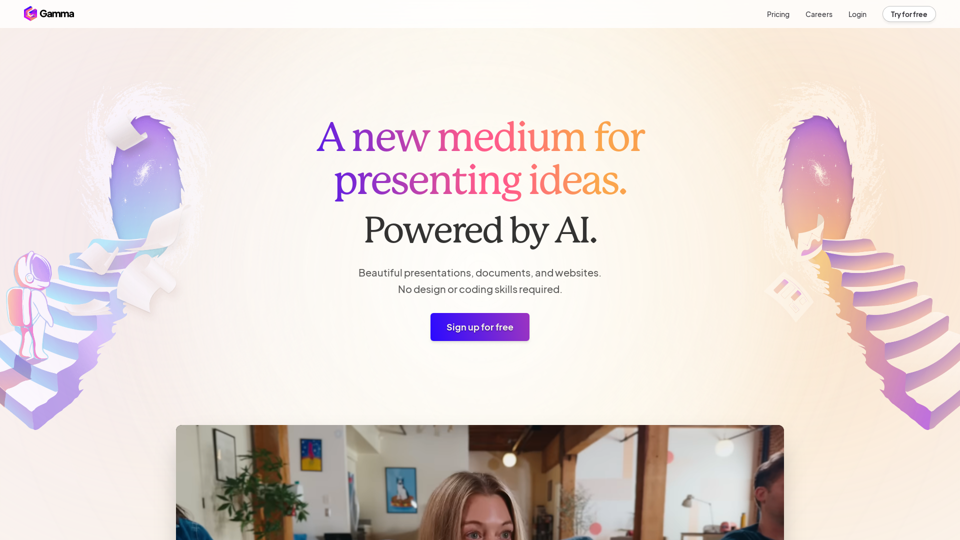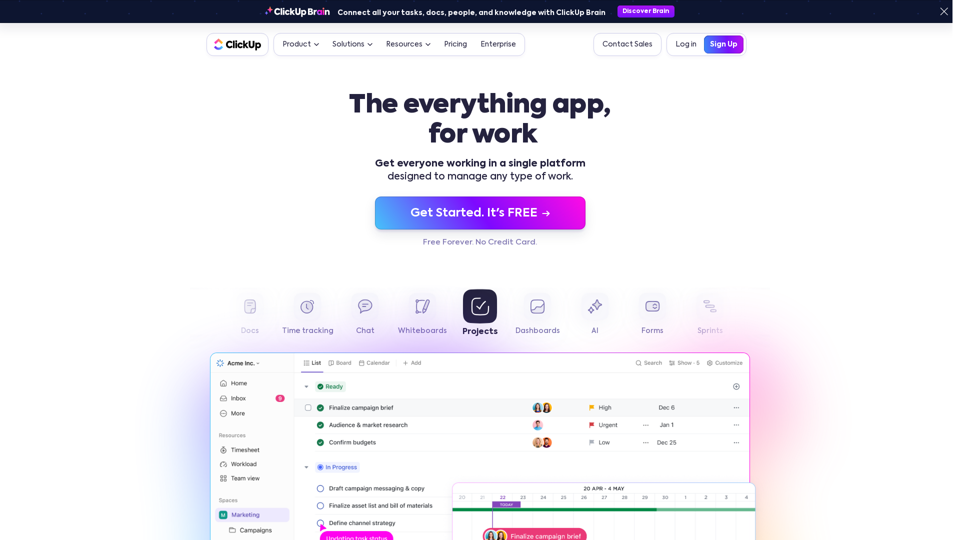BrightEdge is an enterprise-level SEO platform and content marketing solution designed to optimize online presence and engage customers throughout their journey. It offers a comprehensive suite of tools to improve search engine rankings, content strategy, and overall digital marketing performance for businesses.
BrightEdge - Enterprise SEO Platform | Content Marketing Solution
BrightEdge is the premier SEO solution and content performance marketing platform, assisting over 1,700 clients in increasing their organic traffic. Headquartered in San Mateo, CA, BrightEdge has offices in New York, Seattle, Chicago, Cleveland, Tokyo, Sydney, and London. Get in touch with us for an SEO demonstration today.
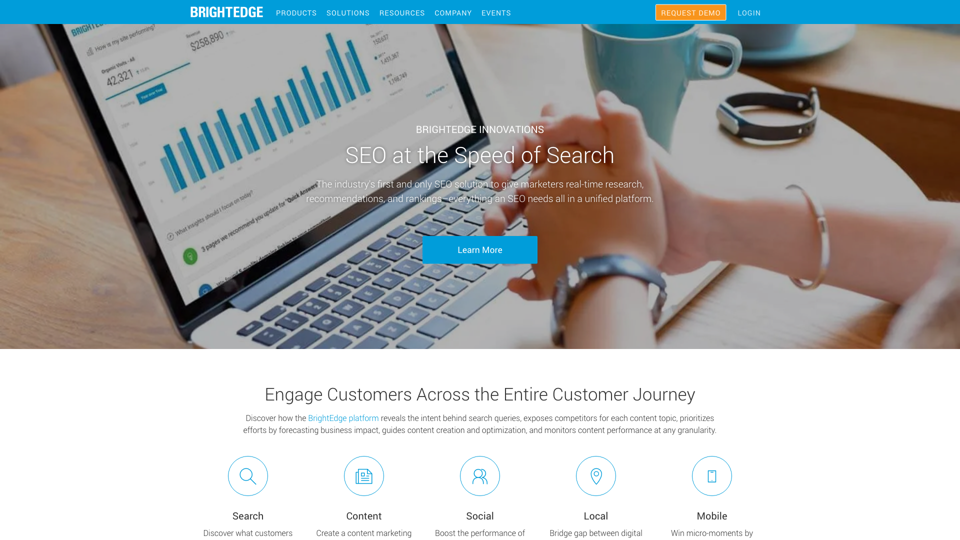
Introduction
Feature
Real-time SEO Insights
BrightEdge provides up-to-the-minute SEO data and analysis, allowing marketers to make informed decisions quickly.
Content Optimization
The platform offers tools to develop and refine content strategies that perform well and engage users effectively.
Keyword Research and Tracking
BrightEdge helps identify and monitor valuable keywords to improve search rankings and visibility.
Competitor Analysis
Users can track and analyze competitor performance to gain strategic advantages in their market.
AI-powered Recommendations
The platform leverages artificial intelligence to provide actionable insights and recommendations for SEO improvement.
Local SEO Management
BrightEdge offers tools to manage and optimize local SEO strategies, bridging the gap between digital and physical locations.
Mobile Optimization
The platform focuses on mobile consumers, helping businesses win micro-moments and improve mobile performance.
Key Features Table
| Feature | Description |
|---|---|
| DataCube | Provides web-wide content intelligence |
| ContentIQ | Analyzes website structure and content |
| StoryBuilder | Creates custom dashboards and reports |
| Insights | Offers AI-driven recommendations |
| HyperLocal | Manages local SEO strategies |
| Instant | Delivers real-time SEO data |
FAQ
Who uses BrightEdge?
BrightEdge is used by various professionals, including:
- SEO specialists
- Digital marketers
- Content and demand generation marketers
- CMOs and executives
What types of businesses use BrightEdge?
BrightEdge serves a wide range of industries, including:
- 8 out of 10 top online retailers
- 7 out of 10 top hotel groups
- 8 out of 10 top tech companies
- 57% of Fortune 100 companies
Does BrightEdge offer a free trial?
BrightEdge does not advertise a free trial on their website. However, they do offer personalized demos for interested businesses.
How does BrightEdge differ from other SEO platforms?
BrightEdge distinguishes itself by offering:
- Enterprise-level capabilities
- AI-driven insights and recommendations
- Comprehensive content marketing features
- Real-time SEO data and analysis
- Integration of SEO with other digital marketing aspects
Latest Traffic Insights
Monthly Visits
167.78 K
Bounce Rate
34.61%
Pages Per Visit
8.29
Time on Site(s)
232.21
Global Rank
151132
Country Rank
United States 50076
Recent Visits
Traffic Sources
- Social Media:1.21%
- Paid Referrals:0.73%
- Email:0.08%
- Referrals:6.81%
- Search Engines:32.93%
- Direct:58.23%
Related Websites
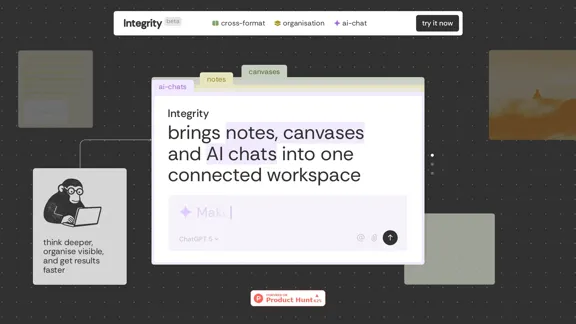
Integrity — Notes, Canvases, and AI all in one workspace
Integrity — Notes, Canvases, and AI all in one workspaceStop jumping between Notion, Miro, and ChatGPT. Integrity unifies structure, visual thinking, and AI so you can turn ideas into results faster.
0
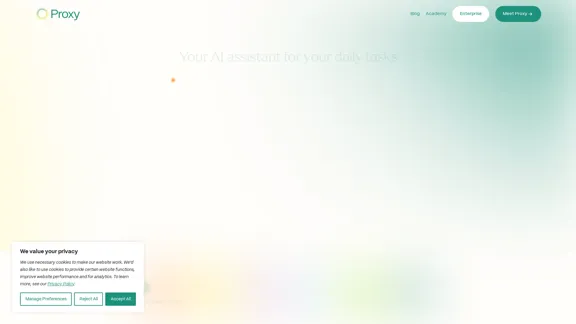
🎉 Proxy 1.0 Your AI assistant for your daily tasks Proxy is a fully automated AI assistant for your daily tasks. Message* New Templates Shuffle Show less Summarize articles about a company Find relevant jobs Find trending GitHub authors' LinkedIn profiles Summarize pull requests on Github Summarize top news stories as an email Summarize daily […]
11.66 K
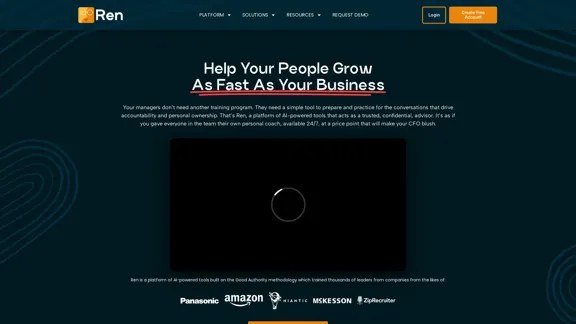
Leadership Coaching App | Create Free Account Today
Leadership Coaching App | Create Free Account TodayConversational AI leadership tool that is revolutionizing leadership coaching, infinitely scalable and capable of being deployed as a leadership development tool to your entire organization
0
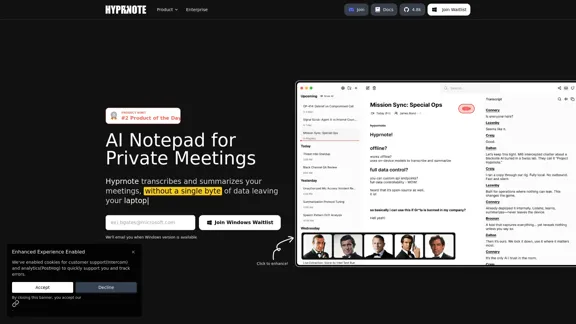
Hyprnote: A Private, Local-First AI Notetaker for Safe Meetings
Hyprnote: A Private, Local-First AI Notetaker for Safe MeetingsHyprnote is an open-source AI notetaker designed for compliance and privacy. Take and organize meeting notes entirely on your device with no data leaving your control. Think of Granola AI, but it operates entirely locally on your device.
20.63 K
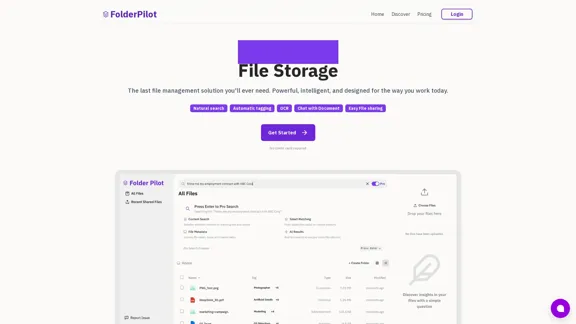
FolderPilot - AI-Driven Document Intelligence Platform
FolderPilot - AI-Driven Document Intelligence PlatformExperience intelligent document interaction with FolderPilot. Chat naturally with your PDFs, documents, files, and videos. Get instant insights, answers, and analysis through AI-powered conversations with your content. Smart document management made simple.
0
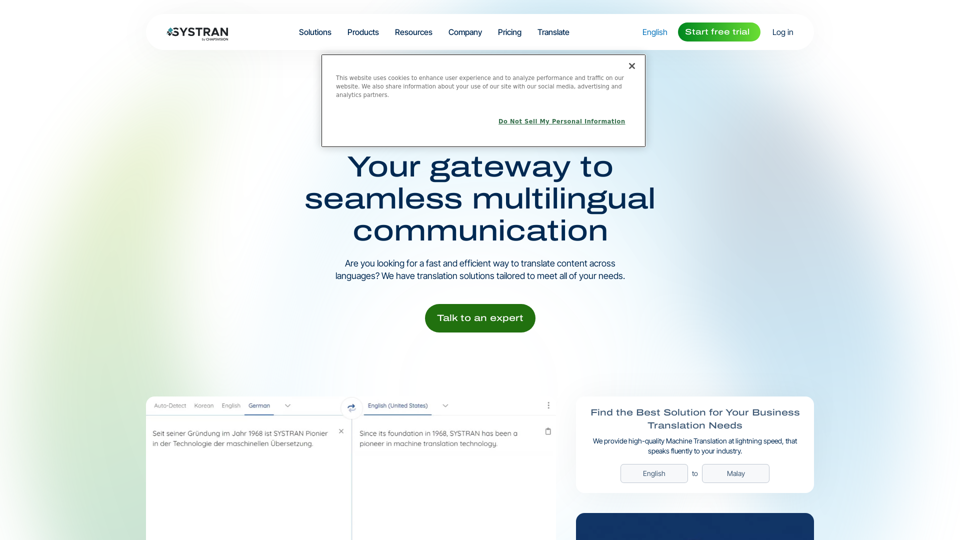
Translate texts, documents and much more in over 55 languages with SYSTRAN's fully secure professional translation solutions. API & CAT Tool integration
314.63 K