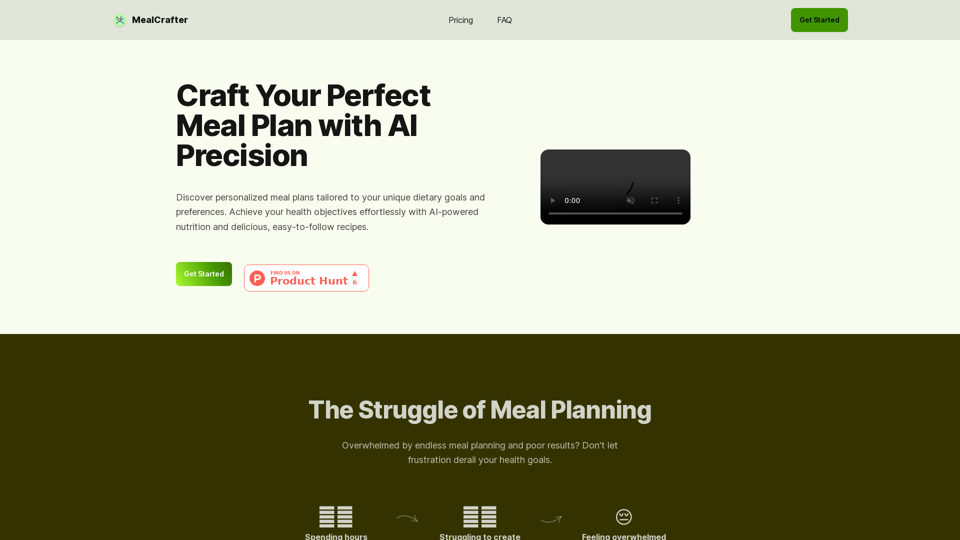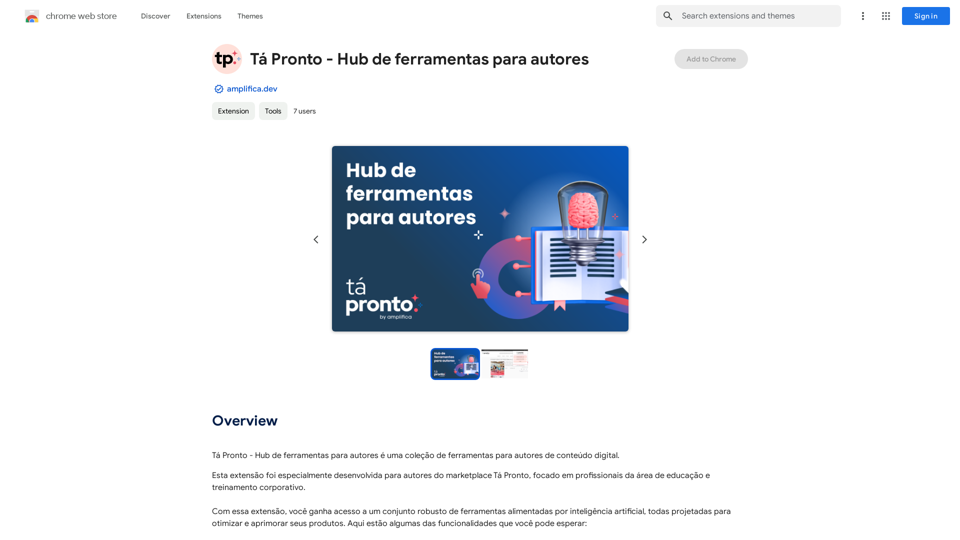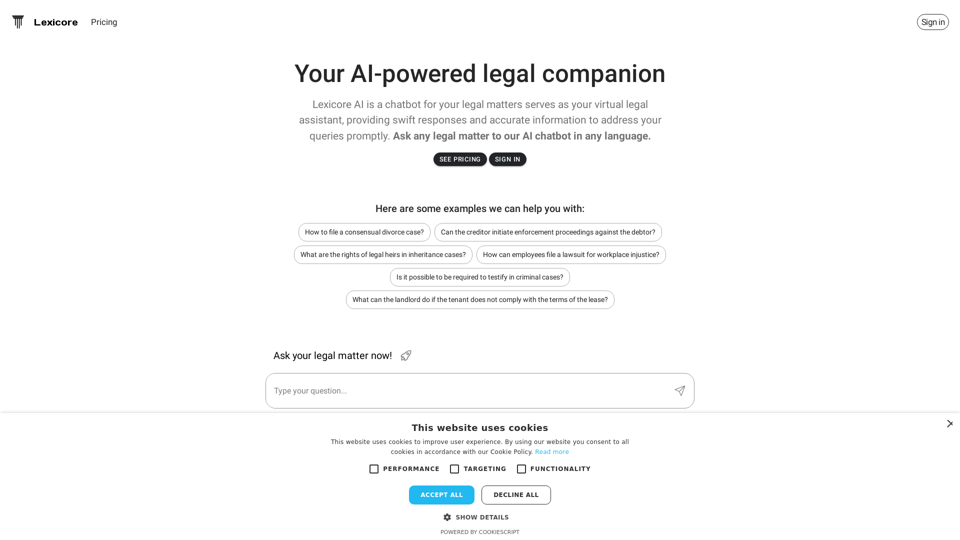MyEssayWriter.ai is an advanced AI-powered essay writing tool designed to assist students in generating high-quality essays quickly and easily. Utilizing sophisticated natural language processing and machine learning algorithms, it produces original, plagiarism-free content on any given topic. The platform offers various features to streamline the essay writing process, improve writing skills, and provide quality examples for students.
AI Essay Writer & Free AI Writing Tools | Essay Generator
Enhance your essay writing skills with our AI Essay Writer. Begin creating essays today using our AI Essay Writing Tools | No Registration Needed
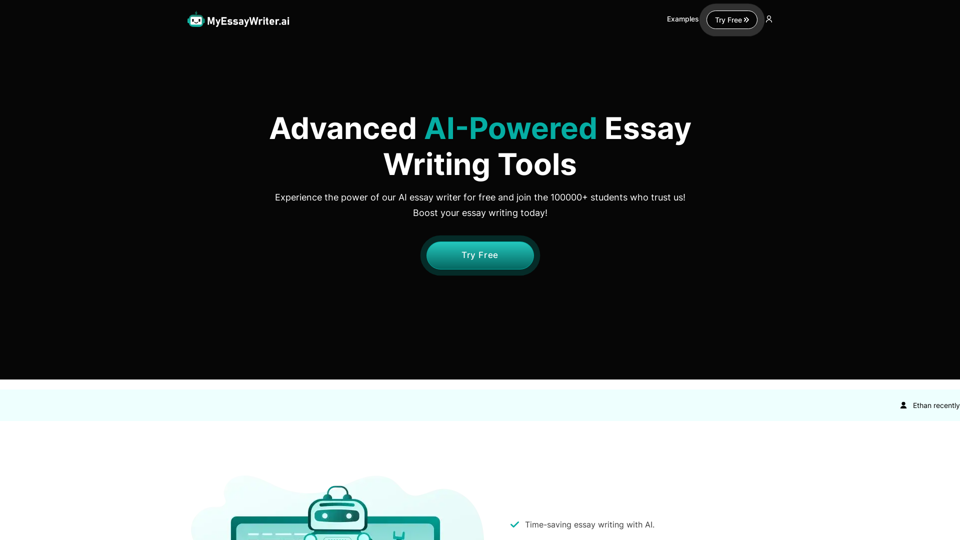
Introduction
Feature
AI Essay Writer
Generates unique and high-quality essay content on any given topic, saving time and effort for students.
AI Essay Outliner
Creates well-structured essay outlines to help organize ideas and improve the overall structure of the essay.
Multiple Essay Types
Supports various essay types including argumentative, persuasive, and descriptive, catering to different academic requirements.
Time-Saving Automation
Automates the essay writing process, allowing students to focus on other important tasks or studies.
Writing Skills Improvement
Provides quality examples that help students improve their writing skills and learn proper essay structure.
User-Friendly Interface
Offers an easy-to-use interface for seamless essay generation, making it accessible to all users.
Flexible Pricing Options
| Plan | Price | Features |
|---|---|---|
| Free | $0 | - 1500 words (6 pages) quota<br>- Access to all tools<br>- No credit card needed |
| Basic | $9.99/month | - Up to 1500 words per essay<br>- Access to all features<br>- AI Essay Writer & Outliner |
| Pro | $14.99/month | - Unlimited essays<br>- Access to all features<br>- 50% off custom orders<br>- 500 plagiarism check credits |
| Advanced | $99.99/year | - Unlimited essays<br>- Access to all current & future tools<br>- 50% off custom orders<br>- 500 plagiarism check credits |
Citation and Referencing Support
Generates properly formatted citations and bibliographies based on user preferences.
FAQ
Is the content generated by MyEssayWriter.ai plagiarism-free?
Yes, the AI generates original content for each essay request, ensuring plagiarism-free results.
Can I use MyEssayWriter.ai for academic purposes?
The tool is meant for educational and reference purposes only. It is not recommended to submit AI-generated essays as your own work.
How many essays can I generate with the free plan?
The free plan allows you to generate up to 1500 words (approximately 6 pages) of content.
Does MyEssayWriter.ai support citation and referencing?
Yes, the tool can generate properly formatted citations and bibliographies based on your preferences.
Can MyEssayWriter.ai help with research papers and other types of academic writing?
Yes, the tool supports various types of academic writing including research papers, articles, and reports.
Latest Traffic Insights
Monthly Visits
121.36 K
Bounce Rate
42.32%
Pages Per Visit
2.35
Time on Site(s)
35.12
Global Rank
298921
Country Rank
United States 210098
Recent Visits
Traffic Sources
- Social Media:1.47%
- Paid Referrals:0.61%
- Email:0.12%
- Referrals:6.22%
- Search Engines:57.27%
- Direct:34.22%
Related Websites
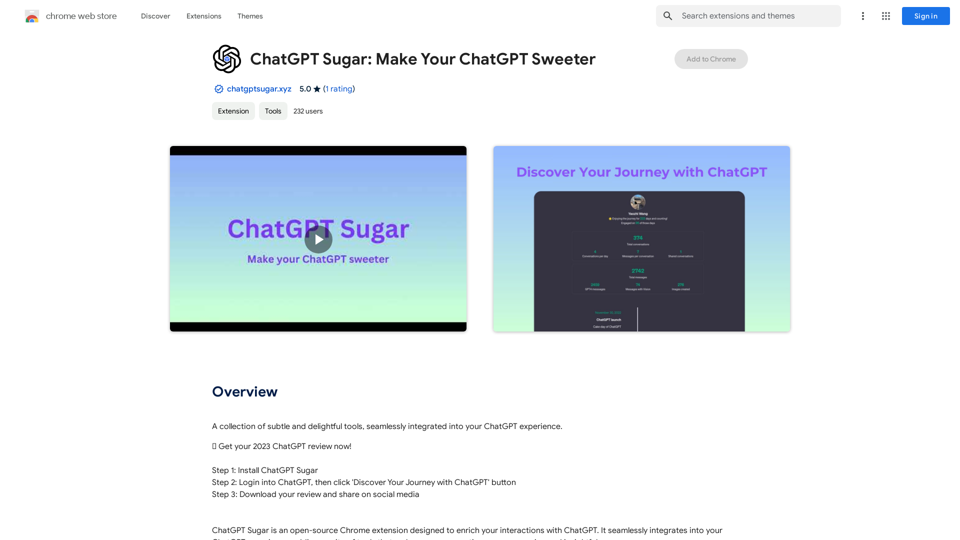
A collection of subtle and delightful tools, seamlessly integrated into your ChatGPT experience.
193.90 M
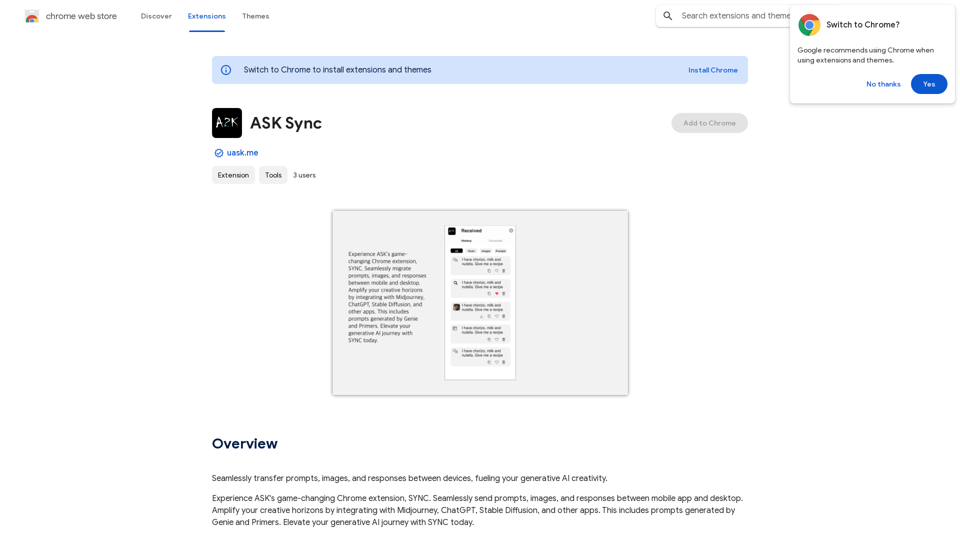
Effortlessly move your prompts, images, and responses between your devices, boosting your generative AI creativity.
193.90 M
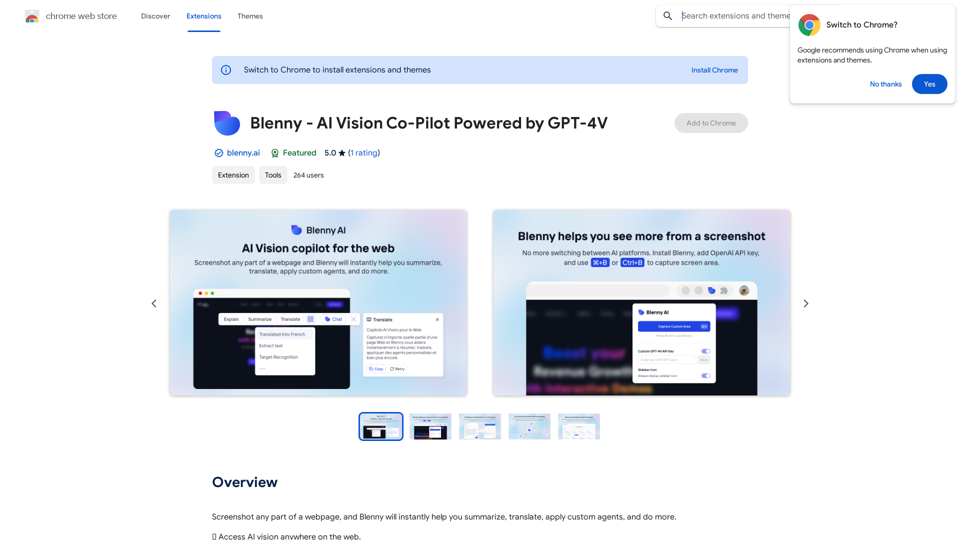
Screenshot any part of a webpage, and Blenny will instantly help you summarize, translate, apply custom agents, and do more.
193.90 M
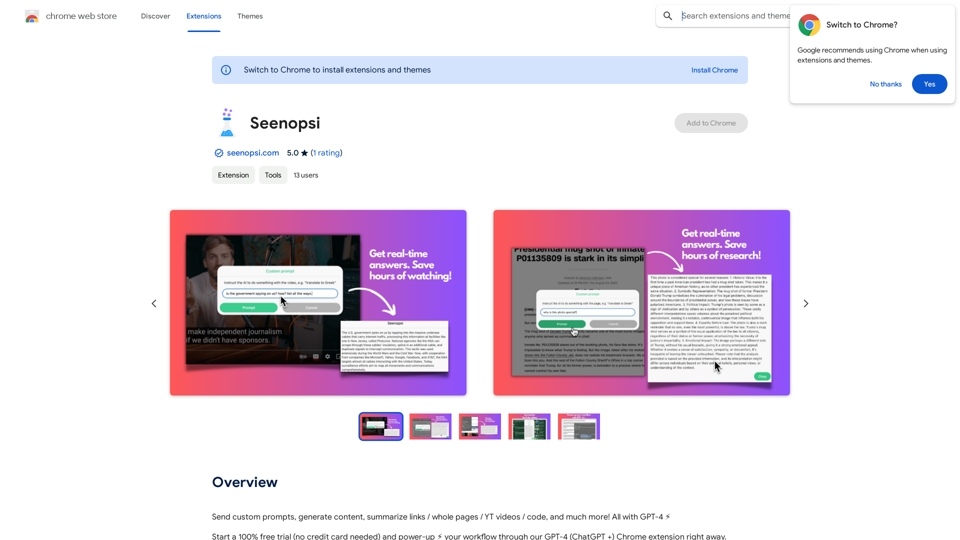
Send custom prompts, generate content, summarize links, entire web pages, YouTube videos, and code, and much more! All powered by GPT-4 ⚡️
193.90 M
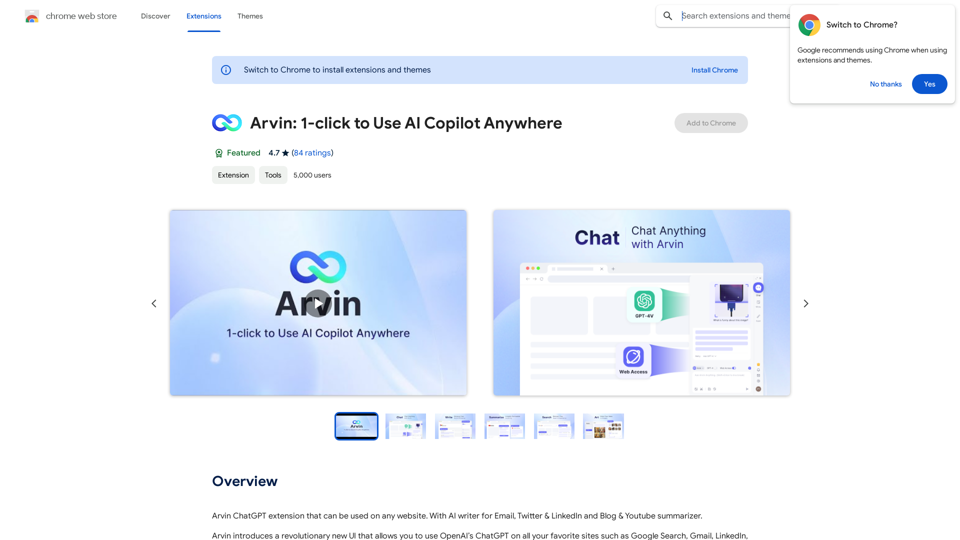
The Arvin ChatGPT extension is a versatile tool that can be used on any website, offering a range of features to enhance your online experience. These features include an AI writer for crafting emails, Twitter posts, and LinkedIn updates, as well as a summarizer for blogs and YouTube videos.
193.90 M