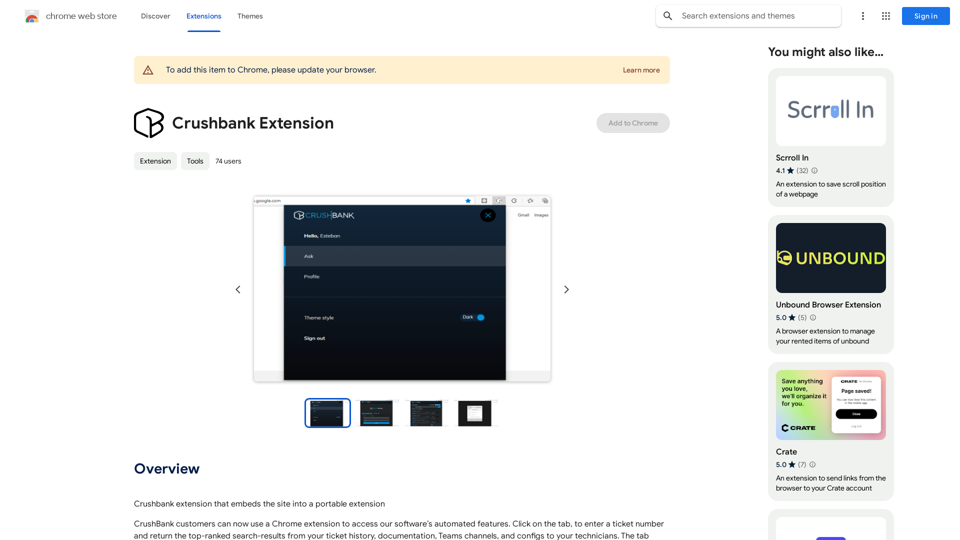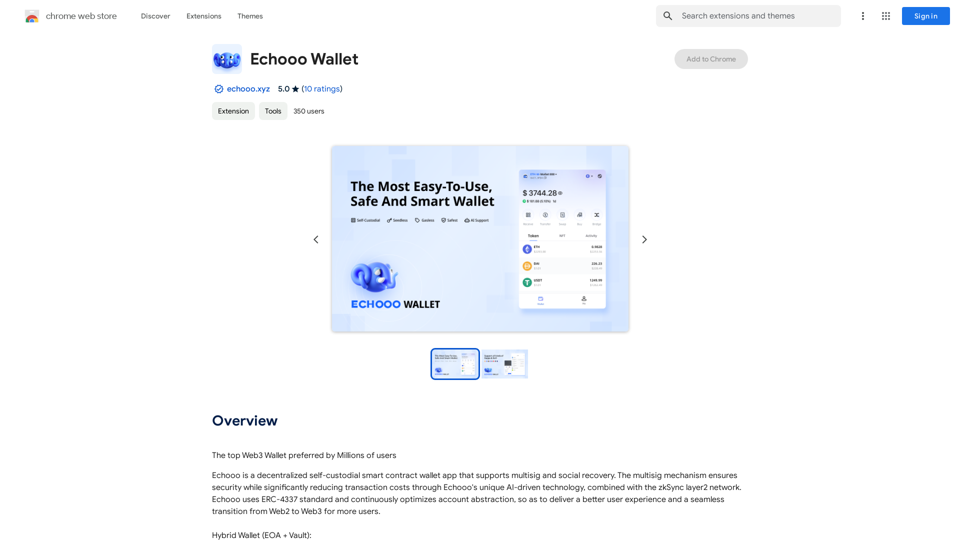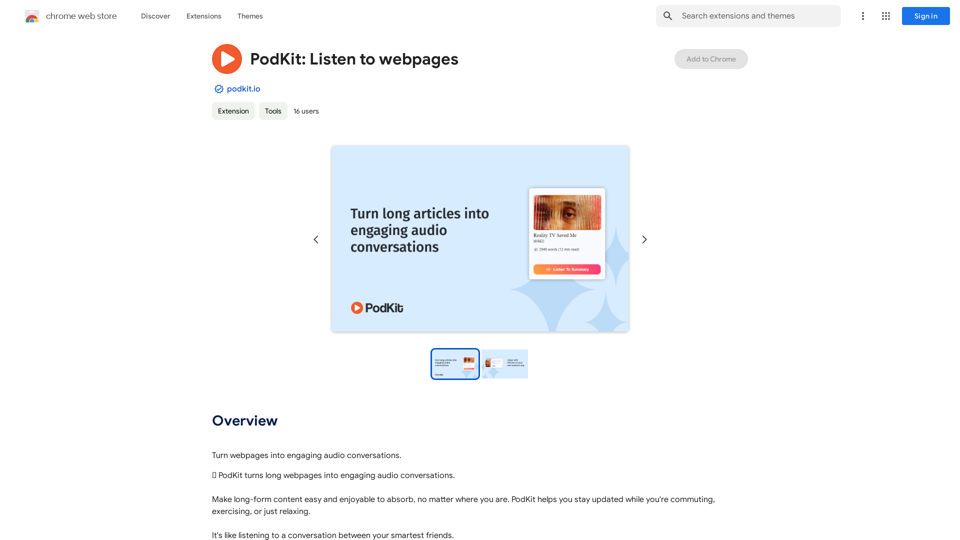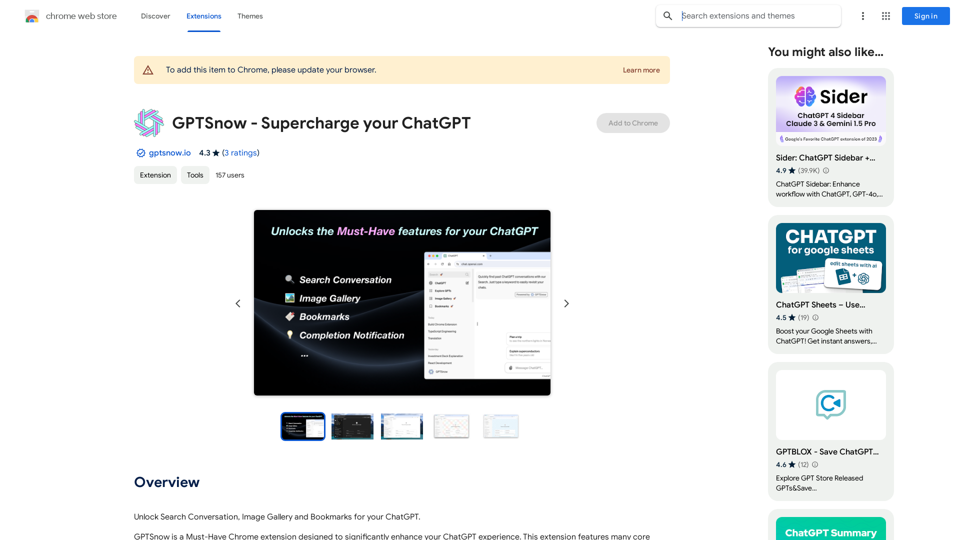AutoCrawl es una extensión de Chrome diseñada para mejorar el flujo de trabajo y el proceso de diseño para los vendedores de Amazon Merch. Esta poderosa herramienta ofrece funciones como descargas masivas de diseños, búsqueda rápida y perspectivas del mercado, todo integrado perfectamente en el panel de control del vendedor de Amazon Merch. Con su interfaz fácil de usar y navegación intuitiva, AutoCrawl busca agilizar las operaciones y proporcionar datos valiosos para los vendedores en el competitivo mercado de Amazon Merch.
AutoCrawl - Descargar Diseño de Amazon
Descargar el diseño de Amazon, investigar productos e integrar con MerchIntel.com
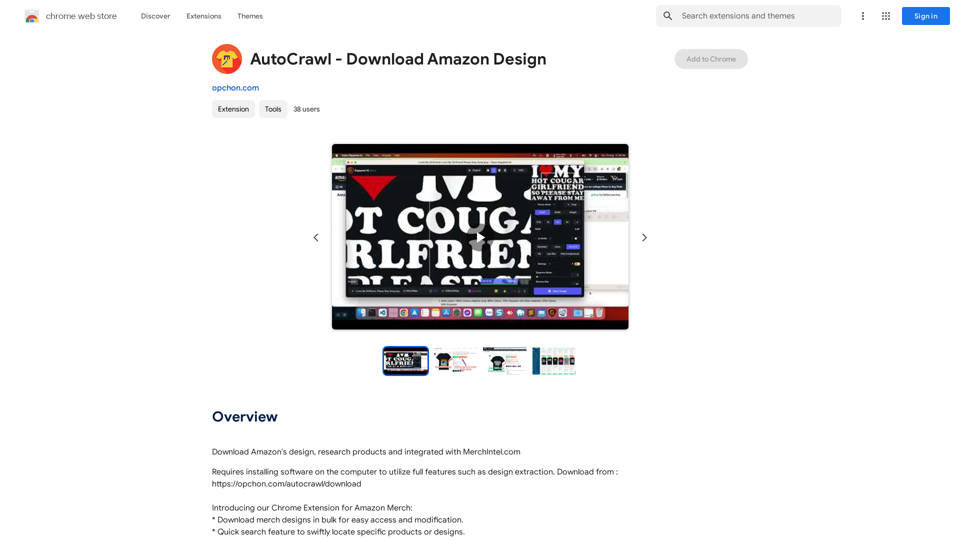
Introducción
Funcionalidad
Descargas masivas de diseños
AutoCrawl permite a los usuarios descargar múltiples diseños de mercancía simultáneamente, facilitando el acceso y la modificación de los diseños.
Funcionalidad de búsqueda rápida
La extensión proporciona una función de búsqueda rápida, permitiendo a los vendedores localizar rápidamente productos o diseños específicos dentro de su inventario.
Perspectivas del mercado
AutoCrawl ofrece la capacidad de contar productos similares en Amazon Merch, proporcionando valiosas perspectivas del mercado para informar las estrategias de venta.
Integración perfecta con el panel de control
La extensión se integra sin problemas con el panel de control del vendedor de Amazon Merch, asegurando una experiencia de usuario coherente.
Interfaz fácil de usar
AutoCrawl cuenta con una interfaz intuitiva y fácil de navegar, haciéndola accesible para vendedores de todos los niveles de experiencia.
Optimización de BSR y fecha
La extensión mueve la información del Ranking de Mejores Vendedores (BSR) y la Fecha de Disponibilidad más cerca del precio, mejorando la evaluación del producto de un vistazo.
Preguntas Frecuentes
¿Qué es AutoCrawl?
AutoCrawl es una extensión de Chrome diseñada para ayudar a los vendedores de Amazon Merch a optimizar su flujo de trabajo y proceso de diseño. Ofrece funciones como descargas masivas de diseños, búsqueda rápida y perspectivas del mercado.
¿Cómo uso AutoCrawl?
Para usar AutoCrawl, descarga e instala la extensión desde la Chrome Web Store. Una vez instalada, accede a sus funciones haciendo clic en el icono de la extensión en tu barra de herramientas de Chrome.
¿Es AutoCrawl gratuito?
Sí, AutoCrawl es una extensión gratuita de Chrome. Sin embargo, para utilizar toda su gama de funciones, los usuarios necesitan instalar software adicional en su computadora.
Últimos datos de tráfico
Visitas mensuales
193.90 M
Tasa de rebote
56.27%
Páginas por visita
2.71
Tiempo en el sitio(s)
115.91
Rango global
-
Rango por país
-
Visitas recientes
Fuentes de tráfico
- Medios sociales:0.48%
- Referencias pagadas:0.55%
- Correo electrónico:0.15%
- Referencias:12.81%
- Motores de búsqueda:16.21%
- Directo:69.81%
Sitios web relacionados
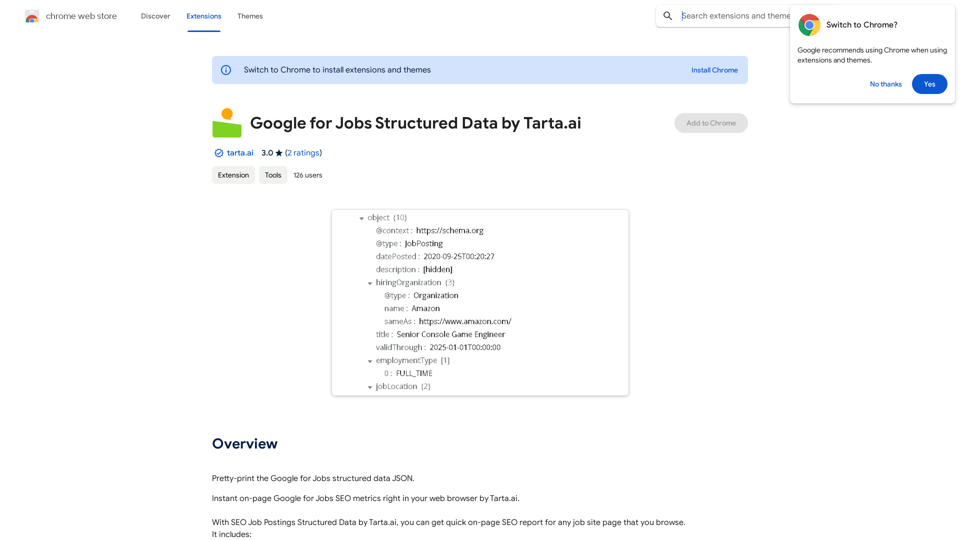
Google para Empleo Datos Estructurados por Tarta.ai
Google para Empleo Datos Estructurados por Tarta.aiSEO Job Postings Structured Data de Tarta.ai es una plataforma impulsada por inteligencia artificial que mejora las ofertas de trabajo con datos estructurados para mejorar la optimización de los motores de búsqueda.
193.90 M
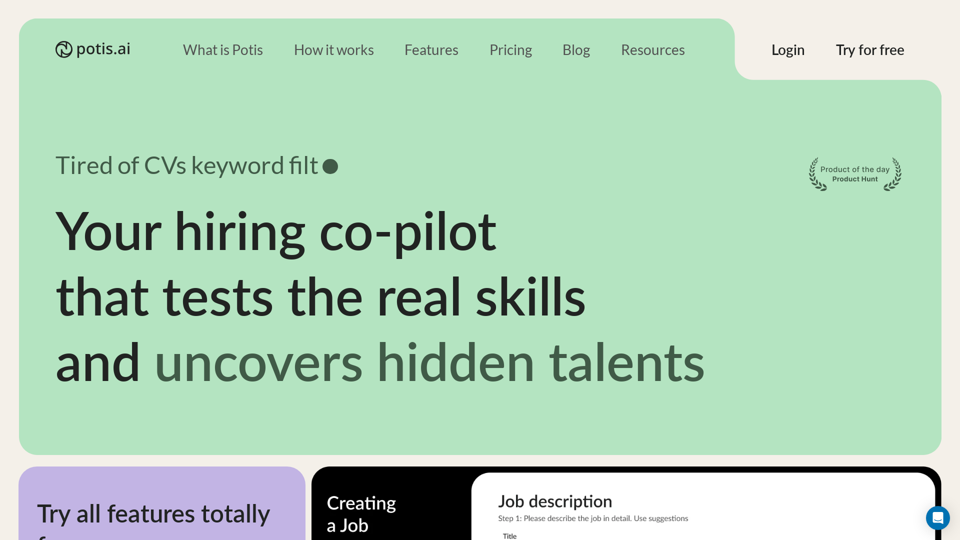
Contratación de copiloto para una selección rápida y limpia de candidatos en masa con entrevistas de comportamiento y casos reales
6.63 K
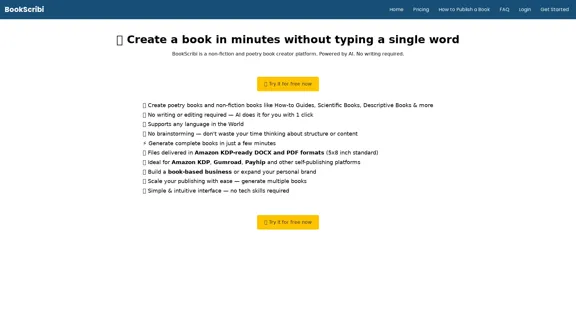
BookScribi - Escritor de libros de IA para no ficción y poesía
BookScribi - Escritor de libros de IA para no ficción y poesíaBookScribi es una plataforma creadora de libros de no ficción y poesía. Impulsada por IA. No se requiere escritura.
445
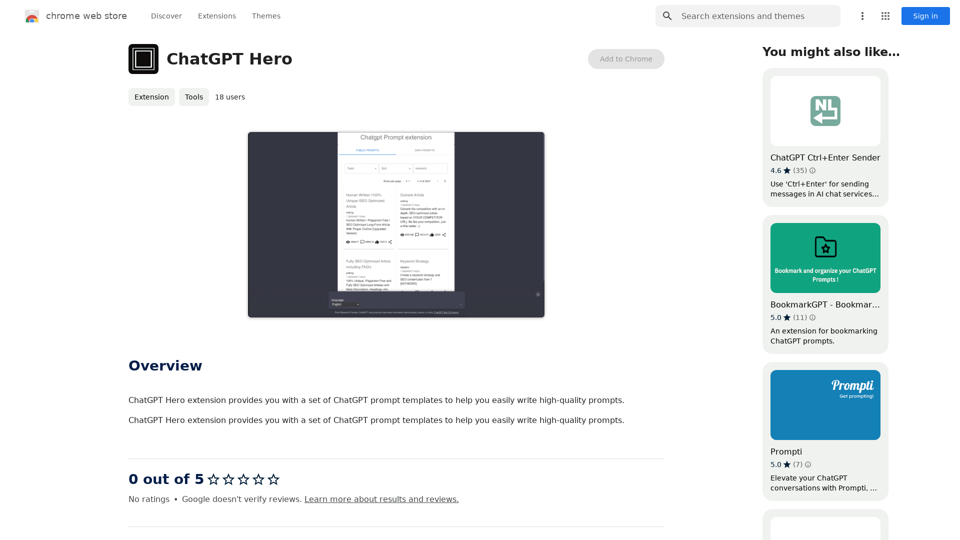
La extensión ChatGPT Hero te proporciona un conjunto de plantillas de indicaciones de ChatGPT para ayudarte a escribir indicaciones de alta calidad con facilidad.
193.90 M