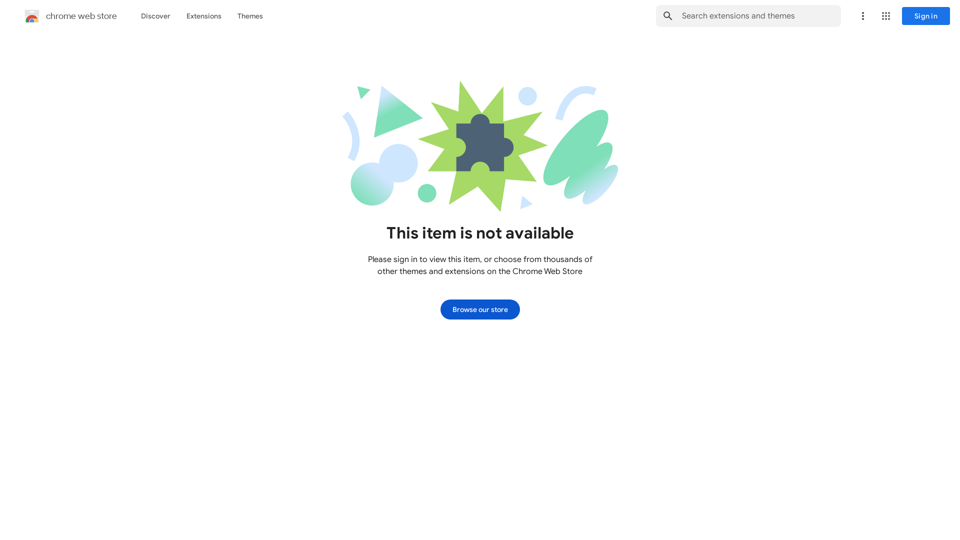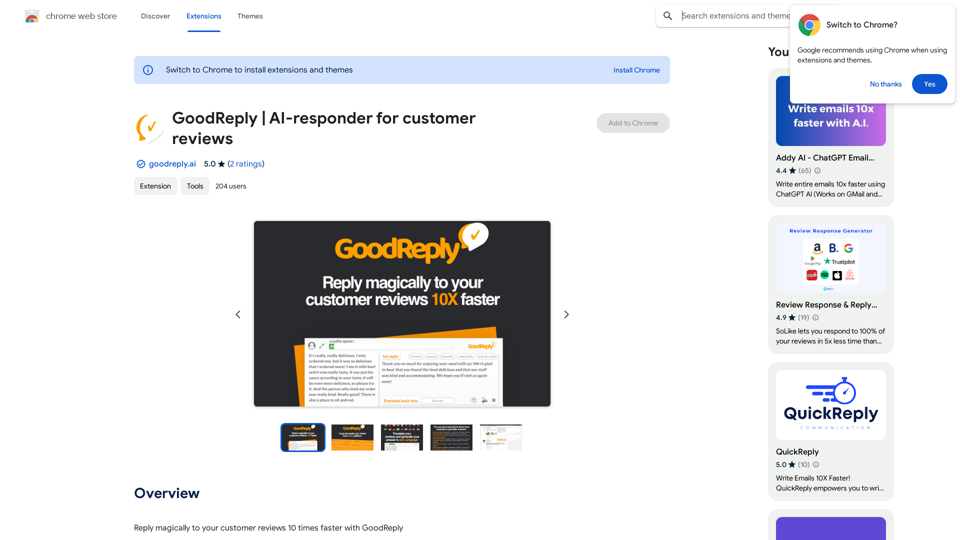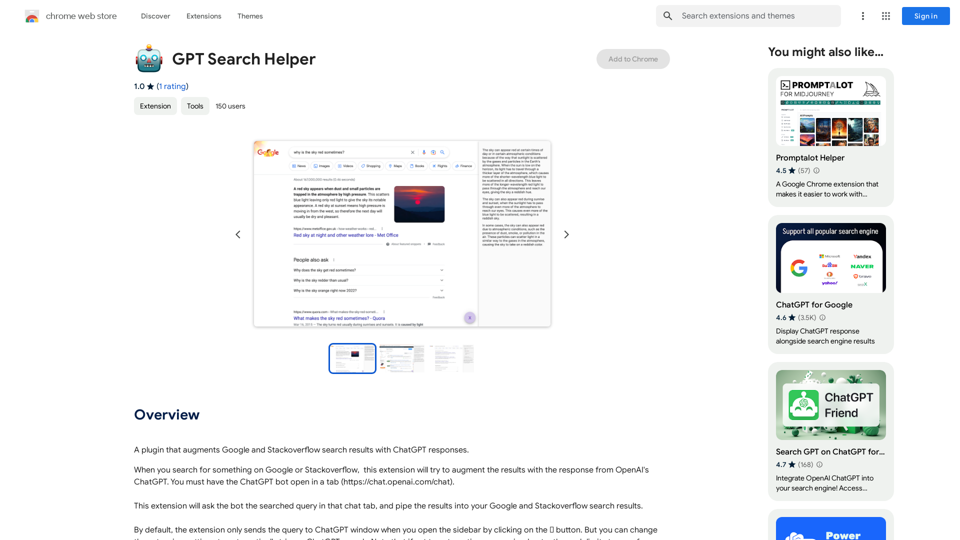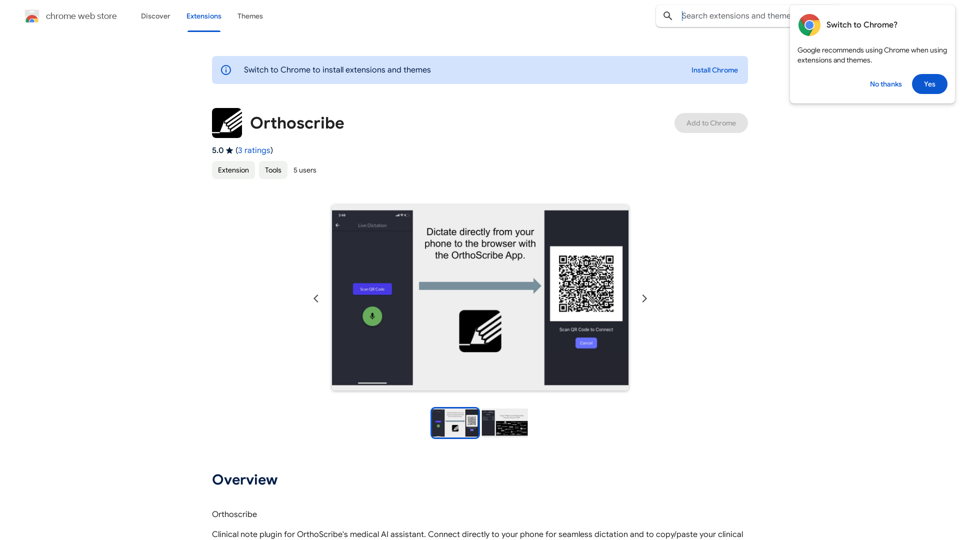Arvin is a revolutionary AI Copilot extension that integrates OpenAI's ChatGPT into any website. It offers a user-friendly interface for seamless online searching and writing. Arvin introduces a novel approach to utilizing ChatGPT, enhancing accessibility and safety while leveraging AI capabilities.
Arvin: 1-Click to Use AI Copilot Anywhere
The Arvin ChatGPT extension is a versatile tool that can be used on any website, offering a range of features to enhance your online experience. These features include an AI writer for crafting emails, Twitter posts, and LinkedIn updates, as well as a summarizer for blogs and YouTube videos.
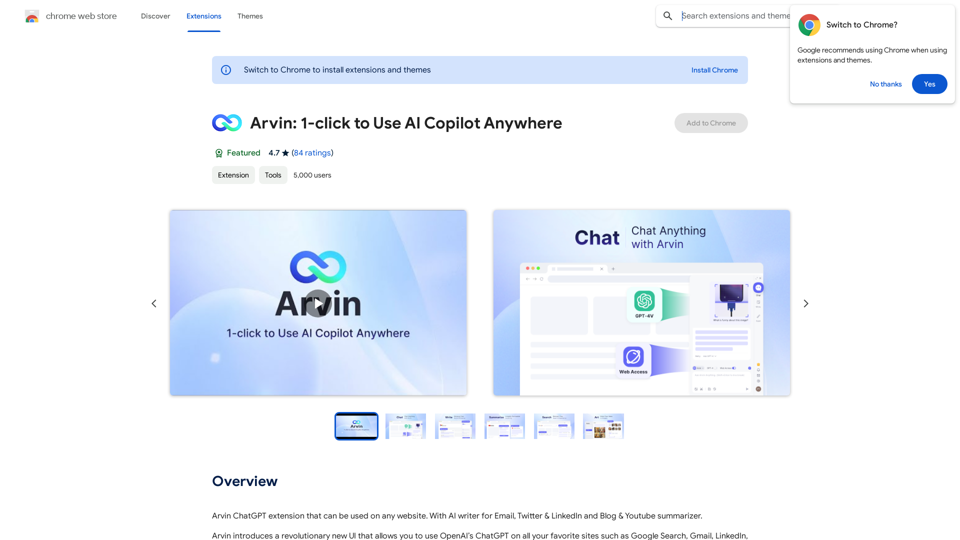
Introduction
Feature
AI Writer
Generate professional email replies, summaries, and various content with Arvin's AI writer feature.
Chat with Arvin
Engage in friendly conversations with the AI, ask questions, share ideas, or simply chat about your day.
Save & Reuse Prompts
Streamline your content creation process by saving and reusing frequently used prompts.
Slash Commands
Access a menu of available prompts within the server by typing a slash symbol "/", introducing a new approach to using ChatGPT.
Cross-Platform Compatibility
Seamlessly integrate with OpenAI's ChatGPT on any website, enhancing your online experience.
Productivity Boost
Generate content and respond to questions quickly and efficiently, increasing overall productivity.
Enhanced Accuracy
Ensure professional and accurate responses with Arvin's AI writer and chat features.
Creativity Enhancement
Brainstorm and generate ideas through engaging conversations with the AI.
FAQ
What are the system requirements for Arvin?
Arvin is compatible with Chrome browsers and requires a minimum of 7.24MB of free space. A stable internet connection is necessary for proper functionality.
What are the pricing options for Arvin?
Arvin offers two pricing tiers:
| Plan | Features |
|---|---|
| Free | Limited features, including 20 free uses of GPT-4o per day |
| Paid | Unlimited uses of GPT-4o, priority support, and additional features |
How can I get started with Arvin?
To begin using Arvin:
- Install the extension from the Chrome Web Store
- Follow the prompts to set up your account
- Once logged in, start using Arvin's features to generate content and chat with the AI
What do users say about Arvin?
Arvin has received positive feedback from users, with an average rating of 4.7 out of 5 stars. Users praise its ease of use, accuracy, and creativity-enhancing features.
Latest Traffic Insights
Monthly Visits
193.90 M
Bounce Rate
56.27%
Pages Per Visit
2.71
Time on Site(s)
115.91
Global Rank
-
Country Rank
-
Recent Visits
Traffic Sources
- Social Media:0.48%
- Paid Referrals:0.55%
- Email:0.15%
- Referrals:12.81%
- Search Engines:16.21%
- Direct:69.81%
Related Websites
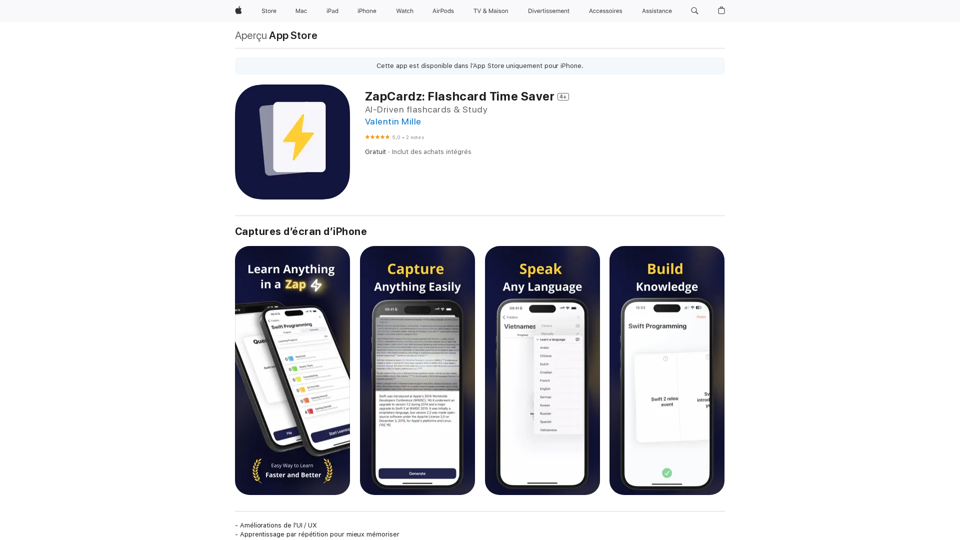
Welcome to ZapCardz - the ultimate memory card app that revolutionizes the way you learn! Our innovative application combines the power of…
124.77 M
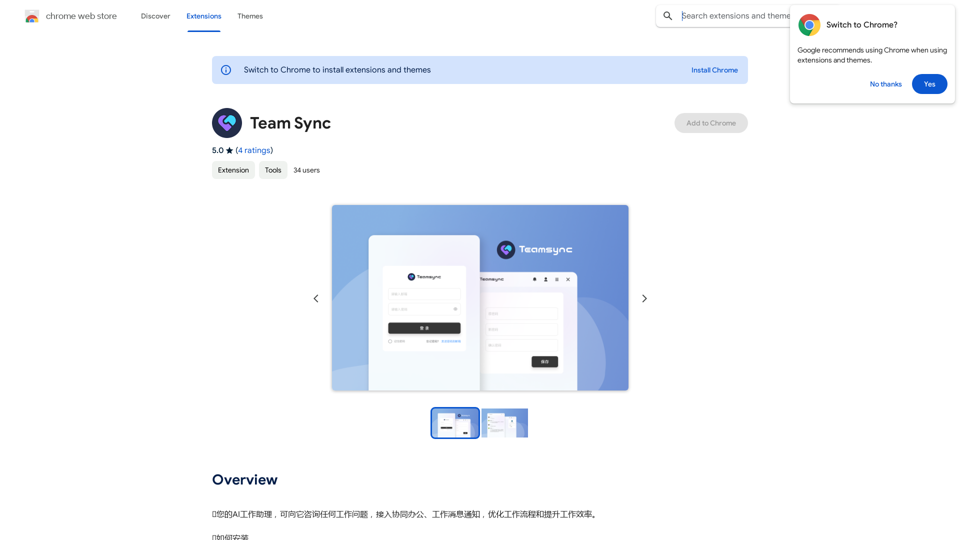
⭐ Your AI work assistant can answer any work questions you have. It integrates with collaborative work, work message notifications, to optimize your workflow and boost your productivity. ⭐ How to install Simply go to the Chrome Web Store, search for the extension, and click "Add to Chrome." Once installed, the extension will be available in your toolbar for easy access.
193.90 M
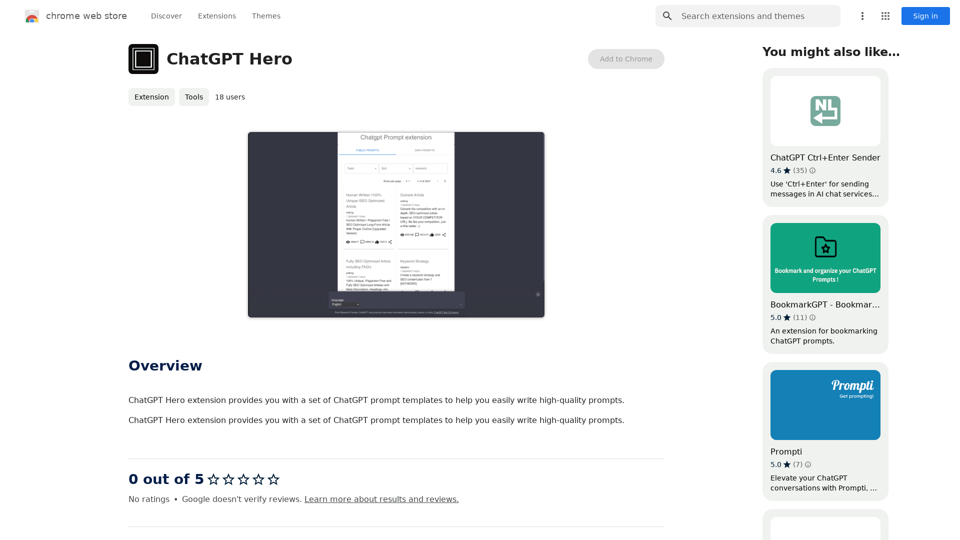
The ChatGPT Hero extension gives you a collection of ChatGPT prompt templates to make it simple to write great prompts.
193.90 M
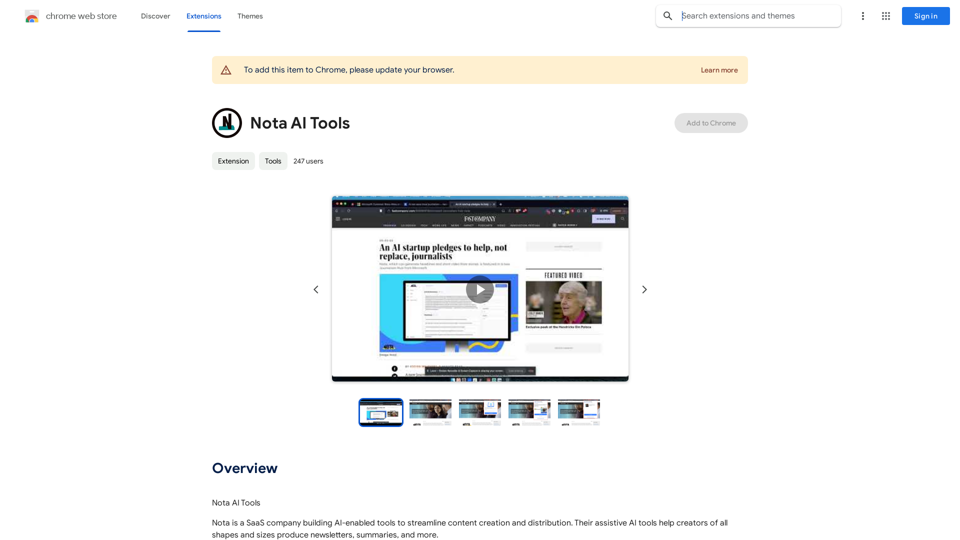
Note AI Tools This is a placeholder for a list of AI tools related to note-taking. Please provide me with the content you'd like me to translate.
Note AI Tools This is a placeholder for a list of AI tools related to note-taking. Please provide me with the content you'd like me to translate.AI Tools
193.90 M