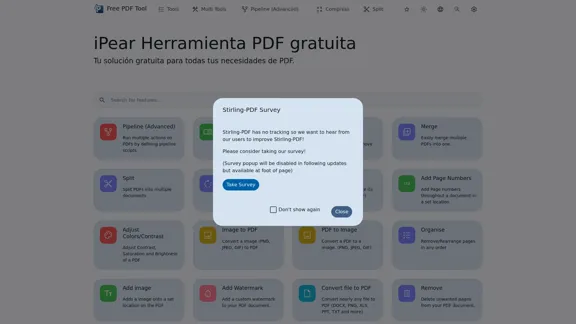Receipt OCR API is an advanced tool that utilizes Optical Character Recognition (OCR) and artificial intelligence (AI) to extract data from receipts and invoices. It converts images of these documents into structured, digital data, streamlining financial processes for businesses and individuals alike. The API supports multiple languages and document formats, offering a versatile solution for various industries.
Receipt OCR API: Precise Data Extraction Tool | ReceiptUp
Transform your receipt management with our advanced OCR API. Experience fast, accurate data extraction for streamlined workflow and improved efficiency.
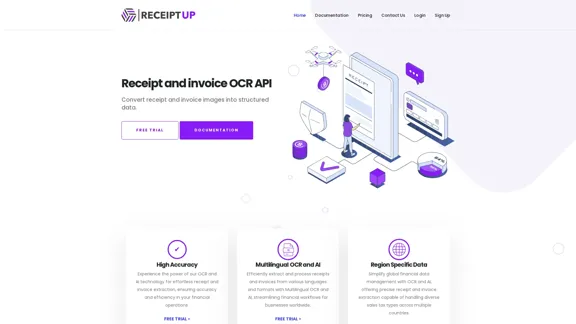
Introduction
Feature
Multilingual Support
- Processes receipts in over 50 languages
- Enhances global usability and accessibility
High Accuracy Data Extraction
- Employs cutting-edge OCR and AI technology
- Ensures precise extraction of critical financial information
Multiple Format Compatibility
- Handles various image formats and PDFs
- Provides flexibility in document processing
Accounting Integration
- Allows downloading of extracted data in popular accounting file formats
- Streamlines financial workflows and reduces manual data entry
Cost-Effective Solution
- Offers competitive pricing for businesses of all sizes
- Provides a free trial period for risk-free evaluation
Efficient Processing Workflow
- Upload receipt or invoice images through the API
- OCR technology extracts text from images
- AI algorithms identify and extract key data points
Easy Integration
- Seamlessly incorporates into existing software systems
- Comprehensive documentation for smooth implementation
FAQ
What types of documents can the Receipt OCR API process?
The API can process various types of receipts and invoices, including retail receipts, restaurant bills, and business invoices.
How accurate is the data extraction?
The API uses advanced OCR and AI technology to ensure high accuracy. However, accuracy may vary depending on the quality of the input image.
Can I use the API for personal expense tracking?
Yes, the API can be integrated into personal finance apps for efficient expense tracking.
Is my data secure when using the Receipt OCR API?
ReceiptUp prioritizes data security. For specific security measures, please refer to their privacy policy and security documentation.
How long does it take to process a receipt?
Processing time can vary, but the API is designed for quick and efficient data extraction. Exact timings may depend on the complexity of the receipt and server load.
Latest Traffic Insights
Monthly Visits
0
Bounce Rate
0.00%
Pages Per Visit
0.00
Time on Site(s)
0.00
Global Rank
-
Country Rank
-
Recent Visits
Traffic Sources
- Social Media:0.00%
- Paid Referrals:0.00%
- Email:0.00%
- Referrals:0.00%
- Search Engines:0.00%
- Direct:0.00%
Related Websites
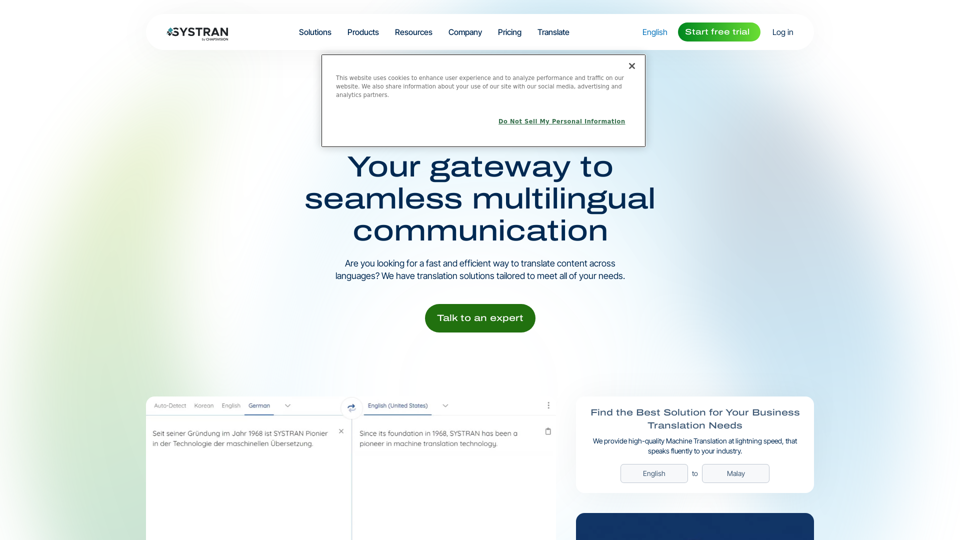
Translate texts, documents and much more in over 55 languages with SYSTRAN's fully secure professional translation solutions. API & CAT Tool integration
314.63 K
.webp)
Run and fine-tune open source models, and deploy custom models at scale, all with just one line of code
630
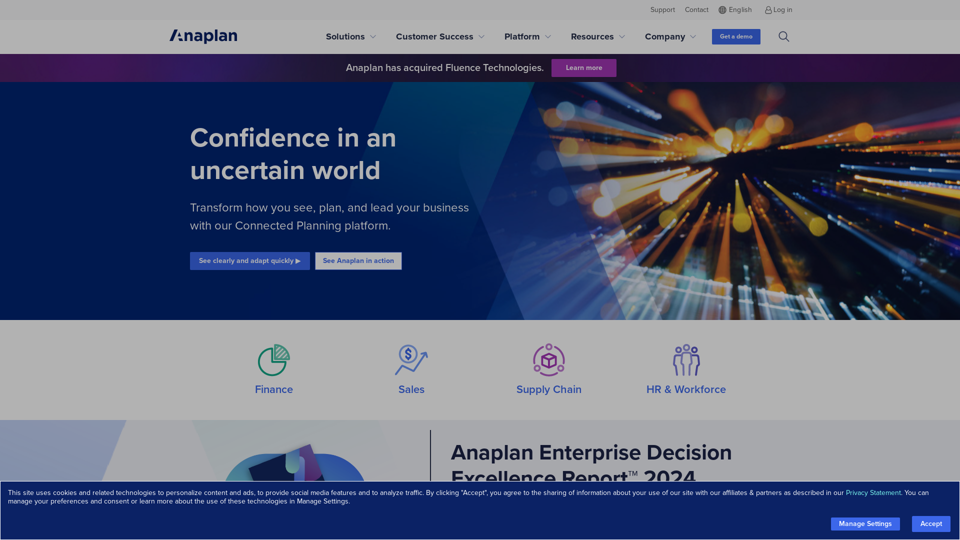
Drive Business Performance With Planning Software | Anaplan
Drive Business Performance With Planning Software | AnaplanSee, plan, and lead financial, supply chain, and sales strategies that drive business performance using the Anaplan connected planning platform.
1.03 M
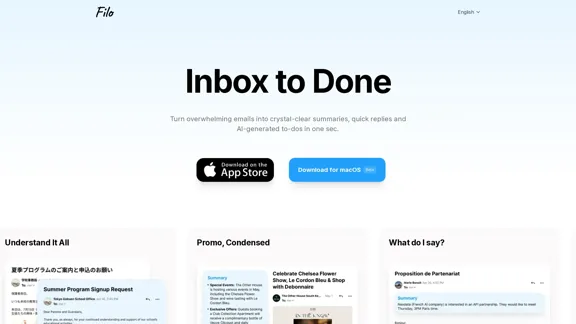
Turn overwhelming emails into clear summaries, quick replies, and AI-generated to-dos in one second.
6.31 K
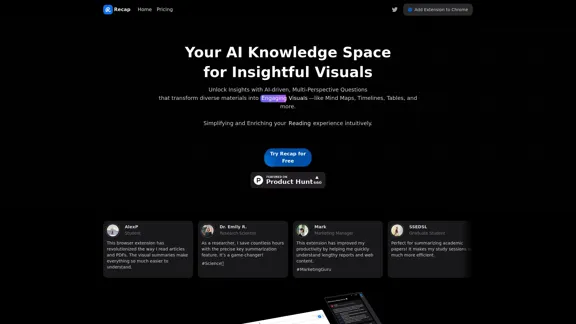
Recap | AI-Driven Summaries and Visual Insights Instantly
Recap | AI-Driven Summaries and Visual Insights InstantlyRecap, an AI platform, transforms complex information into concise summaries and intuitive visuals, such as mind maps, timelines, and tables, enhancing productivity and saving time by extracting key details from various sources. |Recap
2.37 K
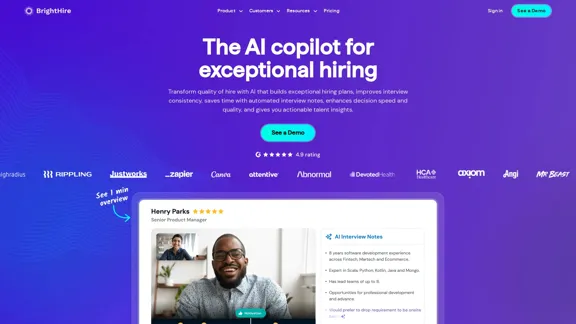
Interview Intelligence Platform for Streamlined Hiring | BrightHire
Interview Intelligence Platform for Streamlined Hiring | BrightHireAn Interview Intelligence platform that creates recruitment strategies, produces interview summaries and key points, provides candidate insights, and offers additional features.
40.01 K